The Hitron Technologies CGNM-2250-SHW router is considered a wireless router because it offers WiFi connectivity. WiFi, or simply wireless, allows you to connect various devices to your router, such as wireless printers, smart televisions, and WiFi enabled smartphones.
Other Hitron Technologies CGNM-2250-SHW Guides
This is the wifi guide for the Hitron Technologies CGNM-2250-SHW. We also have the following guides for the same router:
- Hitron Technologies CGNM-2250-SHW - How to change the IP Address on a Hitron Technologies CGNM-2250-SHW router
- Hitron Technologies CGNM-2250-SHW - Hitron Technologies CGNM-2250-SHW Login Instructions
- Hitron Technologies CGNM-2250-SHW - How to change the DNS settings on a Hitron Technologies CGNM-2250-SHW router
- Hitron Technologies CGNM-2250-SHW - How to Reset the Hitron Technologies CGNM-2250-SHW
- Hitron Technologies CGNM-2250-SHW - Hitron Technologies CGNM-2250-SHW Screenshots
- Hitron Technologies CGNM-2250-SHW - Information About the Hitron Technologies CGNM-2250-SHW Router
WiFi Terms
Before we get started there is a little bit of background info that you should be familiar with.
Wireless Name
Your wireless network needs to have a name to uniquely identify it from other wireless networks. If you are not sure what this means we have a guide explaining what a wireless name is that you can read for more information.
Wireless Password
An important part of securing your wireless network is choosing a strong password.
Wireless Channel
Picking a WiFi channel is not always a simple task. Be sure to read about WiFi channels before making the choice.
Encryption
You should almost definitely pick WPA2 for your networks encryption. If you are unsure, be sure to read our WEP vs WPA guide first.
Login To The Hitron Technologies CGNM-2250-SHW
To get started configuring the Hitron Technologies CGNM-2250-SHW WiFi settings you need to login to your router. If you are already logged in you can skip this step.
To login to the Hitron Technologies CGNM-2250-SHW, follow our Hitron Technologies CGNM-2250-SHW Login Guide.
Find the WiFi Settings on the Hitron Technologies CGNM-2250-SHW
If you followed our login guide above then you should see this screen.
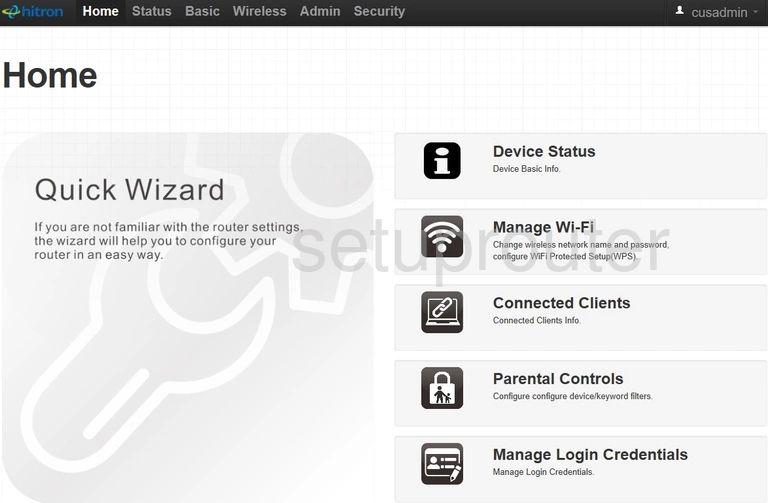
This guide starts on the Home page of the Hitron Technologies CGNM-2250-SHW router. To change your wireless network settings, click Wireless near the top of the page. From there click Basic Settings and then 2.4G just beneath that.
Change the WiFi Settings on the Hitron Technologies CGNM-2250-SHW
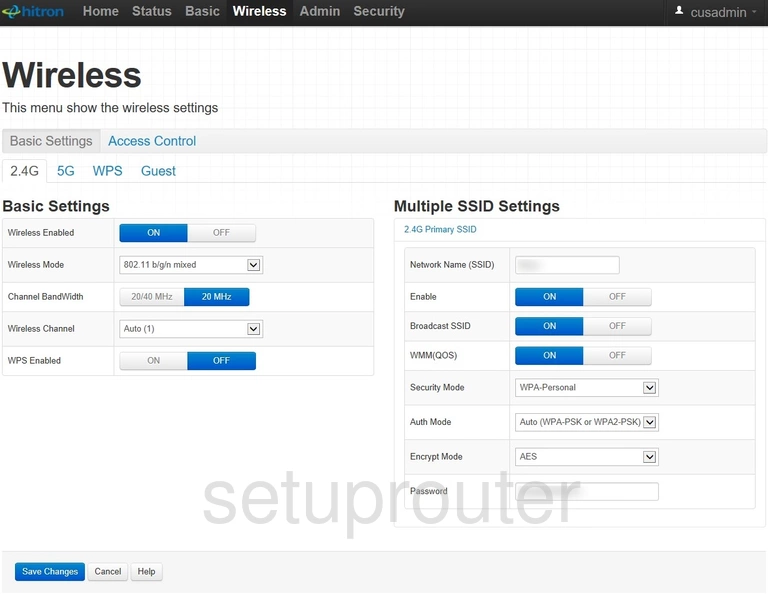
This should take you to the page shown above.
Start off by choosing a Wireless Channel. Open the drop down menu and choose either 1, 6, or 11. Want to know why these are the best options? Read our WiFi Channels Guide to find out.
Be sure that the WPS Enabled option is set to OFF. Why? Read our What is WPS Guide to find out.
Now you'll need to set a Network Name (SSID). This can be whatever you like, however due to security reasons we strongly recommend avoiding the use of any personal information. For more on this topic be sure to visit our Wireless Names Guide.
Next you'll need to set the Security Mode. Open the drop down list and choose WPA-Personal. Then set the Auth Mode to WPA2-PSK. These options will provide you with the strongest security. To learn more check out our WEP vs. WPA Guide.
Set the Encrypt Mode to AES.
Finally you'll need to set a Password. This can be whatever you like, however bear in mind that a strong password includes no personal information and is 14-20 characters in length. For more help be sure to take a look through our Choosing a Strong Password Guide.
That's it! You're done. Just be sure to click Save Changes before closing the page.
Possible Problems when Changing your WiFi Settings
After making these changes to your router you will almost definitely have to reconnect any previously connected devices. This is usually done at the device itself and not at your computer.
Other Hitron Technologies CGNM-2250-SHW Info
Don't forget about our other Hitron Technologies CGNM-2250-SHW info that you might be interested in.
This is the wifi guide for the Hitron Technologies CGNM-2250-SHW. We also have the following guides for the same router:
- Hitron Technologies CGNM-2250-SHW - How to change the IP Address on a Hitron Technologies CGNM-2250-SHW router
- Hitron Technologies CGNM-2250-SHW - Hitron Technologies CGNM-2250-SHW Login Instructions
- Hitron Technologies CGNM-2250-SHW - How to change the DNS settings on a Hitron Technologies CGNM-2250-SHW router
- Hitron Technologies CGNM-2250-SHW - How to Reset the Hitron Technologies CGNM-2250-SHW
- Hitron Technologies CGNM-2250-SHW - Hitron Technologies CGNM-2250-SHW Screenshots
- Hitron Technologies CGNM-2250-SHW - Information About the Hitron Technologies CGNM-2250-SHW Router