If you need to login to the Huawei B310As-852 router, then this guide shows you how.
Other Huawei B310As-852 Guides
This is the login guide for the Huawei B310As-852. We also have the following guides for the same router:
Find Your Huawei B310As-852 Router IP Address
In order to login to the Huawei B310As-852 router, we need to know it's internal IP address.
| Known B310As-852 IP Addresses |
|---|
| 192.168.22.10 |
You may have to try using a few different IP addresses from the list above. Just pick one and then follow the rest of this guide.
If later on in this guide you do not find your router using the IP address that you pick, then you can try different IP addresses until you get logged in. It is harmless to try different IP addresses.
If, after trying all of the above IP addresses, you still cannot find your router, then you have the following options:
- Follow our guide called Find Your Router's Internal IP Address.
- Use our free software called Router Detector.
The next step is to try logging in to your router.
Login to the Huawei B310As-852 Router
Your Huawei B310As-852 is managed through a web-based interface. In order to log in to it, you need to use a web browser, such as Chrome, Firefox, or Edge.
Enter Huawei B310As-852 Internal IP Address
Find the address bar in your web browser and type in the internal IP address of your Huawei B310As-852 router. The address bar will look like this:

Press the Enter key on your keyboard. A window will show asking for your Huawei B310As-852 password.
Huawei B310As-852 Default Username and Password
In order to login to your Huawei B310As-852 you are going to need to know your username and password. If you are not sure what the username and password are, then perhaps they are still set to the factory defaults. All of the default usernames and passwords for the Huawei B310As-852 are listed below.
| Huawei B310As-852 Default Usernames and Passwords | |
|---|---|
| Username | Password |
| admin | admin |
Enter your username and password in the dialog box that pops up. Put your username and password in the appropriate boxes.
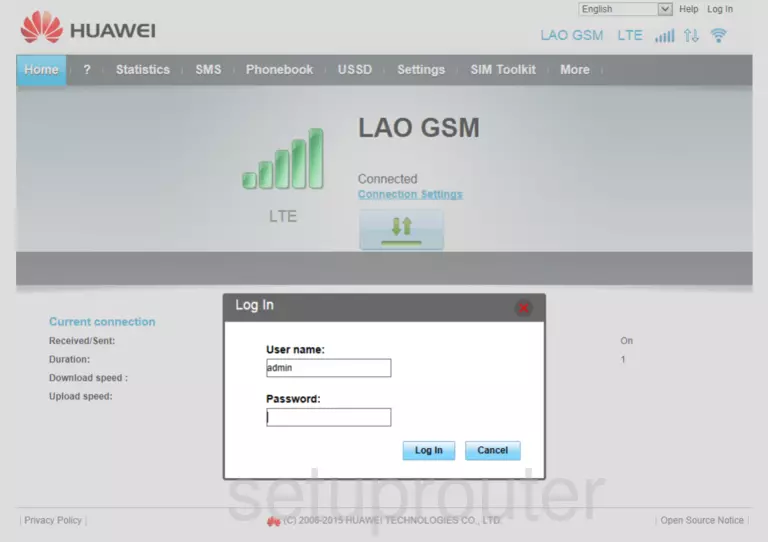
Huawei B310As-852 Home Screen
After you get logged in you should see the Huawei B310As-852 home screen, which looks like this:
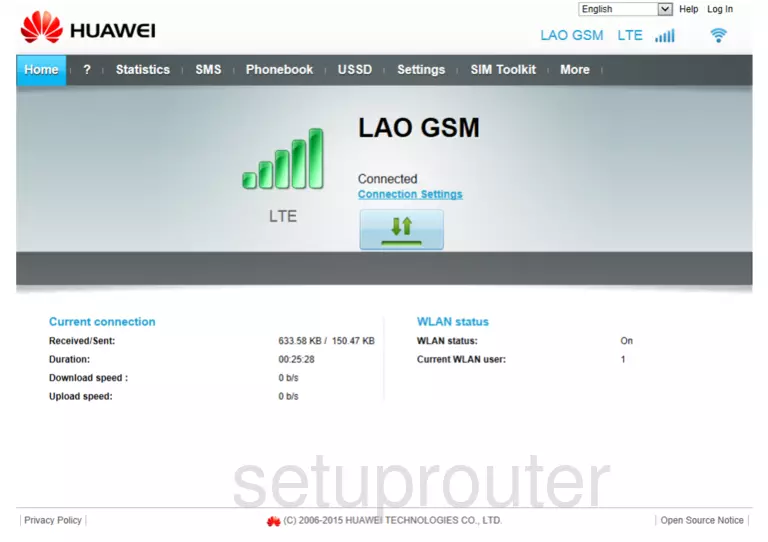
If you see this screen, then congratulations, you are now logged in to your Huawei B310As-852. At this point, you can follow any of our other guides for this router.
Solutions To Huawei B310As-852 Login Problems
Here are some ideas to help if you are having problems getting logged in to your router.
Huawei B310As-852 Password Doesn't Work
It's possible that your router's factory default password is different than what we have listed. It doesn't hurt to try all of the other known Huawei passwords. Head over to our list of all Huawei Passwords.
Forgot Password to Huawei B310As-852 Router
If your ISP provided your router, then you may have to call them and ask them if they know how to login to your router. Sometimes they will have your password on file.
How to Reset the Huawei B310As-852 Router To Default Settings
As a last resort, you can reset your router to factory defaults. Your last option when you are unable to get logged in is to reset your router to factory default settings.
Other Huawei B310As-852 Guides
Here are some of our other Huawei B310As-852 info that you might be interested in.
This is the login guide for the Huawei B310As-852. We also have the following guides for the same router: