This is our collection of screenshots that have been submitted to this site by our users.
If you would like to share screenshots for us to use, please use our Router Screenshot Grabber, which is a free tool in Network Utilities. It makes the capture process easy and sends the screenshots to us automatically.
This is the screenshots guide for the Huawei B310As-852. We also have the following guides for the same router:
All Huawei B310As-852 Screenshots
All screenshots below were captured from a Huawei B310As-852 router.
Huawei B310As-852 Home Screenshot
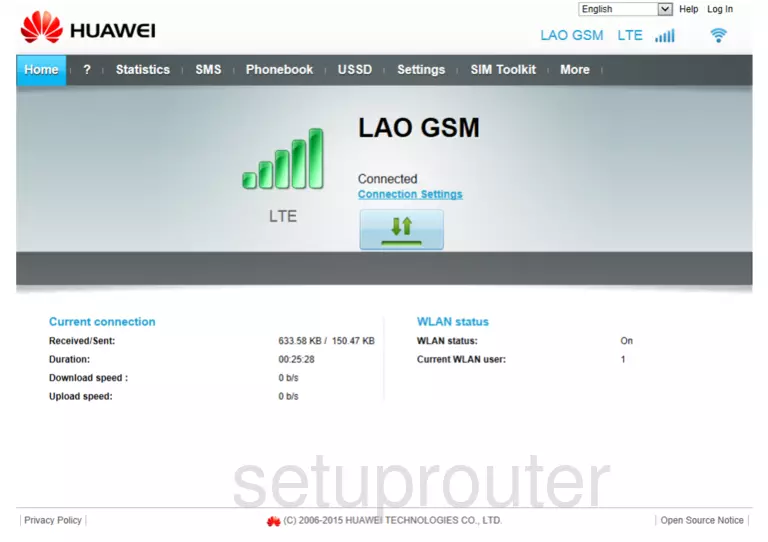
Huawei B310As-852 Login Screenshot
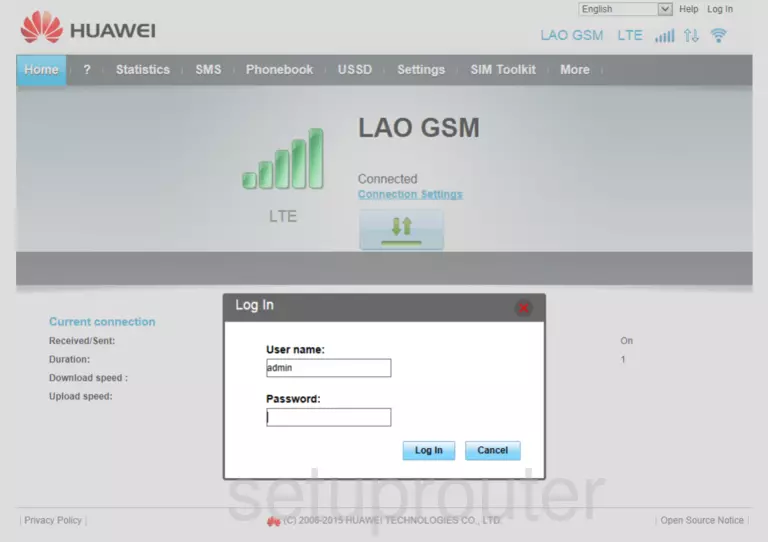
Huawei B310As-852 Wan Screenshot
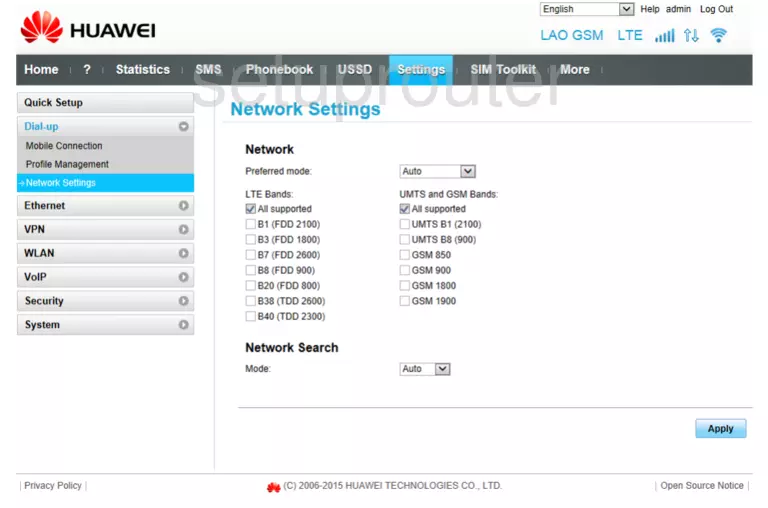
Huawei B310As-852 Wan Screenshot
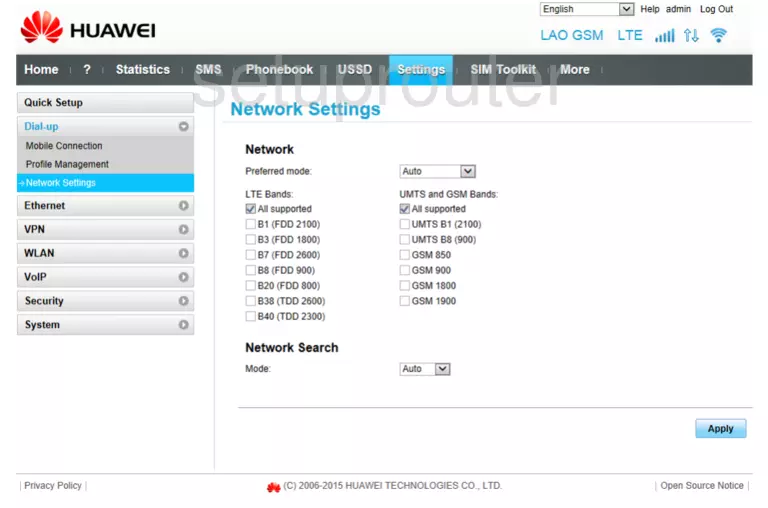
Huawei B310As-852 Wan Screenshot
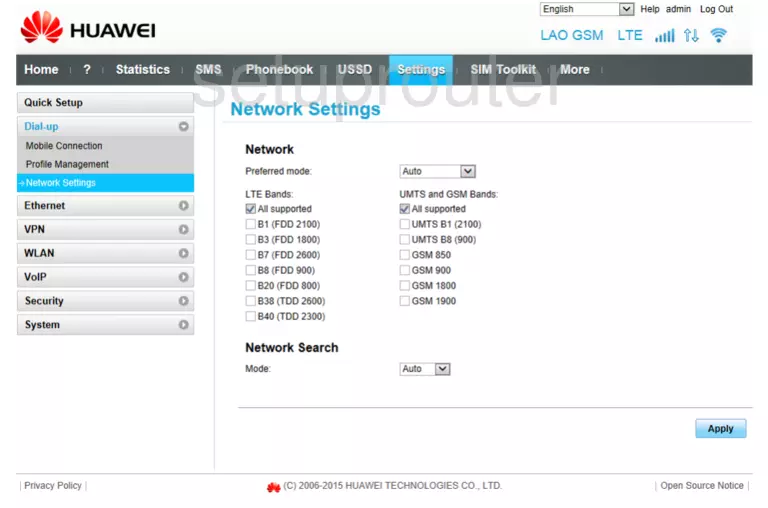
Huawei B310As-852 Wan Screenshot
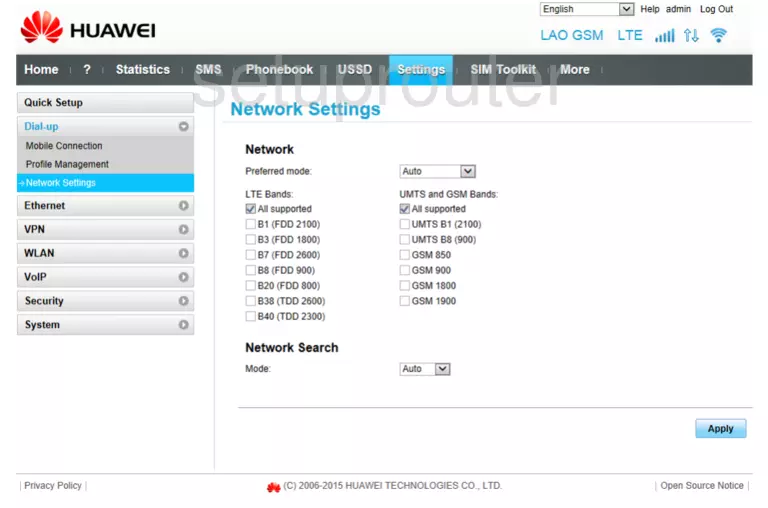
Huawei B310As-852 Status Screenshot
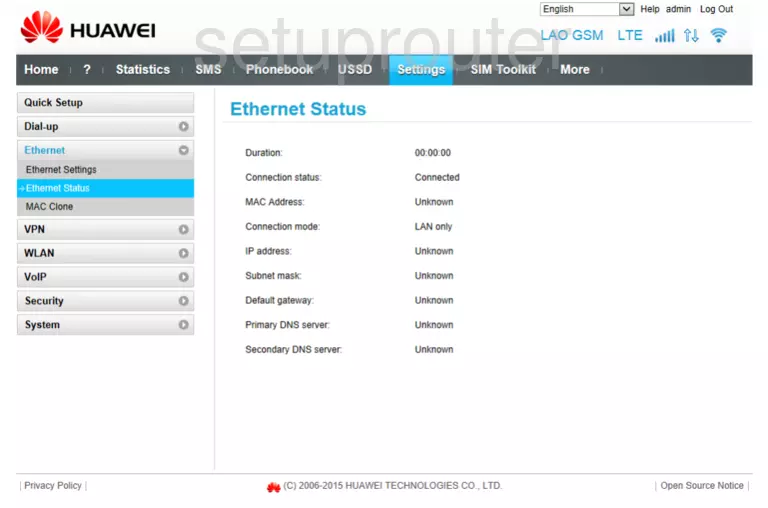
Huawei B310As-852 Setup Screenshot
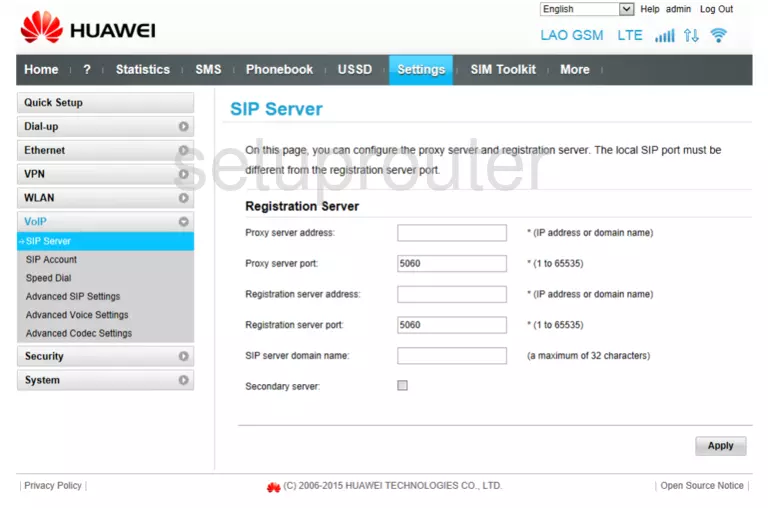
Huawei B310As-852 Setup Screenshot
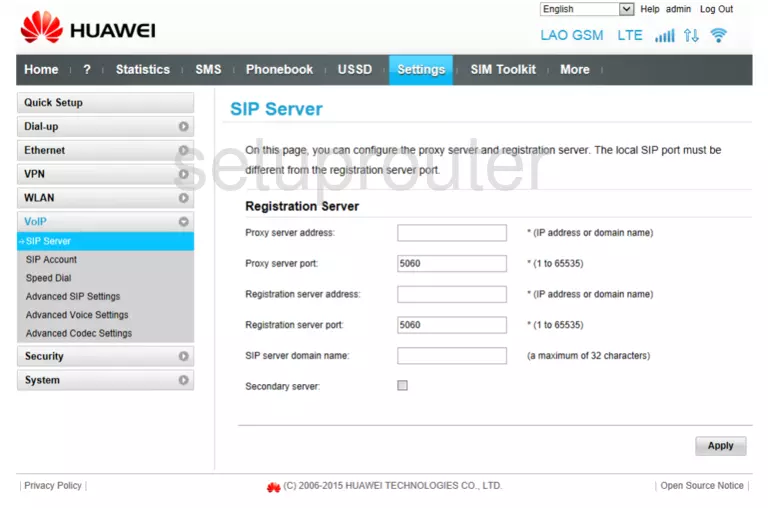
Huawei B310As-852 Status Screenshot
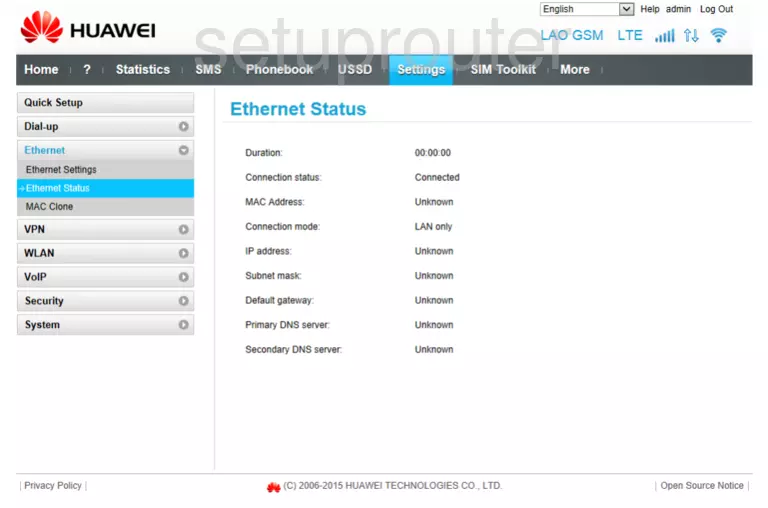
Huawei B310As-852 Wifi Screenshot
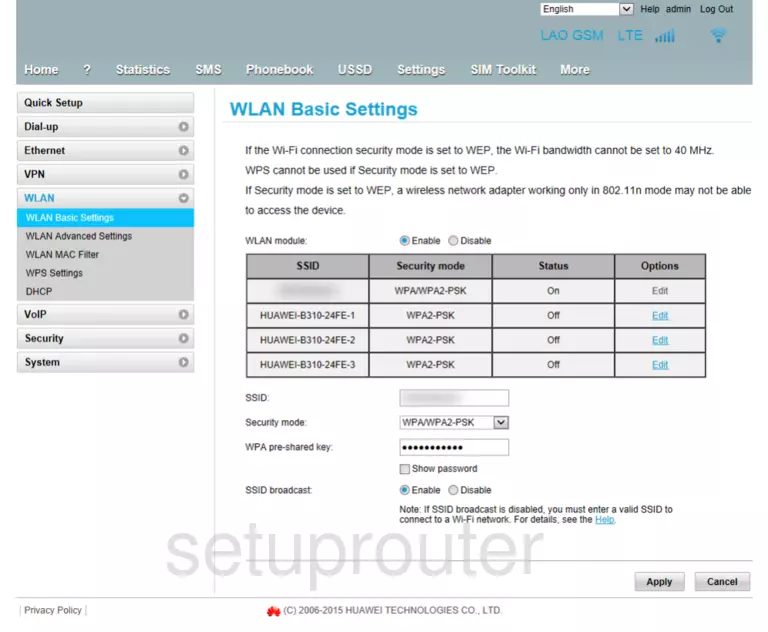
Huawei B310As-852 Access Control Screenshot
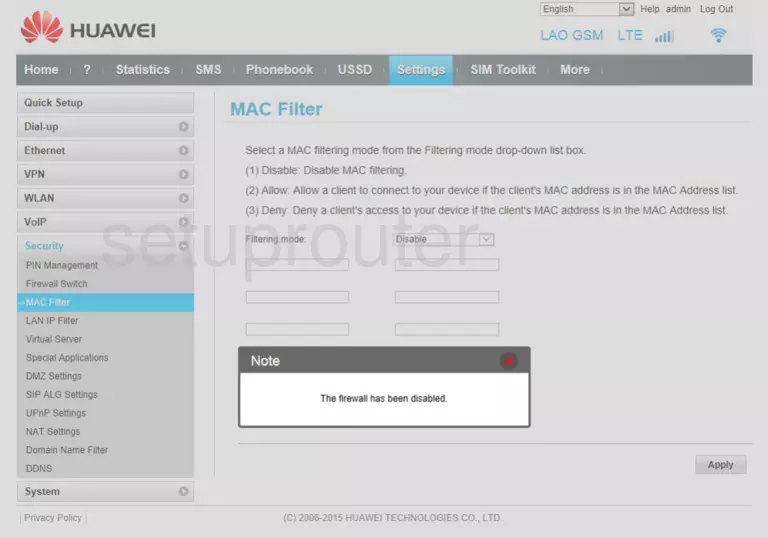
Huawei B310As-852 Wifi Screenshot
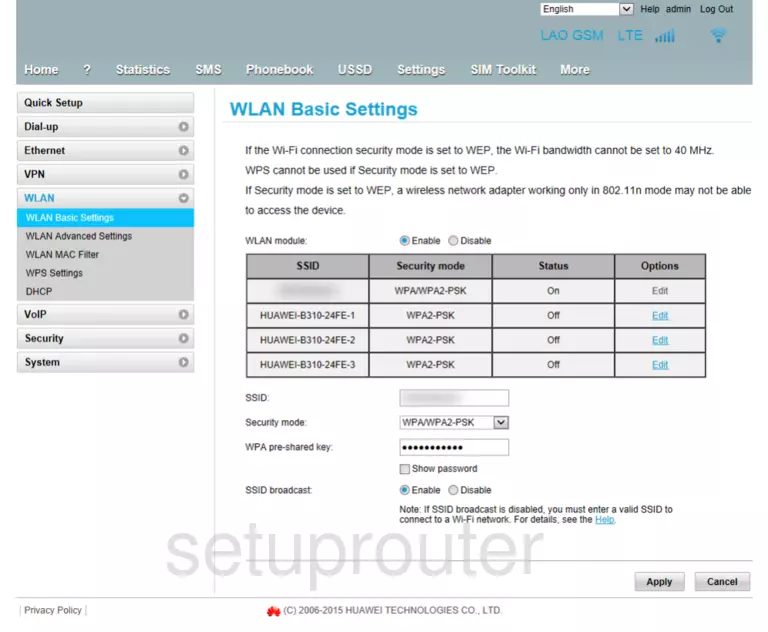
Huawei B310As-852 Dhcp Screenshot
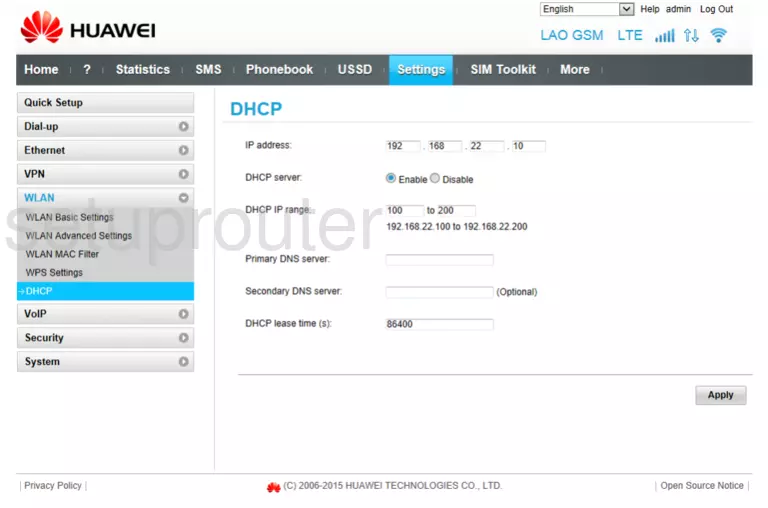
Huawei B310As-852 Setup Screenshot
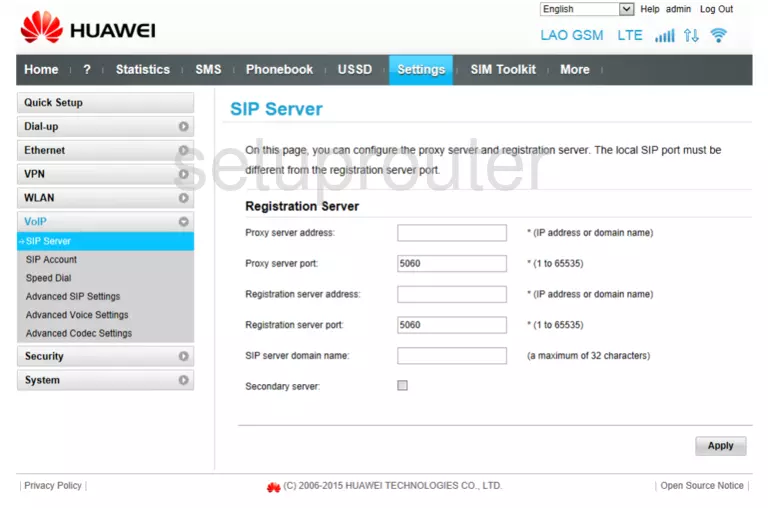
Huawei B310As-852 Setup Screenshot
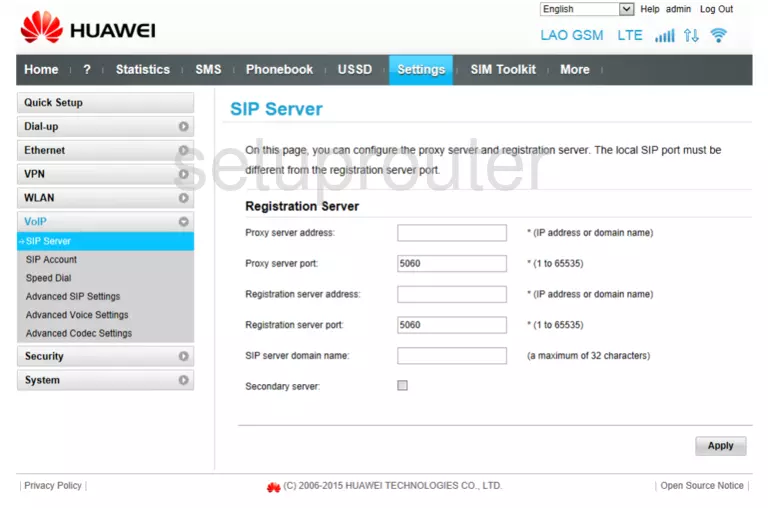
Huawei B310As-852 Setup Screenshot
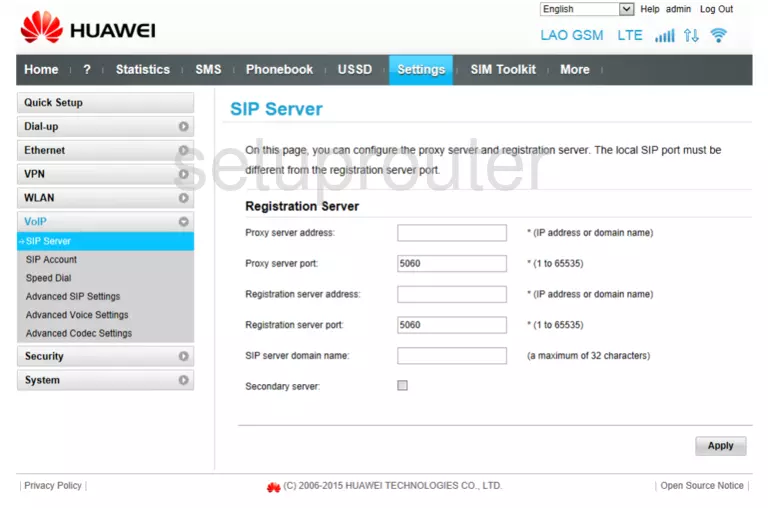
Huawei B310As-852 Setup Screenshot
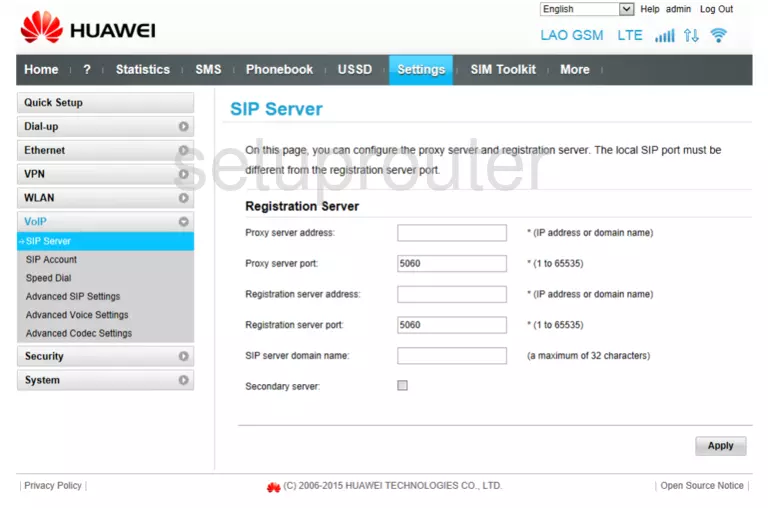
Huawei B310As-852 Setup Screenshot
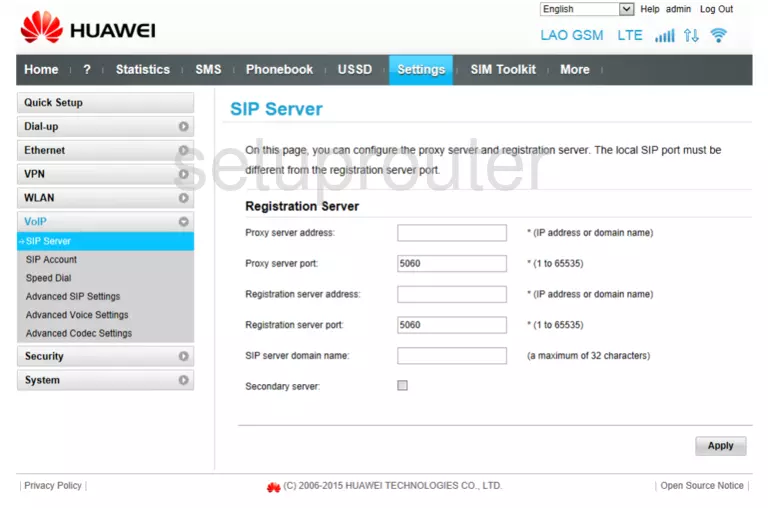
Huawei B310As-852 Setup Screenshot
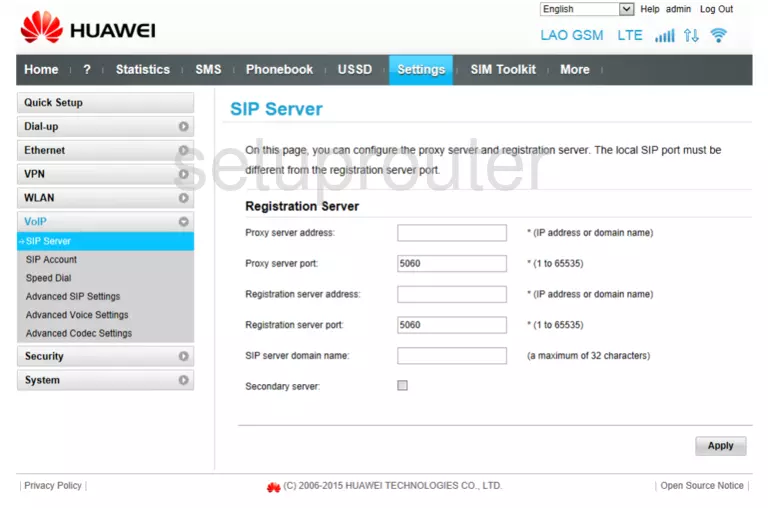
Huawei B310As-852 Firewall Screenshot
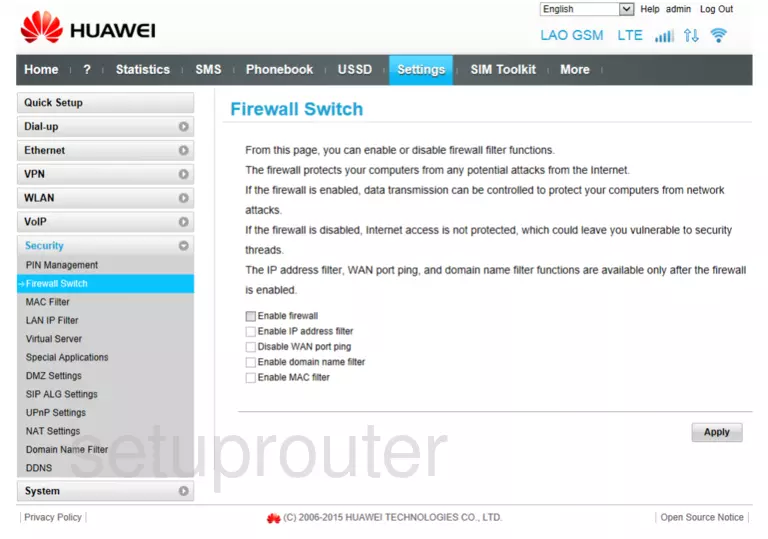
Huawei B310As-852 Access Control Screenshot
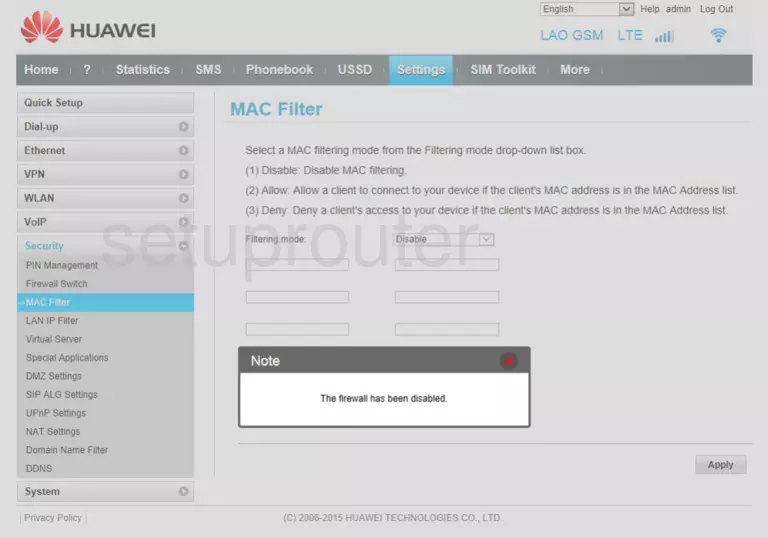
Huawei B310As-852 Port Forwarding Screenshot
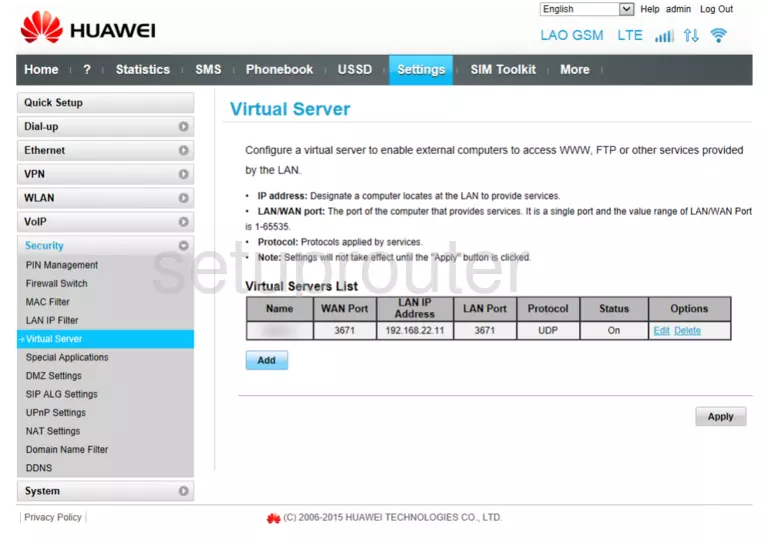
Huawei B310As-852 Port Triggering Screenshot
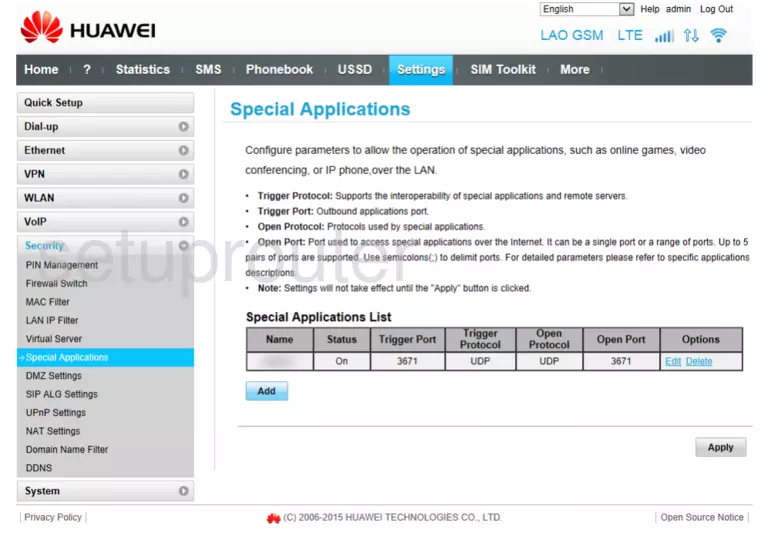
Huawei B310As-852 Access Control Screenshot
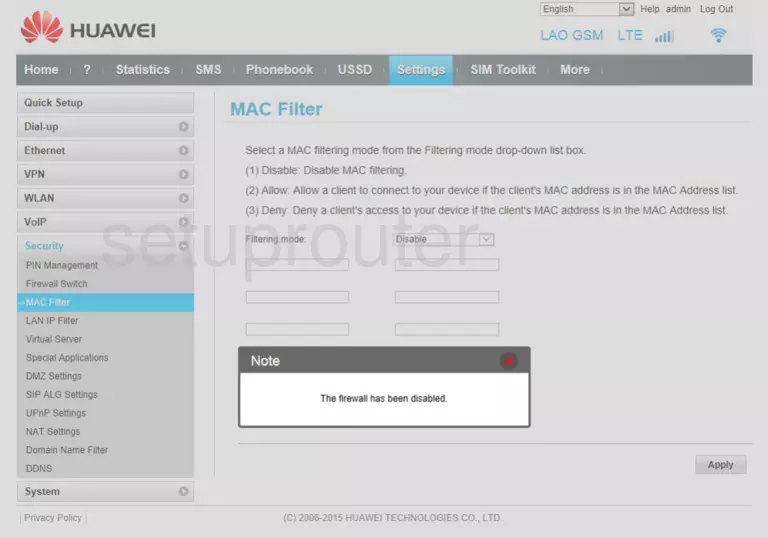
Huawei B310As-852 Setup Screenshot
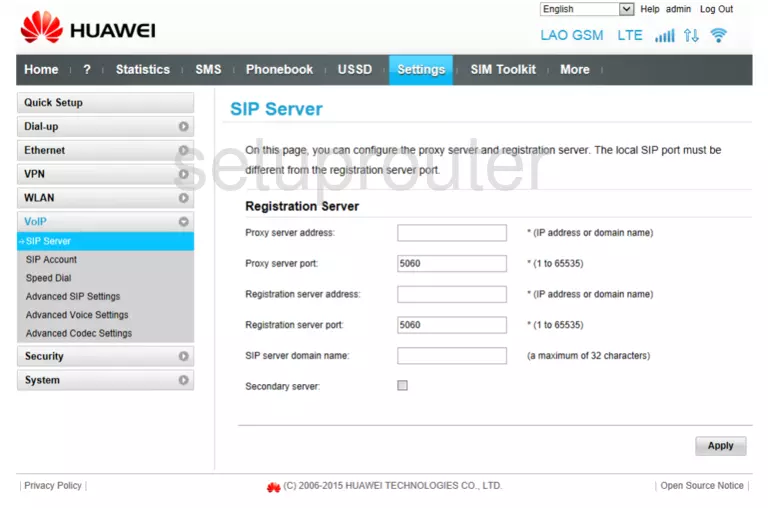
Huawei B310As-852 Reset Screenshot
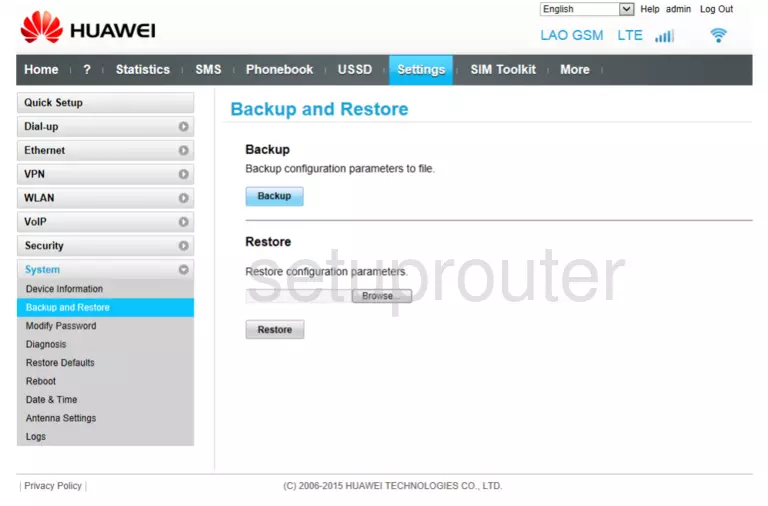
Huawei B310As-852 Password Screenshot
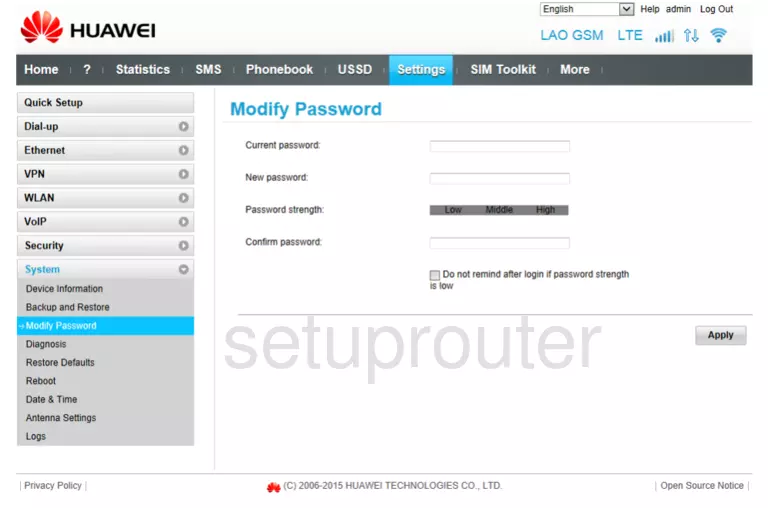
Huawei B310As-852 Diagnostics Screenshot
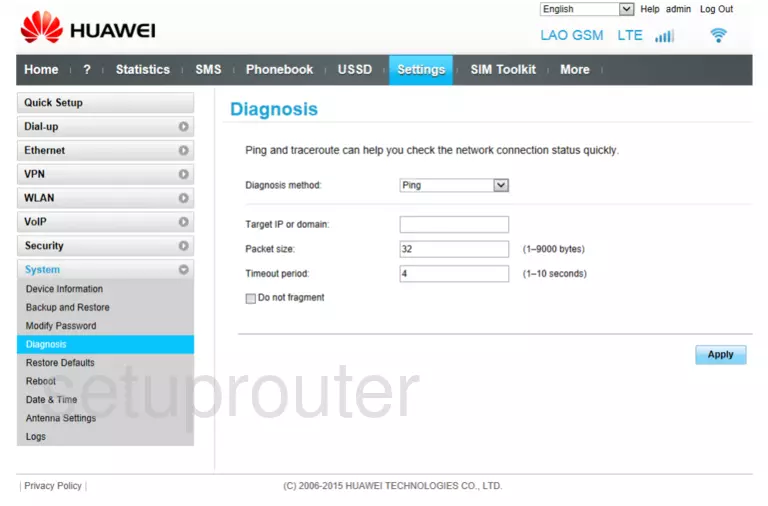
Huawei B310As-852 Setup Screenshot
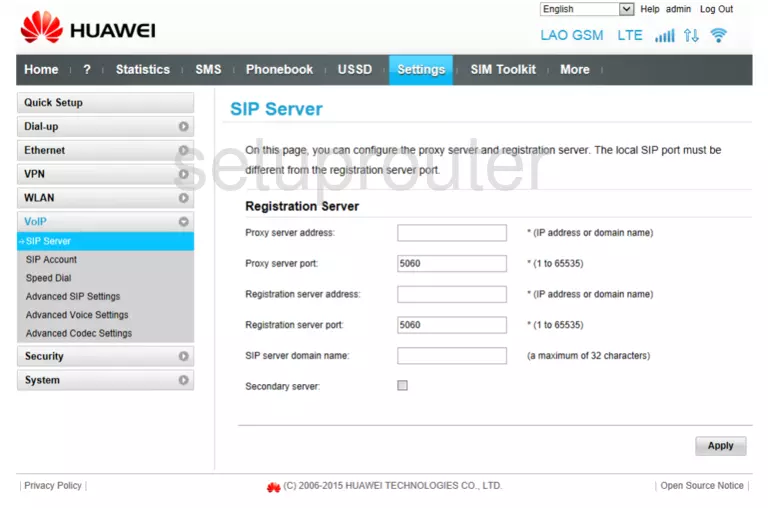
This is the screenshots guide for the Huawei B310As-852. We also have the following guides for the same router: