The Huawei B315s-22 Zain router is considered a wireless router because it offers WiFi connectivity. WiFi, or simply wireless, allows you to connect various devices to your router, such as wireless printers, smart televisions, and WiFi enabled smartphones.
Other Huawei B315s-22 Zain Guides
This is the wifi guide for the Huawei B315s-22 Zain. We also have the following guides for the same router:
- Huawei B315s-22 Zain - How to change the IP Address on a Huawei B315s-22 Zain router
- Huawei B315s-22 Zain - Huawei B315s-22 Zain Login Instructions
- Huawei B315s-22 Zain - Huawei B315s-22 Zain User Manual
- Huawei B315s-22 Zain - How to change the DNS settings on a Huawei B315s-22 Zain router
- Huawei B315s-22 Zain - How to Reset the Huawei B315s-22 Zain
- Huawei B315s-22 Zain - Huawei B315s-22 Zain Screenshots
- Huawei B315s-22 Zain - Information About the Huawei B315s-22 Zain Router
WiFi Terms
Before we get started there is a little bit of background info that you should be familiar with.
Wireless Name
Your wireless network needs to have a name to uniquely identify it from other wireless networks. If you are not sure what this means we have a guide explaining what a wireless name is that you can read for more information.
Wireless Password
An important part of securing your wireless network is choosing a strong password.
Wireless Channel
Picking a WiFi channel is not always a simple task. Be sure to read about WiFi channels before making the choice.
Encryption
You should almost definitely pick WPA2 for your networks encryption. If you are unsure, be sure to read our WEP vs WPA guide first.
Login To The Huawei B315s-22 Zain
To get started configuring the Huawei B315s-22 Zain WiFi settings you need to login to your router. If you are already logged in you can skip this step.
To login to the Huawei B315s-22 Zain, follow our Huawei B315s-22 Zain Login Guide.
Find the WiFi Settings on the Huawei B315s-22 Zain
If you followed our login guide above then you should see this screen.
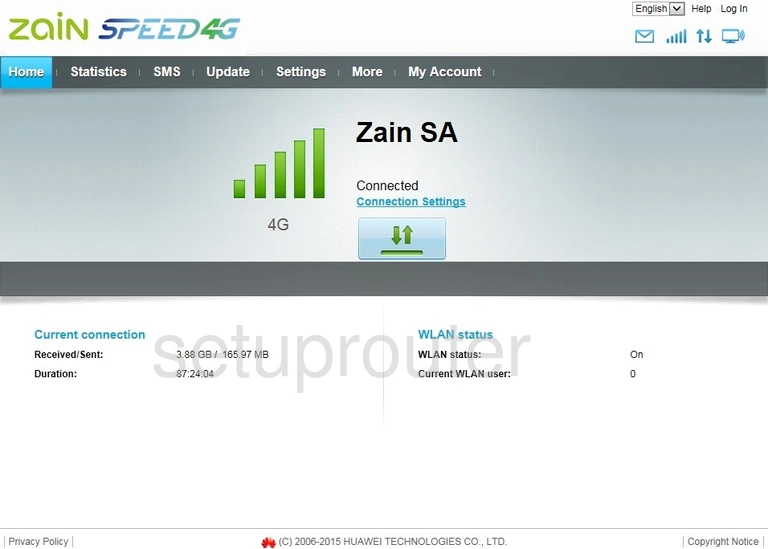
We begin this guide on the Home page of the Huawei B315s-22 Zain router. To change your wireless network settings click Settings near the top of the page. Then click WLAN in the left hand sidebar and WLAN Basic Settings just below that.
Change the WiFi Settings on the Huawei B315s-22 Zain
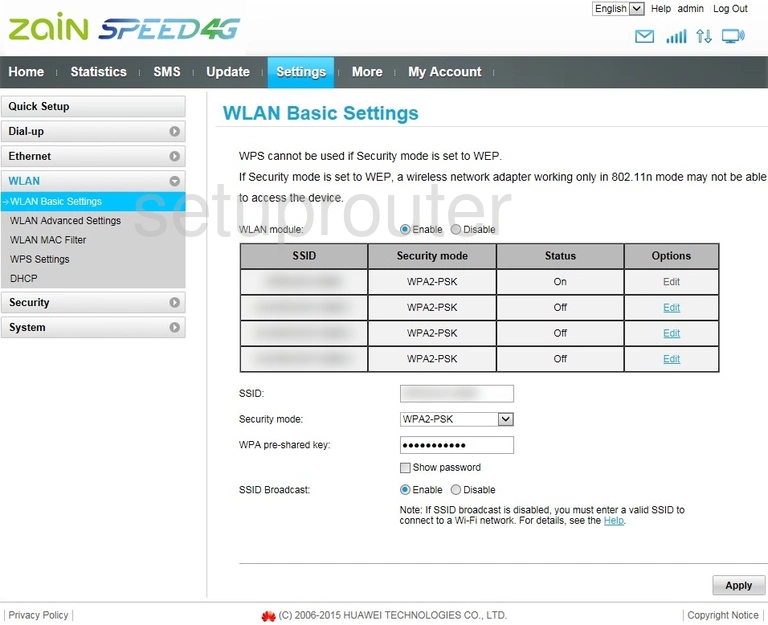
This takes you to a new page.
Begin by setting an SSID. This will be your network name and can be whatever you want it to be. However, due to security reasons we strongly recommend avoiding the use of any personal information. For more on topic be sure to take a look at our Wireless Names Guide.
After that set the Security Mode to WPA2-PSK. This will provide you with the strongest security. For more information be sure to check out our WEP vs. WPA Guide.
Lastly you'll need to set a WPA pre-shared key. This will serve as your network password and can be anything you want it to be. However, keep in mind that a strong password consists of 14-20 characters and includes no personal information. For more help be sure to visit our Choosing a Strong Password Guide.
Congratulations! You're finished. Just don't forget to click Apply before closing the page.
Possible Problems when Changing your WiFi Settings
After making these changes to your router you will almost definitely have to reconnect any previously connected devices. This is usually done at the device itself and not at your computer.
Other Huawei B315s-22 Zain Info
Don't forget about our other Huawei B315s-22 Zain info that you might be interested in.
This is the wifi guide for the Huawei B315s-22 Zain. We also have the following guides for the same router:
- Huawei B315s-22 Zain - How to change the IP Address on a Huawei B315s-22 Zain router
- Huawei B315s-22 Zain - Huawei B315s-22 Zain Login Instructions
- Huawei B315s-22 Zain - Huawei B315s-22 Zain User Manual
- Huawei B315s-22 Zain - How to change the DNS settings on a Huawei B315s-22 Zain router
- Huawei B315s-22 Zain - How to Reset the Huawei B315s-22 Zain
- Huawei B315s-22 Zain - Huawei B315s-22 Zain Screenshots
- Huawei B315s-22 Zain - Information About the Huawei B315s-22 Zain Router