This page shows you how to login to the Huawei B5142 WLTFSR-115GN Ooredoo router.
Other Huawei B5142 WLTFSR-115GN Ooredoo Guides
This is the login guide for the Huawei B5142 WLTFSR-115GN Ooredoo. We also have the following guides for the same router:
Find Your Huawei B5142 WLTFSR-115GN Ooredoo Router IP Address
The first thing that we need to know in order to login to the Huawei B5142 WLTFSR-115GN Ooredoo router is it's internal IP address.
| Known B5142 WLTFSR-115GN Ooredoo IP Addresses |
|---|
| 192.168.1.1 |
Pick one of these IP addresses and then follow the rest of this guide.
If later on in this guide you do not find your router using the IP address that you pick, then you can try different IP addresses until you get logged in. It is harmless to try different IP addresses.
If, after trying all of the above IP addresses, you still cannot find your router, then you can try one of the following steps:
- Use our Find Your Router's Internal IP Address guide.
- Use our free software called Router Detector.
After you find your router's internal IP Address, it is time to try logging in to it.
Login to the Huawei B5142 WLTFSR-115GN Ooredoo Router
The Huawei B5142 WLTFSR-115GN Ooredoo router has a web-based interface. In order to log in to it, you need to use a web browser, such as Chrome, Firefox, or Edge.
Enter Huawei B5142 WLTFSR-115GN Ooredoo Internal IP Address
Either copy/paste or type the internal IP address of your Huawei B5142 WLTFSR-115GN Ooredoo router into the address bar of your web browser. Your address bar should look something like this:

Press the Enter key on your keyboard. You should see a window pop up asking you for your Huawei B5142 WLTFSR-115GN Ooredoo password.
Huawei B5142 WLTFSR-115GN Ooredoo Default Username and Password
You must know your Huawei B5142 WLTFSR-115GN Ooredoo username and password in order to log in. Just in case the router's username and password have never been changed, you may want to try the factory defaults. All of the default usernames and passwords for the Huawei B5142 WLTFSR-115GN Ooredoo are listed below.
| Huawei B5142 WLTFSR-115GN Ooredoo Default Usernames and Passwords | |
|---|---|
| Username | Password |
| unknown | unknown |
Put your username and password in the appropriate boxes. You can try them all.
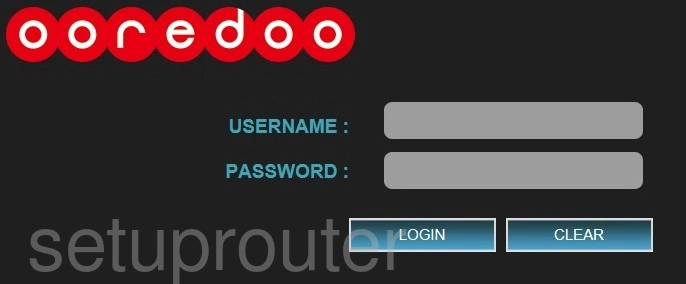
Huawei B5142 WLTFSR-115GN Ooredoo Home Screen
You should now see the Huawei B5142 WLTFSR-115GN Ooredoo home Screen, which looks similar to this:
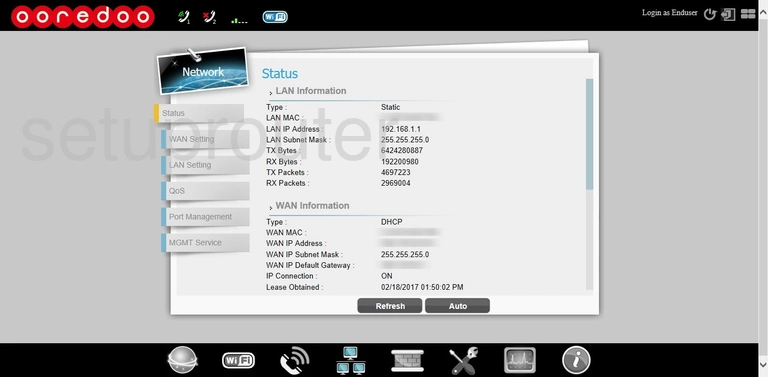
If you see this screen, then good job, you are now logged in to your Huawei B5142 WLTFSR-115GN Ooredoo router. At this point, you can follow any of our other guides for this router.
Solutions To Huawei B5142 WLTFSR-115GN Ooredoo Login Problems
If you are having problems getting logged in to your router, here are a few ideas for you to try.
Huawei B5142 WLTFSR-115GN Ooredoo Password Doesn't Work
Perhaps your router's default password is different than what we have listed here. Start by trying all of the other known Huawei passwords. Head over to our list of all Huawei Passwords.
Forgot Password to Huawei B5142 WLTFSR-115GN Ooredoo Router
If you are using an ISP provided router, then you may need to call their support desk and ask for your login information. Most of the time they will have it on file for you.
How to Reset the Huawei B5142 WLTFSR-115GN Ooredoo Router To Default Settings
If all else fails and you are unable to login to your router, then you may have to reset it to its factory default settings. You can follow our How To Reset your Router guide for help.
Other Huawei B5142 WLTFSR-115GN Ooredoo Guides
Here are some of our other Huawei B5142 WLTFSR-115GN Ooredoo info that you might be interested in.
This is the login guide for the Huawei B5142 WLTFSR-115GN Ooredoo. We also have the following guides for the same router: