In this guide I will be showing you how to reset the Huawei B593 Zain router back to factory defaults. This is not the same thing as a reboot. A reboot is a cycle in the power to the unit. A reset is taking every single setting and returning them all to factory defaults.
Warning: A reset takes every single setting you have ever changed and erases them returning them back to how they were when they left the factory. Settings you need to consider are:
- The router's main username and password.
- The wireless info. such as SSID and Internet password.
- If this is a DSL router you need to re-enter the ISP username and password. You need to call your local Internet Service Provider for the information.
- If you have ever changed any other settings such as port forwards or IP address changes these should be written down as well.
Other Huawei B593 Guides
This is the reset router guide for the Huawei B593 Zain. We also have the following guides for the same router:
- Huawei B593 - Huawei B593 User Manual
- Huawei B593 - Huawei B593 Login Instructions
- Huawei B593 - How to change the IP Address on a Huawei B593 router
- Huawei B593 - Setup WiFi on the Huawei B593
- Huawei B593 - How to Reset the Huawei B593
- Huawei B593 - Huawei B593 Screenshots
- Huawei B593 - Information About the Huawei B593 Router
- Huawei B593 Zain - Huawei B593 User Manual
- Huawei B593 Zain - Huawei B593 Login Instructions
- Huawei B593 Zain - How to change the IP Address on a Huawei B593 router
- Huawei B593 Zain - Setup WiFi on the Huawei B593
- Huawei B593 Zain - Huawei B593 Screenshots
- Huawei B593 Zain - Information About the Huawei B593 Router
Reset the Huawei B593
On this router the reset button is located on the side-panel of the device. I have circled it's approximate location in the image below.
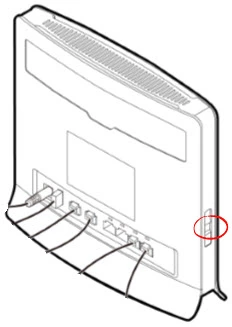
Take a straightened paperclip and press down on the reset button for about 7 to 10 seconds. If the reset button is not held down for long enough you will simply reboot the router instead of resetting it like you wanted.
Remember a reset like this one is going to erase every single setting you have ever changed. We recommend trying other troubleshooting methods before you continue with this reset.
Login to the Huawei B593
Following that you'll need to log into your Huawei B593 Zain router. This is done by using the factory default username and password. Don't know where you can find these? We have them listed for your use in our Login Guide.
Tip: If the defaults aren't logging you in it might be because the reset button wasn't held down for long enough.
Change Your Password
After you've logged into your router we suggest setting a new password for it. Remember that this password will only protect your router settings, not your wireless network. Still, setting a strong password is always a good choice. For more help be sure to take a look through our Choosing a Strong Password Guide.
Tip: Afraid of losing your new password? Try writing it on a sticky note and attaching it to the underside of your router.
Setup WiFi on the Huawei B593 Zain
It is now time to reconfigure the Huawei B593 Zain router. This needs to include the Huawei B593 Zain WiFi Instructions.
Huawei B593 Help
Be sure to check out our other Huawei B593 info that you might be interested in.
This is the reset router guide for the Huawei B593 Zain. We also have the following guides for the same router:
- Huawei B593 - Huawei B593 User Manual
- Huawei B593 - Huawei B593 Login Instructions
- Huawei B593 - How to change the IP Address on a Huawei B593 router
- Huawei B593 - Setup WiFi on the Huawei B593
- Huawei B593 - How to Reset the Huawei B593
- Huawei B593 - Huawei B593 Screenshots
- Huawei B593 - Information About the Huawei B593 Router
- Huawei B593 Zain - Huawei B593 User Manual
- Huawei B593 Zain - Huawei B593 Login Instructions
- Huawei B593 Zain - How to change the IP Address on a Huawei B593 router
- Huawei B593 Zain - Setup WiFi on the Huawei B593
- Huawei B593 Zain - Huawei B593 Screenshots
- Huawei B593 Zain - Information About the Huawei B593 Router