The Huawei B68L router is considered a wireless router because it offers WiFi connectivity. WiFi, or simply wireless, allows you to connect various devices to your router, such as wireless printers, smart televisions, and WiFi enabled smartphones.
Other Huawei B68L Guides
This is the wifi guide for the Huawei B68L. We also have the following guides for the same router:
WiFi Terms
Before we get started there is a little bit of background info that you should be familiar with.
Wireless Name
Your wireless network needs to have a name to uniquely identify it from other wireless networks. If you are not sure what this means we have a guide explaining what a wireless name is that you can read for more information.
Wireless Password
An important part of securing your wireless network is choosing a strong password.
Wireless Channel
Picking a WiFi channel is not always a simple task. Be sure to read about WiFi channels before making the choice.
Encryption
You should almost definitely pick WPA2 for your networks encryption. If you are unsure, be sure to read our WEP vs WPA guide first.
Login To The Huawei B68L
To get started configuring the Huawei B68L WiFi settings you need to login to your router. If you are already logged in you can skip this step.
To login to the Huawei B68L, follow our Huawei B68L Login Guide.
Find the WiFi Settings on the Huawei B68L
If you followed our login guide above then you should see this screen.
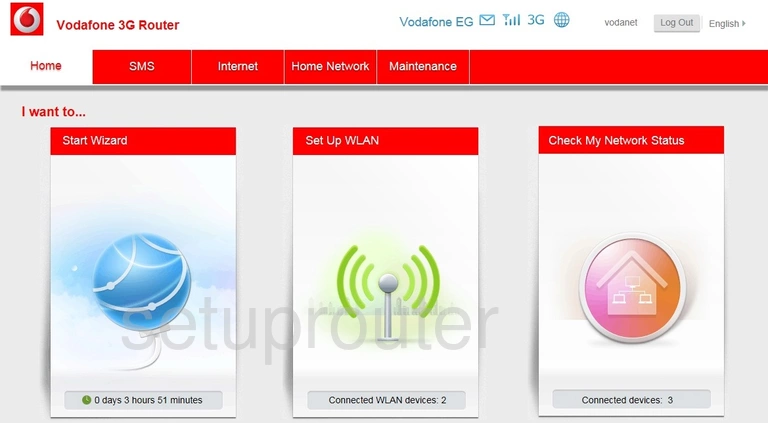
Now that you have logged into the Huawei B68L router you should see the Home page like the one you see in the screenshot above.
To change the wireless settings you need to click the option at the top of the page in red labeled Home Network.
Some new options will appear on the left side of the screen. Choose the new option of WLAN Settings.
Change the WiFi Settings on the Huawei B68L
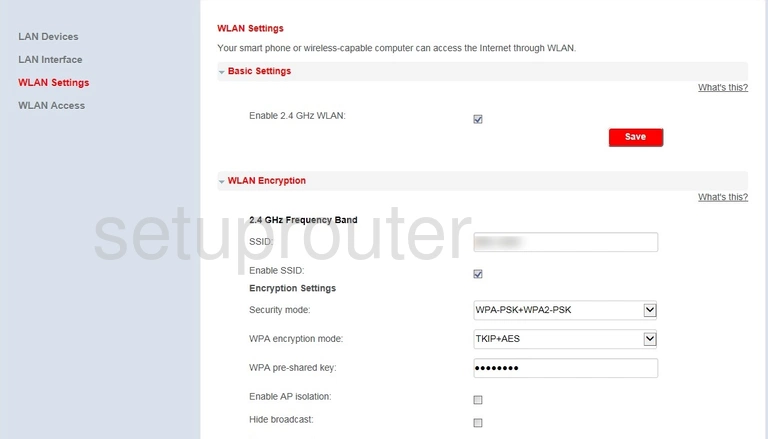
On this page there are several settings that need your attention. The first is the SSID. This is the wireless network name. This is how you identify your network. Create a unique name here that you will recognize. We recommend avoiding personal information and router information. Learn more in our wireless names guide.
The next setting that you need to change is the Security Mode. For the best security we recommend using WPA2-PSK. What is this? Find out in our WEP vs. WPA guide.
Set the WPA encryption mode to AES.
Finally you need to enter a new WPA pre-shared key. This is the password. We strongly recommend using at least 14 characters here. This password is the key to your network and should be complex. Learn helpful ideas and tips in our guide titled Choosing a Strong Password.
That is all you need to do in order to make your network as secure as possible.
Possible Problems when Changing your WiFi Settings
After making these changes to your router you will almost definitely have to reconnect any previously connected devices. This is usually done at the device itself and not at your computer.
Other Huawei B68L Info
Don't forget about our other Huawei B68L info that you might be interested in.
This is the wifi guide for the Huawei B68L. We also have the following guides for the same router: