The Huawei BM635 router is considered a wireless router because it offers WiFi connectivity. WiFi, or simply wireless, allows you to connect various devices to your router, such as wireless printers, smart televisions, and WiFi enabled smartphones.
Other Huawei BM635 Guides
This is the wifi guide for the Huawei BM635. We also have the following guides for the same router:
WiFi Terms
Before we get started there is a little bit of background info that you should be familiar with.
Wireless Name
Your wireless network needs to have a name to uniquely identify it from other wireless networks. If you are not sure what this means we have a guide explaining what a wireless name is that you can read for more information.
Wireless Password
An important part of securing your wireless network is choosing a strong password.
Wireless Channel
Picking a WiFi channel is not always a simple task. Be sure to read about WiFi channels before making the choice.
Encryption
You should almost definitely pick WPA2 for your networks encryption. If you are unsure, be sure to read our WEP vs WPA guide first.
Login To The Huawei BM635
To get started configuring the Huawei BM635 WiFi settings you need to login to your router. If you are already logged in you can skip this step.
To login to the Huawei BM635, follow our Huawei BM635 Login Guide.
Find the WiFi Settings on the Huawei BM635
If you followed our login guide above then you should see this screen.
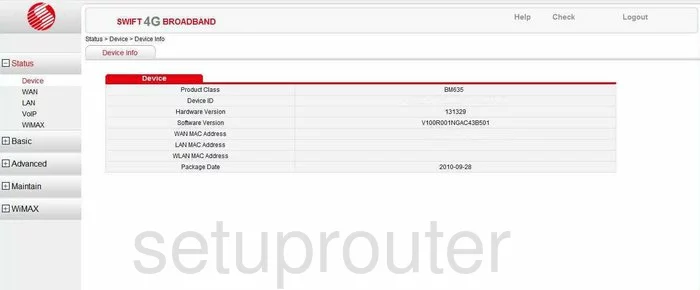
When you first log into the Huawei BM635 router you should see a page like the one above.
To change your WiFi settings so they are as secure as possible, click the option in the left sidebar labeled Basic.
Under that pick the option of LAN and finally choose the WLAN tab at the top of the page.
Change the WiFi Settings on the Huawei BM635
Unfortunately we don't have the screenshot to show you.
The first thing you need to do is select Enable Wireless to turn the WiFi on.
Next, locate the SSID box. This is the wireless name and should be unique to you. Don't use personal information or router specific information. This name is broadcast out. Learn more in our wireless names guide.
Now you need to find the words Security Configure. This might be a heading or it may be a drop down list. Here you need to choose the type of security encryption you want to use. Our recommendation is WPA2-PSK. Find out why in our WEP vs. WPA.
Find the box labeled WPA Pre-Shared Key. This is the Internet password and encryption key. Make sure this is a strong password. We recommend using no less than 14 characters in your password. For ideas on how to do this and keep it memorable read our Choosing a Strong Password guide.
Set the WPA Encryption to AES if available.
Finally you need to Apply these changes before leaving the page.
That is all you need to do in order to make your wireless network as secure as possible. Congratulations.
Possible Problems when Changing your WiFi Settings
After making these changes to your router you will almost definitely have to reconnect any previously connected devices. This is usually done at the device itself and not at your computer.
Other Huawei BM635 Info
Don't forget about our other Huawei BM635 info that you might be interested in.
This is the wifi guide for the Huawei BM635. We also have the following guides for the same router: