Each of these screenshots was captured and submitted to us by users of this site.
We'd love to see your screenshots on our site. Simply use our Router Screenshot Grabber, which is a free tool in Network Utilities. It makes the capture process easy and sends the screenshots to us automatically.
This is the screenshots guide for the Huawei DR814 Aolynk. We also have the following guides for the same router:
- Huawei DR814 Aolynk - How to change the IP Address on a Huawei DR814 router
- Huawei DR814 Aolynk - Huawei DR814 User Manual
- Huawei DR814 Aolynk - Huawei DR814 Login Instructions
- Huawei DR814 Aolynk - How to change the DNS settings on a Huawei DR814 router
- Huawei DR814 Aolynk - How to Reset the Huawei DR814
- Huawei DR814 Aolynk - Information About the Huawei DR814 Router
All Huawei DR814 Screenshots
All screenshots below were captured from a Huawei DR814 router.
Huawei DR814 Status Screenshot
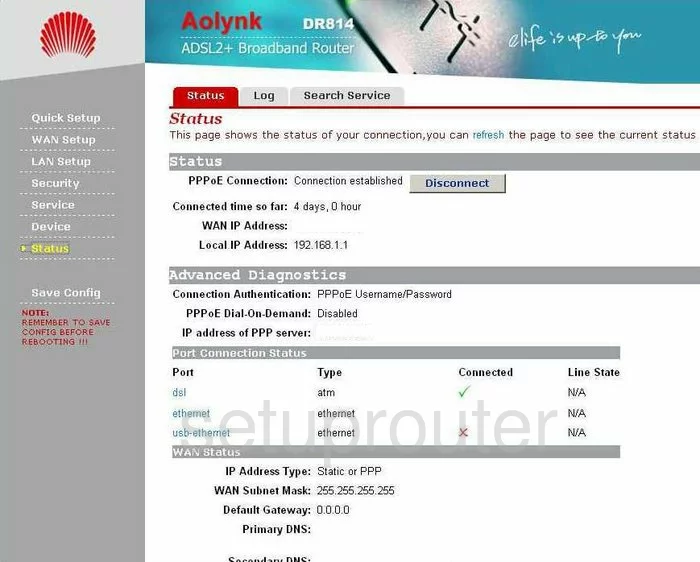
Huawei DR814 Status Screenshot
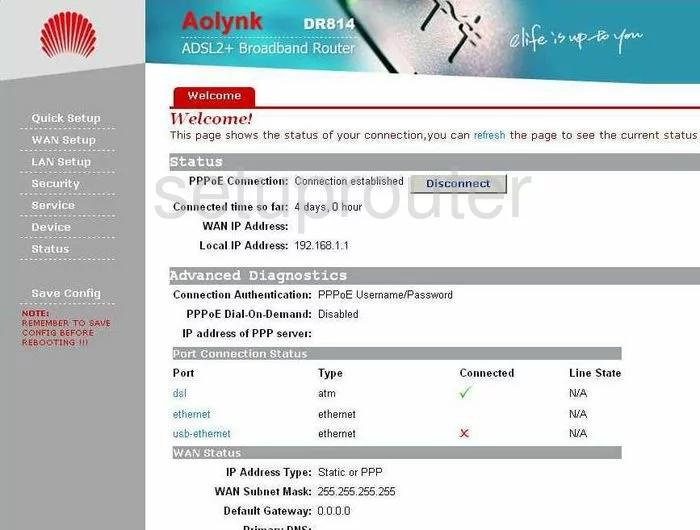
Huawei DR814 Password Screenshot
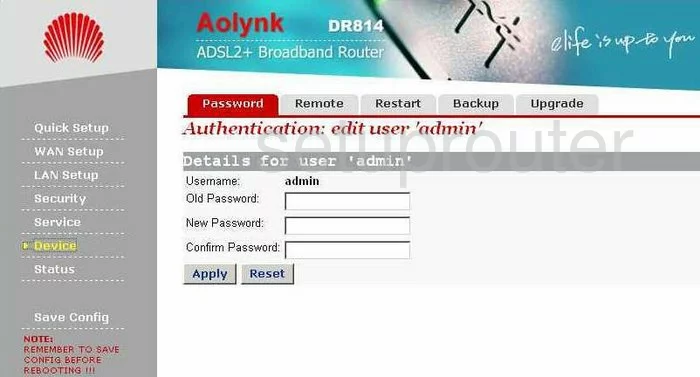
Huawei DR814 Dhcp Screenshot
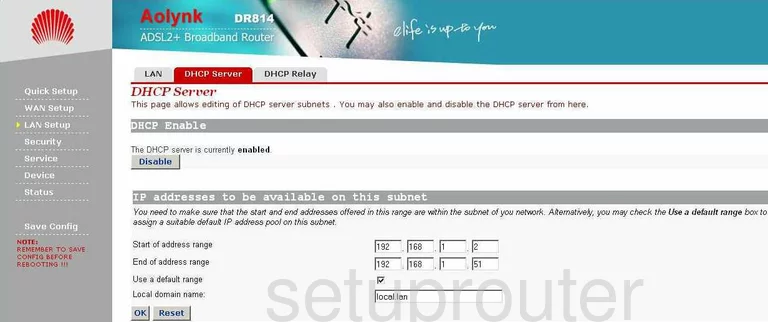
Huawei DR814 Log Screenshot
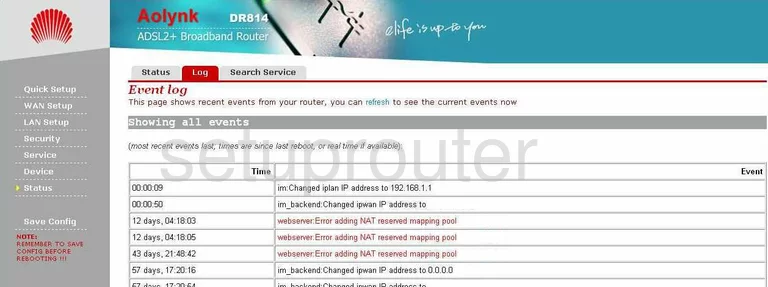
Huawei DR814 Reboot Screenshot
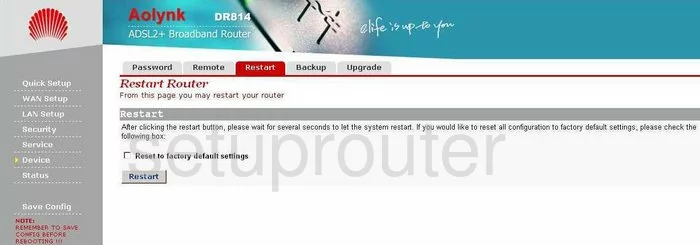
Huawei DR814 Remote Management Screenshot
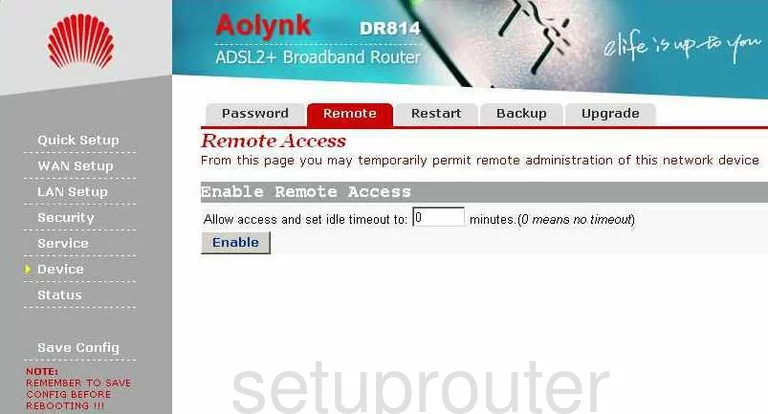
Huawei DR814 Setup Screenshot
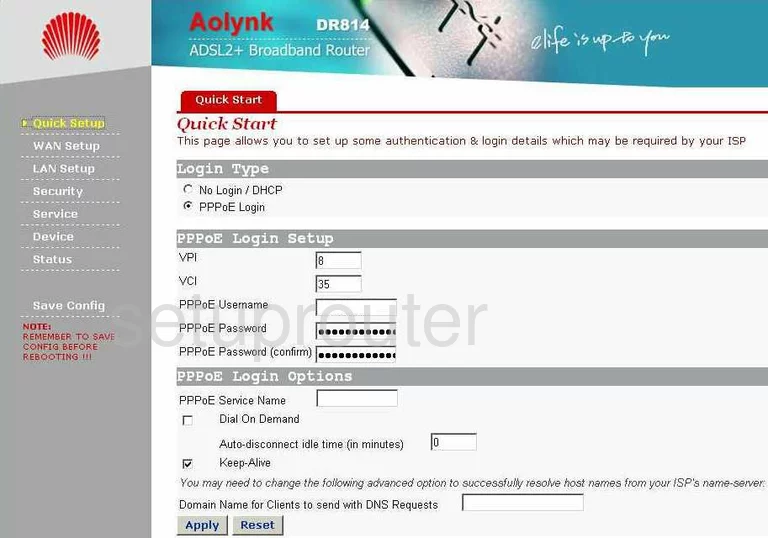
Huawei DR814 Reset Screenshot
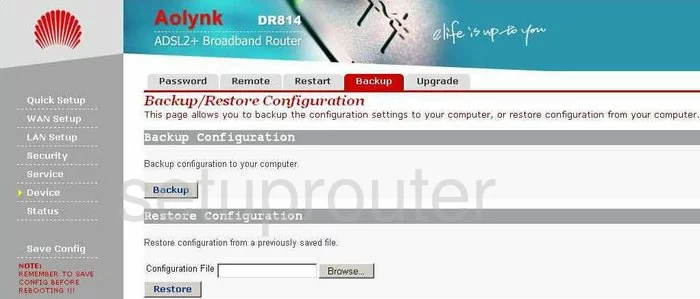
Huawei DR814 Firmware Screenshot
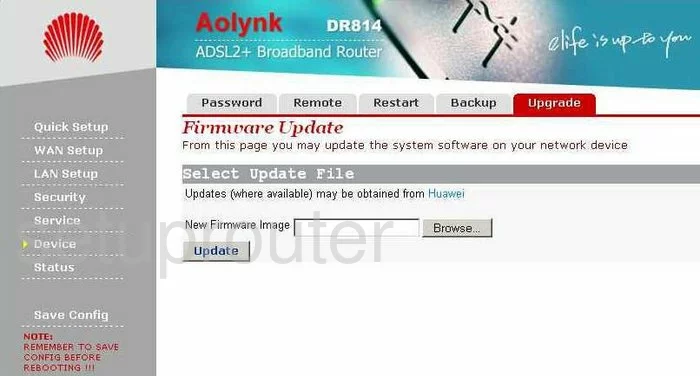
Huawei DR814 Backup Screenshot
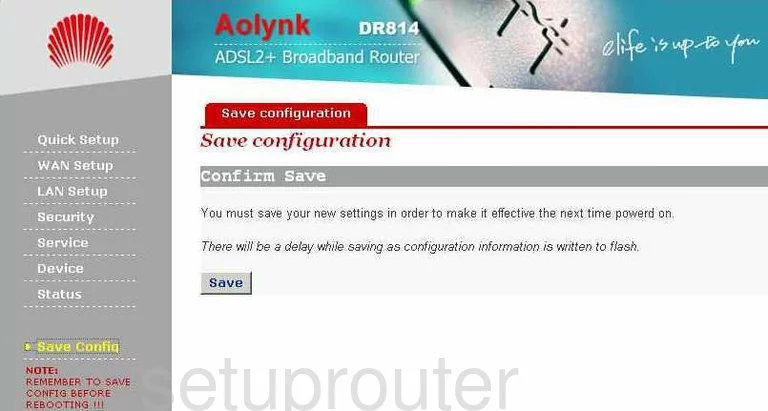
Huawei DR814 Dhcp Screenshot
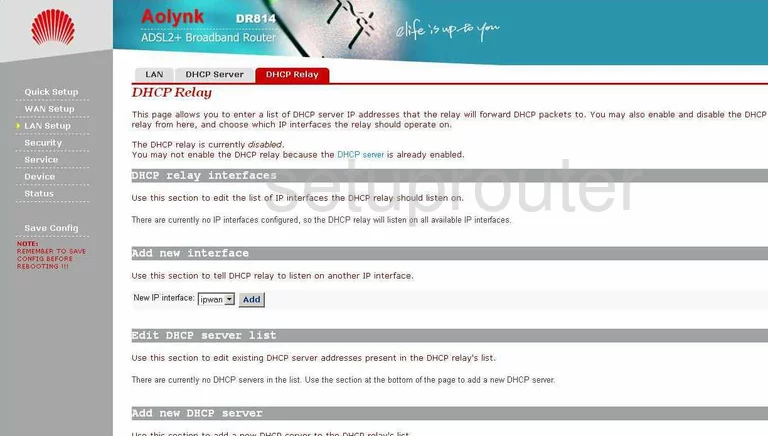
Huawei DR814 Dns Screenshot
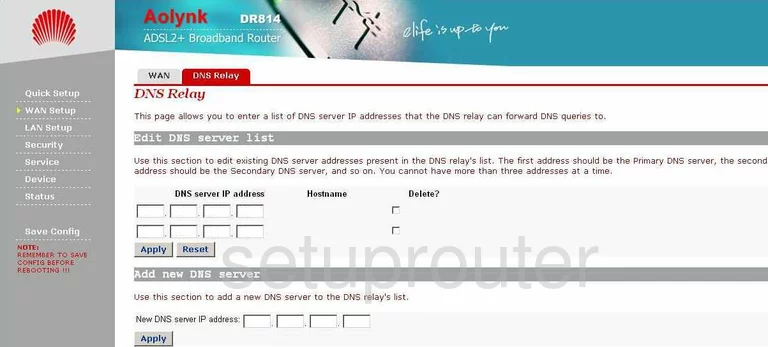
Huawei DR814 Setup Screenshot
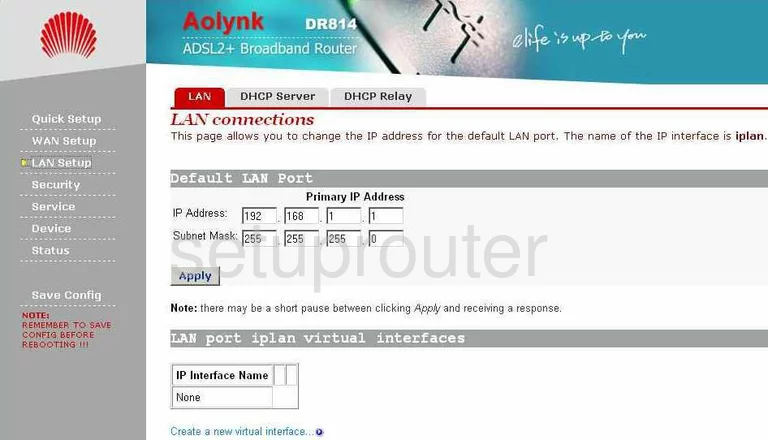
Huawei DR814 Firewall Screenshot
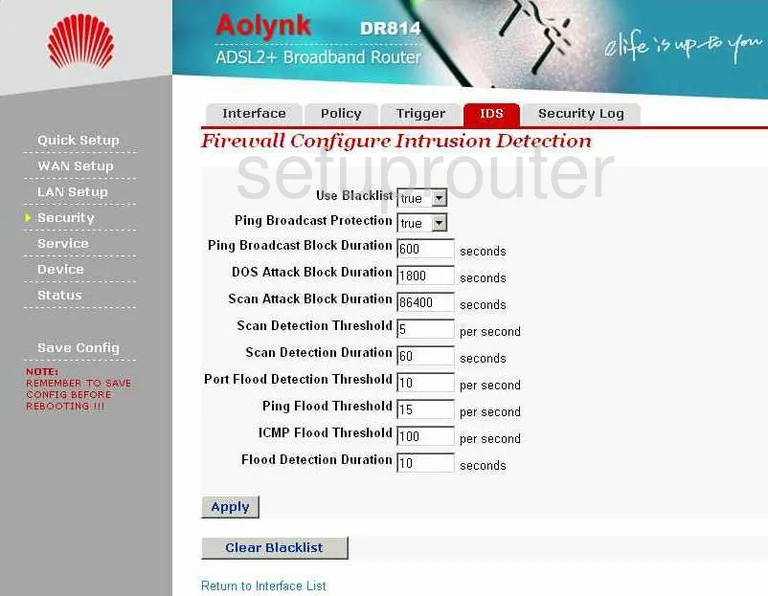
Huawei DR814 Log Screenshot
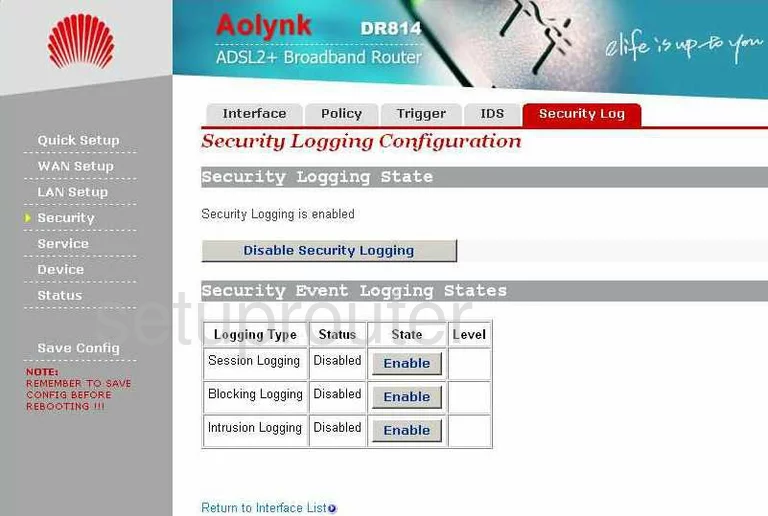
Huawei DR814 General Screenshot
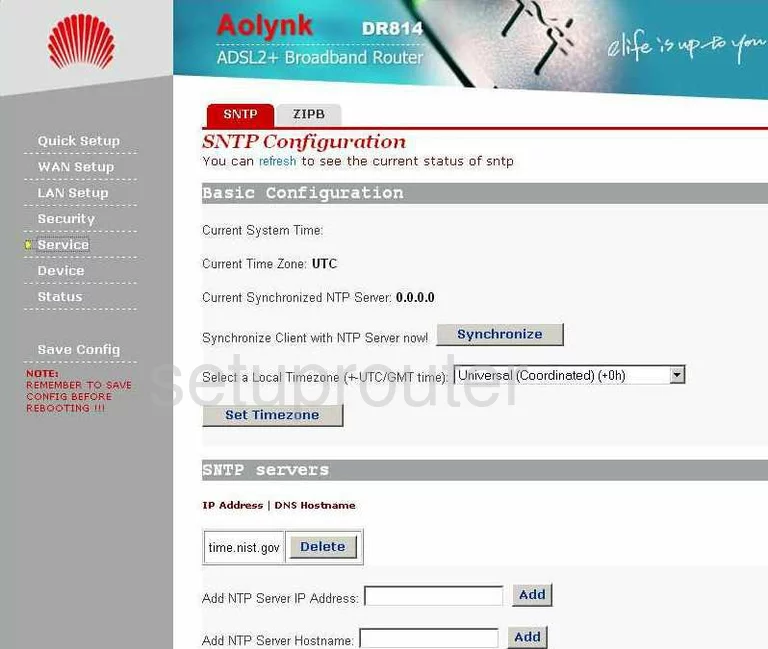
Huawei DR814 General Screenshot
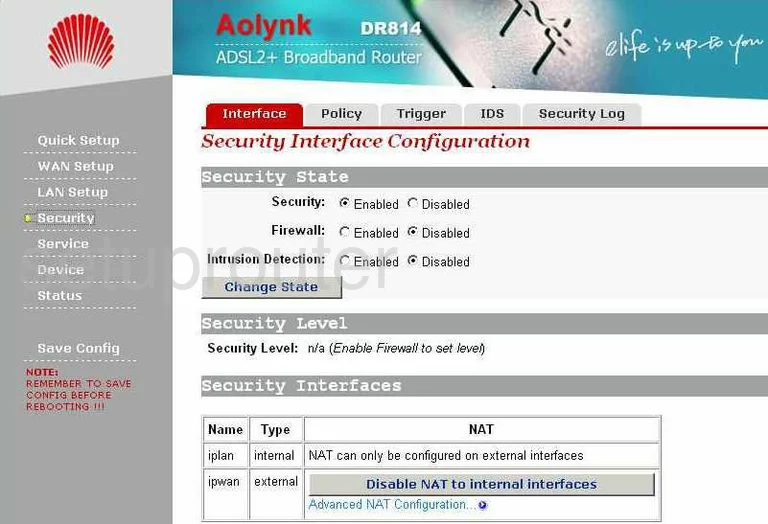
Huawei DR814 General Screenshot
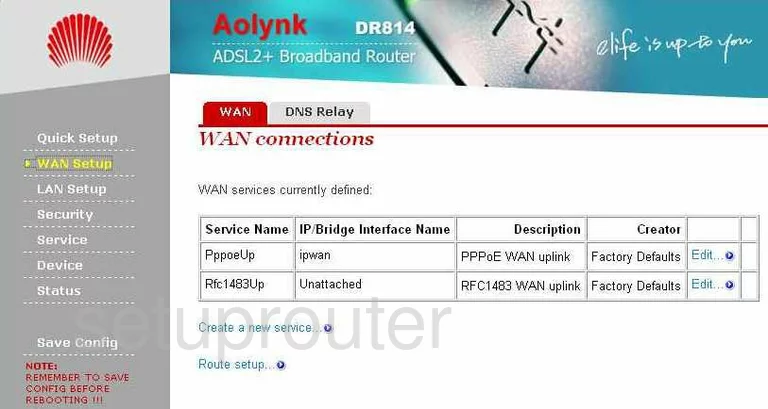
Huawei DR814 General Screenshot
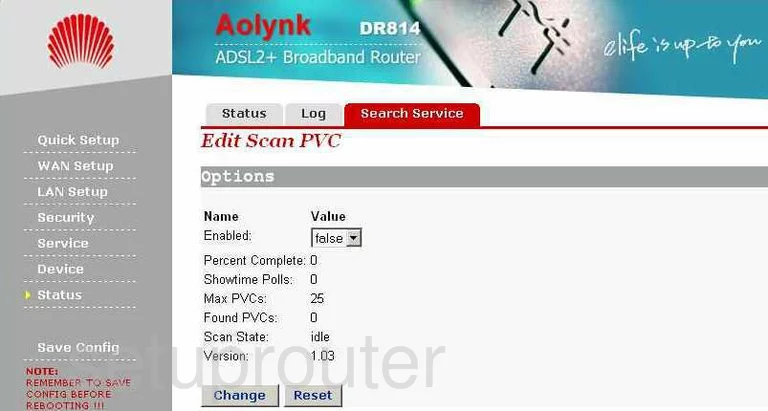
Huawei DR814 General Screenshot
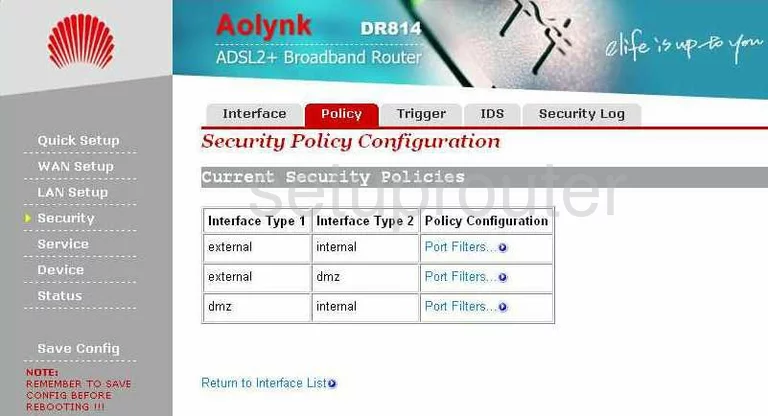
Huawei DR814 General Screenshot
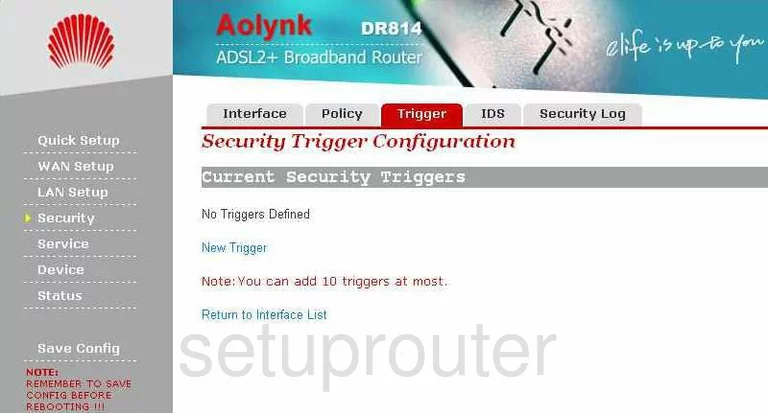
Huawei DR814 General Screenshot
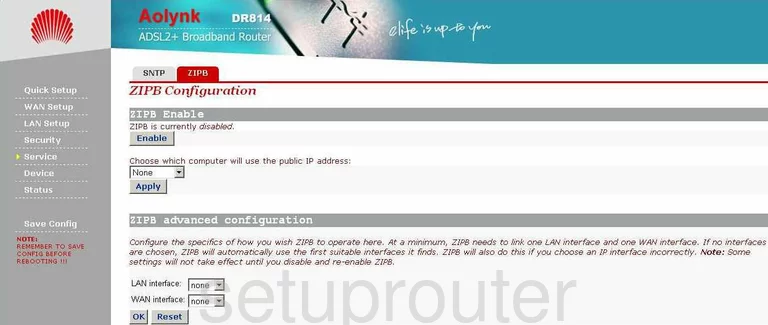
Huawei DR814 Device Image Screenshot

Huawei DR814 Reset Screenshot
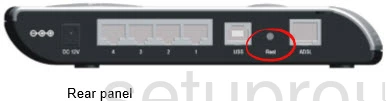
This is the screenshots guide for the Huawei DR814 Aolynk. We also have the following guides for the same router:
- Huawei DR814 Aolynk - How to change the IP Address on a Huawei DR814 router
- Huawei DR814 Aolynk - Huawei DR814 User Manual
- Huawei DR814 Aolynk - Huawei DR814 Login Instructions
- Huawei DR814 Aolynk - How to change the DNS settings on a Huawei DR814 router
- Huawei DR814 Aolynk - How to Reset the Huawei DR814
- Huawei DR814 Aolynk - Information About the Huawei DR814 Router