These are user-submitted screenshots.
When you want to share screenshots for us to use, please use our Router Screenshot Grabber, which is a free tool in Network Utilities. It makes the capture process easy and sends the screenshots to us automatically.
This is the screenshots guide for the Huawei E5186s-22a. We also have the following guides for the same router:
- Huawei E5186s-22a - How to change the IP Address on a Huawei E5186s-22a router
- Huawei E5186s-22a - Huawei E5186s-22a Login Instructions
- Huawei E5186s-22a - How to change the DNS settings on a Huawei E5186s-22a router
- Huawei E5186s-22a - Setup WiFi on the Huawei E5186s-22a
- Huawei E5186s-22a - How to Reset the Huawei E5186s-22a
- Huawei E5186s-22a - Information About the Huawei E5186s-22a Router
- Huawei E5186s-22a v21.318.01.01.670 Tele2 - Login to the Huawei E5186s-22a
- Huawei E5186s-22a v21.318.01.01.670 Tele2 - Huawei E5186s-22a Screenshots
- Huawei E5186s-22a v21.318.01.01.670 Tele2 - Information About the Huawei E5186s-22a Router
- Huawei E5186s-22a v21.318.01.01.670 Tele2 - Reset the Huawei E5186s-22a
All Huawei E5186s-22a Screenshots
All screenshots below were captured from a Huawei E5186s-22a router.
Huawei E5186s-22a Wifi Wps Screenshot
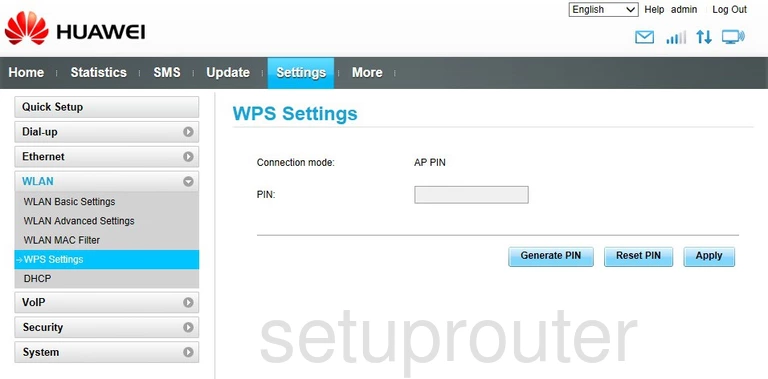
Huawei E5186s-22a Wifi Setup Screenshot
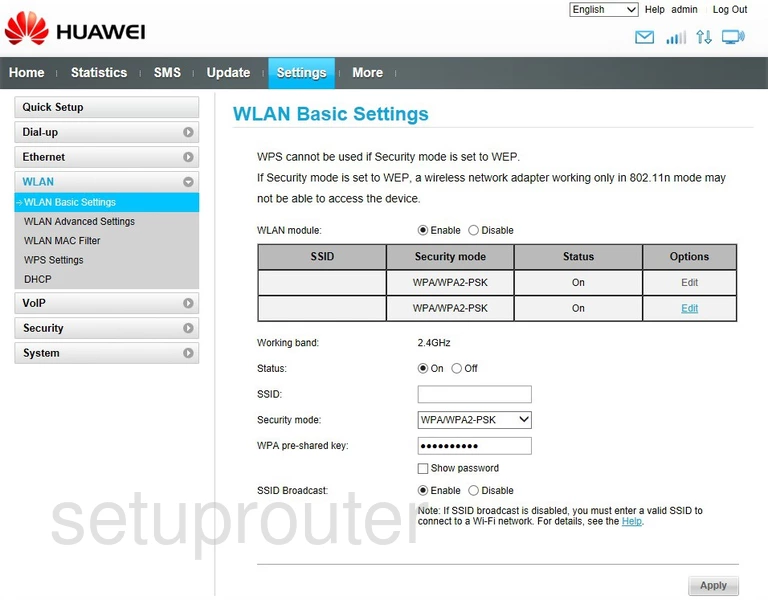
Huawei E5186s-22a Wifi Advanced Screenshot
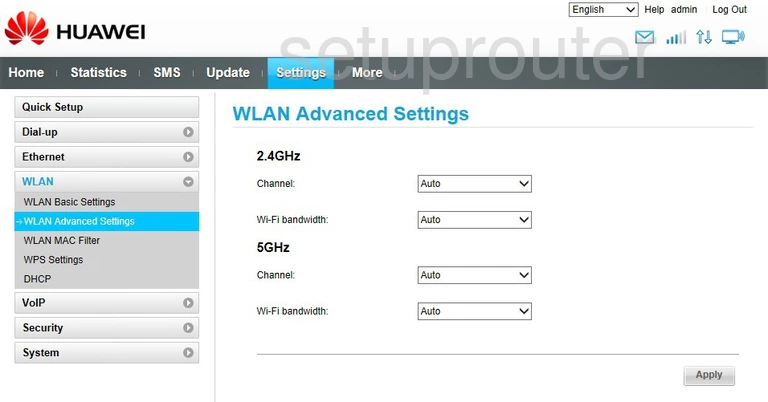
Huawei E5186s-22a Virtual Server Screenshot
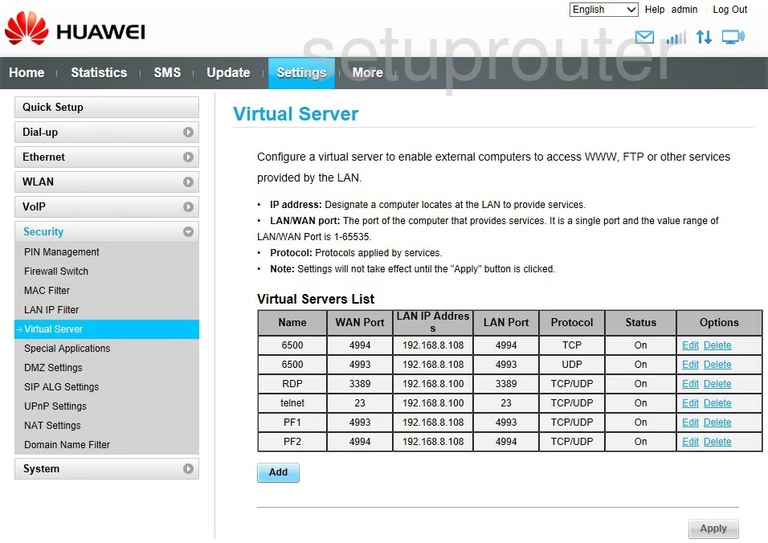
Huawei E5186s-22a Upnp Screenshot
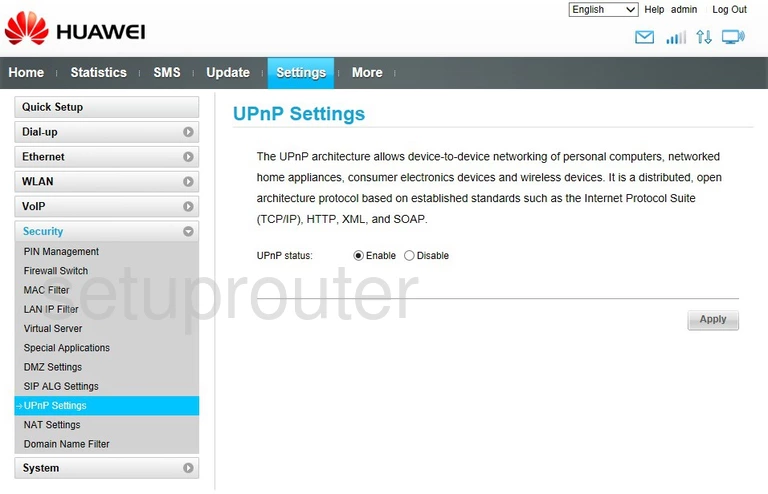
Huawei E5186s-22a Voip Screenshot
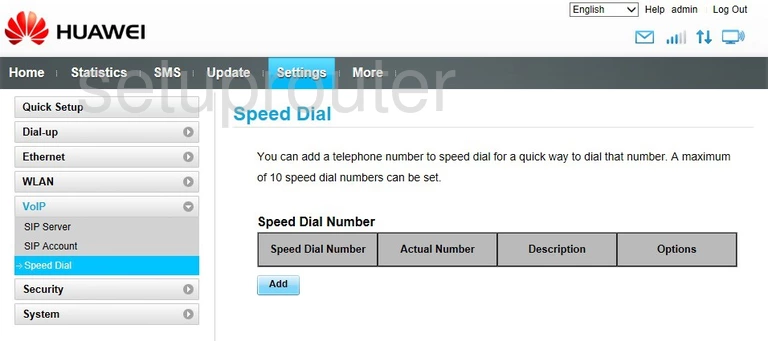
Huawei E5186s-22a Port Triggering Screenshot
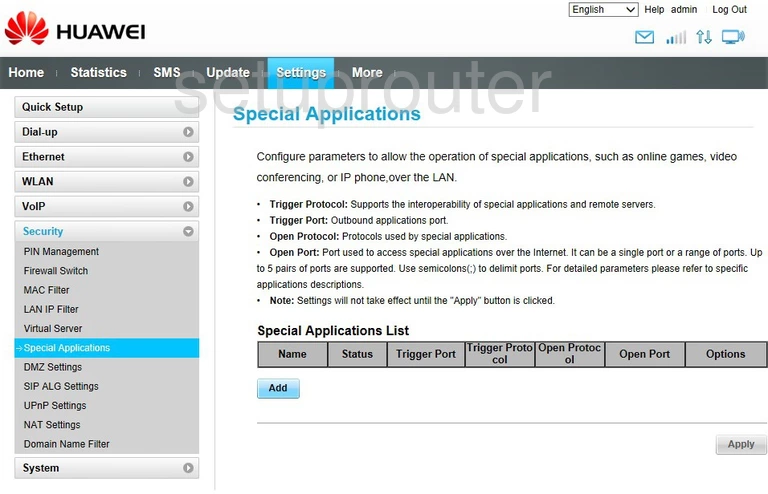
Huawei E5186s-22a Voip Screenshot
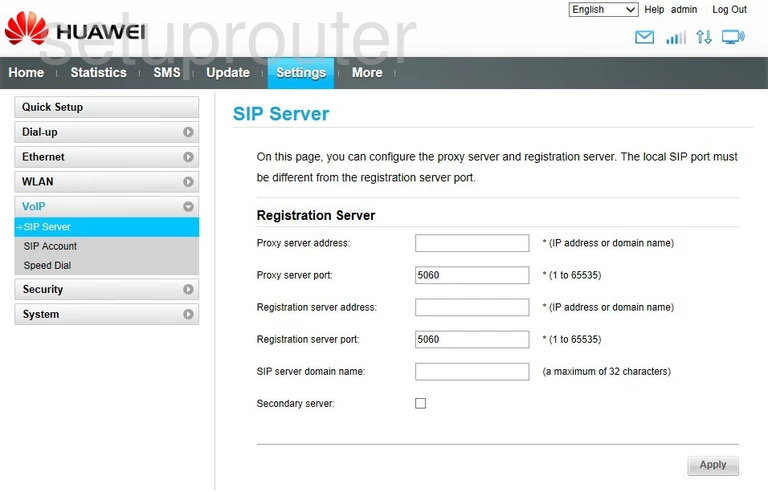
Huawei E5186s-22a Voip Screenshot
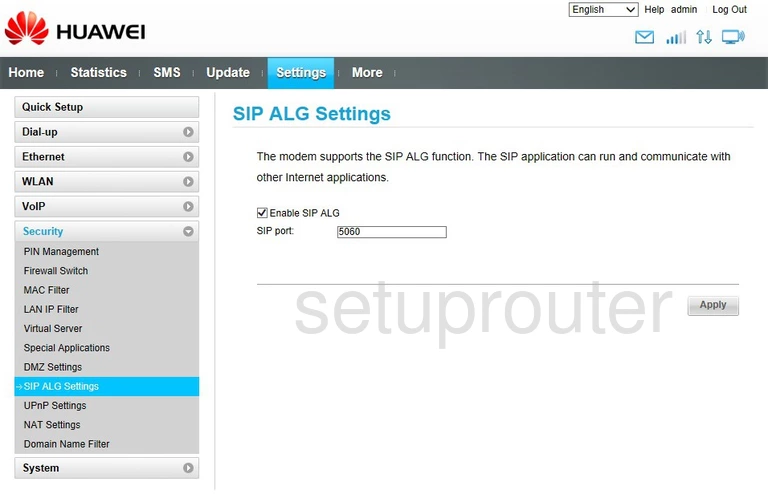
Huawei E5186s-22a Voip Screenshot
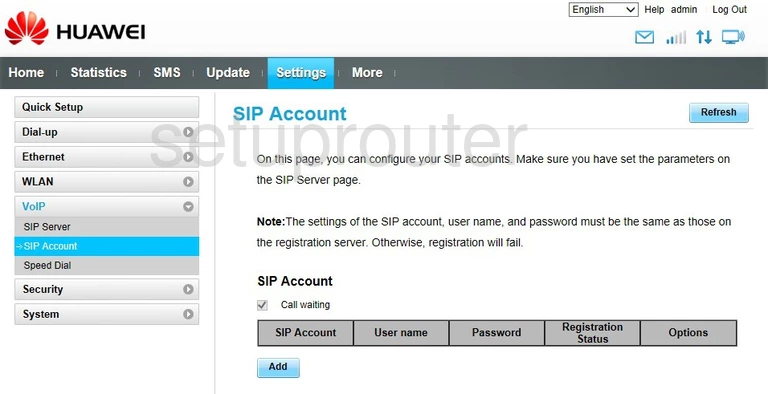
Huawei E5186s-22a Reset Screenshot
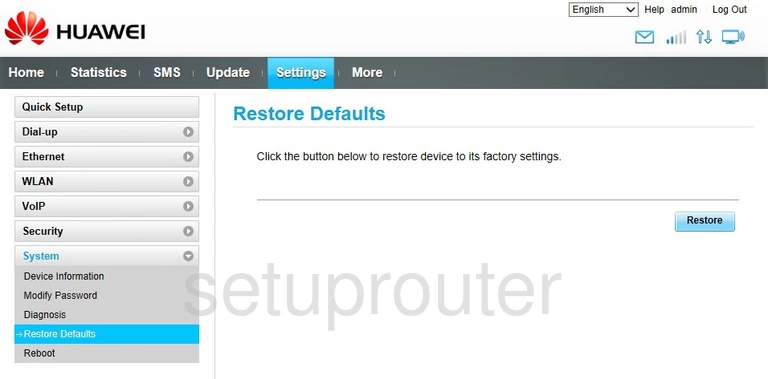
Huawei E5186s-22a Reboot Screenshot
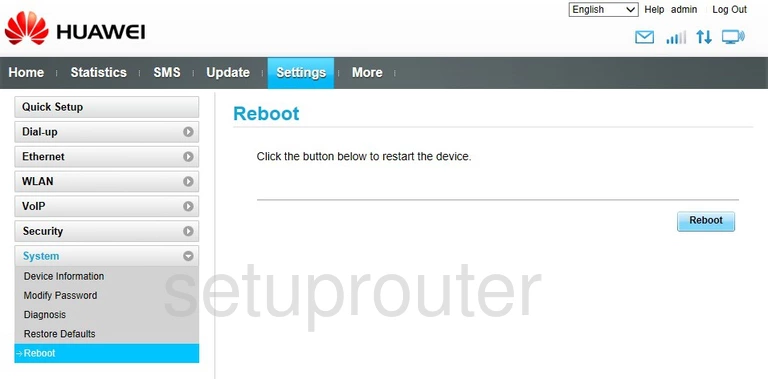
Huawei E5186s-22a Setup Screenshot
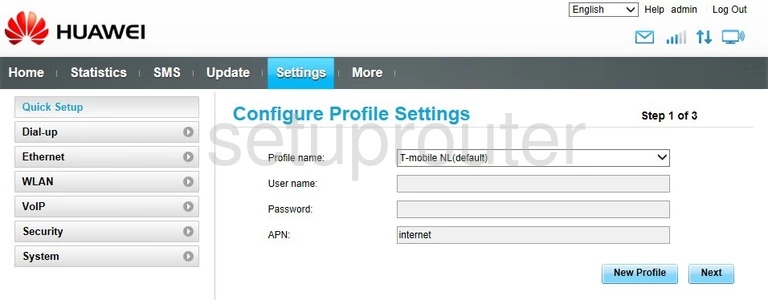
Huawei E5186s-22a 3G 4G Wifi Screenshot
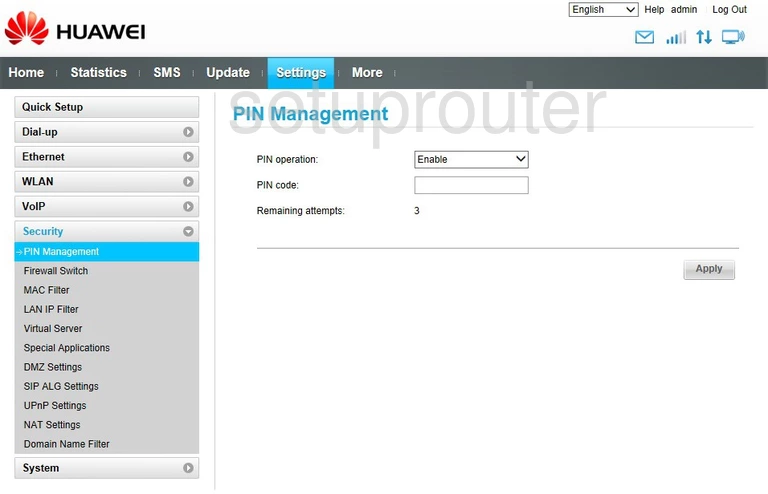
Huawei E5186s-22a Wifi Security Screenshot
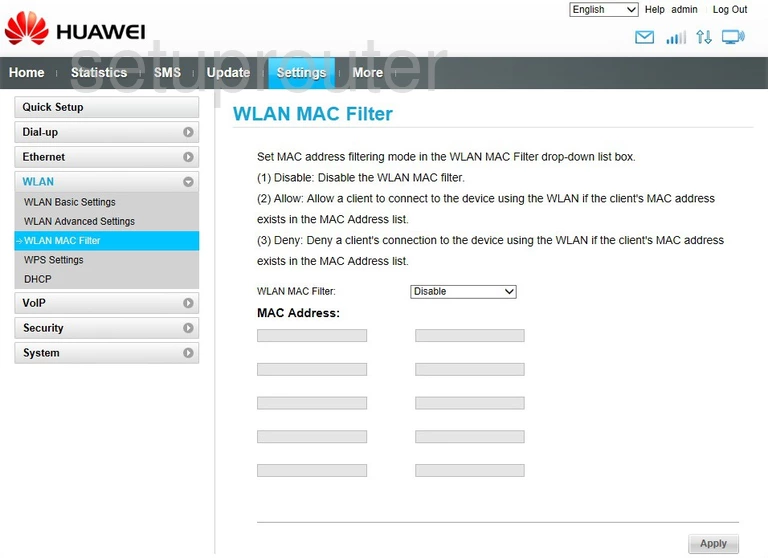
Huawei E5186s-22a Nat Screenshot
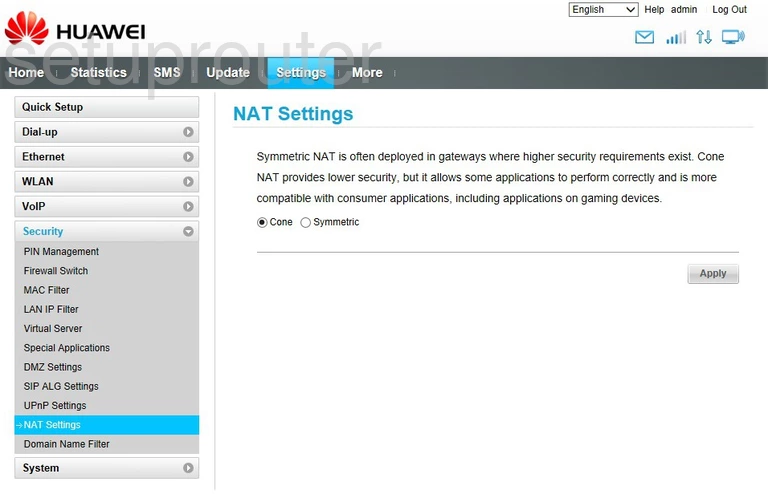
Huawei E5186s-22a Password Screenshot
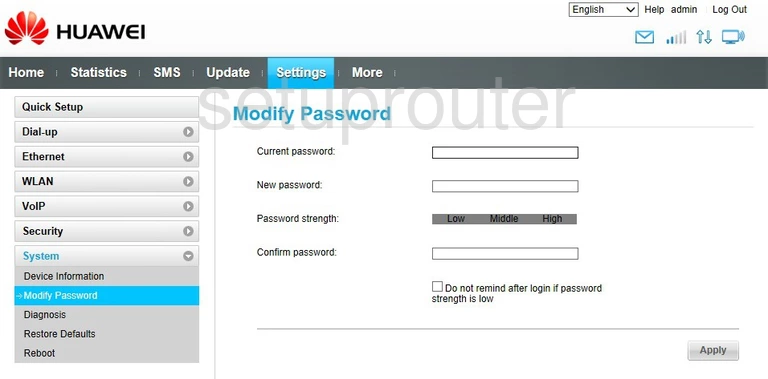
Huawei E5186s-22a Mac Filter Screenshot
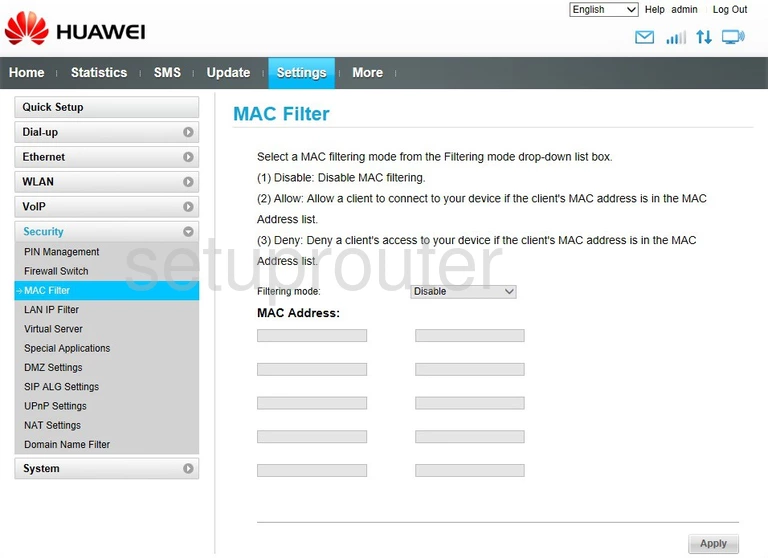
Huawei E5186s-22a Mac Address Screenshot
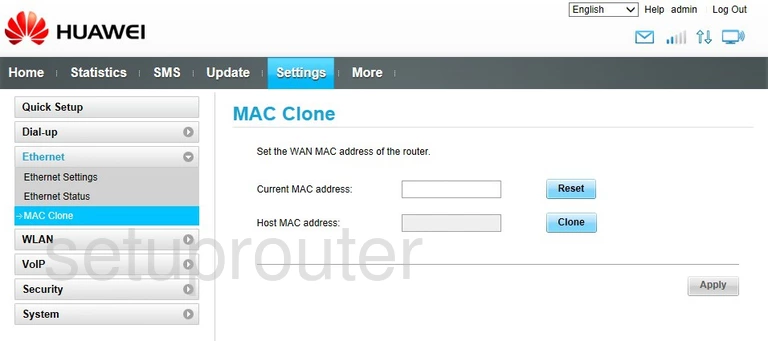
Huawei E5186s-22a Login Screenshot
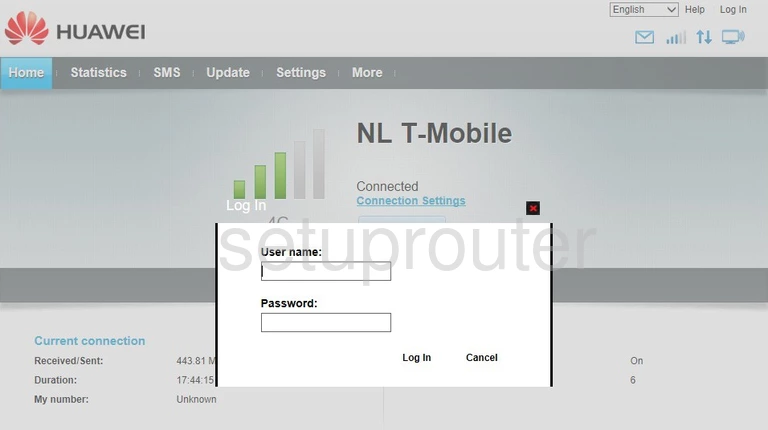
Huawei E5186s-22a Ip Filter Screenshot
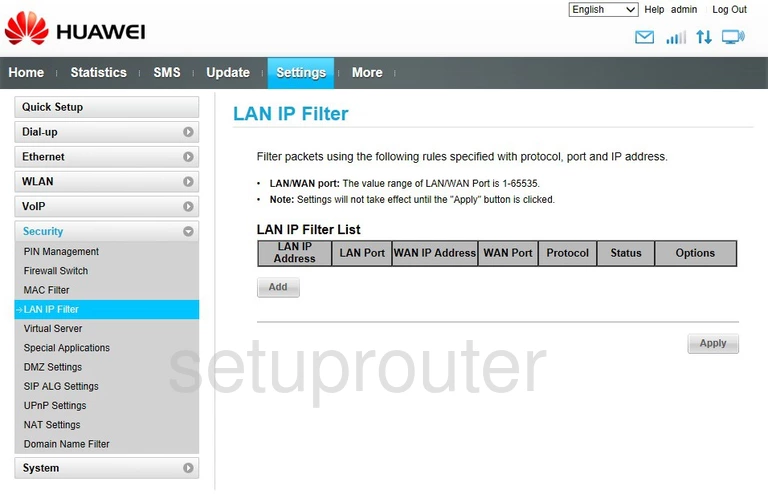
Huawei E5186s-22a Status Screenshot
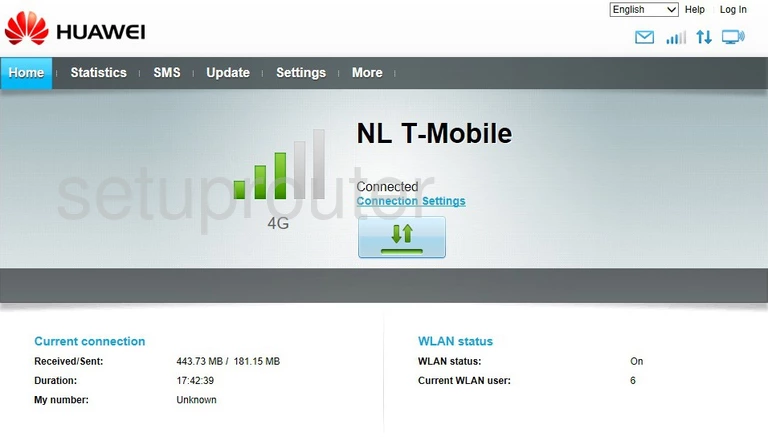
Huawei E5186s-22a Firewall Screenshot
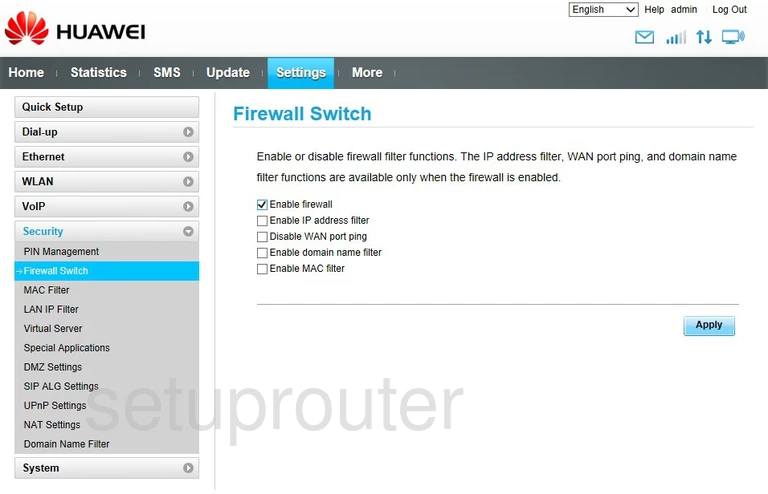
Huawei E5186s-22a Status Screenshot
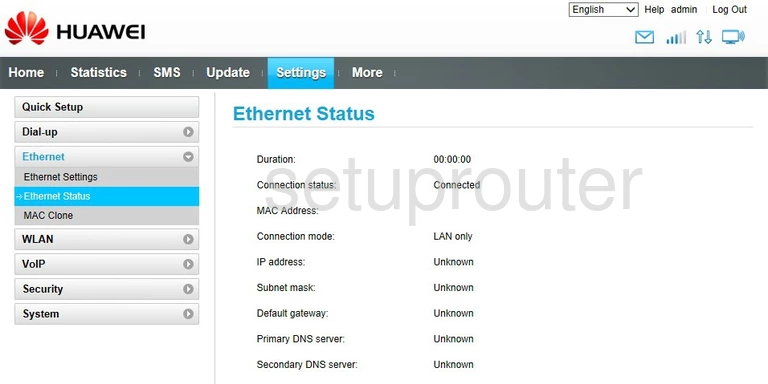
Huawei E5186s-22a Pppoe Screenshot
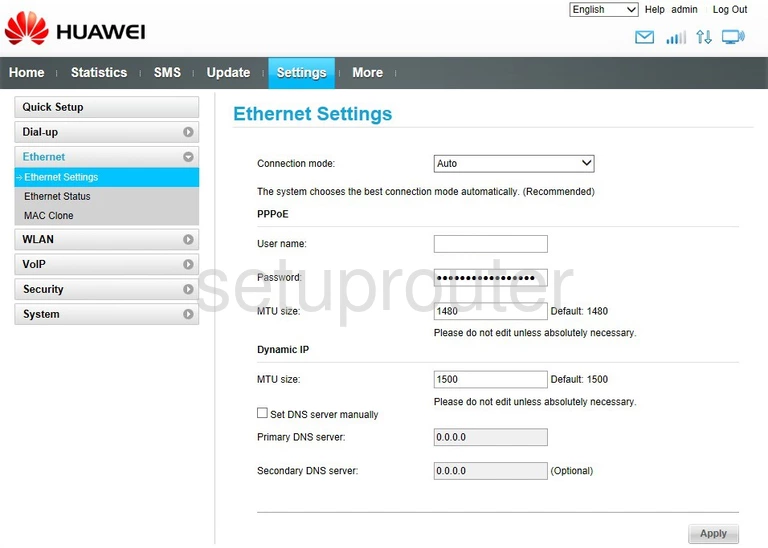
Huawei E5186s-22a Url Filter Screenshot
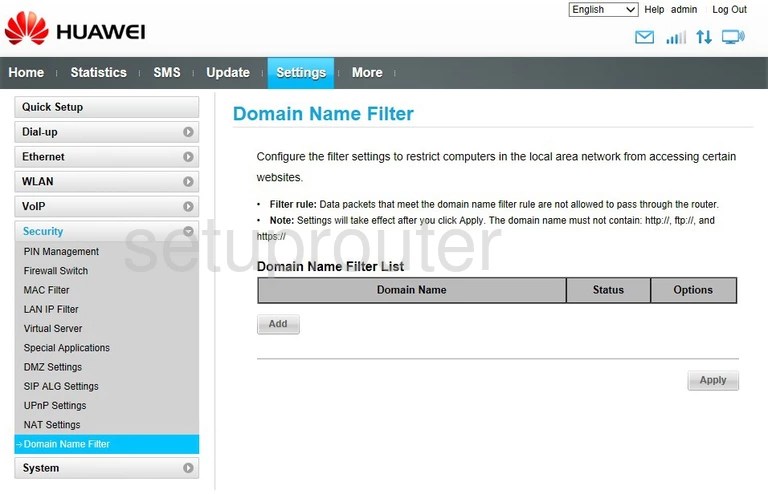
Huawei E5186s-22a Dmz Screenshot
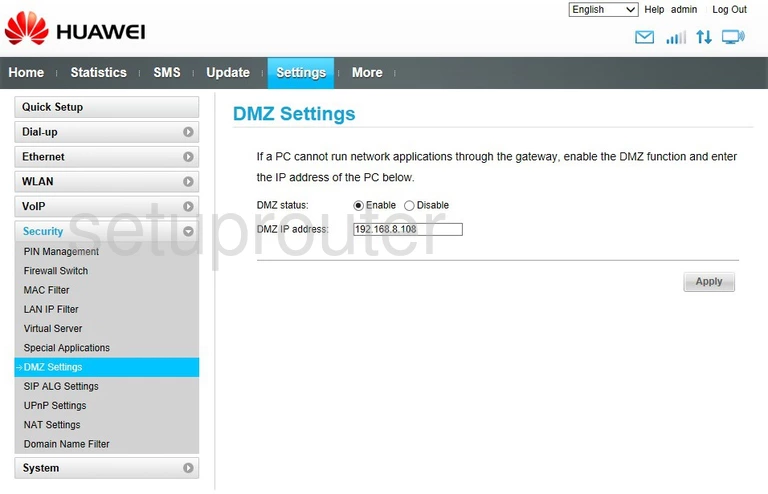
Huawei E5186s-22a 3G 4G Wifi Screenshot
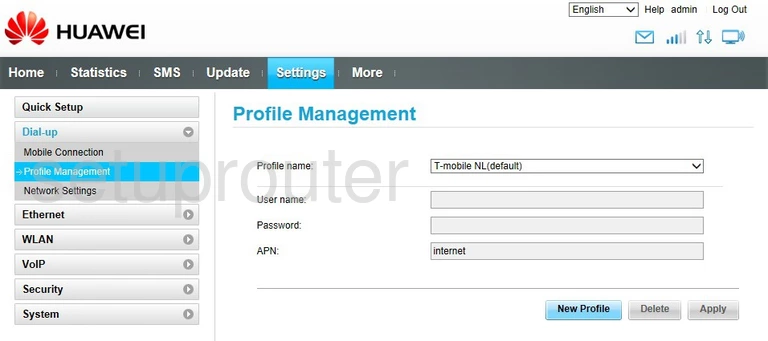
Huawei E5186s-22a 3G 4G Wifi Screenshot
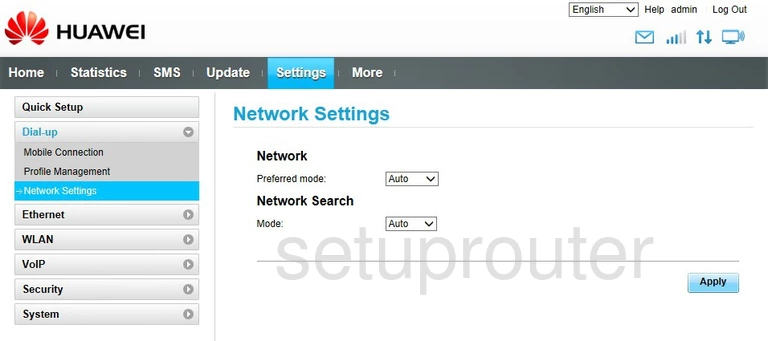
Huawei E5186s-22a 3G 4G Wifi Screenshot
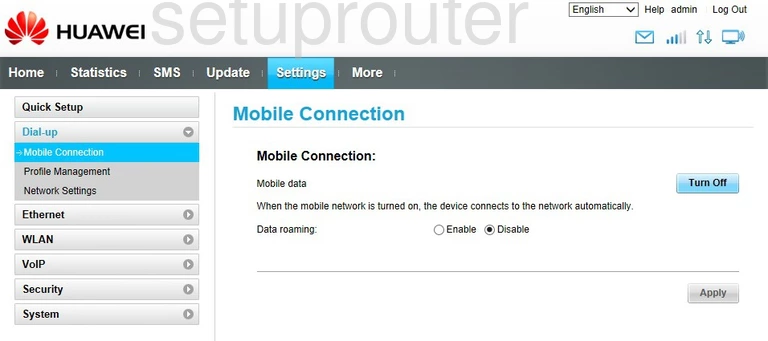
Huawei E5186s-22a Diagnostics Screenshot
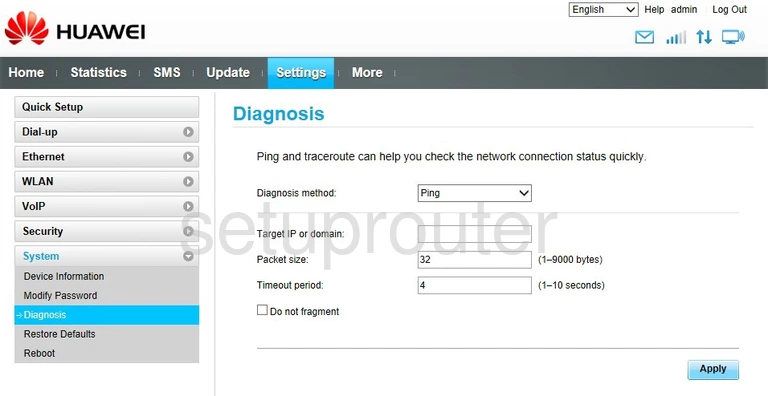
Huawei E5186s-22a Dhcp Screenshot
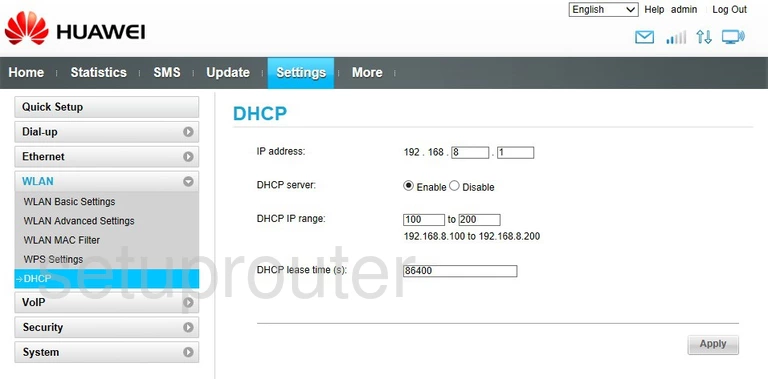
Huawei E5186s-22a Status Screenshot
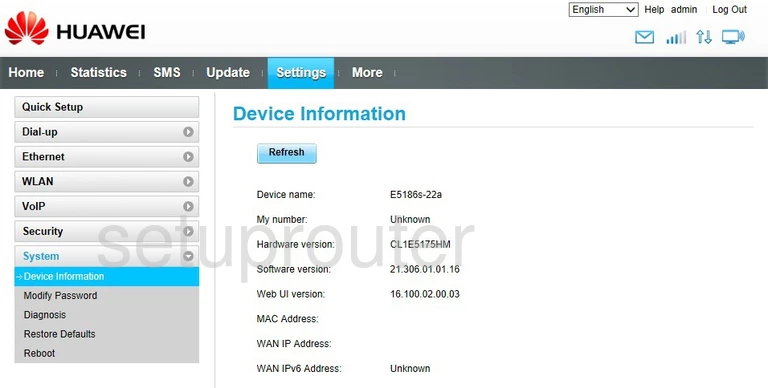
Huawei E5186s-22a Device Image Screenshot

Huawei E5186s-22a Reset Screenshot

This is the screenshots guide for the Huawei E5186s-22a. We also have the following guides for the same router:
- Huawei E5186s-22a - How to change the IP Address on a Huawei E5186s-22a router
- Huawei E5186s-22a - Huawei E5186s-22a Login Instructions
- Huawei E5186s-22a - How to change the DNS settings on a Huawei E5186s-22a router
- Huawei E5186s-22a - Setup WiFi on the Huawei E5186s-22a
- Huawei E5186s-22a - How to Reset the Huawei E5186s-22a
- Huawei E5186s-22a - Information About the Huawei E5186s-22a Router
- Huawei E5186s-22a v21.318.01.01.670 Tele2 - Login to the Huawei E5186s-22a
- Huawei E5186s-22a v21.318.01.01.670 Tele2 - Huawei E5186s-22a Screenshots
- Huawei E5186s-22a v21.318.01.01.670 Tele2 - Information About the Huawei E5186s-22a Router
- Huawei E5186s-22a v21.318.01.01.670 Tele2 - Reset the Huawei E5186s-22a