All of the screenshots below were submitted to this site by our users.
Please feel free to share screenshots with us using our Router Screenshot Grabber, which is a free tool in Network Utilities. It makes the capture process easy and sends the screenshots to us automatically.
This is the screenshots guide for the Huawei E5186s-22a v21.318.01.01.670 Tele2. We also have the following guides for the same router:
- Huawei E5186s-22a - How to change the IP Address on a Huawei E5186s-22a router
- Huawei E5186s-22a - Huawei E5186s-22a Login Instructions
- Huawei E5186s-22a - How to change the DNS settings on a Huawei E5186s-22a router
- Huawei E5186s-22a - Setup WiFi on the Huawei E5186s-22a
- Huawei E5186s-22a - How to Reset the Huawei E5186s-22a
- Huawei E5186s-22a - Huawei E5186s-22a Screenshots
- Huawei E5186s-22a - Information About the Huawei E5186s-22a Router
All Huawei E5186s-22a Screenshots
All screenshots below were captured from a Huawei E5186s-22a router.
Huawei E5186s-22a Home Screenshot
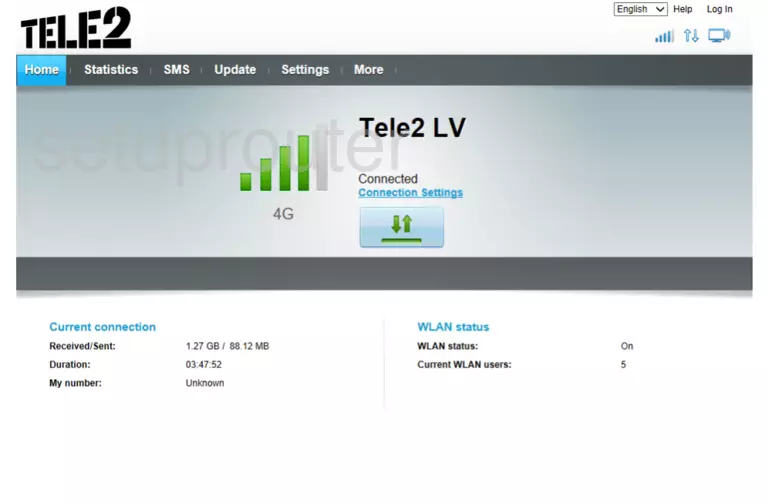
Huawei E5186s-22a Login Screenshot
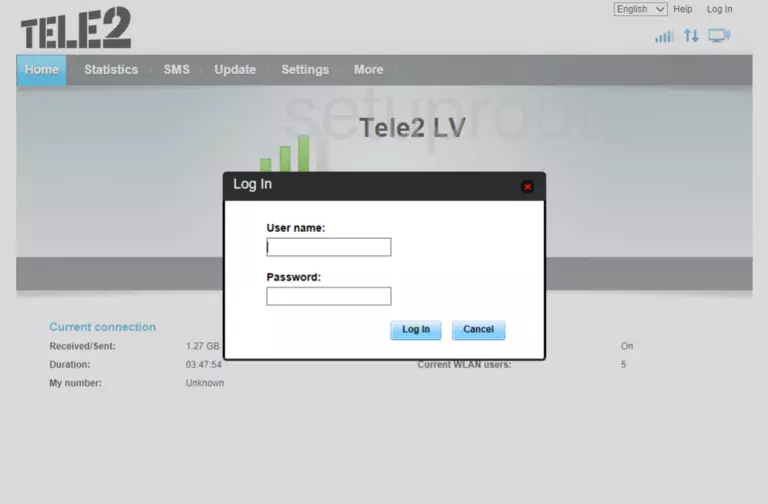
Screenshot of Huawei E5186s-22a Router
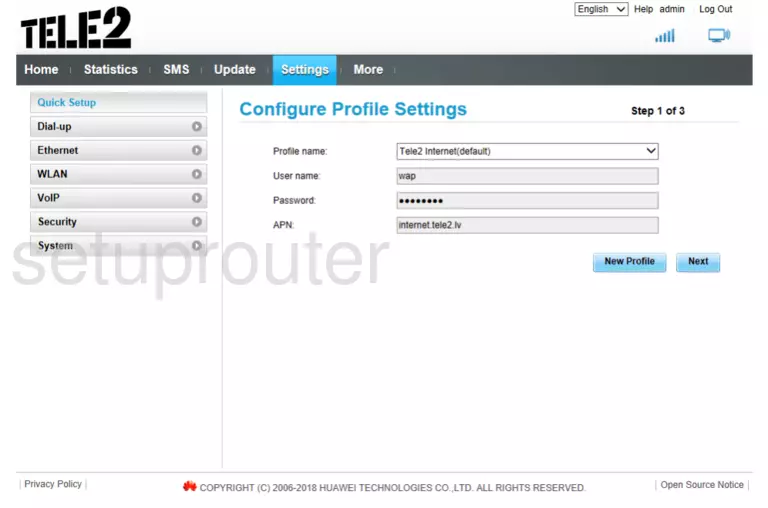
Screenshot of Huawei E5186s-22a Router
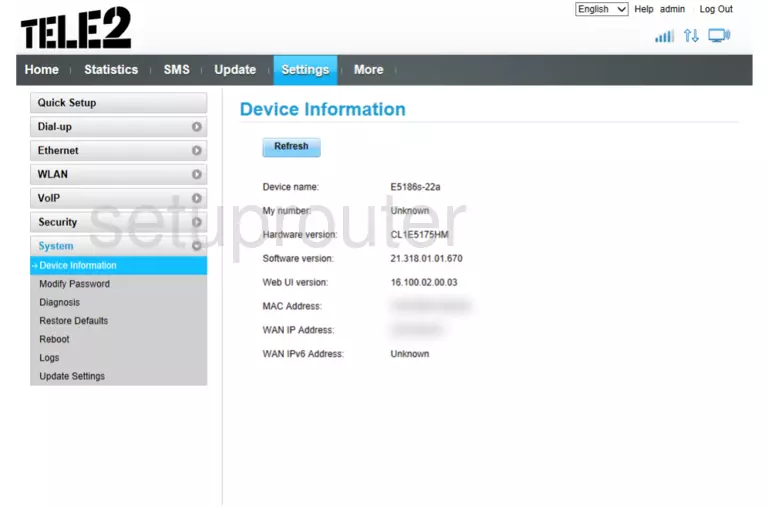
This is the screenshots guide for the Huawei E5186s-22a v21.318.01.01.670 Tele2. We also have the following guides for the same router:
- Huawei E5186s-22a - How to change the IP Address on a Huawei E5186s-22a router
- Huawei E5186s-22a - Huawei E5186s-22a Login Instructions
- Huawei E5186s-22a - How to change the DNS settings on a Huawei E5186s-22a router
- Huawei E5186s-22a - Setup WiFi on the Huawei E5186s-22a
- Huawei E5186s-22a - How to Reset the Huawei E5186s-22a
- Huawei E5186s-22a - Huawei E5186s-22a Screenshots
- Huawei E5186s-22a - Information About the Huawei E5186s-22a Router