This guide shows you how to reset the Huawei E5331 router back to the original factory defaults. A reset is not the same thing as a reboot. When you reboot a router you cycle the power to the unit. When you reset the router you take all the settings and return them to how they were from the factory. This means every setting you have changed in the past is erased and reverted back to how they were from the factory.
Warning: A reset like this is a big step. There are many things you need to consider first. For example:
- The router's main username and password are erased and reverted back to factory defaults.
- The WiFi information such as SSID and password are erased.
- If this is a DSL router you need to re-enter the Internet Service Provider (ISP) username and password. Call your local ISP for the details.
- Have you made any other changes to this device? Write these down as well.
Other Huawei E5331 Guides
This is the reset router guide for the Huawei E5331. We also have the following guides for the same router:
Reset the Huawei E5331
As you can see from the image below the reset button is located on the underside of the device.
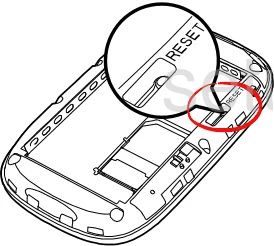
While the router is on, take a straightened out paperclip and press down on the reset button until all the indicator lights go out. This means the reset is complete. If you don't hold the reset button down long enough you may end up rebooting the unit instead of resetting it like you wanted.
Don't forget a reset like this one erases every single setting you have ever changed in the history of this router. We highly recommend trying other ways of fixing your problem before you decide on a reset.
Login to the Huawei E5331
Once you've successfully reset the Huawei E5331 router you'll want to log into it. Do this by using the factory default username and password. We have these provided for your use in our Login Guide.
Tip: Defaults not working for you? It could be because the reset button wasn't held down for long enough.
Change Your Password
Now that you've logged into your router we suggest setting a new password for it. This can be whatever you like, however keep in mind that a strong password is 14-20 characters in length and includes no personal information. For more help be sure to take a look through our Choosing a Strong Password Guide.
Tip: Avoid losing your new password by writing it on slip of paper and attaching it to the bottom of your router.
Setup WiFi on the Huawei E5331
Don't forget about the wireless settings. This is how you protect your local network. Our Huawei E5331 WiFi Instructions will help you through the process if you need it.
Huawei E5331 Help
Be sure to check out our other Huawei E5331 info that you might be interested in.
This is the reset router guide for the Huawei E5331. We also have the following guides for the same router: