Thank you to the users of this site who have submitted the screenshots below.
If you would like to submit screenshots for us to use, please use our Router Screenshot Grabber, which is a free tool in Network Utilities. It makes the capture process easy and sends the screenshots to us automatically.
This is the screenshots guide for the Huawei E5372_-_Zain. We also have the following guides for the same router:
- Huawei E5372_-_Zain - Huawei E5372_-_Zain Login Instructions
- Huawei E5372_-_Zain - Huawei E5372_-_Zain User Manual
- Huawei E5372_-_Zain - Setup WiFi on the Huawei E5372_-_Zain
- Huawei E5372_-_Zain - How to Reset the Huawei E5372_-_Zain
- Huawei E5372_-_Zain - Information About the Huawei E5372_-_Zain Router
All Huawei E5372_-_Zain Screenshots
All screenshots below were captured from a Huawei E5372_-_Zain router.
Huawei E5372_-_Zain Wifi Security Screenshot
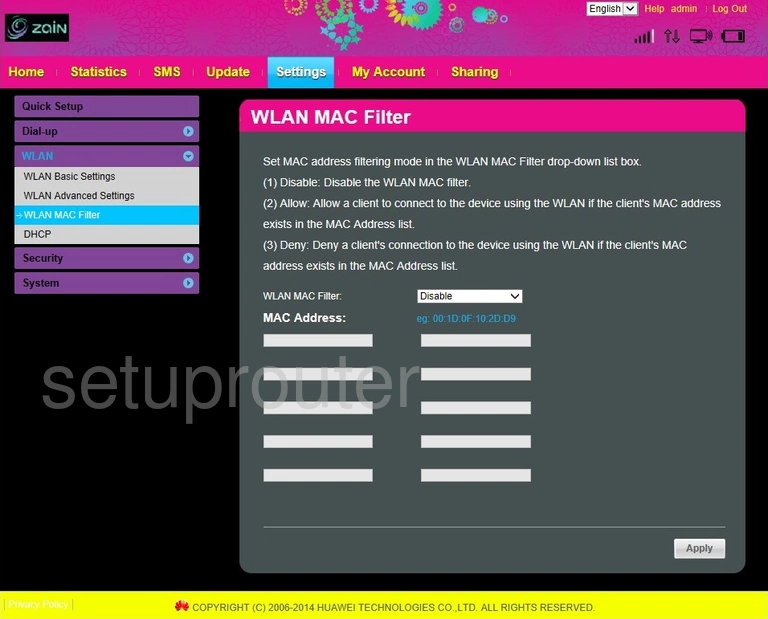
Huawei E5372_-_Zain Wifi Setup Screenshot
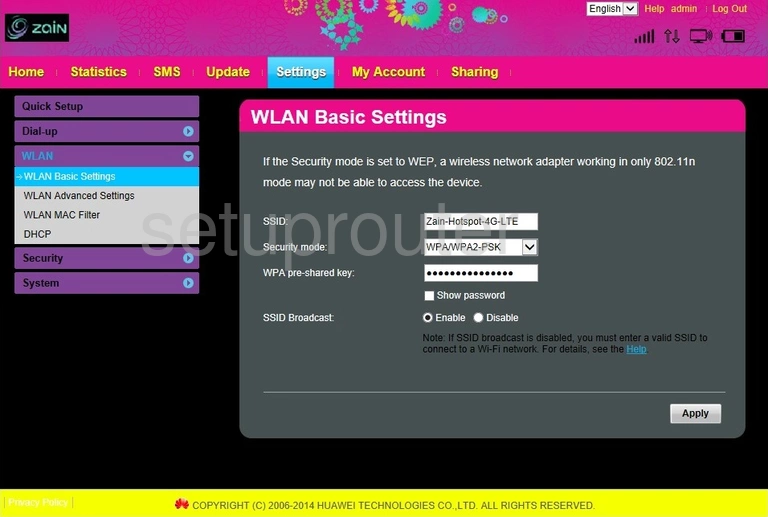
Huawei E5372_-_Zain Wifi Advanced Screenshot
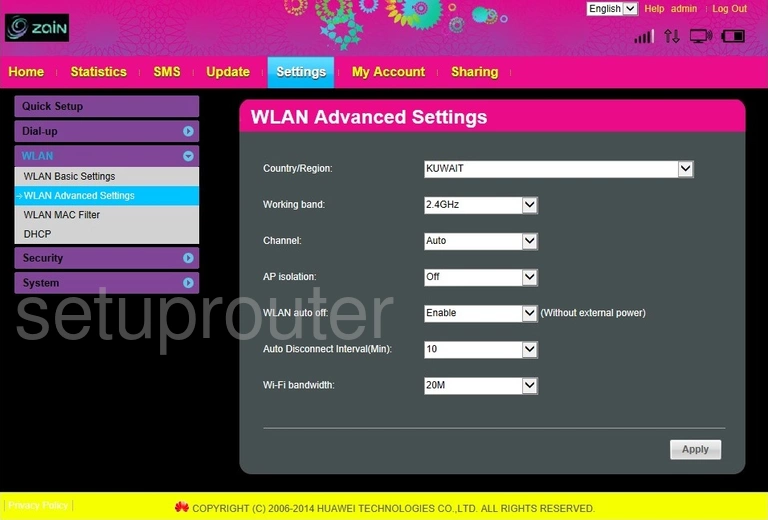
Huawei E5372_-_Zain Virtual Server Screenshot
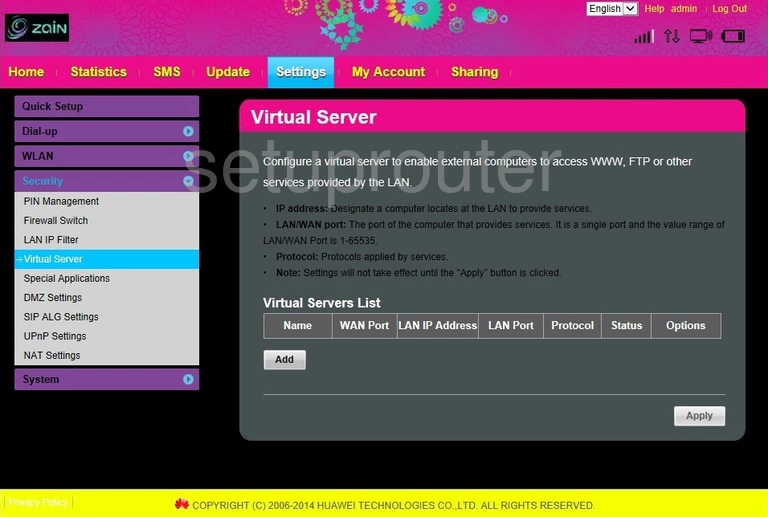
Huawei E5372_-_Zain Upnp Screenshot
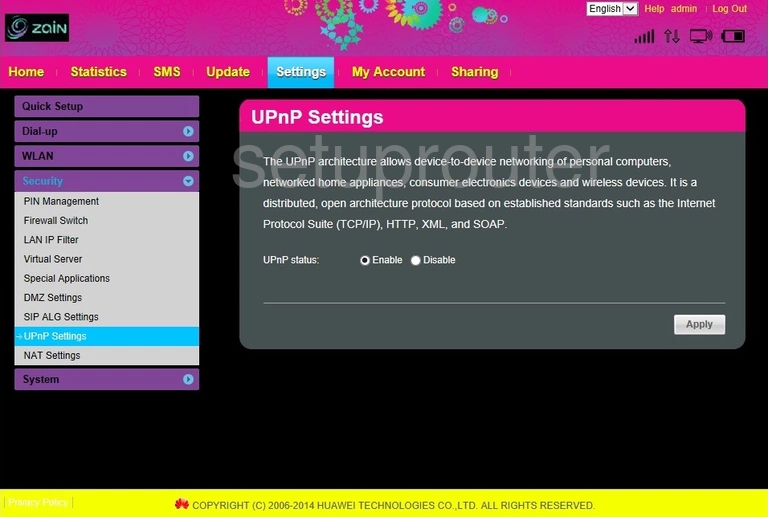
Huawei E5372_-_Zain Setup Screenshot
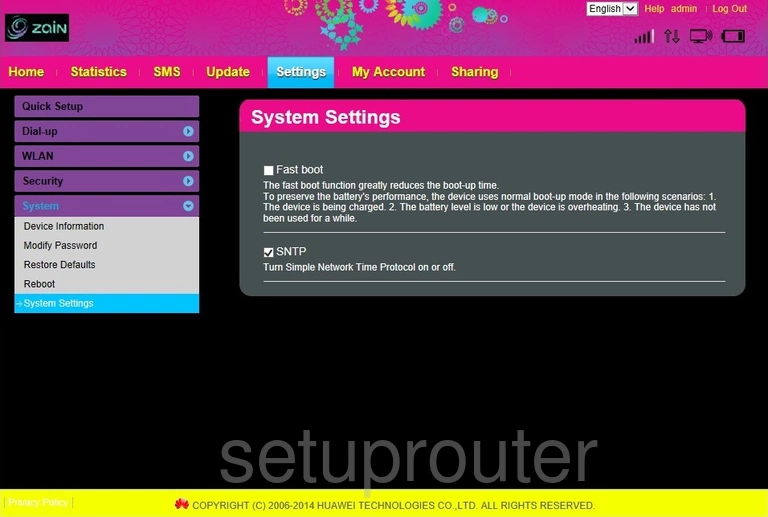
Huawei E5372_-_Zain Reboot Screenshot
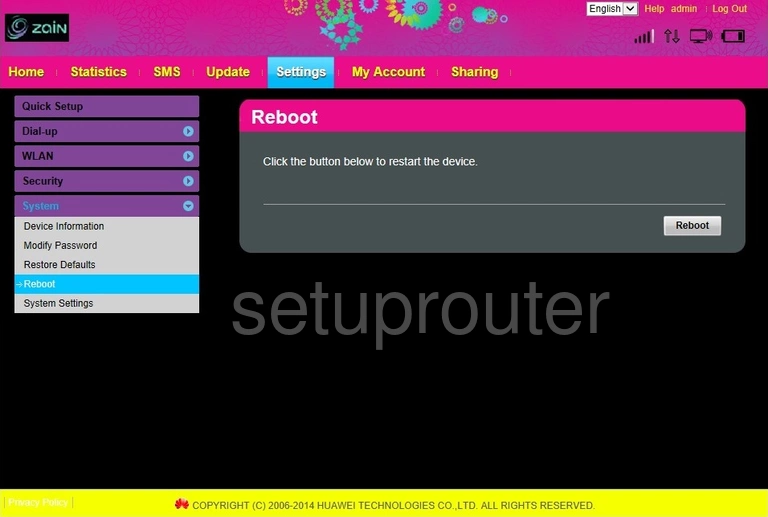
Huawei E5372_-_Zain Traffic Statistics Screenshot

Huawei E5372_-_Zain Port Triggering Screenshot
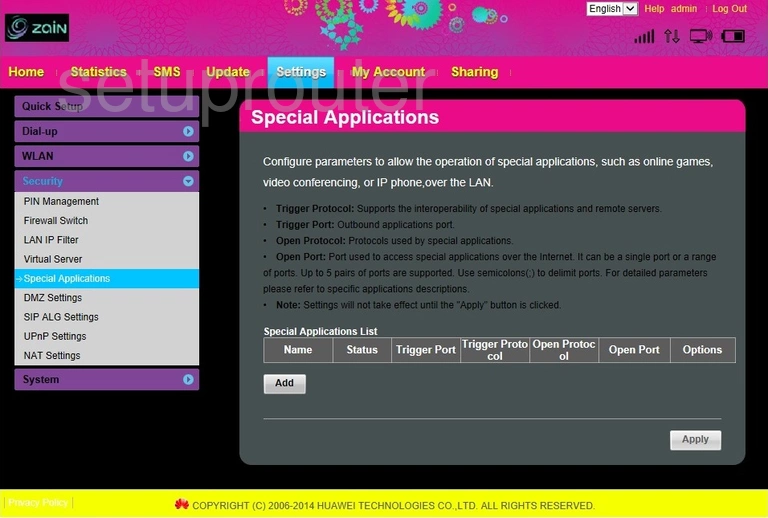
Huawei E5372_-_Zain 3G 4G Wifi Screenshot
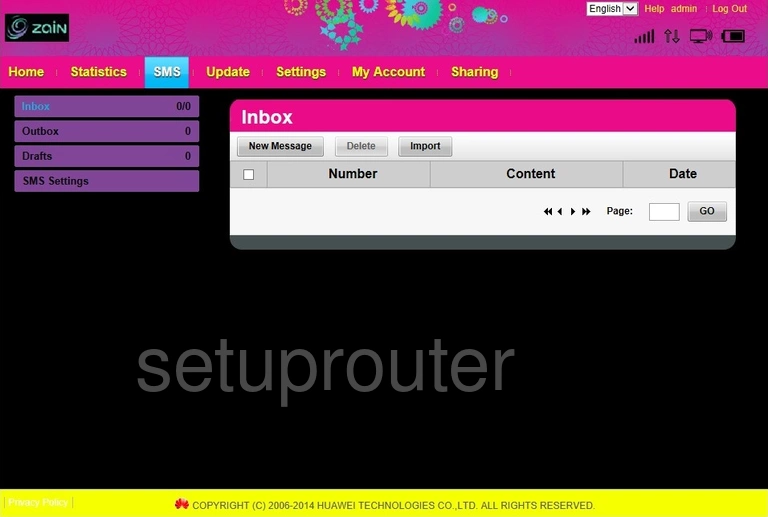
Huawei E5372_-_Zain Alg Screenshot
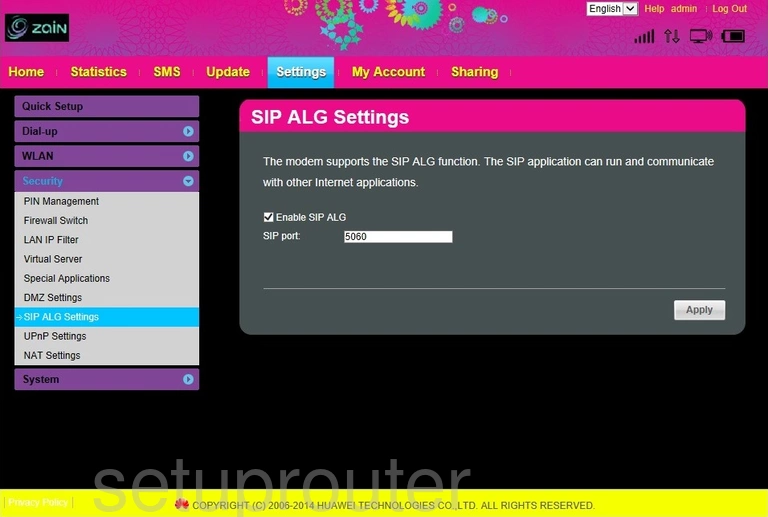
Huawei E5372_-_Zain Reset Screenshot
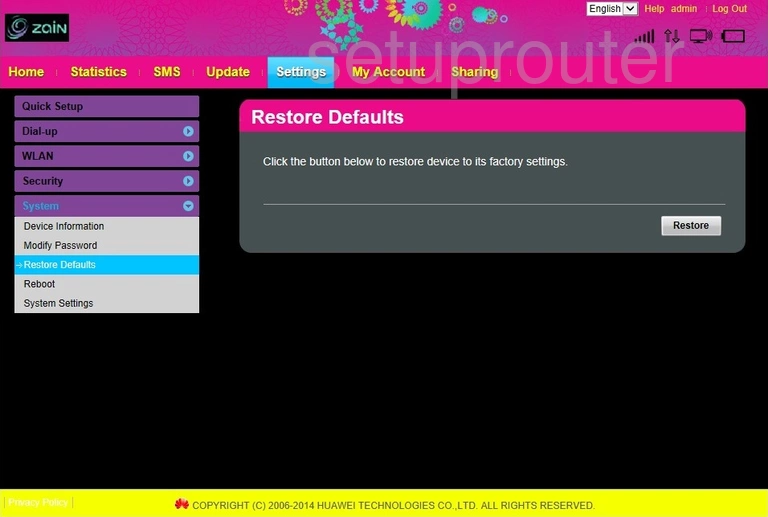
Huawei E5372_-_Zain Setup Screenshot
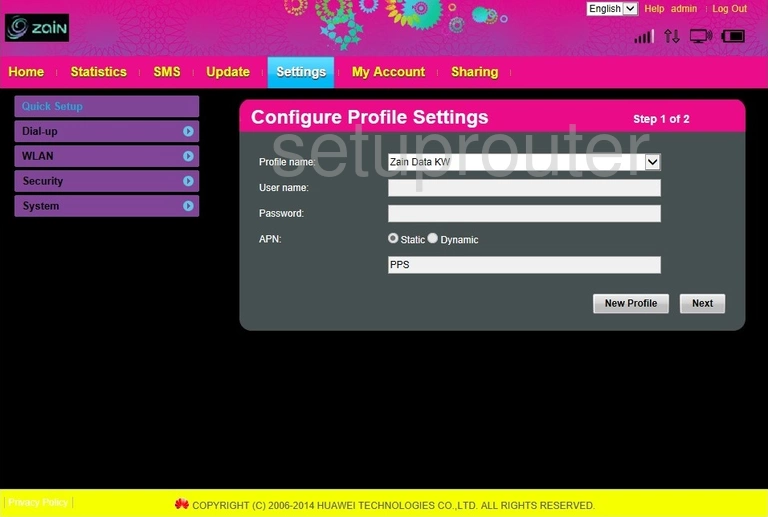
Huawei E5372_-_Zain 3G 4G Wifi Screenshot
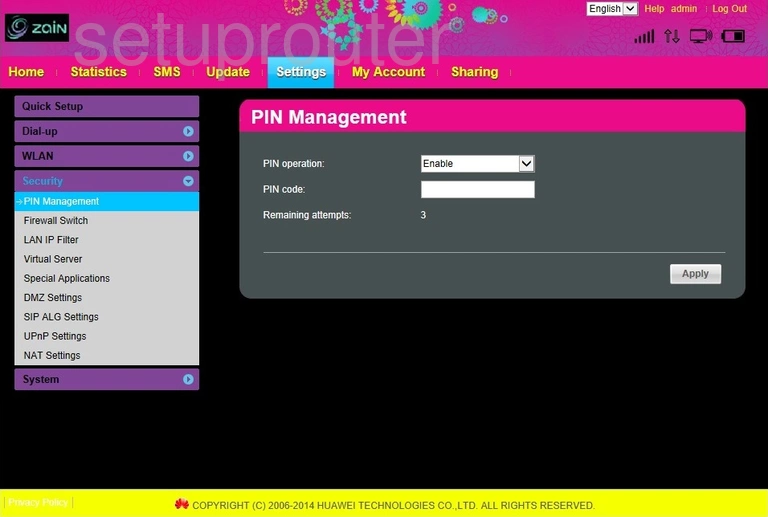
Huawei E5372_-_Zain Nat Screenshot
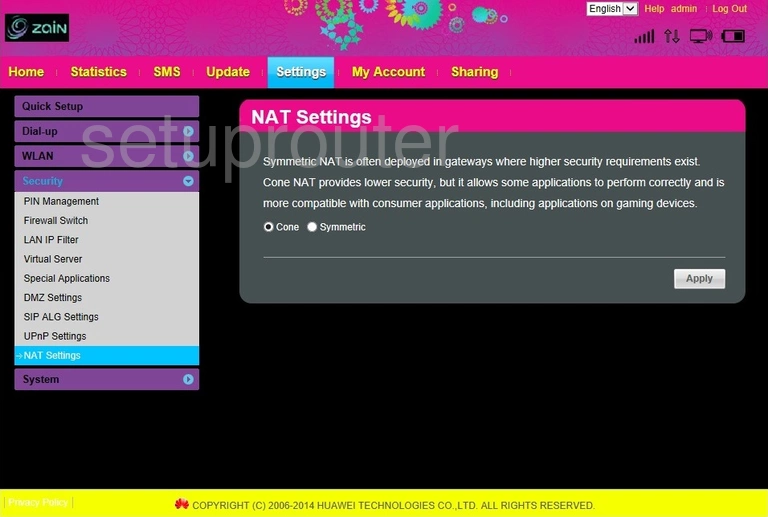
Huawei E5372_-_Zain Password Screenshot
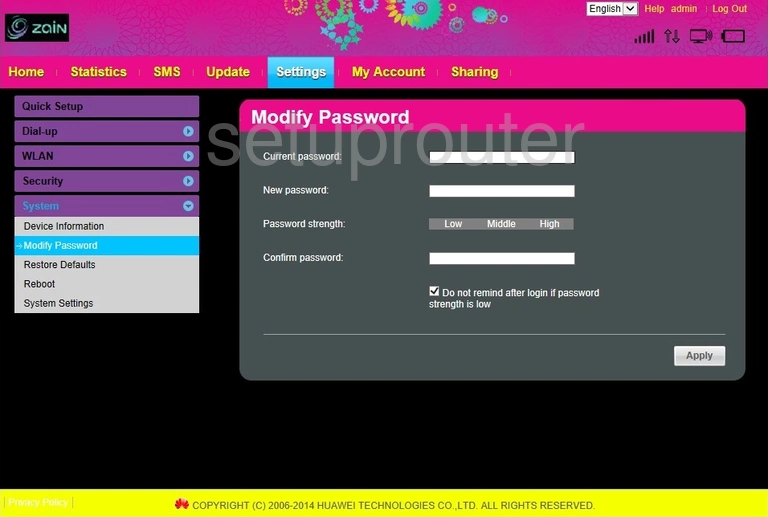
Huawei E5372_-_Zain Ip Filter Screenshot
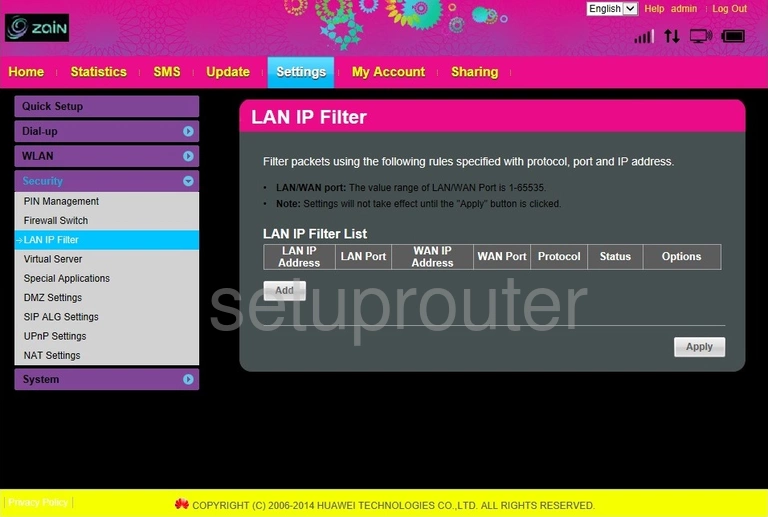
Huawei E5372_-_Zain Status Screenshot
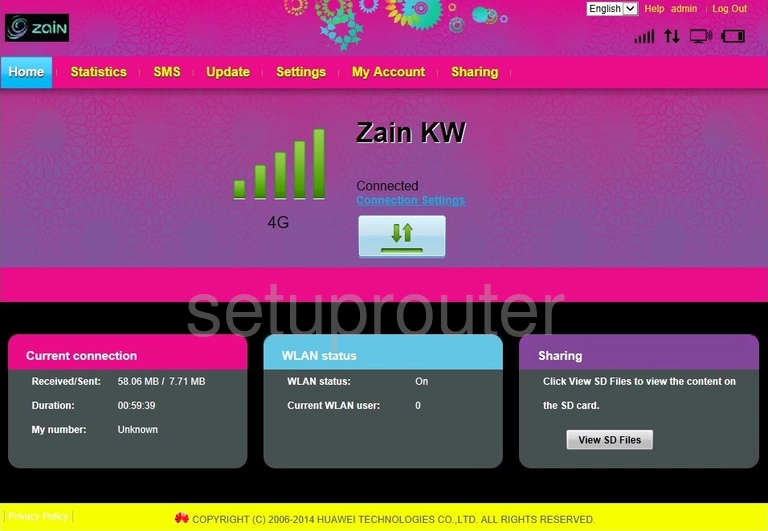
Huawei E5372_-_Zain Firewall Screenshot
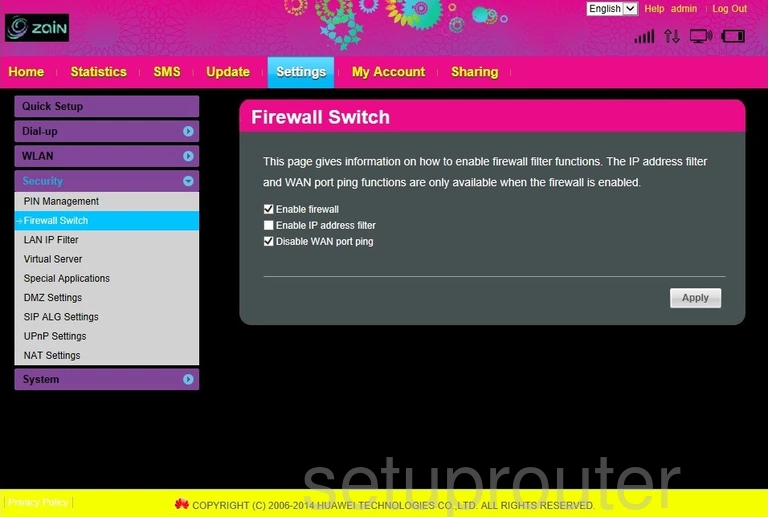
Huawei E5372_-_Zain Dmz Screenshot
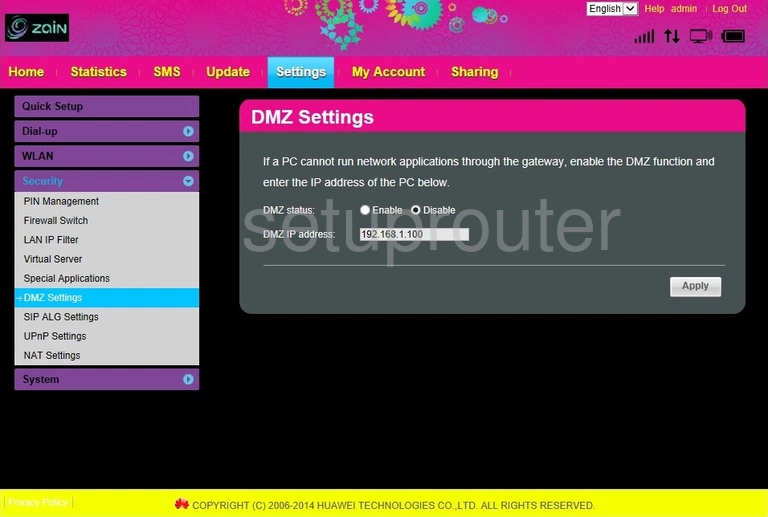
Huawei E5372_-_Zain 3G 4G Wifi Screenshot
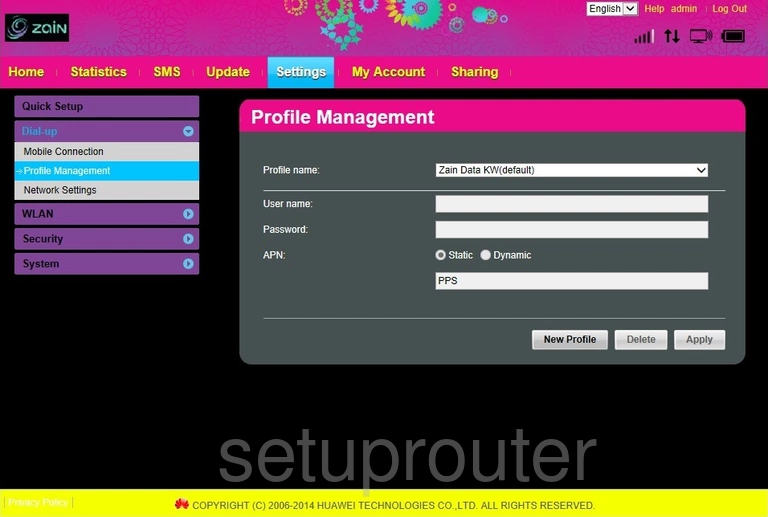
Huawei E5372_-_Zain 3G 4G Wifi Screenshot
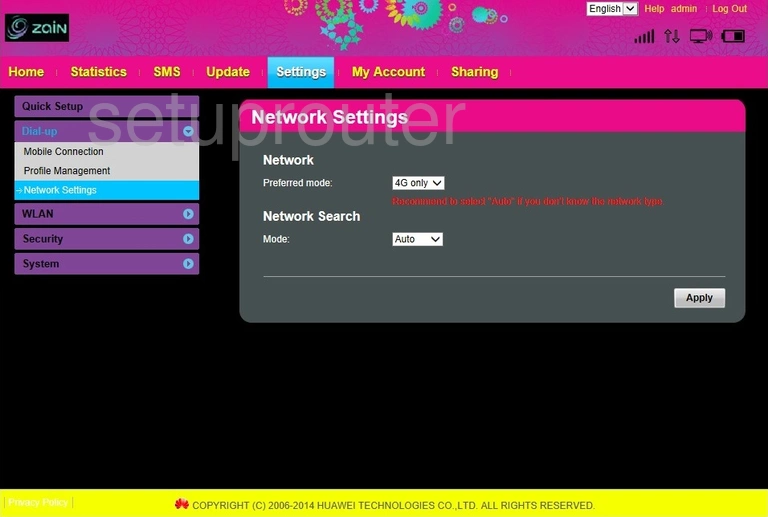
Huawei E5372_-_Zain 3G 4G Wifi Screenshot
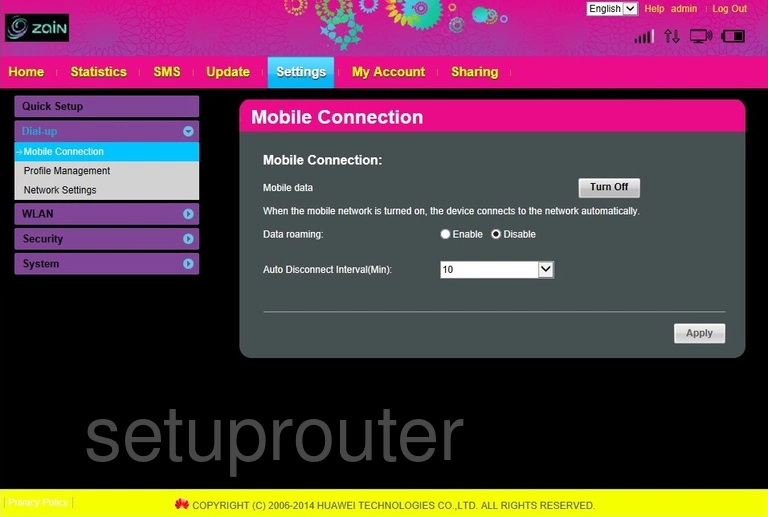
Huawei E5372_-_Zain Dhcp Screenshot
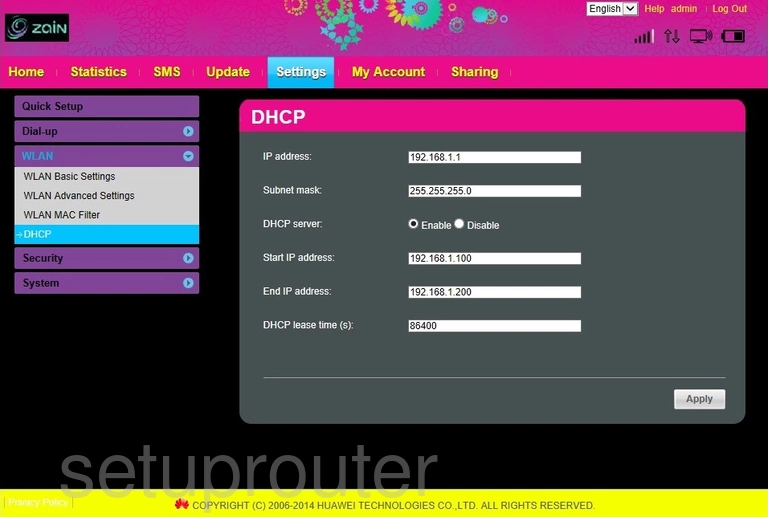
Huawei E5372_-_Zain Status Screenshot
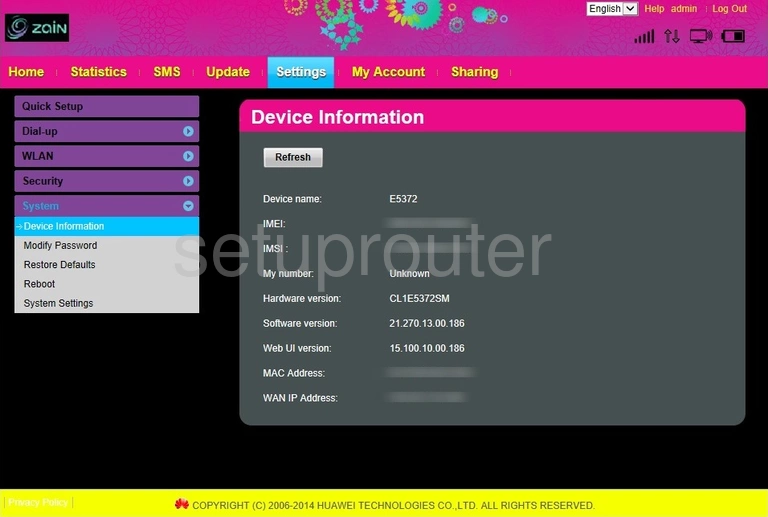
Huawei E5372_-_Zain Login Screenshot
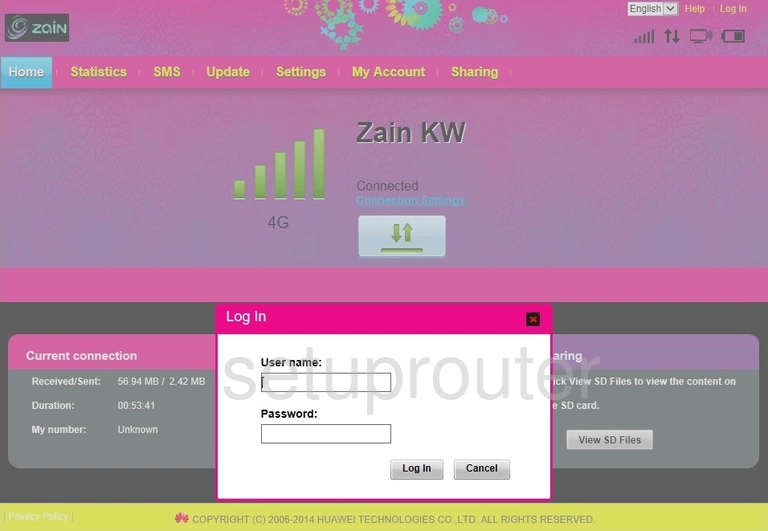
Huawei E5372_-_Zain Status Screenshot
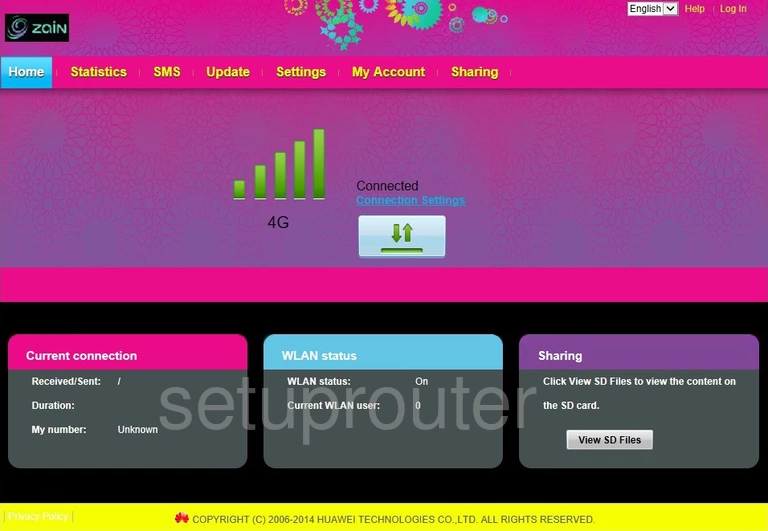
Huawei E5372_-_Zain Device Image Screenshot

This is the screenshots guide for the Huawei E5372_-_Zain. We also have the following guides for the same router:
- Huawei E5372_-_Zain - Huawei E5372_-_Zain Login Instructions
- Huawei E5372_-_Zain - Huawei E5372_-_Zain User Manual
- Huawei E5372_-_Zain - Setup WiFi on the Huawei E5372_-_Zain
- Huawei E5372_-_Zain - How to Reset the Huawei E5372_-_Zain
- Huawei E5372_-_Zain - Information About the Huawei E5372_-_Zain Router