The Huawei E5372_-_Zain router is considered a wireless router because it offers WiFi connectivity. WiFi, or simply wireless, allows you to connect various devices to your router, such as wireless printers, smart televisions, and WiFi enabled smartphones.
Other Huawei E5372_-_Zain Guides
This is the wifi guide for the Huawei E5372_-_Zain. We also have the following guides for the same router:
WiFi Terms
Before we get started there is a little bit of background info that you should be familiar with.
Wireless Name
Your wireless network needs to have a name to uniquely identify it from other wireless networks. If you are not sure what this means we have a guide explaining what a wireless name is that you can read for more information.
Wireless Password
An important part of securing your wireless network is choosing a strong password.
Wireless Channel
Picking a WiFi channel is not always a simple task. Be sure to read about WiFi channels before making the choice.
Encryption
You should almost definitely pick WPA2 for your networks encryption. If you are unsure, be sure to read our WEP vs WPA guide first.
Login To The Huawei E5372_-_Zain
To get started configuring the Huawei E5372_-_Zain WiFi settings you need to login to your router. If you are already logged in you can skip this step.
To login to the Huawei E5372_-_Zain, follow our Huawei E5372_-_Zain Login Guide.
Find the WiFi Settings on the Huawei E5372_-_Zain
If you followed our login guide above then you should see this screen.
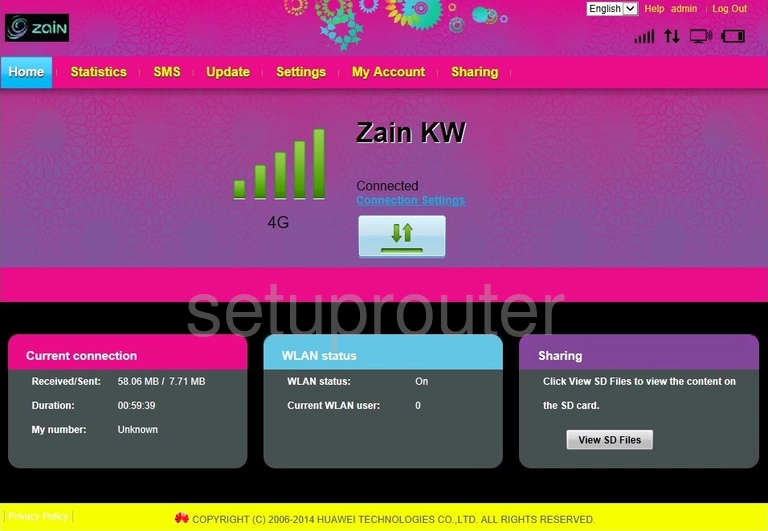
Now that you have finished logging into the Huawei E5372_-_Zain router you should see the Home page like the one displayed above.
To change the WiFi settings you need to click the option at the top of the page in pink labeled Settings.
On the left side of the page a purple set of choices will appear. Open the one titled WLAN.
In the WLAN category choose WLAN Basic Settings.
Change the WiFi Settings on the Huawei E5372_-_Zain
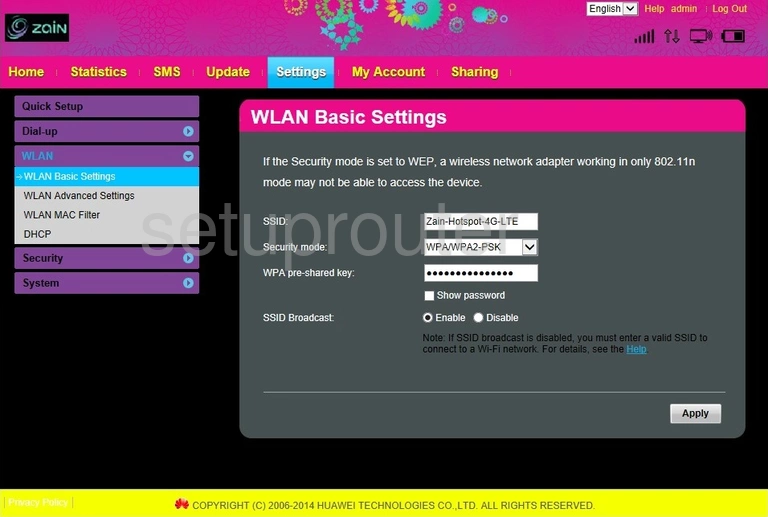
You should now see the page labeled WLAN Basic Settings.
In the first box is the SSID. Enter a new name here. It doesn't matter what you enter so long as you can recognize it later when you want to connect to your network. We recommend avoiding personal information and router specific information. Learn more in our guide about wireless names.
Below that is the Security Mode. This is the encryption you plan on using. I recommend WPA2-PSK. Want to know why? Read our WEP vs. WPA guide.
Finally you need to enter a new WPA pre-shared key. This is the password you use to access your network. Use at least 14 characters here. Find out more helpful tips in our Choosing a Strong Password guide.
That's it just click the Apply button when you are finished.
Possible Problems when Changing your WiFi Settings
After making these changes to your router you will almost definitely have to reconnect any previously connected devices. This is usually done at the device itself and not at your computer.
Other Huawei E5372_-_Zain Info
Don't forget about our other Huawei E5372_-_Zain info that you might be interested in.
This is the wifi guide for the Huawei E5372_-_Zain. We also have the following guides for the same router: