This guide shows you exactly how to login to the Huawei E5377s router.
Other Huawei E5377s Guides
This is the login guide for the Huawei E5377s. We also have the following guides for the same router:
- Huawei E5377s - How to change the IP Address on a Huawei E5377s router
- Huawei E5377s - Huawei E5377s User Manual
- Huawei E5377s - Setup WiFi on the Huawei E5377s
- Huawei E5377s - How to Reset the Huawei E5377s
- Huawei E5377s - Huawei E5377s Screenshots
- Huawei E5377s - Information About the Huawei E5377s Router
Find Your Huawei E5377s Router IP Address
The first thing that we need to know in order to login to the Huawei E5377s router is it's internal IP address.
| Known E5377s IP Addresses |
|---|
| 192.168.8.1 |
Start with the first IP address in the list and then follow the rest of this guide.
If you do not find your router's interface later in this guide, then try a different IP address. Keep trying different IP addresses until you find your router. It is harmless to try different IP addresses.
If you try all of the above IP addresses and still cannot find your router, then you have the following options:
- Follow our Find Your Router's Internal IP Address guide.
- Use our free Router Detector software.
Now that you have your router's internal IP Address, we are ready to login to it.
Login to the Huawei E5377s Router
The Huawei E5377s router has a web-based interface. In order to log in to it, you need to use a web browser, such as Chrome, Firefox, or Edge.
Enter Huawei E5377s Internal IP Address
Either copy/paste or type the internal IP address of your Huawei E5377s router into the address bar of your web browser. Your address bar should look something like this:

Press the Enter key on your keyboard. A window will show asking for your Huawei E5377s password.
Huawei E5377s Default Username and Password
You need to know your username and password to login to your Huawei E5377s. Just in case the router's username and password have never been changed, you may want to try the factory defaults. All of the default usernames and passwords for the Huawei E5377s are listed below.
| Huawei E5377s Default Usernames and Passwords | |
|---|---|
| Username | Password |
| admin | admin |
Enter your username and password in the dialog box that pops up. Keep trying them all until you get logged in.
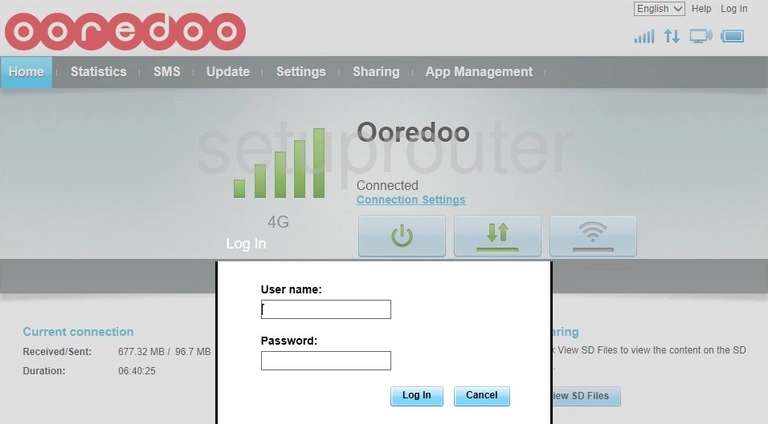
Huawei E5377s Home Screen
Once you are logged in you will see the Huawei E5377s home screen, like this:
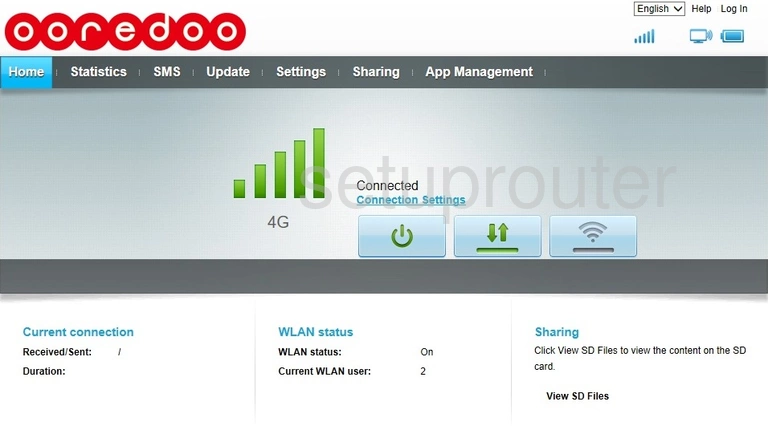
If you see this screen, then good job, you are now logged in to your Huawei E5377s router. You are now ready to follow one of our other guides.
Solutions To Huawei E5377s Login Problems
If things are not going right and you are unable to login to your router, then here are some other things that you can try.
Huawei E5377s Password Doesn't Work
Your router's factory default password might be different than what we have listed here. Be sure to try other Huawei passwords. Head over to our list of all Huawei Passwords.
Forgot Password to Huawei E5377s Router
If your ISP provided your router, then you may have to call them to get your login information. They will most likely have it on file.
How to Reset the Huawei E5377s Router To Default Settings
As a last resort, you can reset your router to factory defaults. Our How To Reset your Router guide can help you reset your router to factory defaults.
Other Huawei E5377s Guides
Here are some of our other Huawei E5377s info that you might be interested in.
This is the login guide for the Huawei E5377s. We also have the following guides for the same router:
- Huawei E5377s - How to change the IP Address on a Huawei E5377s router
- Huawei E5377s - Huawei E5377s User Manual
- Huawei E5377s - Setup WiFi on the Huawei E5377s
- Huawei E5377s - How to Reset the Huawei E5377s
- Huawei E5377s - Huawei E5377s Screenshots
- Huawei E5377s - Information About the Huawei E5377s Router