On this page I will show you how to correctly reset the Huawei E5377s router back to the original factory defaults. This is not the same thing as a reboot. When you reboot a router you cycle the power to the router. No settings are changed. When you reset the router you take all the settings and return them to factory defaults. Every setting you have ever changed is erased.
Warning: Resetting this router is a big step in troubleshooting a problem. Be careful and consider this:
- The router's main username and password are erased and returned to factory defaults.
- The Internet information such as SSID and password are erased also and returned to factory defaults.
- If this is a DSL router you need to re-enter the Internet Service Provider (ISP) username and password. Call your local ISP for these details.
- Any other settings you have changed such as port forwards, IP address changes, DNS servers and so on are all erased.
Other Huawei E5377s Guides
This is the reset router guide for the Huawei E5377s. We also have the following guides for the same router:
- Huawei E5377s - How to change the IP Address on a Huawei E5377s router
- Huawei E5377s - Huawei E5377s Login Instructions
- Huawei E5377s - Huawei E5377s User Manual
- Huawei E5377s - Setup WiFi on the Huawei E5377s
- Huawei E5377s - Huawei E5377s Screenshots
- Huawei E5377s - Information About the Huawei E5377s Router
Reset the Huawei E5377s
Looking at the image below you can see that the reset button is on the underside of the router.
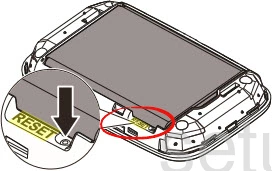
This button is quite small so you will need a straightened paperclip to press down on the button.
While the router is on, take the paperclip and press down on the reset button for at least 10 seconds. You need to wait until all the indicator lights are off. If you don't wait long enough you end up only rebooting the router instead of resetting it like you wanted.
Remember a reset like this is going erase every single setting you have ever changed. We strongly recommend trying other troubleshooting techniques first.
Login to the Huawei E5377s
Following that you'll need to log into your Huawei E5377s router. This is done by using the factory default username and password. These are provided for your use in our Login Guide.
Tip: Defaults not working for you? It could be because the reset button wasn't held down for long enough.
Change Your Password
After you've reset and logged into your router we suggest setting a new password for it. Keep in mind that this password will only protect your router settings, not your wireless network. All the same, setting a strong password is always a wise choice. For help in doing so be sure to take a look through our Choosing a Strong Password Guide.
Tip: Prevent yourself from losing your new password by writing it on a slip of paper and attaching it to the bottom of your router.
Setup WiFi on the Huawei E5377s
The next step we recommend you take is setting up the wireless section. Our Huawei E5377s WiFi Instructions will take you through the steps involved.
Huawei E5377s Help
Be sure to check out our other Huawei E5377s info that you might be interested in.
This is the reset router guide for the Huawei E5377s. We also have the following guides for the same router:
- Huawei E5377s - How to change the IP Address on a Huawei E5377s router
- Huawei E5377s - Huawei E5377s Login Instructions
- Huawei E5377s - Huawei E5377s User Manual
- Huawei E5377s - Setup WiFi on the Huawei E5377s
- Huawei E5377s - Huawei E5377s Screenshots
- Huawei E5377s - Information About the Huawei E5377s Router