Each of these screenshots was captured and submitted to us by users of this site.
We'd love to see your screenshots on our site. Simply use our Router Screenshot Grabber, which is a free tool in Network Utilities. It makes the capture process easy and sends the screenshots to us automatically.
This is the screenshots guide for the Huawei E5573. We also have the following guides for the same router:
All Huawei E5573 Screenshots
All screenshots below were captured from a Huawei E5573 router.
Huawei E5573 Wifi Security Screenshot
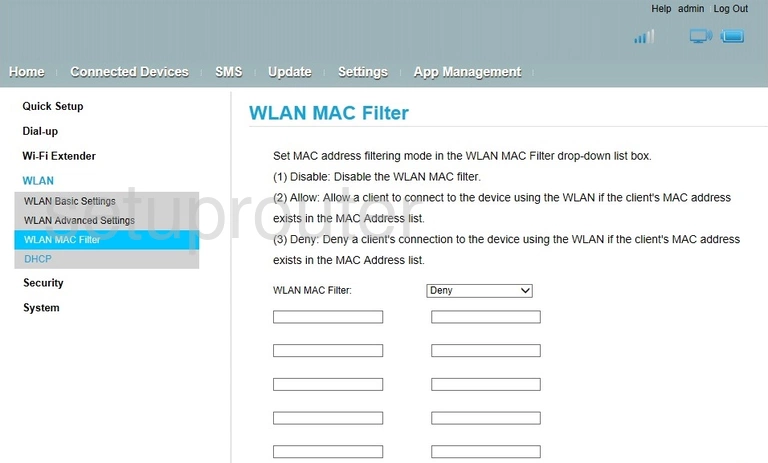
Huawei E5573 Wifi Security Screenshot
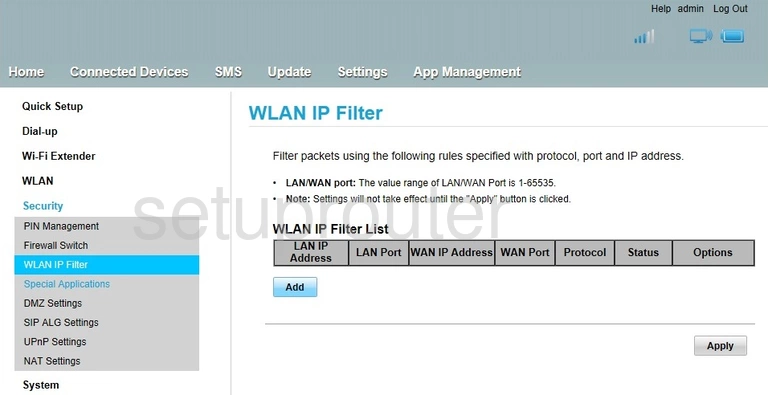
Huawei E5573 Wifi Setup Screenshot
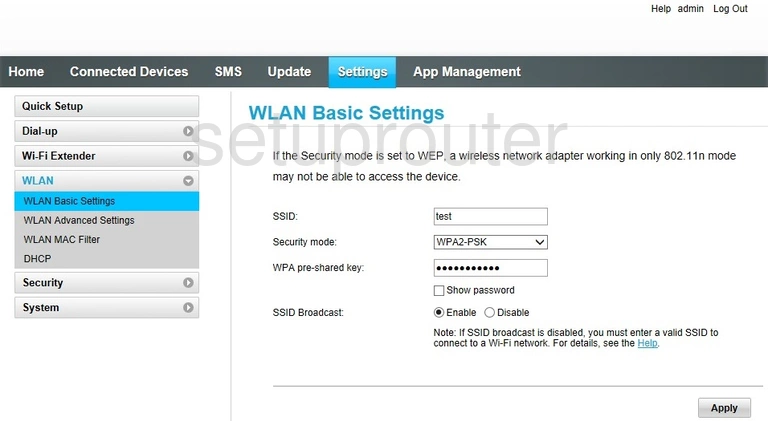
Huawei E5573 Wifi Advanced Screenshot
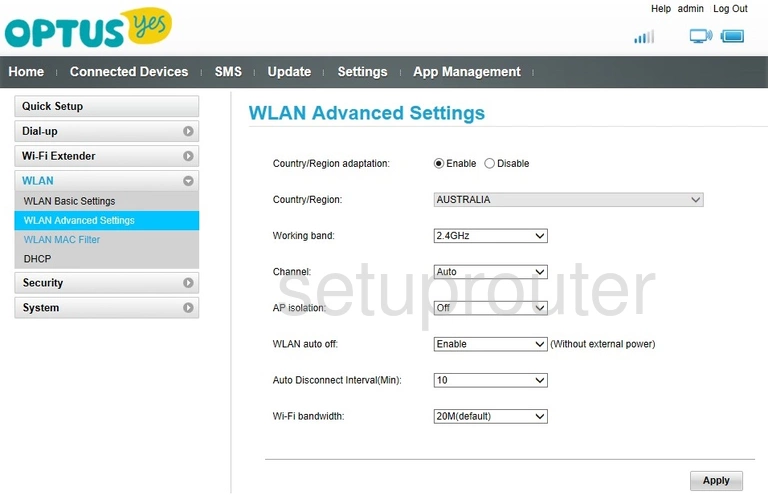
Huawei E5573 Wifi Setup Screenshot
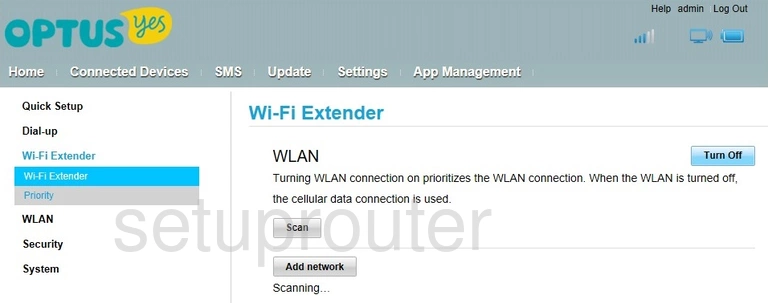
Huawei E5573 General Screenshot
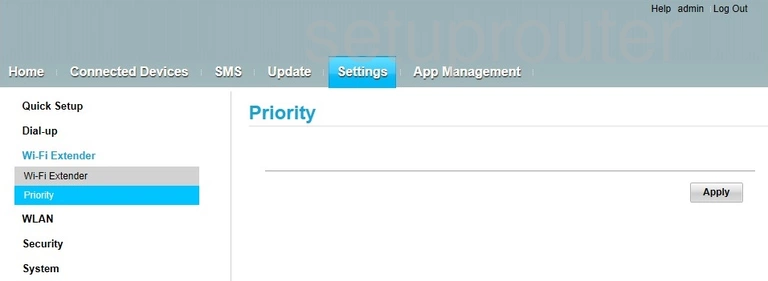
Huawei E5573 Upnp Screenshot
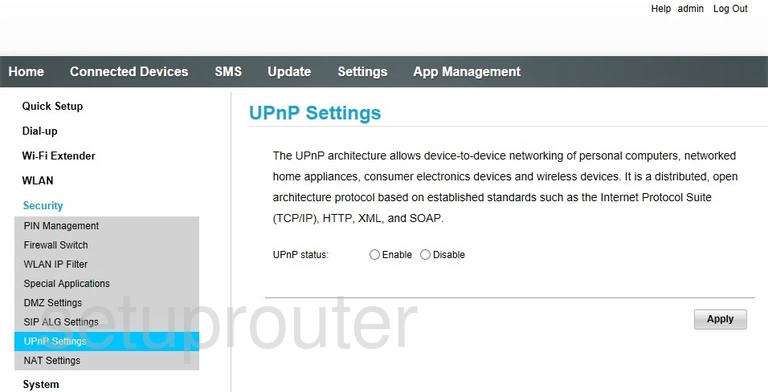
Huawei E5573 Firmware Screenshot
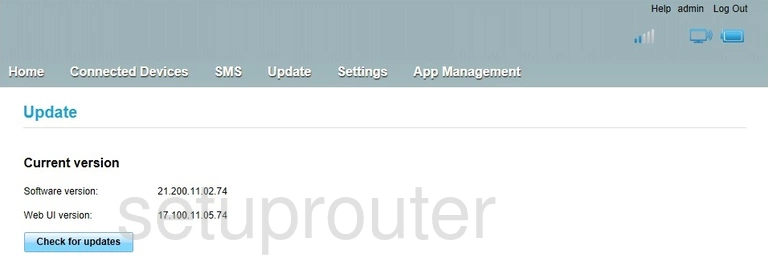
Huawei E5573 Port Triggering Screenshot
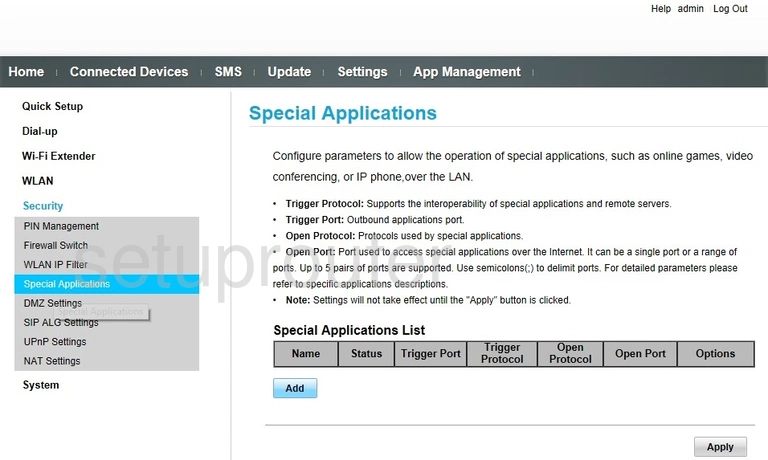
Huawei E5573 3G 4G Wifi Screenshot
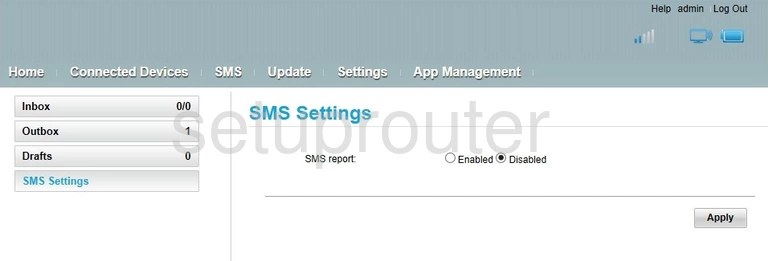
Huawei E5573 3G 4G Wifi Screenshot
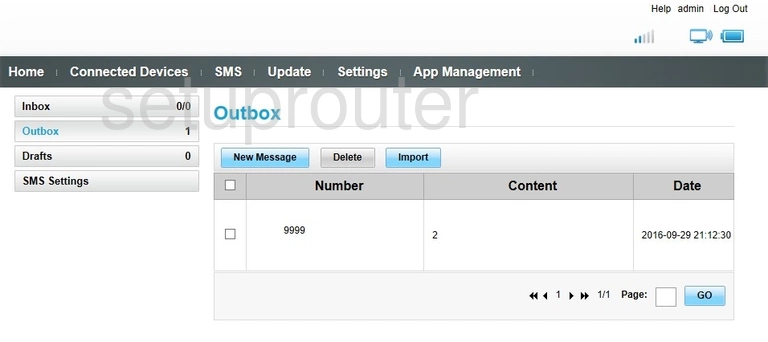
Huawei E5573 3G 4G Wifi Screenshot
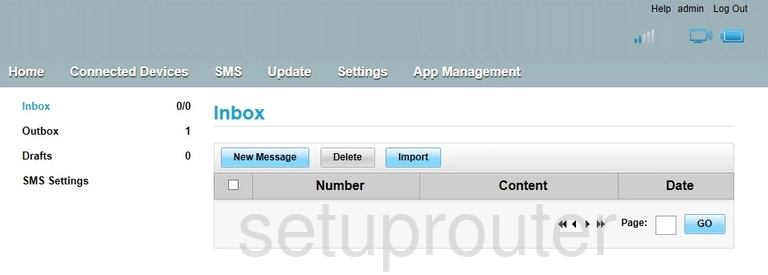
Huawei E5573 3G 4G Wifi Screenshot
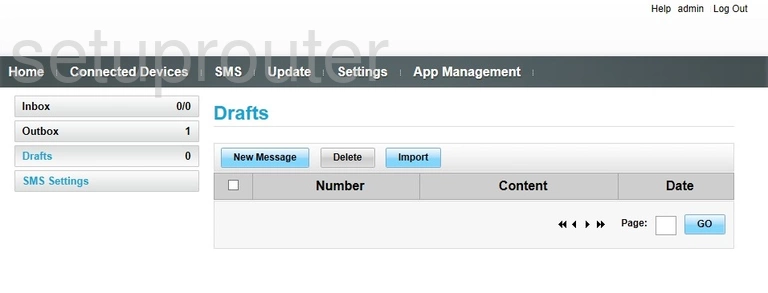
Huawei E5573 Alg Screenshot
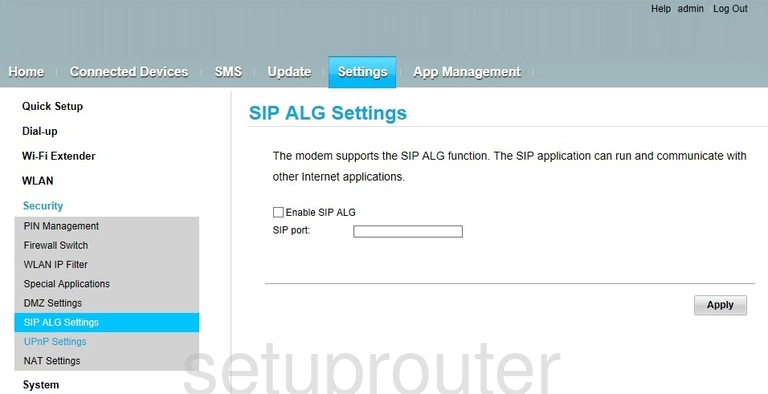
Huawei E5573 Reset Screenshot
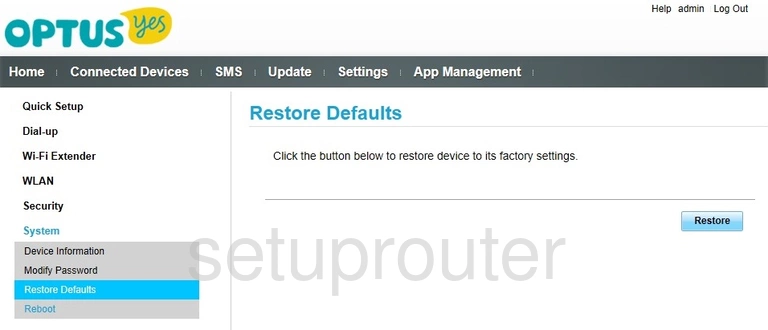
Huawei E5573 Reboot Screenshot
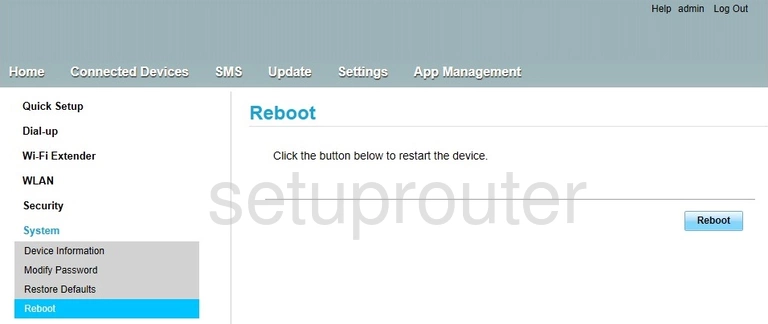
Huawei E5573 Setup Screenshot
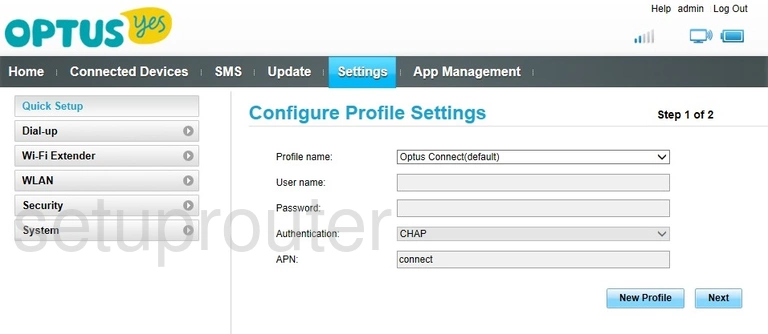
Huawei E5573 Setup Screenshot
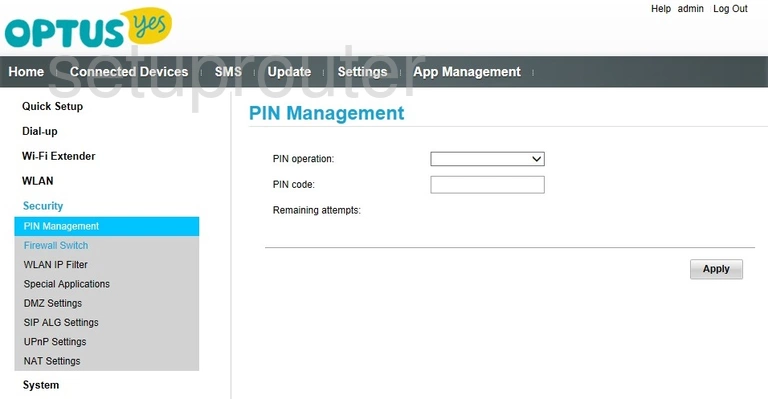
Huawei E5573 Nat Screenshot
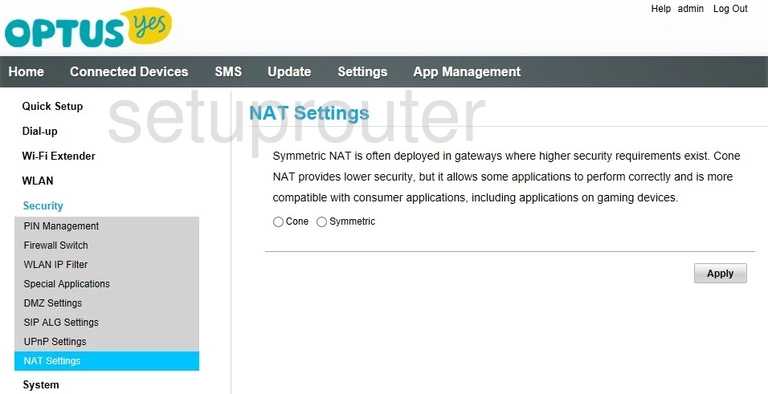
Huawei E5573 Password Screenshot
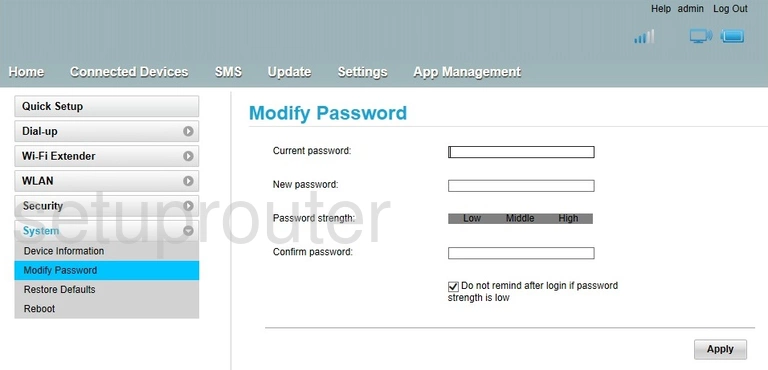
Huawei E5573 Login Screenshot
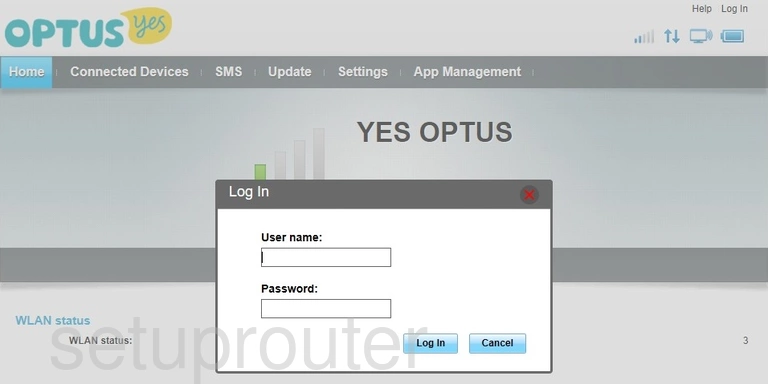
Huawei E5573 Status Screenshot
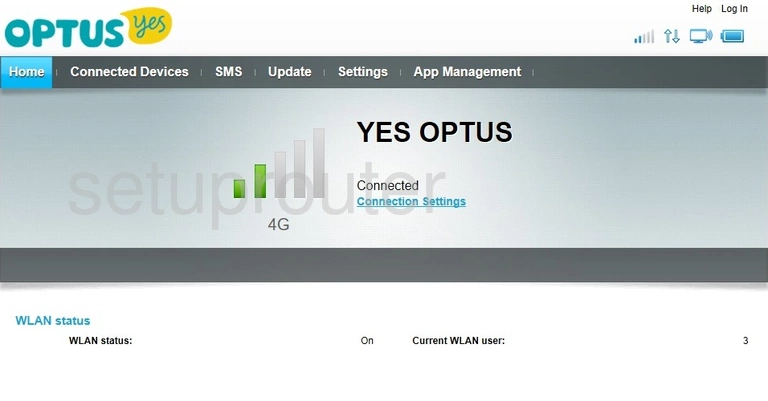
Huawei E5573 Firewall Screenshot
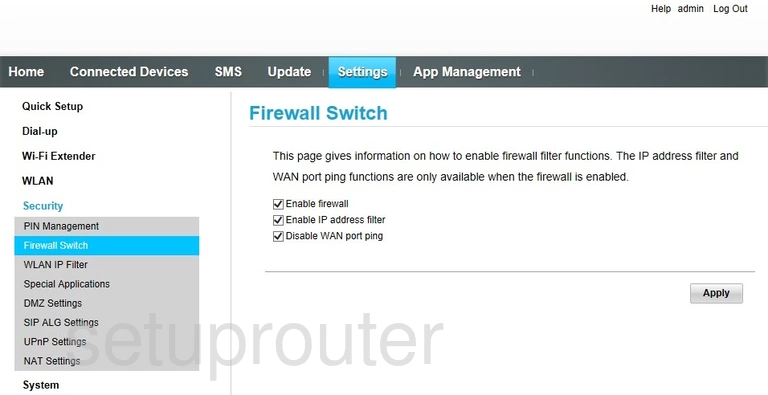
Huawei E5573 Dmz Screenshot
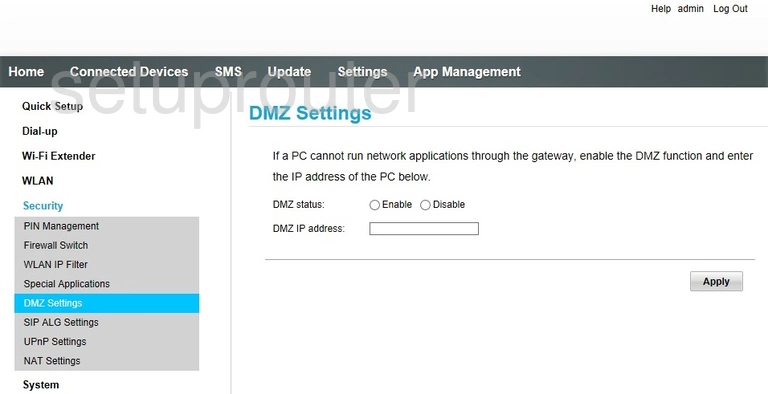
Huawei E5573 3G 4G Wifi Screenshot
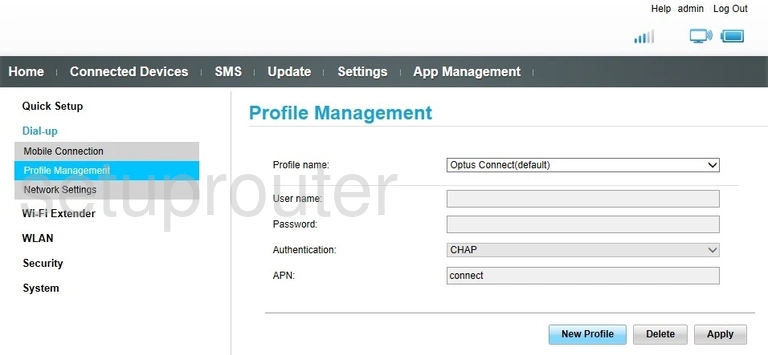
Huawei E5573 3G 4G Wifi Screenshot
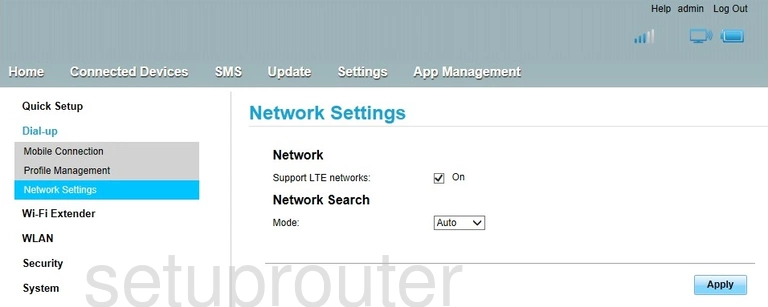
Huawei E5573 3G 4G Wifi Screenshot
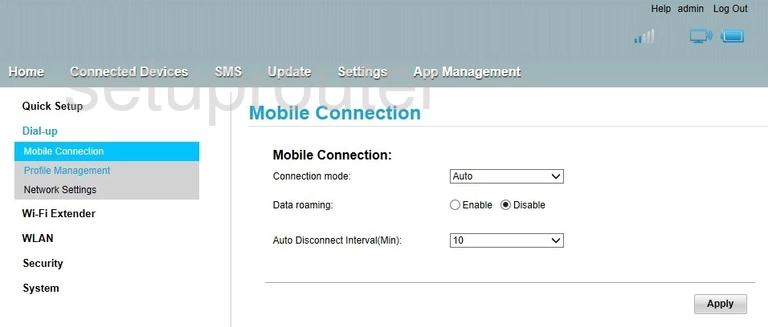
Huawei E5573 Dhcp Screenshot
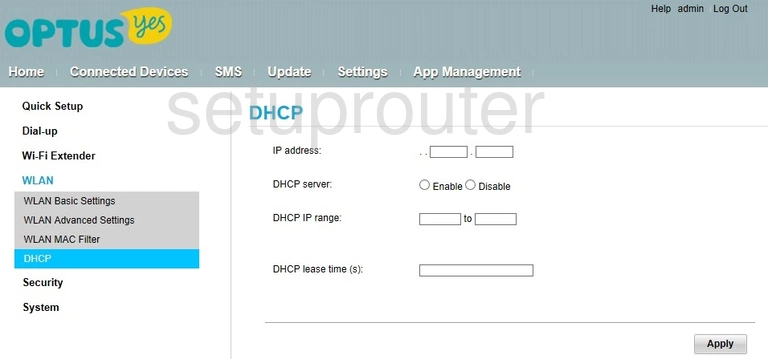
Huawei E5573 Status Screenshot
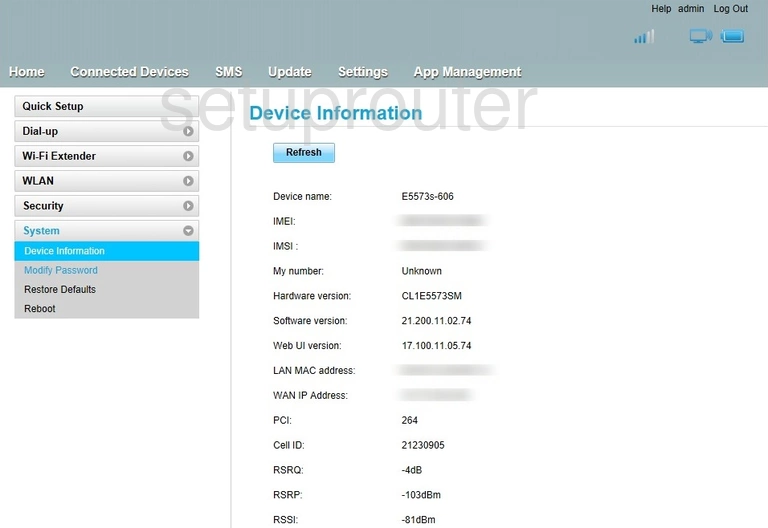
Huawei E5573 Attached Devices Screenshot
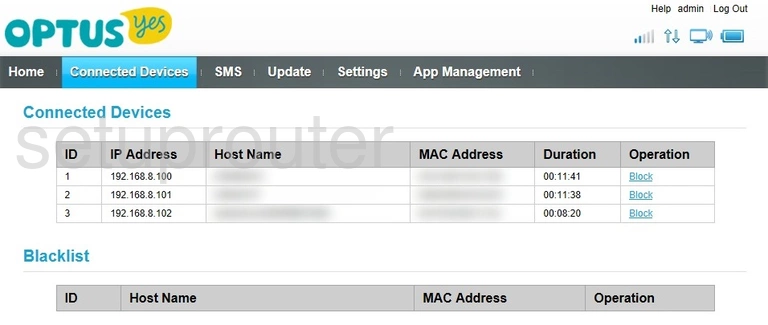
Huawei E5573 General Screenshot
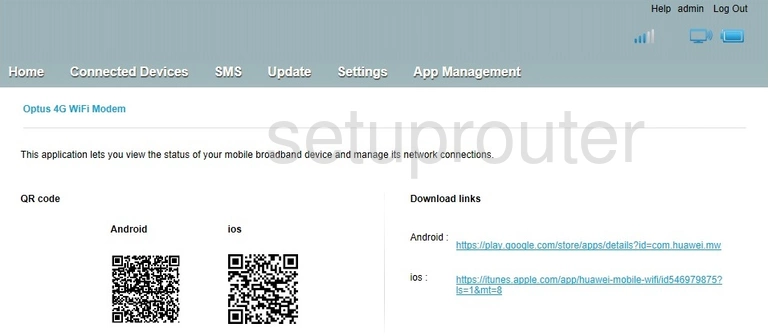
This is the screenshots guide for the Huawei E5573. We also have the following guides for the same router: