The Huawei E5573 router is considered a wireless router because it offers WiFi connectivity. WiFi, or simply wireless, allows you to connect various devices to your router, such as wireless printers, smart televisions, and WiFi enabled smartphones.
Other Huawei E5573 Guides
This is the wifi guide for the Huawei E5573. We also have the following guides for the same router:
WiFi Terms
Before we get started there is a little bit of background info that you should be familiar with.
Wireless Name
Your wireless network needs to have a name to uniquely identify it from other wireless networks. If you are not sure what this means we have a guide explaining what a wireless name is that you can read for more information.
Wireless Password
An important part of securing your wireless network is choosing a strong password.
Wireless Channel
Picking a WiFi channel is not always a simple task. Be sure to read about WiFi channels before making the choice.
Encryption
You should almost definitely pick WPA2 for your networks encryption. If you are unsure, be sure to read our WEP vs WPA guide first.
Login To The Huawei E5573
To get started configuring the Huawei E5573 WiFi settings you need to login to your router. If you are already logged in you can skip this step.
To login to the Huawei E5573, follow our Huawei E5573 Login Guide.
Find the WiFi Settings on the Huawei E5573
If you followed our login guide above then you should see this screen.
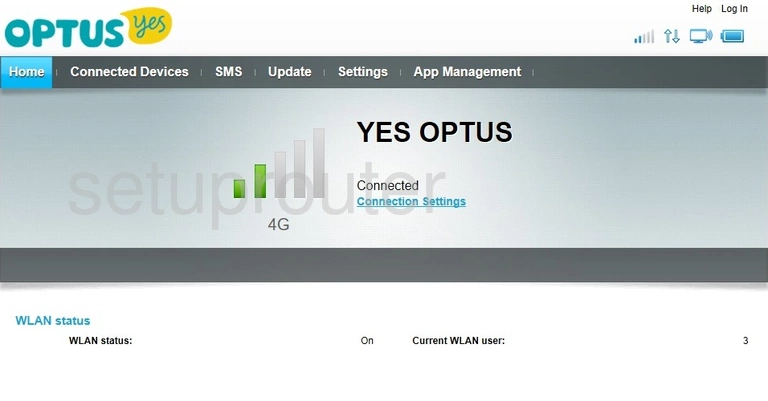
Begin by clicking the link at the top of the page labeled Settings.
A menu appears in the left sidebar at this point. Click the option of WLAN.
Change the WiFi Settings on the Huawei E5573
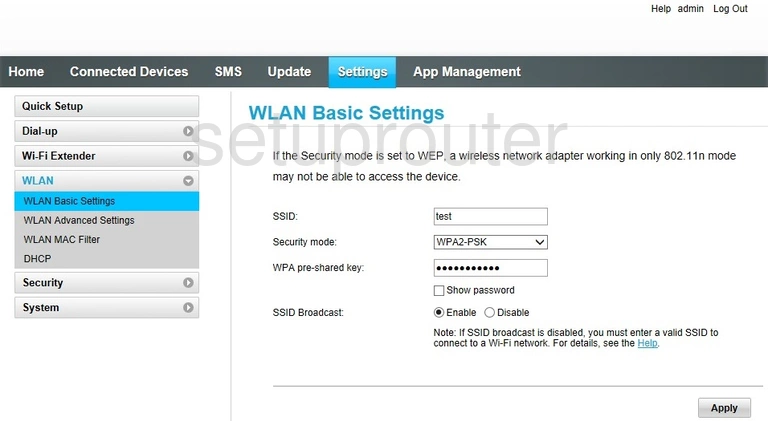
This takes you to the WLAN Basic Settings.
In this guide we will be discussing three settings on this page:
- The SSID: This is the name you give your network so you can recognize it later. This name is visible to surrounding wireless networks, so we recommend avoiding persona information. Learn more on our Change your Wireless Name guide.
- The Security mode: This drop down list has several different options here, we recommend using WPA2-PSK. To learn what this is, read our WEP vs. WPA guide.
- The WPA pre-shared key: This is the Wi-Fi password. This password should contain no less than 10 characters with a mix of numbers, symbols, and letters (both upper and lowercase). Learn more on our Creating a Strong Password guide.
When you are finished on this page, click the Apply button at the bottom of the page.
Possible Problems when Changing your WiFi Settings
After making these changes to your router you will almost definitely have to reconnect any previously connected devices. This is usually done at the device itself and not at your computer.
Other Huawei E5573 Info
Don't forget about our other Huawei E5573 info that you might be interested in.
This is the wifi guide for the Huawei E5573. We also have the following guides for the same router: