These are user-submitted screenshots.
When you want to share screenshots for us to use, please use our Router Screenshot Grabber, which is a free tool in Network Utilities. It makes the capture process easy and sends the screenshots to us automatically.
This is the screenshots guide for the Huawei E5770. We also have the following guides for the same router:
All Huawei E5770 Screenshots
All screenshots below were captured from a Huawei E5770 router.
Huawei E5770 Virtual Server Screenshot
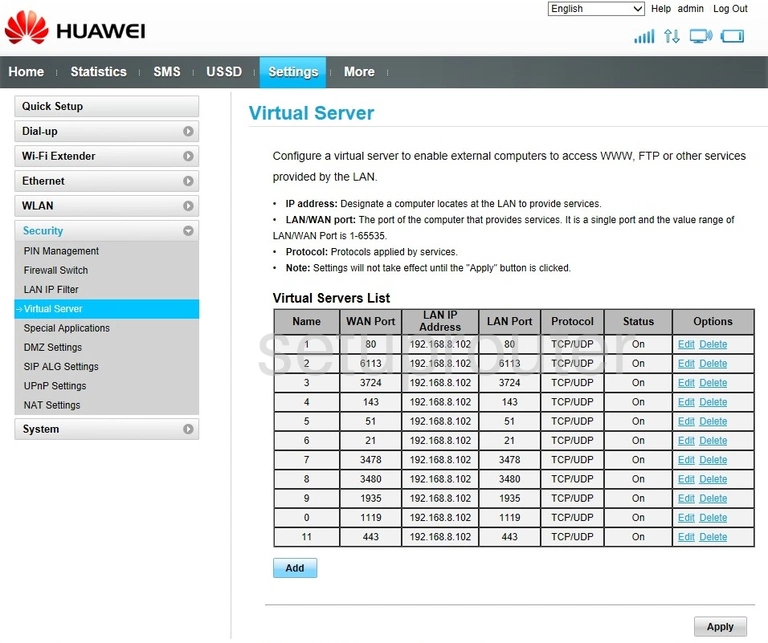
Huawei E5770 Traffic Statistics Screenshot
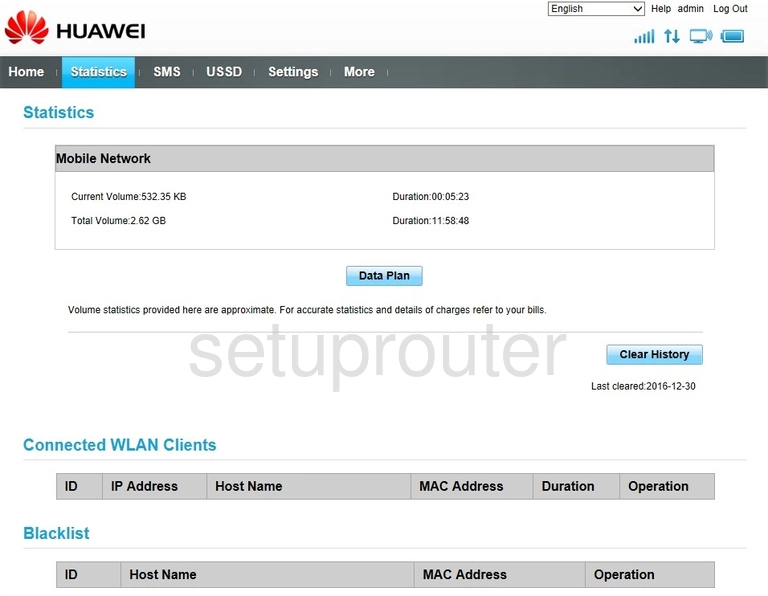
Huawei E5770 Setup Screenshot
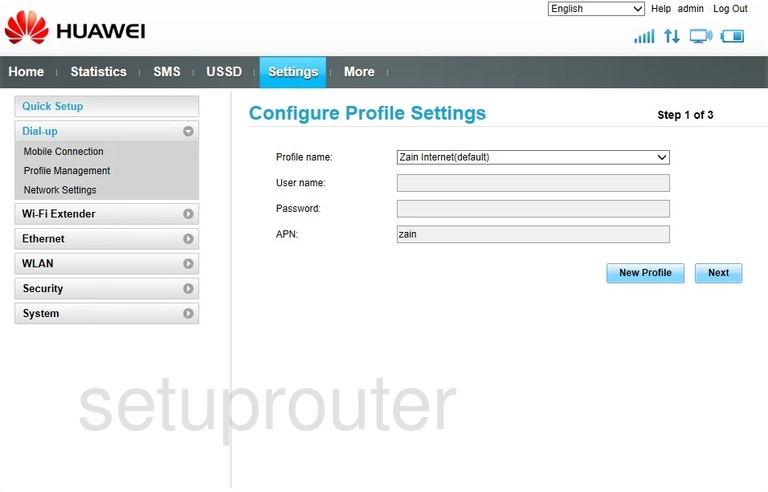
Huawei E5770 Login Screenshot
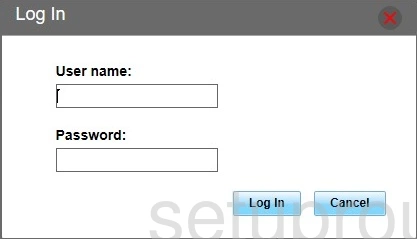
Huawei E5770 Status Screenshot
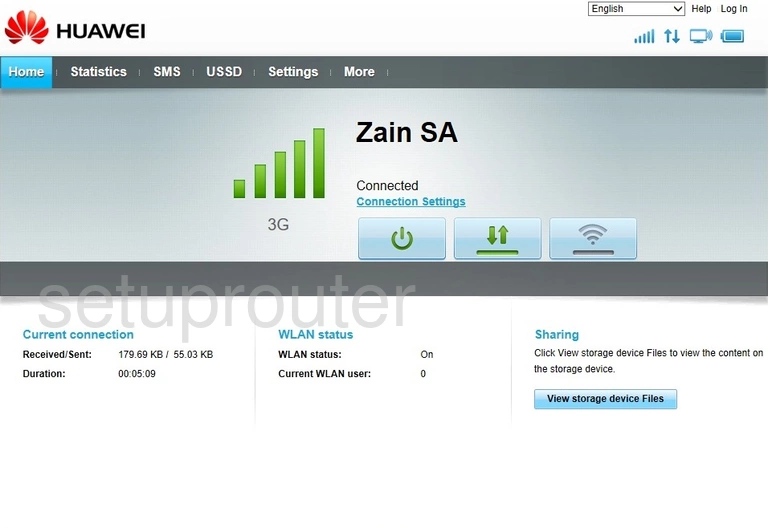
Huawei E5770 Firewall Screenshot
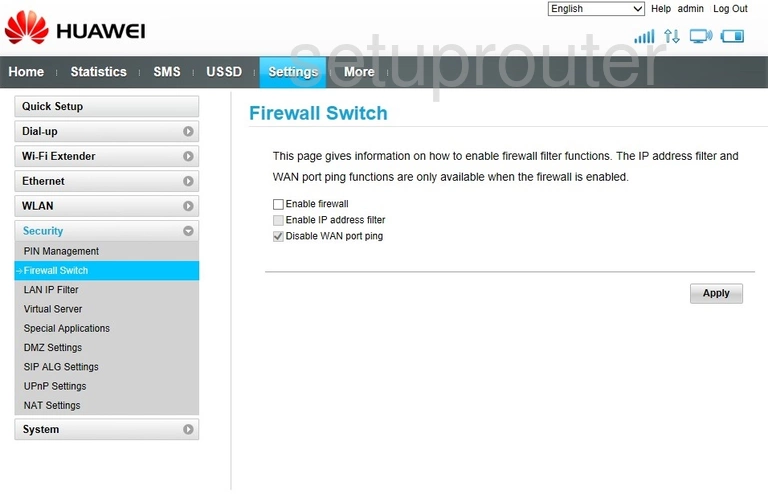
Huawei E5770 Port Setting Screenshot
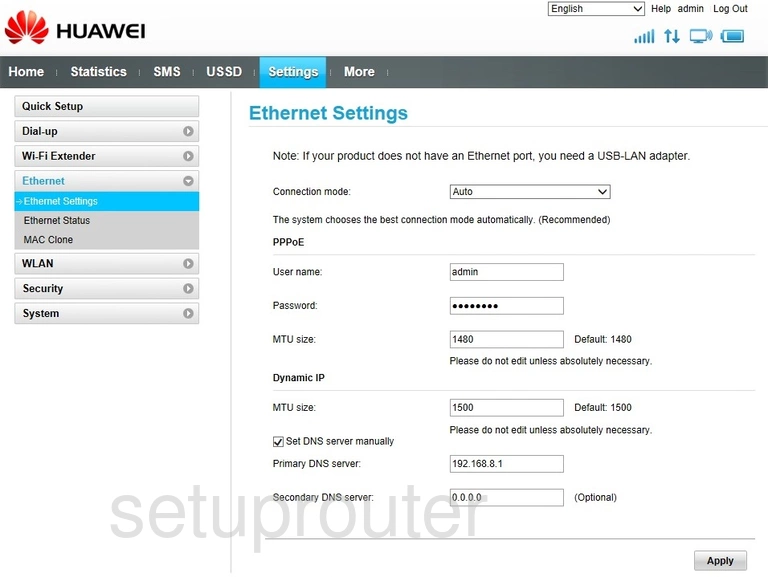
Huawei E5770 3G 4G Wifi Screenshot
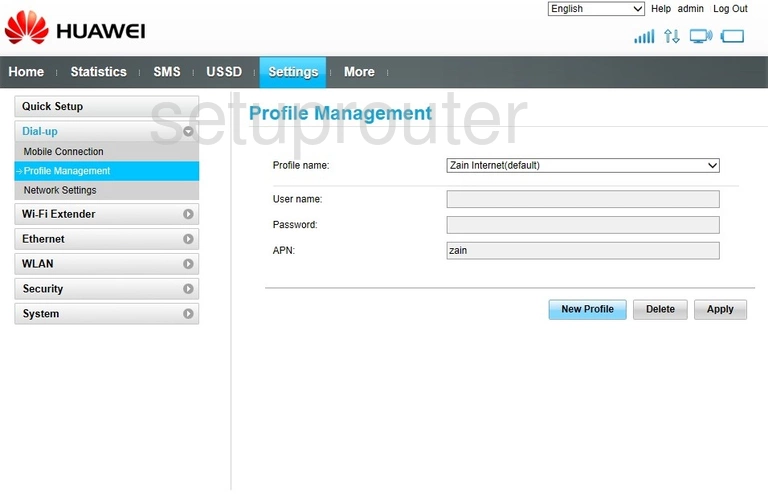
Huawei E5770 3G 4G Wifi Screenshot
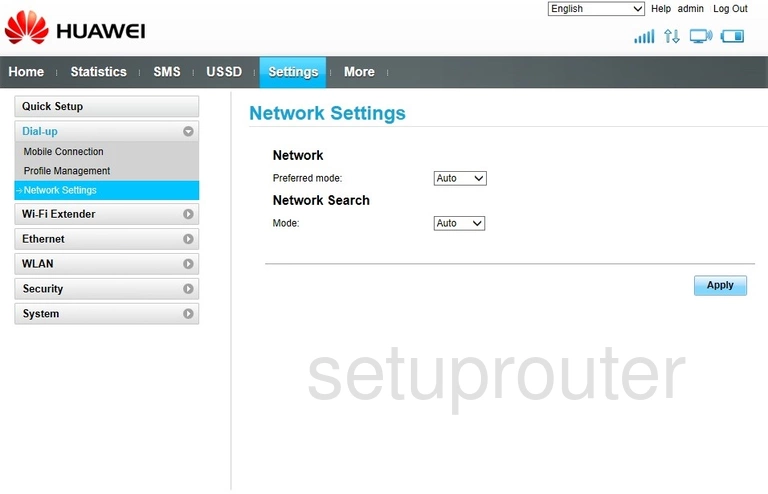
Huawei E5770 3G 4G Wifi Screenshot
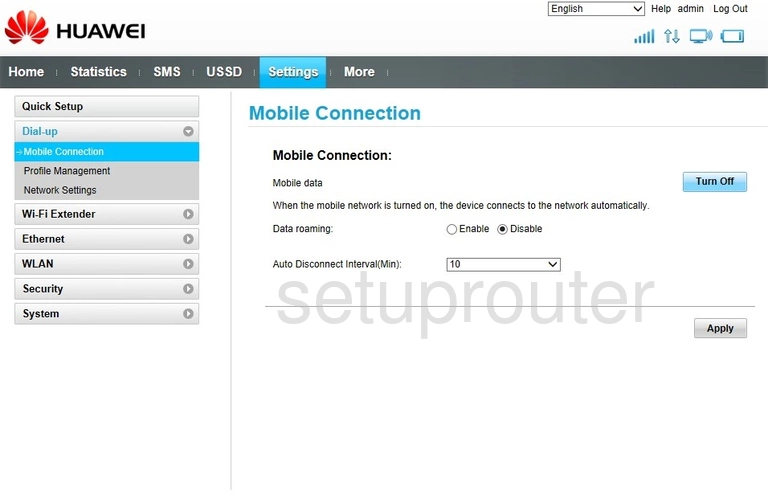
This is the screenshots guide for the Huawei E5770. We also have the following guides for the same router: