This guide shows you exactly how to login to the Huawei E5785-92c router.
Other Huawei E5785-92c Guides
This is the login guide for the Huawei E5785-92c 10.0.1.1(H191SP4C983) VIVA. We also have the following guides for the same router:
Find Your Huawei E5785-92c Router IP Address
Before you can log in to your Huawei E5785-92c router, you need to figure out it's internal IP address.
| Known E5785-92c IP Addresses |
|---|
| 192.168.8.1 |
Pick one of these IP addresses and then follow the rest of this guide.
If later on in this guide you do not find your router using the IP address that you pick, then you can try different IP addresses until you get logged in. It should be completely harmless to try different IP addresses.
If you try all of the above IP addresses and still cannot find your router, then you have the following options:
- Use our Find Your Router's Internal IP Address guide.
- Use our free software called Router Detector.
Choose an internal IP Address using one of the above methods and then try to login to your router.
Login to the Huawei E5785-92c Router
Your Huawei E5785-92c router has a web interface. You can manage it by using a web browser such as Chrome, Firefox, or Edge.
Enter Huawei E5785-92c Internal IP Address
Either copy/paste or type the internal IP address of your Huawei E5785-92c router into the address bar of your web browser. Your address bar should look something like this:

Press the Enter key on your keyboard. You will see a window asking for your Huawei E5785-92c password.
Huawei E5785-92c Default Username and Password
You need to know your username and password to login to your Huawei E5785-92c. Just in case the router's username and password have never been changed, you may want to try the factory defaults. Below is a list of all known Huawei E5785-92c default usernames and passwords.
| Huawei E5785-92c Default Usernames and Passwords | |
|---|---|
| Username | Password |
| none | same as default wifi, printed on router |
Put your username and password in the appropriate boxes. You should be able to try them all.
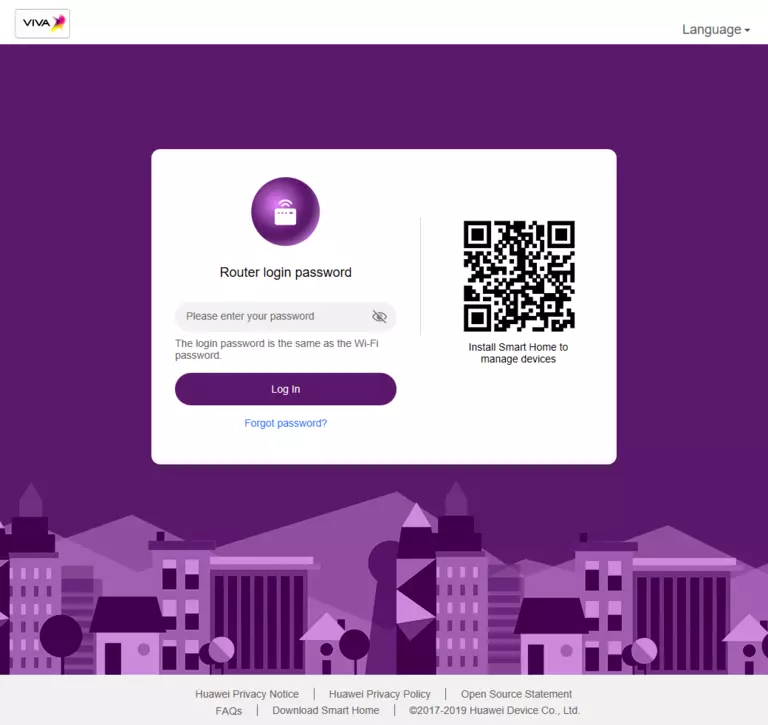
Huawei E5785-92c Home Screen
You should now see the Huawei E5785-92c home Screen, which looks similar to this:
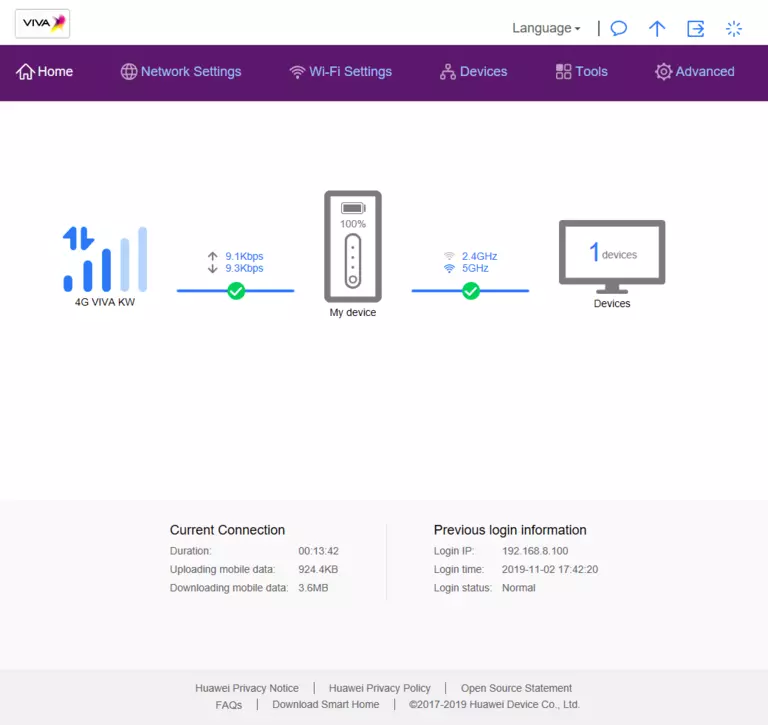
When you see this screen, then you are logged in to your Huawei E5785-92c router. At this point, you can follow any of our other guides for this router.
Solutions To Huawei E5785-92c Login Problems
Here are some things that you can try if you are having problems getting logged in to your router.
Huawei E5785-92c Password Doesn't Work
It's possible that your router's factory default password is different than what we have listed. You should try other Huawei passwords. Here is our list of all Huawei Passwords.
Forgot Password to Huawei E5785-92c Router
If your ISP provided your router, then you may have to call them and ask them if they know how to login to your router. Sometimes they will have your password on file.
How to Reset the Huawei E5785-92c Router To Default Settings
If you still cannot get logged in, then you are probably going to have to reset your router to its default settings. If you decide to reset your router to factory defaults, then you can follow our How To Reset your Router guide.f you still cannot get logged in, then you are probably going to have to reset your router to its default settings.
Other Huawei E5785-92c Guides
Here are some of our other Huawei E5785-92c info that you might be interested in.
This is the login guide for the Huawei E5785-92c 10.0.1.1(H191SP4C983) VIVA. We also have the following guides for the same router: