Here are instructions for logging in to the Huawei EchoLife BM626 router.
Other Huawei EchoLife BM626 Guides
This is the login guide for the Huawei EchoLife BM626. We also have the following guides for the same router:
- Huawei EchoLife BM626 - How to change the IP Address on a Huawei EchoLife BM626 router
- Huawei EchoLife BM626 - Setup WiFi on the Huawei EchoLife BM626
- Huawei EchoLife BM626 - How to Reset the Huawei EchoLife BM626
- Huawei EchoLife BM626 - Huawei EchoLife BM626 Screenshots
- Huawei EchoLife BM626 - Information About the Huawei EchoLife BM626 Router
Find Your Huawei EchoLife BM626 Router IP Address
The first thing that we need to know in order to login to the Huawei EchoLife BM626 router is it's internal IP address.
| Known EchoLife BM626 IP Addresses |
|---|
| 192.168.1.1 |
Start with the first IP address in the list and then follow the rest of this guide.
If the IP address you picked does not seem to work, then simply try a different one. It is harmless to try different IP addresses.
If, after trying all of the above IP addresses, you still cannot find your router, then try the following:
- Check our out Find Your Router's Internal IP Address guide.
- Use our free Router Detector software.
Choose an internal IP Address using one of the above methods and then try to login to your router.
Login to the Huawei EchoLife BM626 Router
Your Huawei EchoLife BM626 router has a web interface. The way you manage it is by using a web browser like Firefox, Edge, or Chrome.
Enter Huawei EchoLife BM626 Internal IP Address
Put the internal IP Address of your Huawei EchoLife BM626 in the address bar of your web browser. Your address bar should look something like this:

Press the Enter key on your keyboard. You should see a window pop up asking you for your Huawei EchoLife BM626 password.
Huawei EchoLife BM626 Default Username and Password
In order to login to your Huawei EchoLife BM626 you are going to need to know your username and password. Just in case the router's username and password have never been changed, you may want to try the factory defaults. Below is a list of all known Huawei EchoLife BM626 default usernames and passwords.
| Huawei EchoLife BM626 Default Usernames and Passwords | |
|---|---|
| Username | Password |
| admin | admin |
In the window that pops up, enter your username and password. You should be able to try them all.
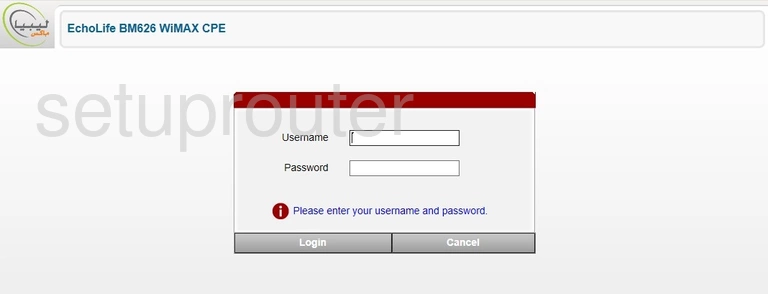
Huawei EchoLife BM626 Home Screen
You should now see the Huawei EchoLife BM626 home Screen, which looks similar to this:
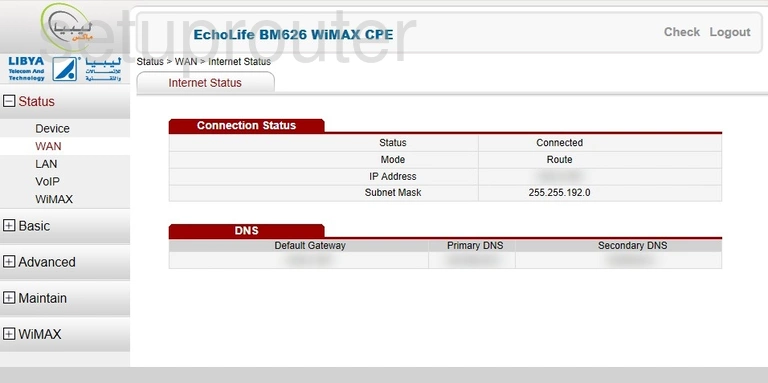
If you see this screen, then congratulations, you are now logged in to your Huawei EchoLife BM626. At this point, you can follow any of our other guides for this router.
Solutions To Huawei EchoLife BM626 Login Problems
Here are some ideas to help if you are having problems getting logged in to your router.
Huawei EchoLife BM626 Password Doesn't Work
Your router's factory default password might be different than what we have listed here. It doesn't hurt to try all of the other known Huawei passwords. Here is our list of all Huawei Passwords.
Forgot Password to Huawei EchoLife BM626 Router
If your ISP provided your router, then you may have to call them to get your login information. They will most likely have it on file.
How to Reset the Huawei EchoLife BM626 Router To Default Settings
If you still cannot get logged in, then you are probably going to have to reset your router to its default settings. For help resetting your router, follow our How To Reset your Router guide.
Other Huawei EchoLife BM626 Guides
Here are some of our other Huawei EchoLife BM626 info that you might be interested in.
This is the login guide for the Huawei EchoLife BM626. We also have the following guides for the same router:
- Huawei EchoLife BM626 - How to change the IP Address on a Huawei EchoLife BM626 router
- Huawei EchoLife BM626 - Setup WiFi on the Huawei EchoLife BM626
- Huawei EchoLife BM626 - How to Reset the Huawei EchoLife BM626
- Huawei EchoLife BM626 - Huawei EchoLife BM626 Screenshots
- Huawei EchoLife BM626 - Information About the Huawei EchoLife BM626 Router