Have you been trying to login to the Huawei EchoLife BM626 router without success? It might be time to consider a reset. This type of reset I will show you on this page is not the same thing as a reboot. A reboot is a cycle in the power to the unit. A reset is a full factory restore of all settings. This means every setting you have ever changed is erased and reverted back to how it was when it left the factory.
Warning: A reset is a big step and should not be taken lightly. Some of the settings you need to consider are:
The router's main username and password are erased and reverted back to how they were from the factory.
If this is a DSL router you will need to re-enter the Internet Service Provider (ISP) username and password. Call your ISP for these details.
The wireless information such as SSID and Internet password are erased.
Any additional settings such as port forwards or IP address changes are erased.
Other Huawei EchoLife BM626 Guides
This is the reset router guide for the Huawei EchoLife BM626. We also have the following guides for the same router:
- Huawei EchoLife BM626 - How to change the IP Address on a Huawei EchoLife BM626 router
- Huawei EchoLife BM626 - Huawei EchoLife BM626 Login Instructions
- Huawei EchoLife BM626 - Setup WiFi on the Huawei EchoLife BM626
- Huawei EchoLife BM626 - Huawei EchoLife BM626 Screenshots
- Huawei EchoLife BM626 - Information About the Huawei EchoLife BM626 Router
Reset the Huawei EchoLife BM626
The reset button for the Huawei EchoLife BM626 router is on the side panel of the unit.
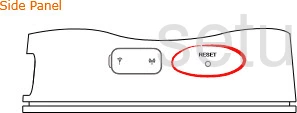
While the router is on, take a straightened paperclip and press down on the reset button for about 10 seconds. If you don't hold the reset button down for the entire amount of time you may end up only rebooting the router instead of resetting it like you wanted.
Remember a reset like this one is going to erase every single setting you have ever changed in the history of this router. We highly recommend exhausting other troubleshooting methods before you continue.
Login to the Huawei EchoLife BM626
After you've reset the Huawei EchoLife BM626 router you'll want to log into it. This is accomplished by using the factory default username and password. These can be found listed for your use in our Login Guide.
Tip: Defaults not working for you? It could be because the reset button wasn't held down for long enough.
Change Your Password
Following that we recommend setting a new password for it. This can be anything you like, however keep in mind that a strong password is 14-20 characters in length and includes no personal information. For more help be sure to check out our Choosing a Strong Password Guide.
Tip: Prevent yourself from losing your new password by writing it on a note and taping it to the bottom of your router.
Setup WiFi on the Huawei EchoLife BM626
Finally you need to setup the wireless settings. We have a great guide on the topic if you are interested. Check it out here in our WiFi Instructions.
Huawei EchoLife BM626 Help
Be sure to check out our other Huawei EchoLife BM626 info that you might be interested in.
This is the reset router guide for the Huawei EchoLife BM626. We also have the following guides for the same router:
- Huawei EchoLife BM626 - How to change the IP Address on a Huawei EchoLife BM626 router
- Huawei EchoLife BM626 - Huawei EchoLife BM626 Login Instructions
- Huawei EchoLife BM626 - Setup WiFi on the Huawei EchoLife BM626
- Huawei EchoLife BM626 - Huawei EchoLife BM626 Screenshots
- Huawei EchoLife BM626 - Information About the Huawei EchoLife BM626 Router