Without our users, we would not have screenshots like these to share.
If you would like to submit screenshots for us to use, please use our Router Screenshot Grabber, which is a free tool in Network Utilities. It makes the capture process easy and sends the screenshots to us automatically.
This is the screenshots guide for the Huawei EchoLife EG8145V5 V5R019C00S100. We also have the following guides for the same router:
All Huawei EchoLife EG8145V5 Screenshots
All screenshots below were captured from a Huawei EchoLife EG8145V5 router.
Huawei EchoLife EG8145V5 Login Screenshot
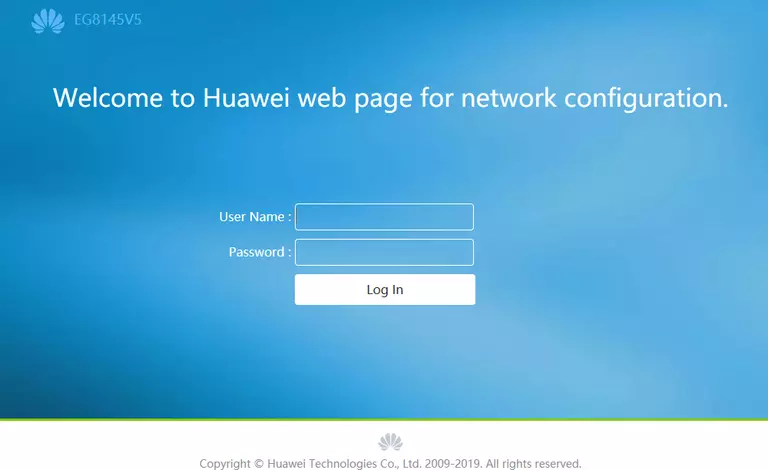
Huawei EchoLife EG8145V5 Home Screenshot
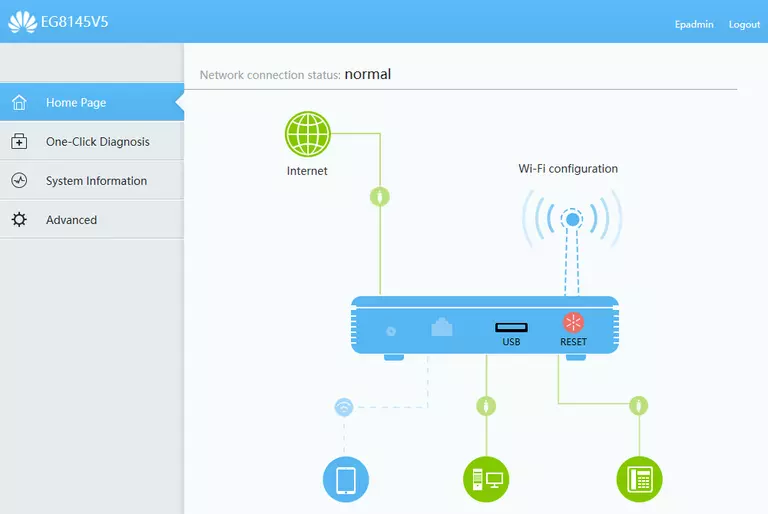
Huawei EchoLife EG8145V5 Status Screenshot
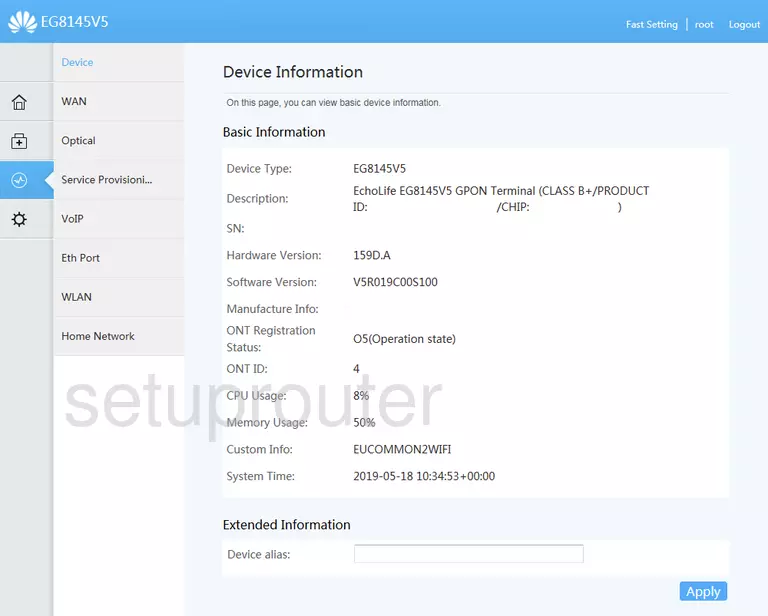
Huawei EchoLife EG8145V5 Status Screenshot
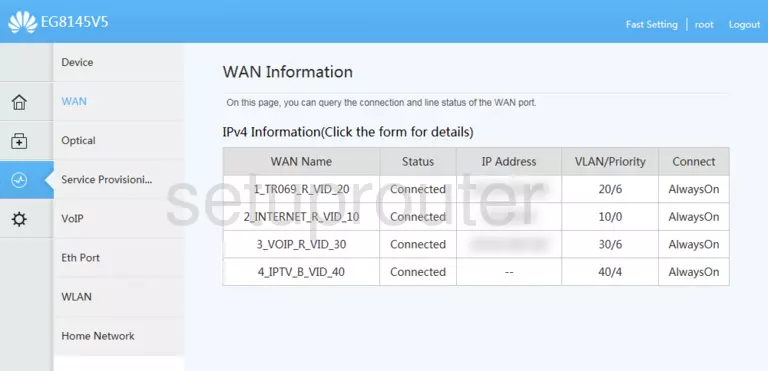
Huawei EchoLife EG8145V5 Status Screenshot
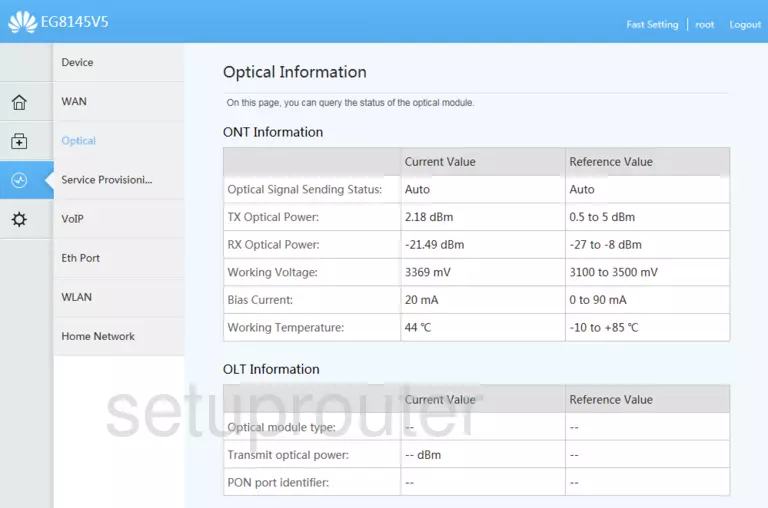
Huawei EchoLife EG8145V5 Status Screenshot
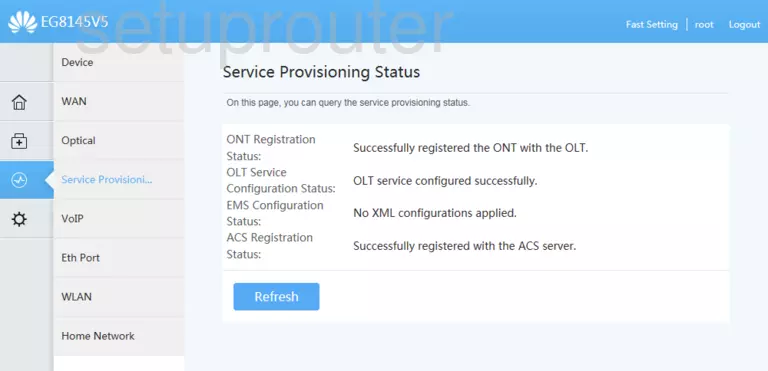
Huawei EchoLife EG8145V5 Status Screenshot
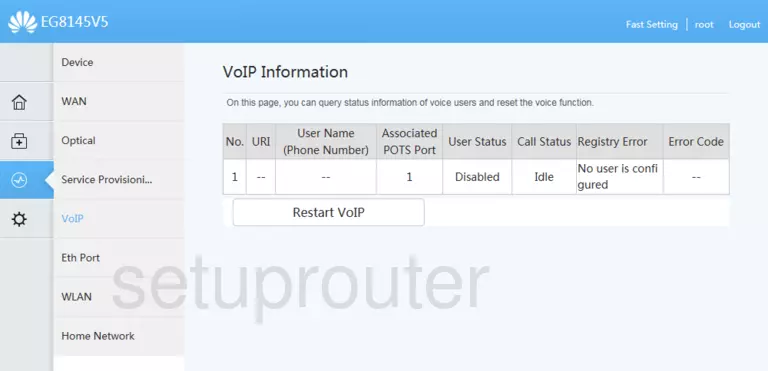
Huawei EchoLife EG8145V5 Status Screenshot
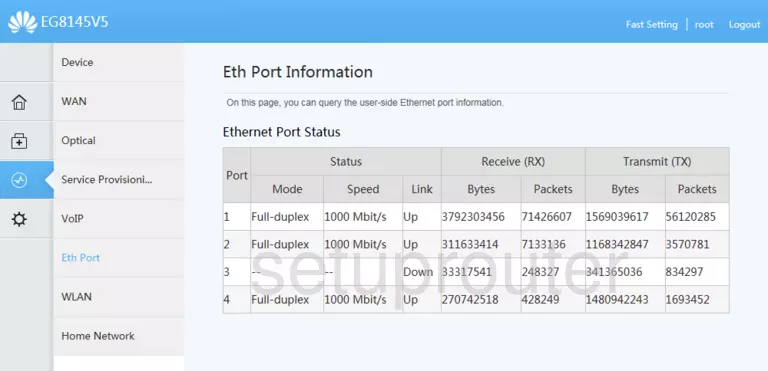
Huawei EchoLife EG8145V5 Diagnostics Screenshot
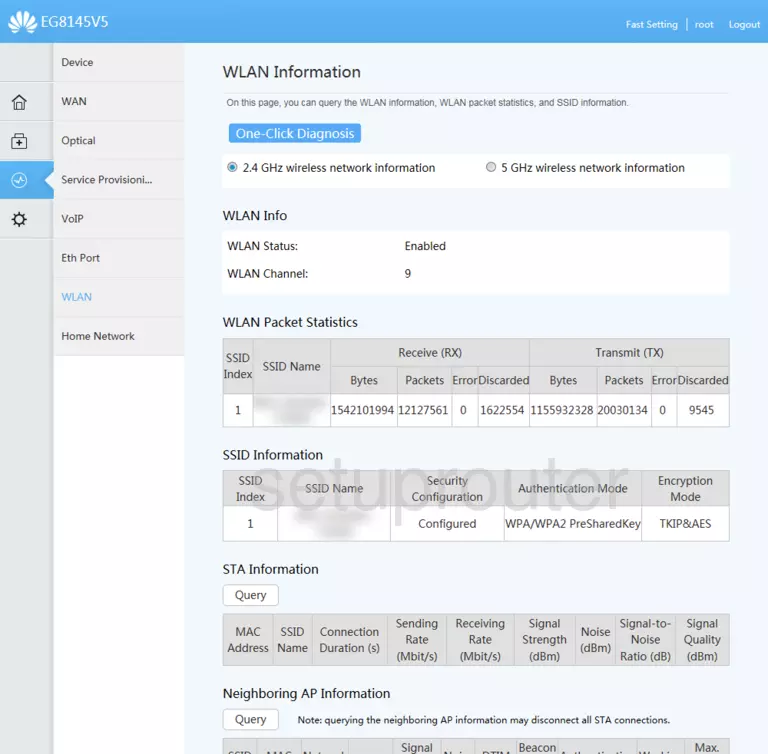
Huawei EchoLife EG8145V5 Wan Screenshot
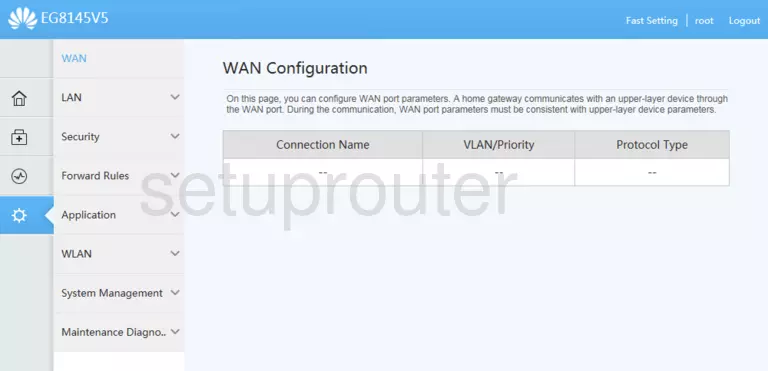
Huawei EchoLife EG8145V5 Lan Screenshot
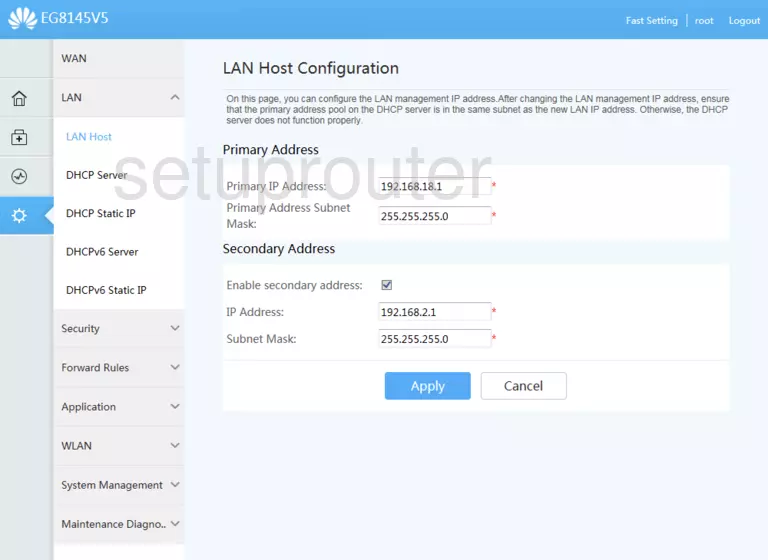
Huawei EchoLife EG8145V5 Dhcp Screenshot
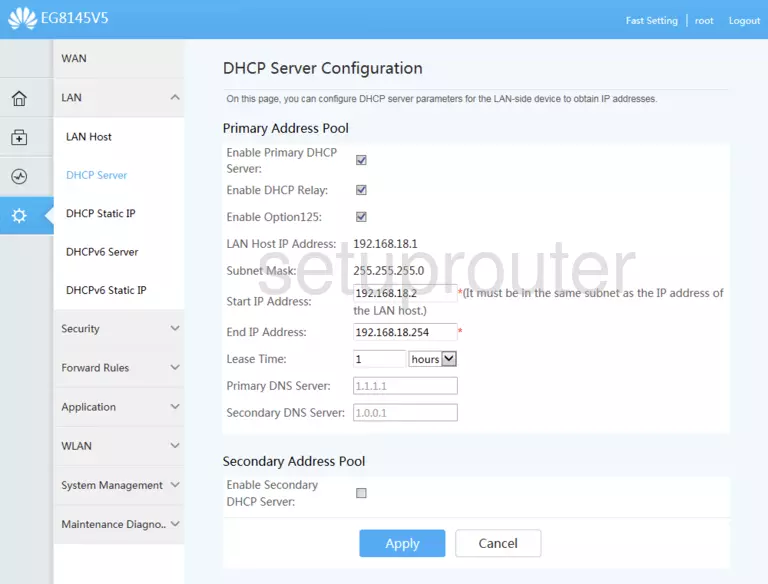
Huawei EchoLife EG8145V5 Dhcp Screenshot
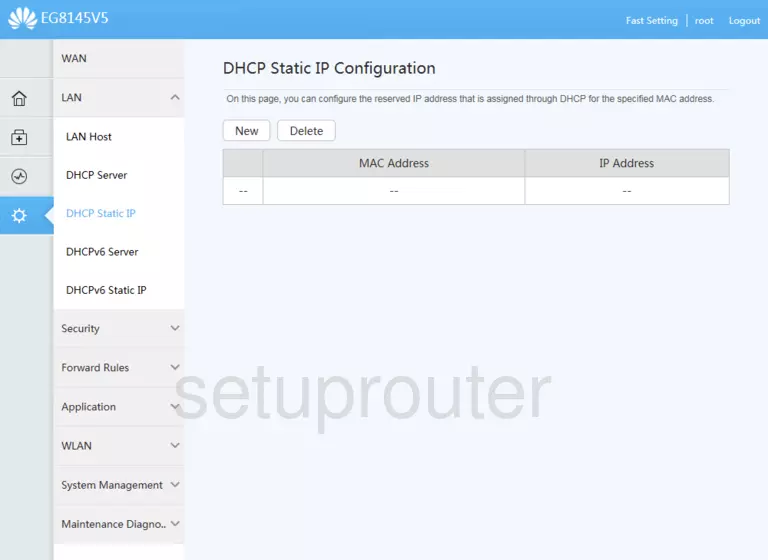
Huawei EchoLife EG8145V5 Dhcp Screenshot
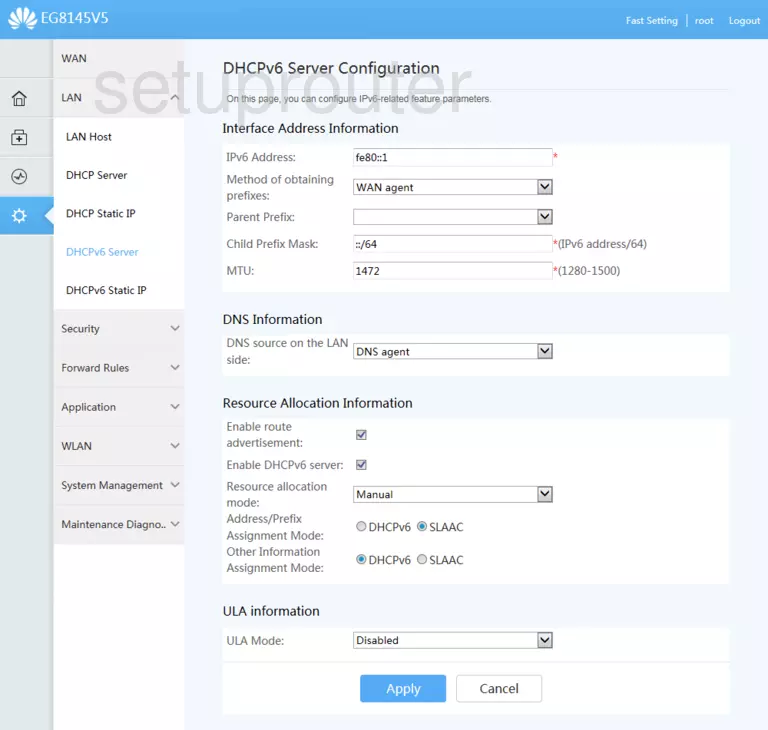
Huawei EchoLife EG8145V5 Dhcp Screenshot
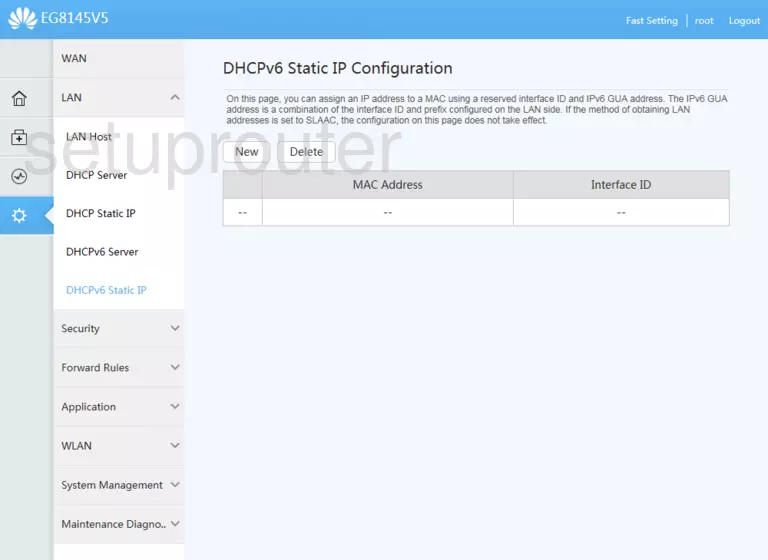
Huawei EchoLife EG8145V5 Access Control Screenshot
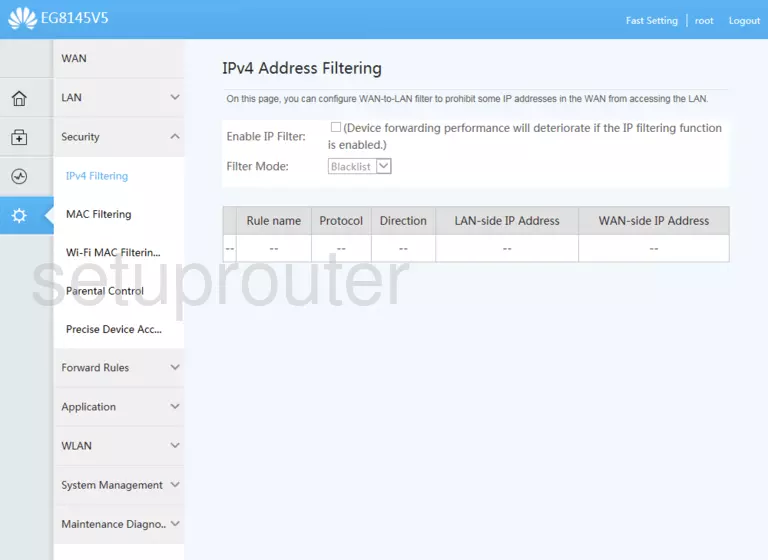
Huawei EchoLife EG8145V5 Access Control Screenshot
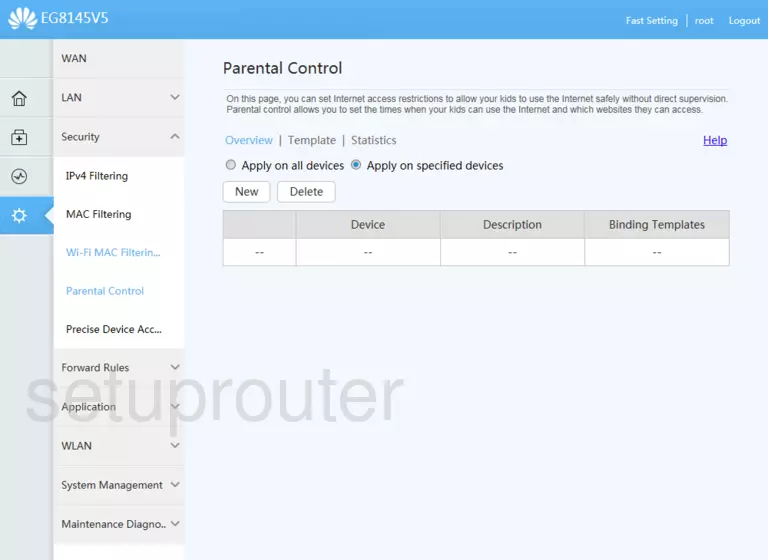
Huawei EchoLife EG8145V5 Access Control Screenshot
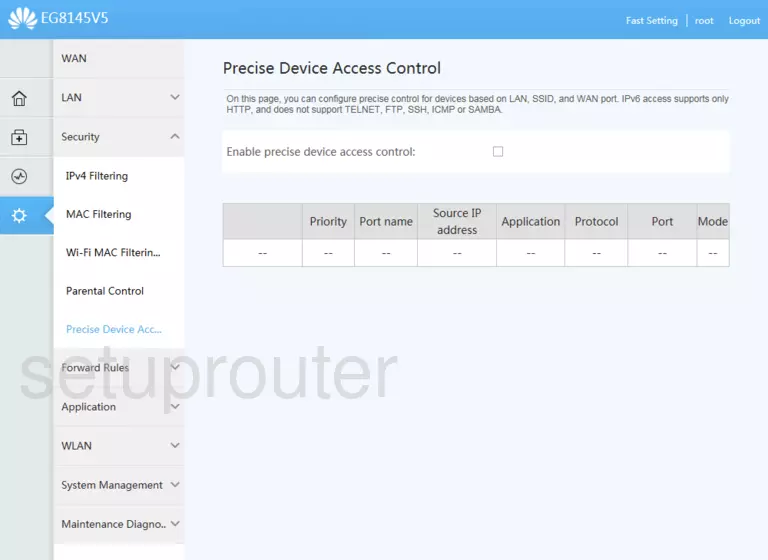
Huawei EchoLife EG8145V5 Dmz Screenshot
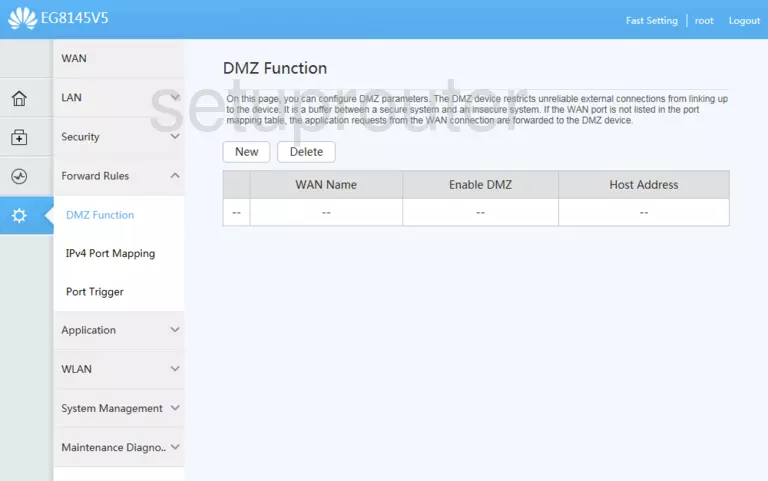
Huawei EchoLife EG8145V5 Port Forwarding Screenshot
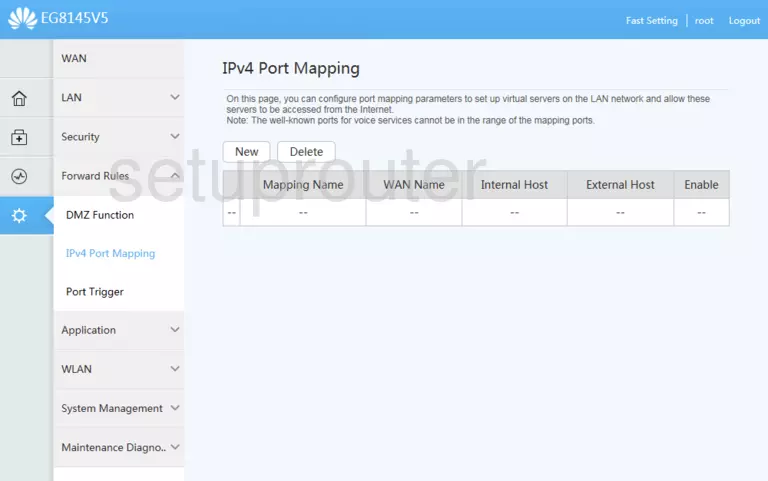
Huawei EchoLife EG8145V5 Port Triggering Screenshot
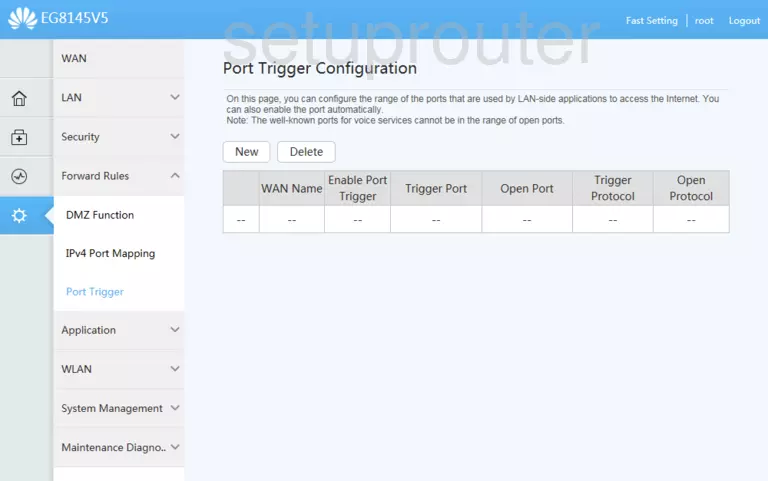
Huawei EchoLife EG8145V5 Setup Screenshot
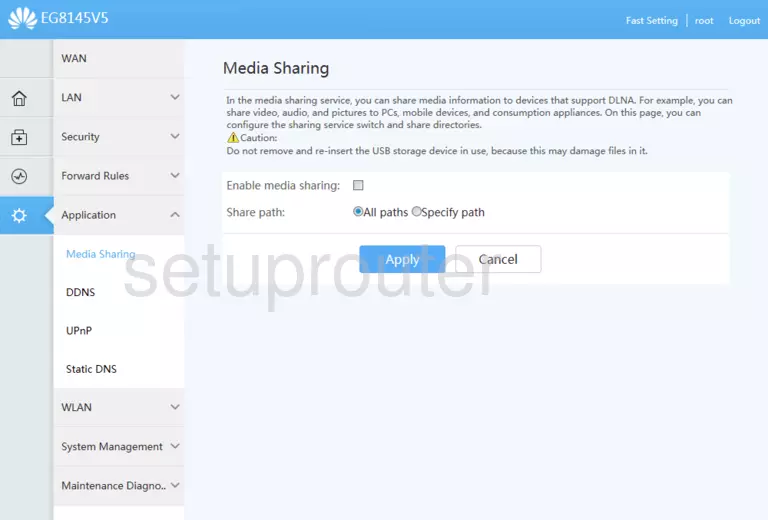
Huawei EchoLife EG8145V5 Setup Screenshot
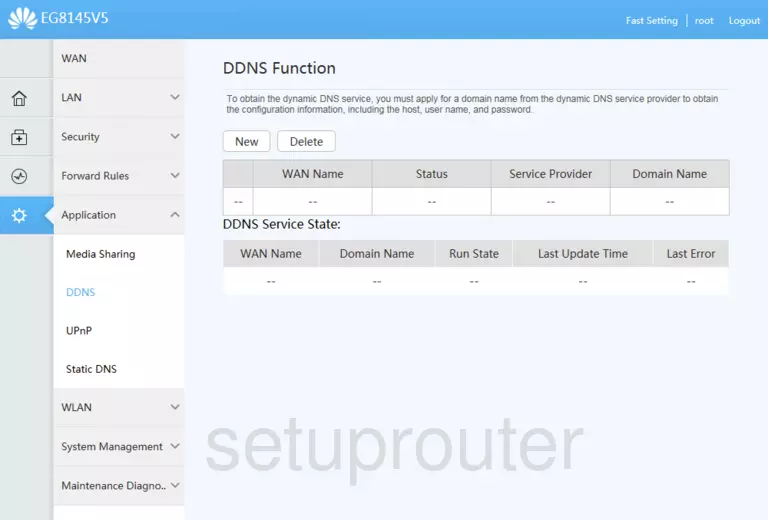
Huawei EchoLife EG8145V5 Setup Screenshot
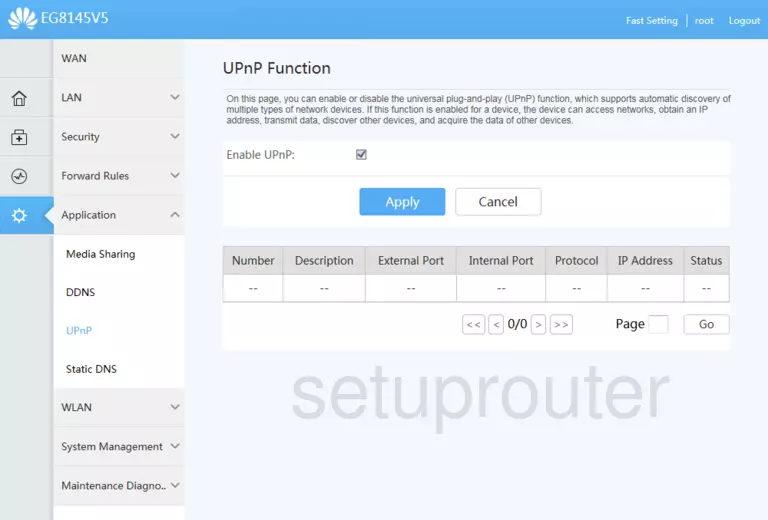
Huawei EchoLife EG8145V5 Setup Screenshot
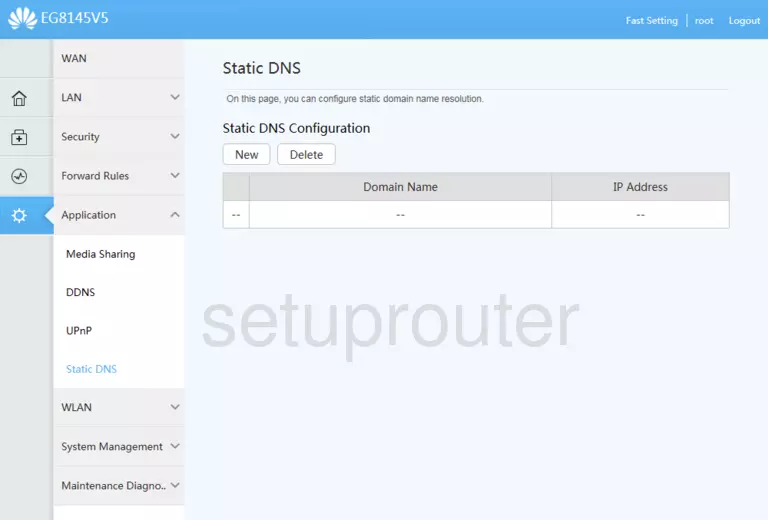
Huawei EchoLife EG8145V5 Wifi Screenshot
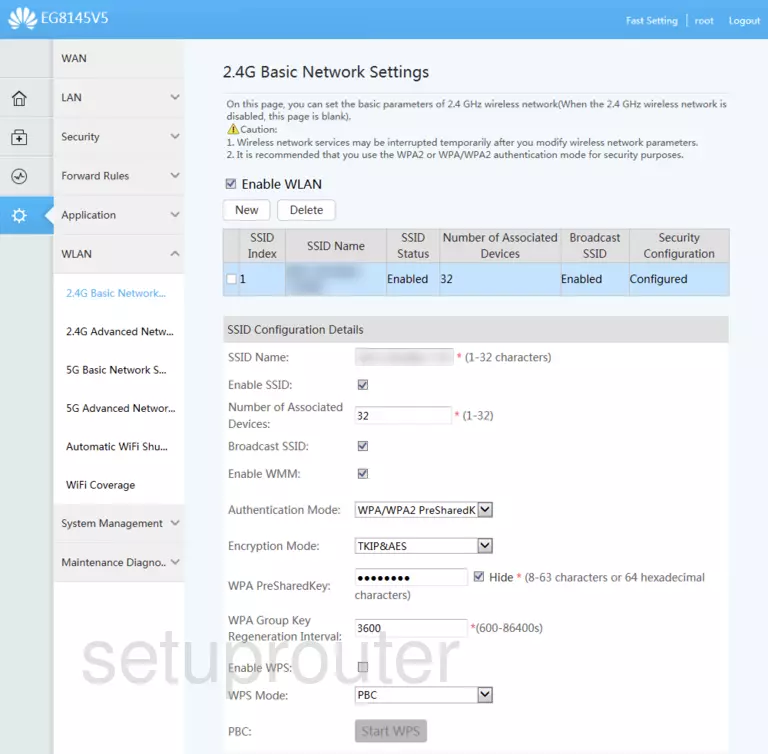
Huawei EchoLife EG8145V5 Wifi Screenshot
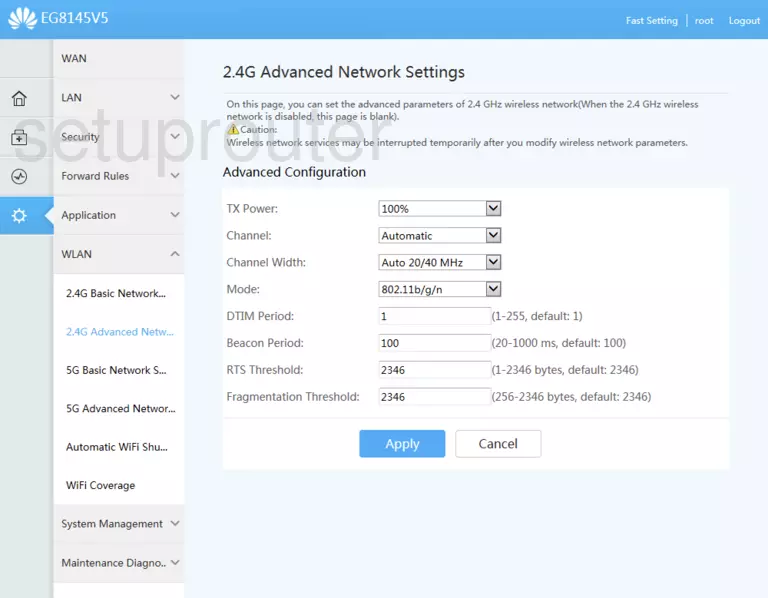
Huawei EchoLife EG8145V5 Wifi Screenshot
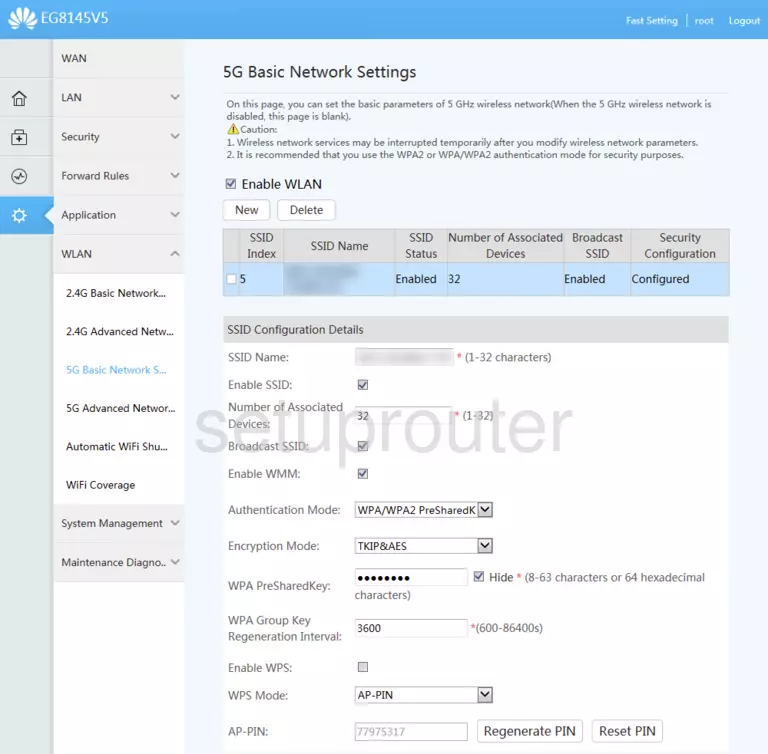
Huawei EchoLife EG8145V5 Wifi Screenshot
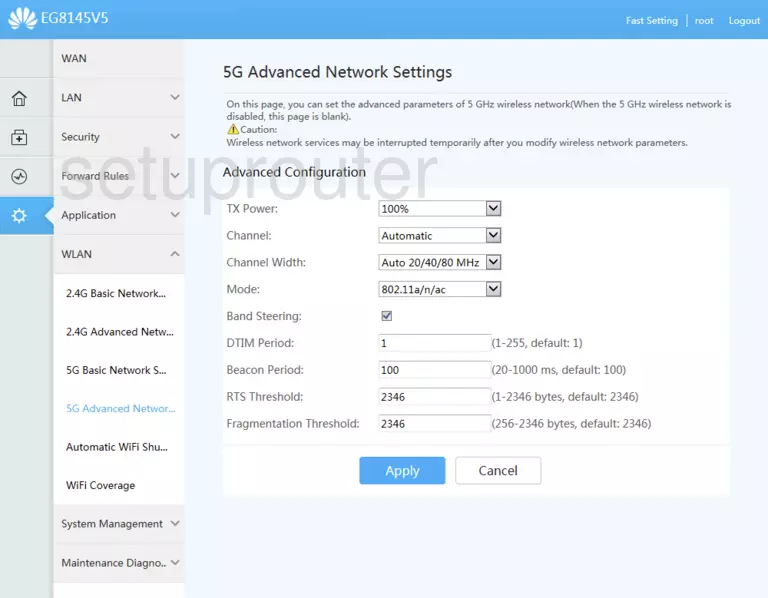
Huawei EchoLife EG8145V5 Wifi Screenshot
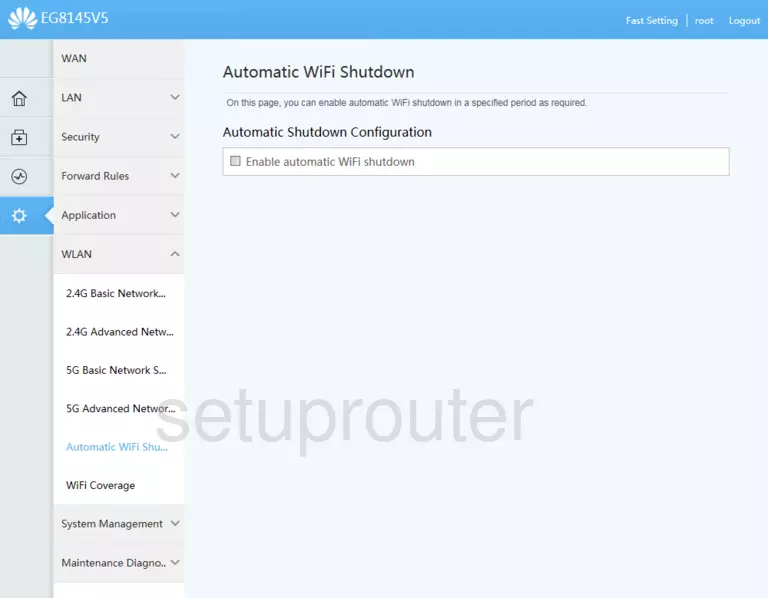
Huawei EchoLife EG8145V5 Wifi Screenshot
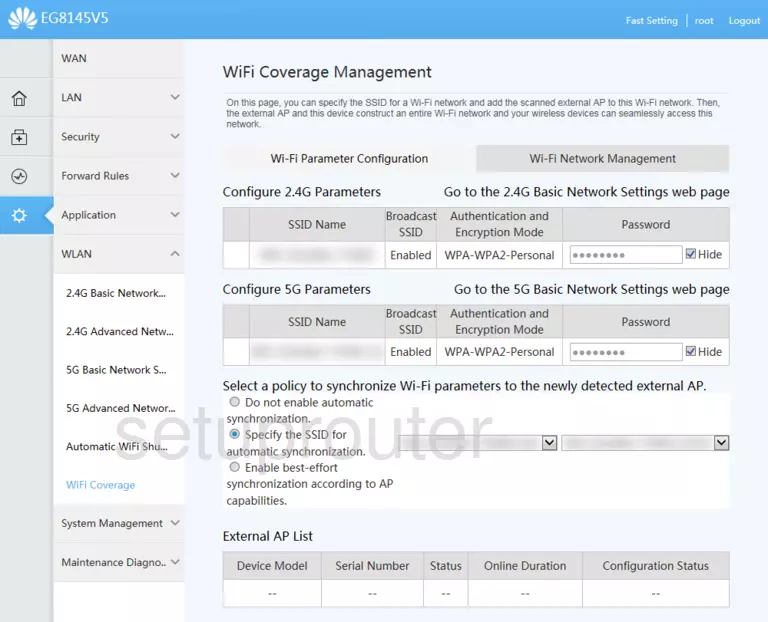
Huawei EchoLife EG8145V5 Password Screenshot
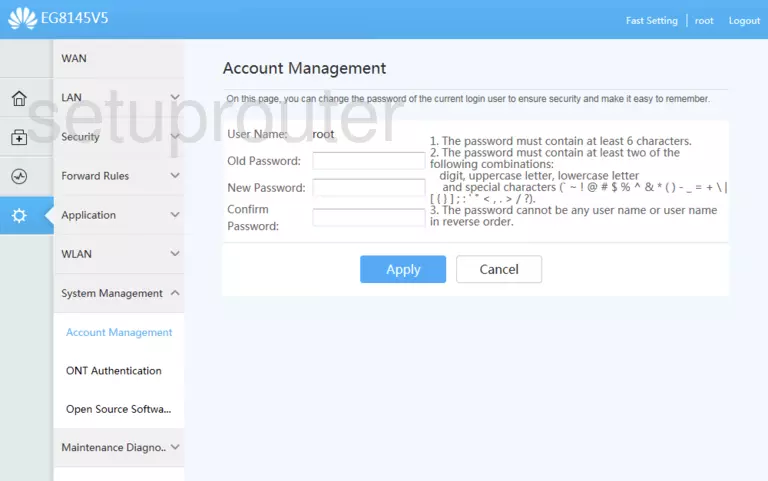
Huawei EchoLife EG8145V5 Setup Screenshot
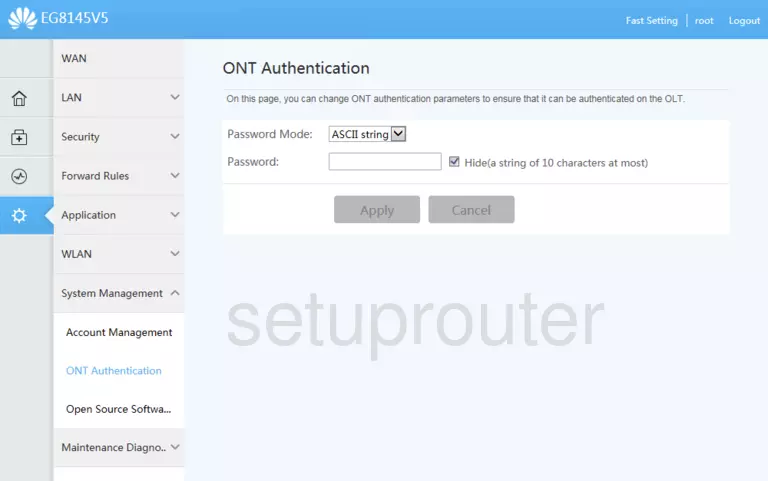
Screenshot of Huawei EchoLife EG8145V5 Router
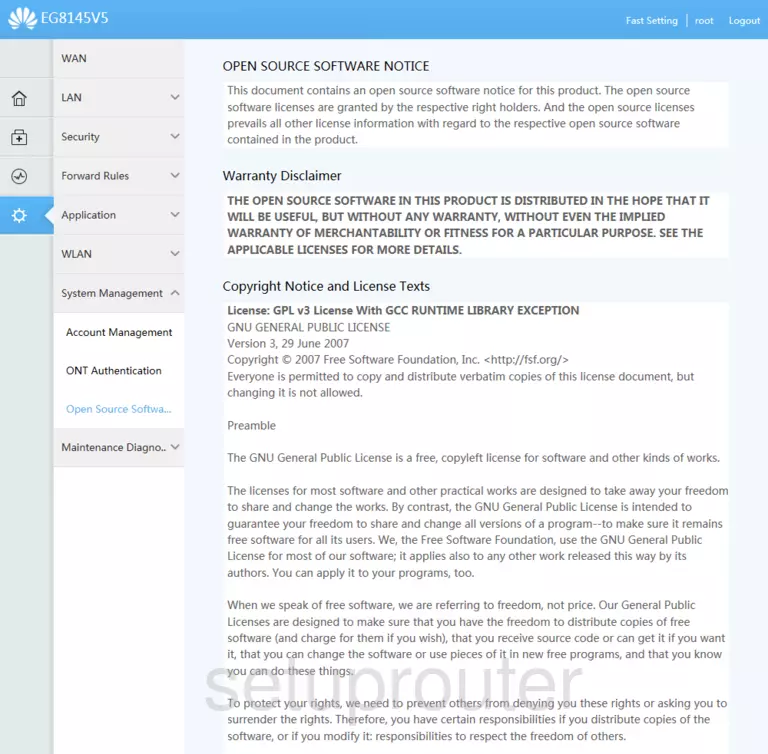
Huawei EchoLife EG8145V5 Reset Screenshot
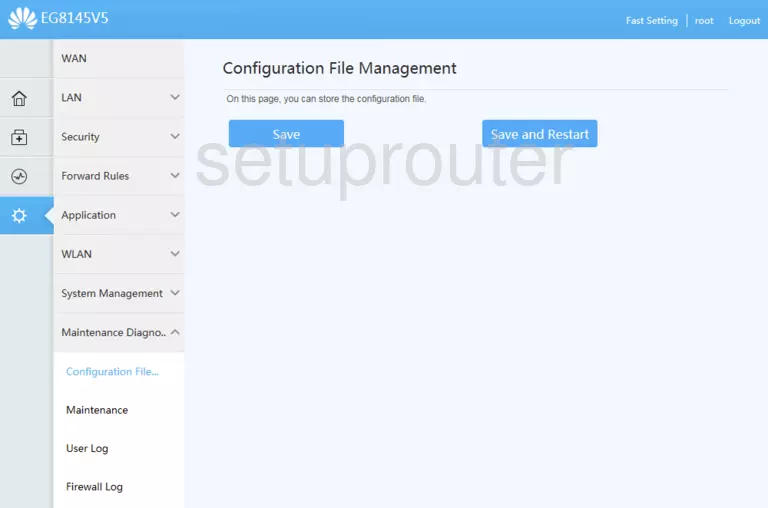
This is the screenshots guide for the Huawei EchoLife EG8145V5 V5R019C00S100. We also have the following guides for the same router: