If you need to login to the Huawei EchoLife EG8145V5 router, then this guide shows you how.
Other Huawei EchoLife EG8145V5 Guides
This is the login guide for the Huawei EchoLife EG8145V5. We also have the following guides for the same router:
- Huawei EchoLife EG8145V5 - Information About the Huawei EchoLife EG8145V5 Router
- Huawei EchoLife EG8145V5 - Reset the Huawei EchoLife EG8145V5
- Huawei EchoLife EG8145V5 V5R019C00S100 - Huawei EchoLife EG8145V5 Screenshots
- Huawei EchoLife EG8145V5 V5R019C00S100 - Information About the Huawei EchoLife EG8145V5 Router
- Huawei EchoLife EG8145V5 V5R019C00S100 - Reset the Huawei EchoLife EG8145V5
- Huawei EchoLife EG8145V5 V5R019C00S100 - Login to the Huawei EchoLife EG8145V5
Find Your Huawei EchoLife EG8145V5 Router IP Address
Before you can log in to your Huawei EchoLife EG8145V5 router, you need to figure out it's internal IP address.
| Known EchoLife EG8145V5 IP Addresses |
|---|
| 192.168.18.1 |
Pick one of these IP addresses and then follow the rest of this guide.
If later on in this guide you do not find your router using the IP address that you pick, then you can try different IP addresses until you get logged in. I will not hurt anything to try different IP addresses.
If you try all of the above IP addresses and still cannot find your router, then do one of the following:
- Follow our Find Your Router's Internal IP Address guide.
- Use our free software called Router Detector.
The next step is to try logging in to your router.
Login to the Huawei EchoLife EG8145V5 Router
The Huawei EchoLife EG8145V5 is managed through a web-based interface. In order to log in to it, you need to use a web browser, such as Chrome, Firefox, or Edge.
Enter Huawei EchoLife EG8145V5 Internal IP Address
Either copy/paste or type the internal IP address of your Huawei EchoLife EG8145V5 router into the address bar of your web browser. The address bar looks like this:

Press the Enter key on your keyboard. A window will show asking for your Huawei EchoLife EG8145V5 password.
Huawei EchoLife EG8145V5 Default Username and Password
You need to know your username and password to login to your Huawei EchoLife EG8145V5. It's possible that the router's password is still set to the factory default. Below is a list of all known Huawei EchoLife EG8145V5 default usernames and passwords.
| Huawei EchoLife EG8145V5 Default Usernames and Passwords | |
|---|---|
| Username | Password |
| Epadmin | adminEp |
In the window that pops up, enter your username and password. Put your username and password in the appropriate boxes.
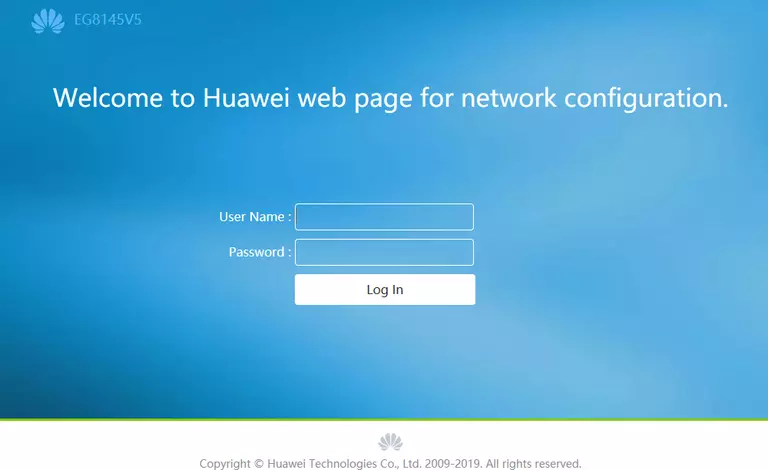
Huawei EchoLife EG8145V5 Home Screen
After you get logged in you should see the Huawei EchoLife EG8145V5 home screen, which looks like this:
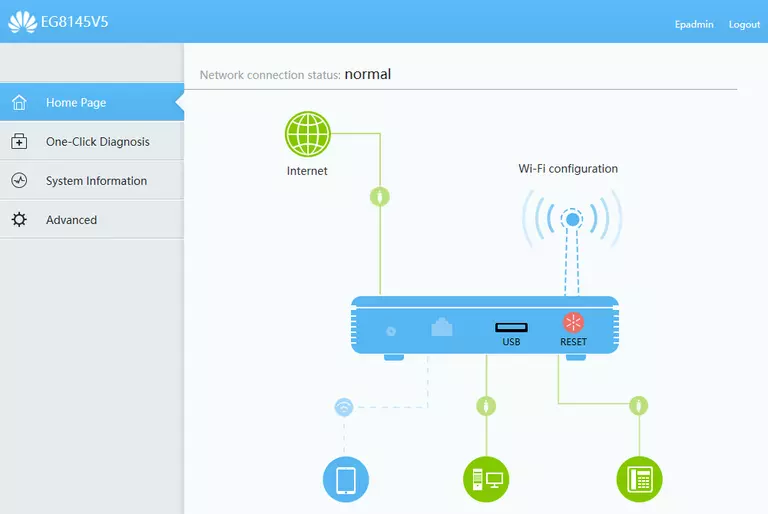
If you see this screen, then you know that you are logged in to your Huawei EchoLife EG8145V5 router. At this point, you can follow any of our other guides for this router.
Solutions To Huawei EchoLife EG8145V5 Login Problems
Here are some ideas to help if you are having problems getting logged in to your router.
Huawei EchoLife EG8145V5 Password Doesn't Work
Your router's factory default password might be different than what we have listed here. Start by trying all of the other known Huawei passwords. Here is our list of all Huawei Passwords.
Forgot Password to Huawei EchoLife EG8145V5 Router
If you are using an ISP provided router, then you may need to call their support desk and ask for your login information. Most of the time they will have it on file for you.
How to Reset the Huawei EchoLife EG8145V5 Router To Default Settings
If all else fails and you are unable to login to your router, then you may have to reset it to its factory default settings. As a last resort, you can reset your router to factory defaults.
Other Huawei EchoLife EG8145V5 Guides
Here are some of our other Huawei EchoLife EG8145V5 info that you might be interested in.
This is the login guide for the Huawei EchoLife EG8145V5. We also have the following guides for the same router:
- Huawei EchoLife EG8145V5 - Information About the Huawei EchoLife EG8145V5 Router
- Huawei EchoLife EG8145V5 - Reset the Huawei EchoLife EG8145V5
- Huawei EchoLife EG8145V5 V5R019C00S100 - Huawei EchoLife EG8145V5 Screenshots
- Huawei EchoLife EG8145V5 V5R019C00S100 - Information About the Huawei EchoLife EG8145V5 Router
- Huawei EchoLife EG8145V5 V5R019C00S100 - Reset the Huawei EchoLife EG8145V5
- Huawei EchoLife EG8145V5 V5R019C00S100 - Login to the Huawei EchoLife EG8145V5