These screenshots were submitted by our users.
If you would like to submit screenshots for us to use, please use our Router Screenshot Grabber, which is a free tool in Network Utilities. It makes the capture process easy and sends the screenshots to us automatically.
This is the screenshots guide for the Huawei EchoLife HG520c. We also have the following guides for the same router:
- Huawei EchoLife HG520c - How to change the IP Address on a Huawei EchoLife HG520c router
- Huawei EchoLife HG520c - Huawei EchoLife HG520c User Manual
- Huawei EchoLife HG520c - Huawei EchoLife HG520c Login Instructions
- Huawei EchoLife HG520c - How to change the DNS settings on a Huawei EchoLife HG520c router
- Huawei EchoLife HG520c - Setup WiFi on the Huawei EchoLife HG520c
- Huawei EchoLife HG520c - How to Reset the Huawei EchoLife HG520c
- Huawei EchoLife HG520c - Information About the Huawei EchoLife HG520c Router
All Huawei EchoLife HG520c Screenshots
All screenshots below were captured from a Huawei EchoLife HG520c router.
Huawei EchoLife HG520c Wifi Setup Screenshot
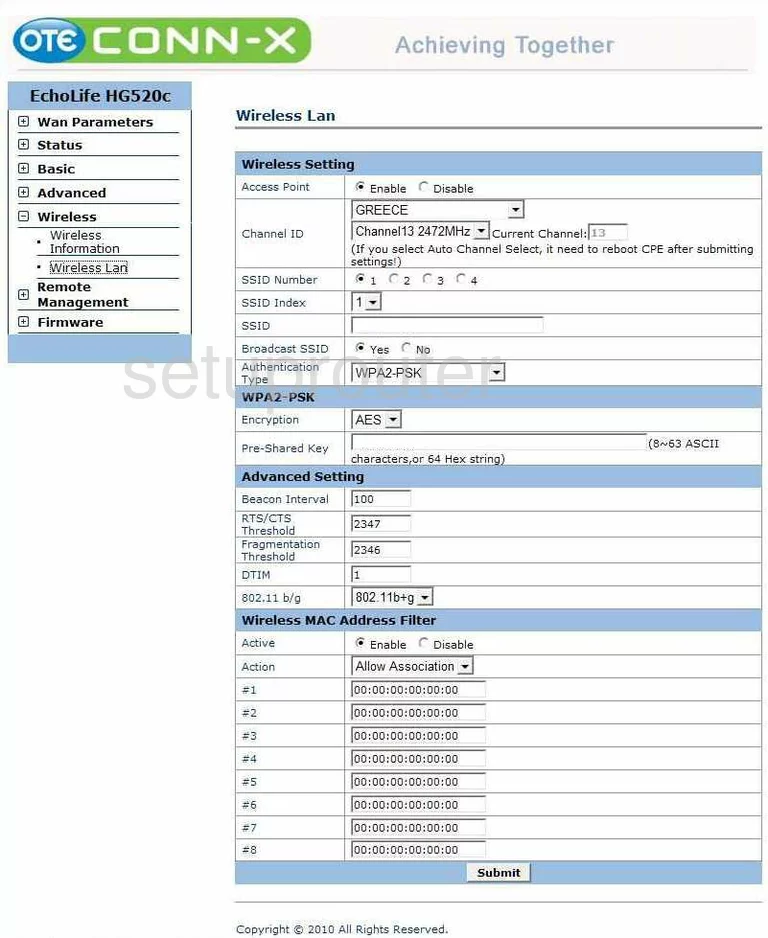
Huawei EchoLife HG520c Reset Screenshot
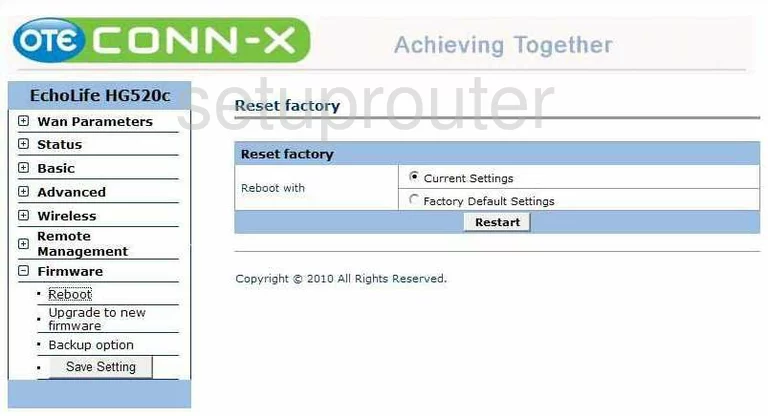
Huawei EchoLife HG520c General Screenshot
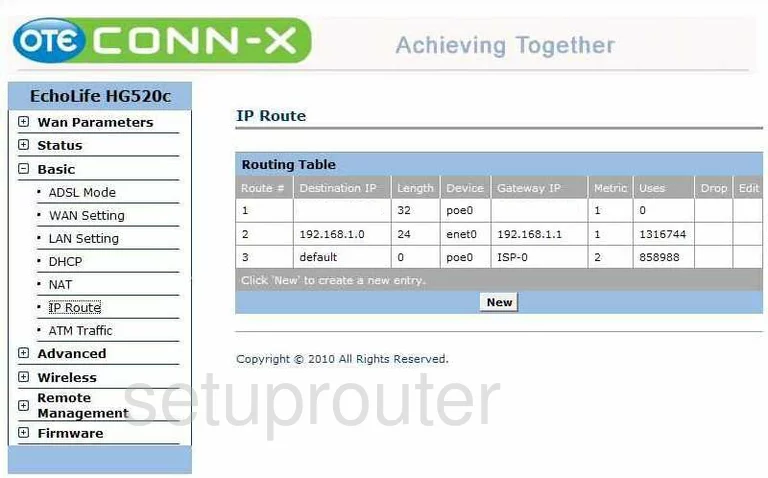
Huawei EchoLife HG520c General Screenshot
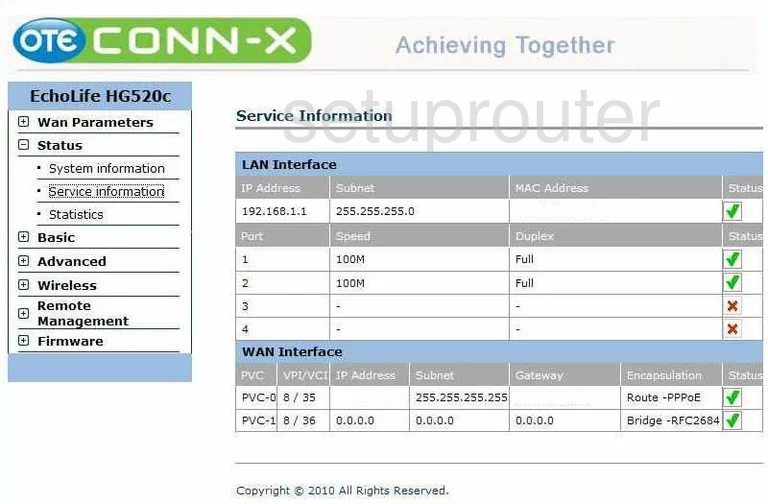
Huawei EchoLife HG520c General Screenshot
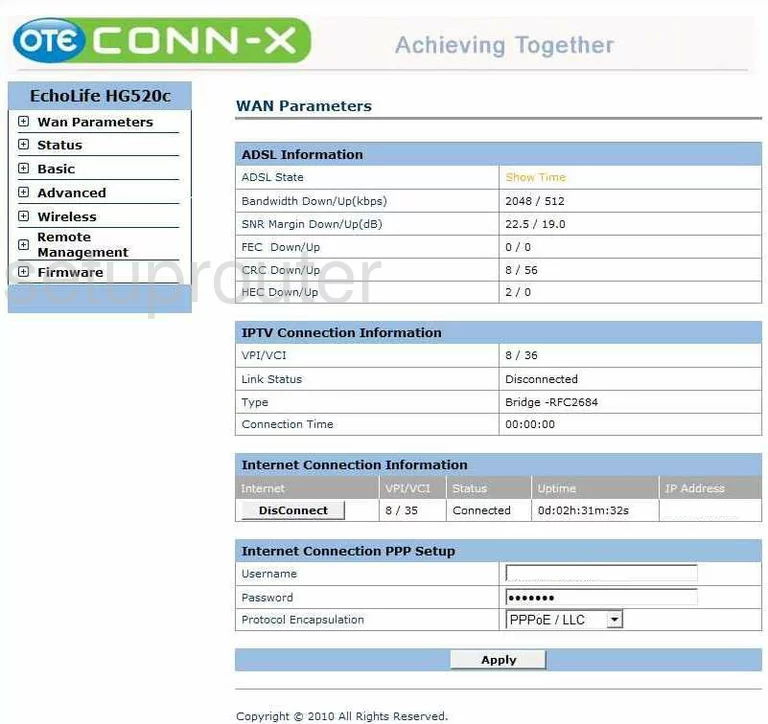
Huawei EchoLife HG520c Access Control Screenshot
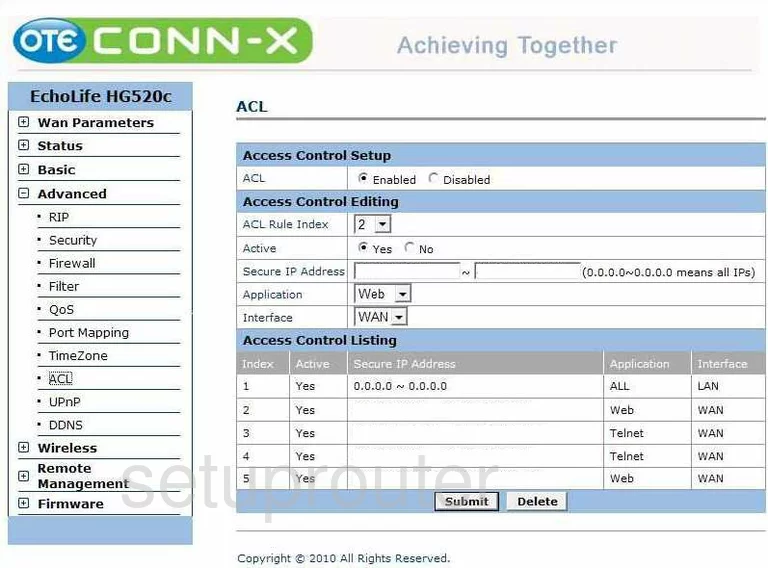
Huawei EchoLife HG520c Dsl Screenshot
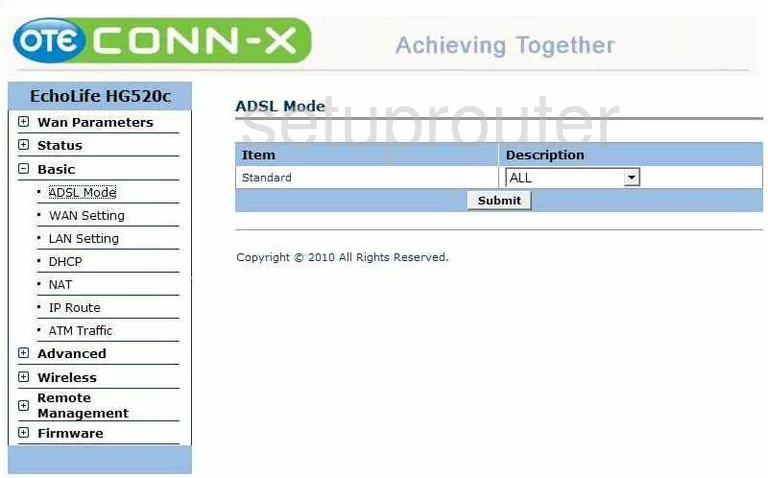
Huawei EchoLife HG520c General Screenshot
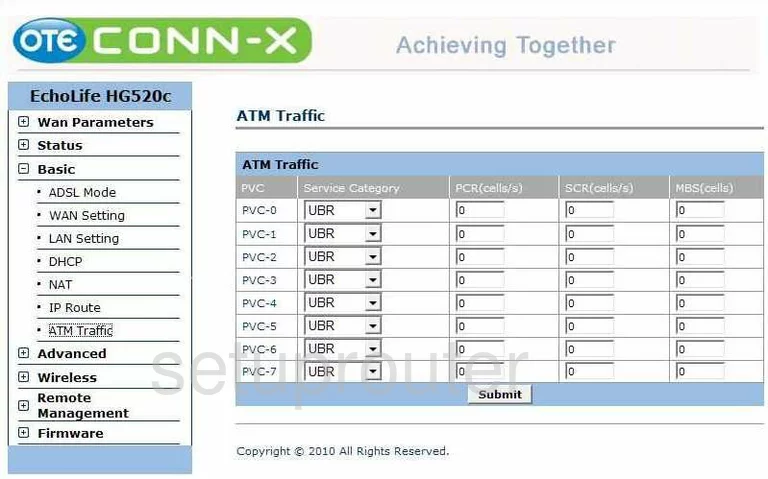
Huawei EchoLife HG520c Backup Screenshot
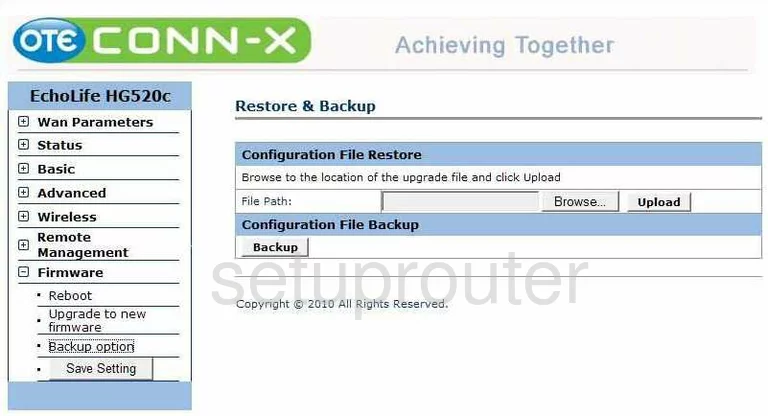
Huawei EchoLife HG520c Dynamic Dns Screenshot
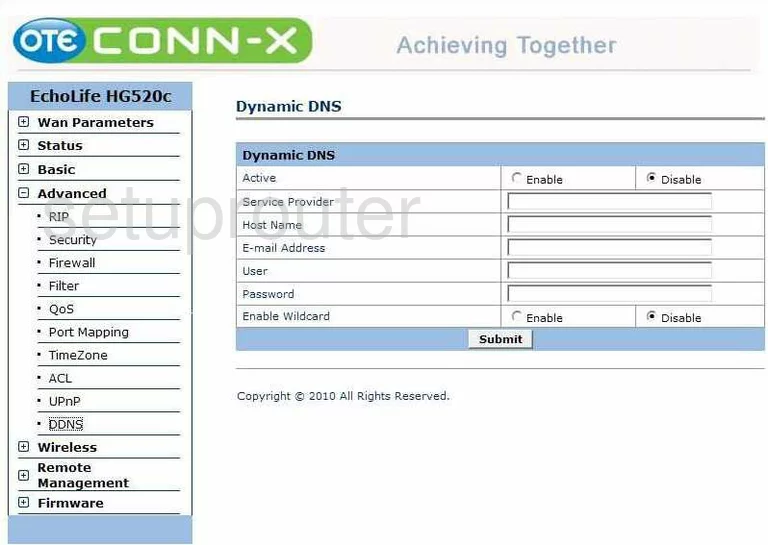
Huawei EchoLife HG520c Dhcp Screenshot
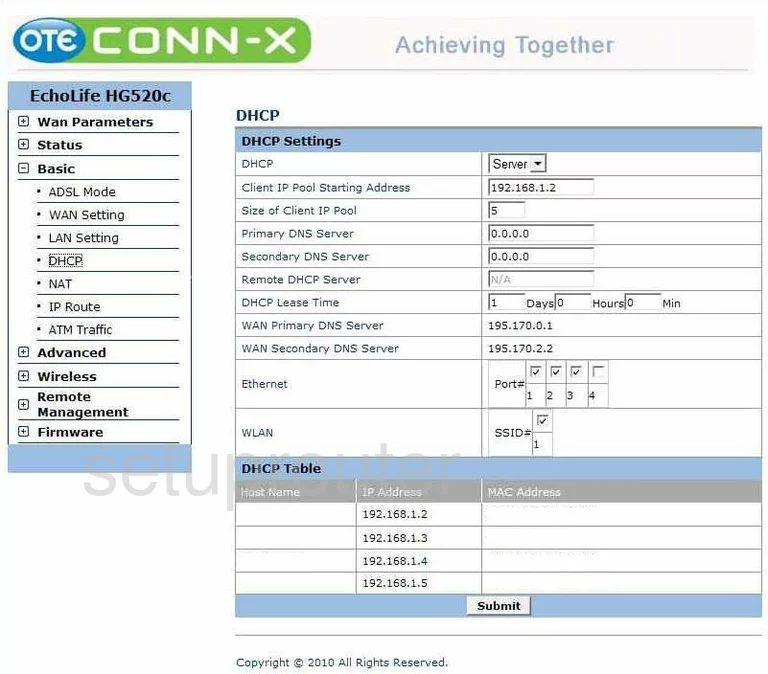
Huawei EchoLife HG520c Ip Filter Screenshot
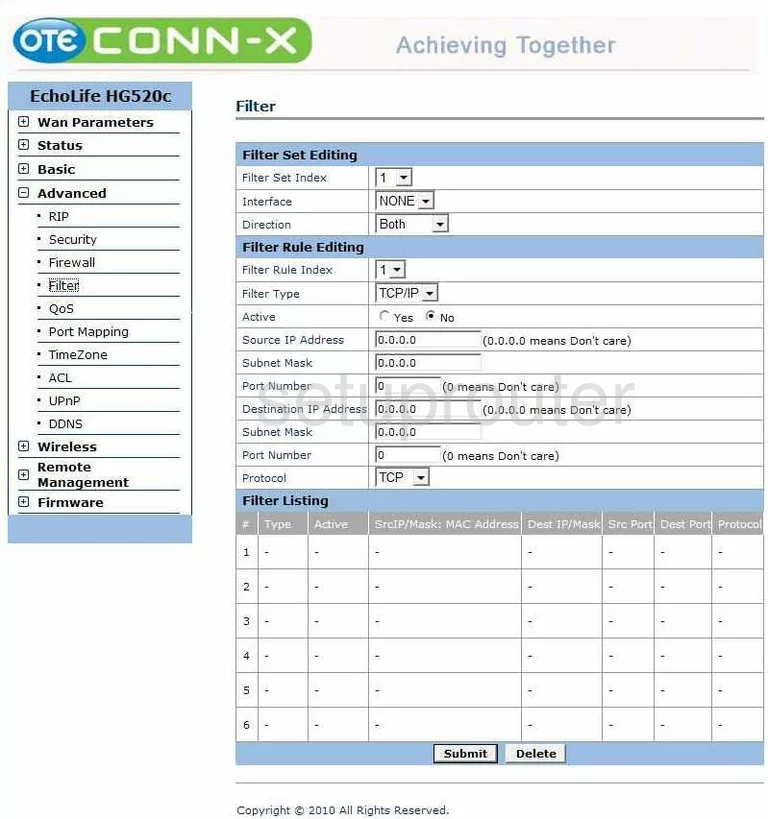
Huawei EchoLife HG520c Firewall Screenshot
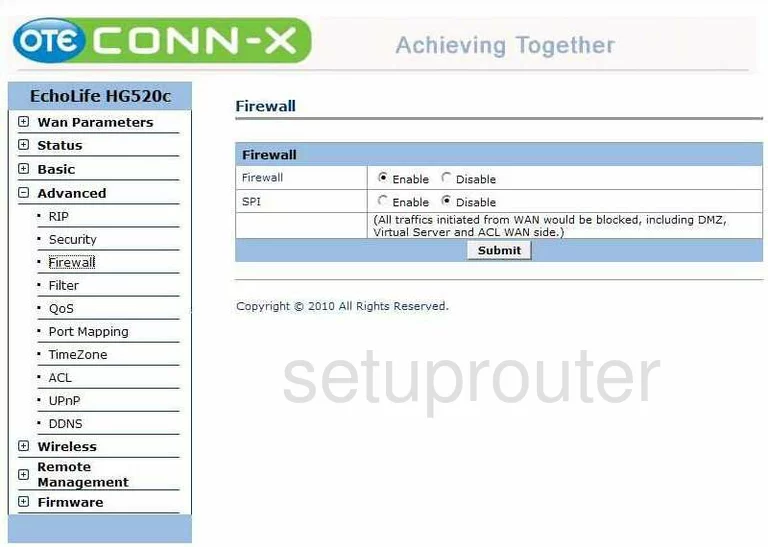
Huawei EchoLife HG520c Firmware Screenshot
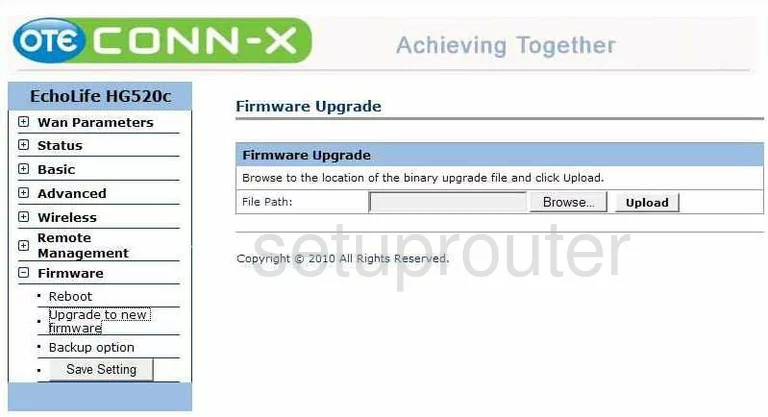
Huawei EchoLife HG520c Setup Screenshot
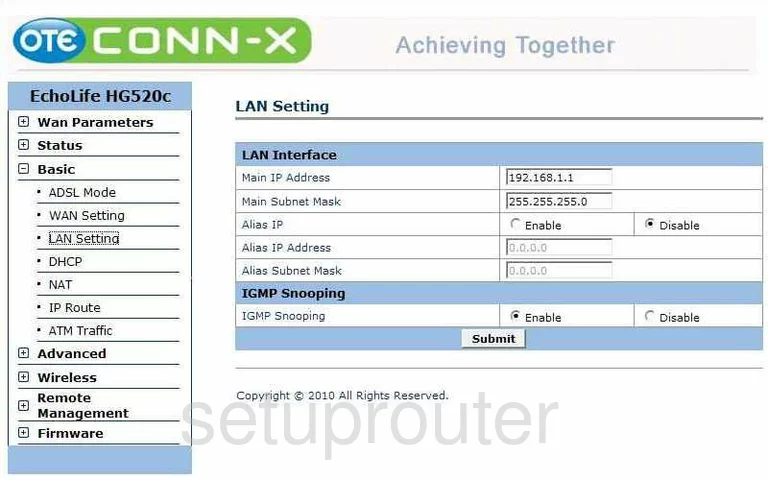
Huawei EchoLife HG520c Nat Screenshot
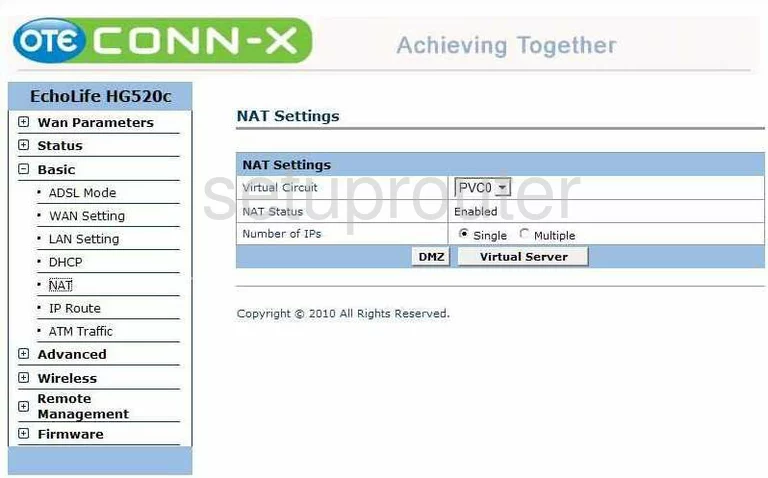
Huawei EchoLife HG520c Port Mapping Screenshot
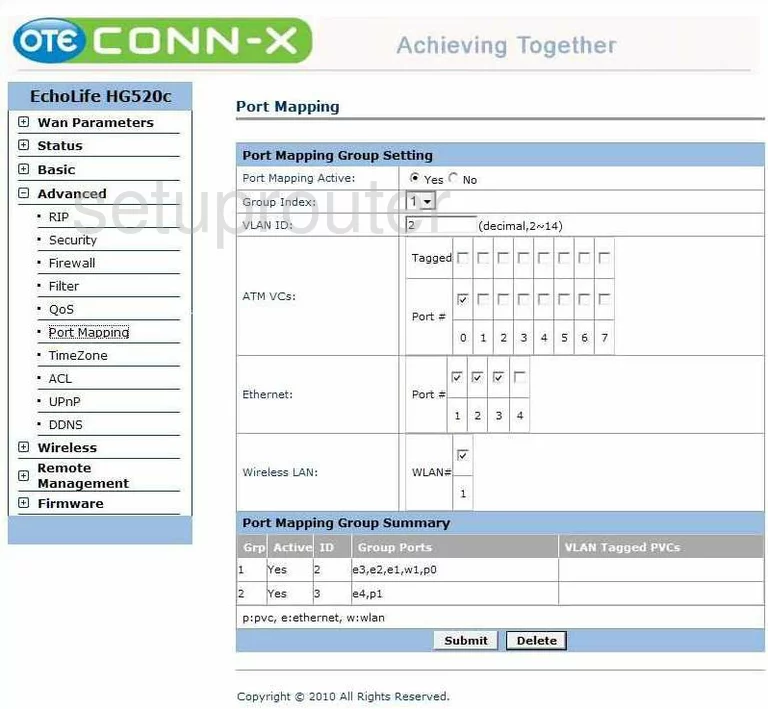
Huawei EchoLife HG520c Qos Screenshot
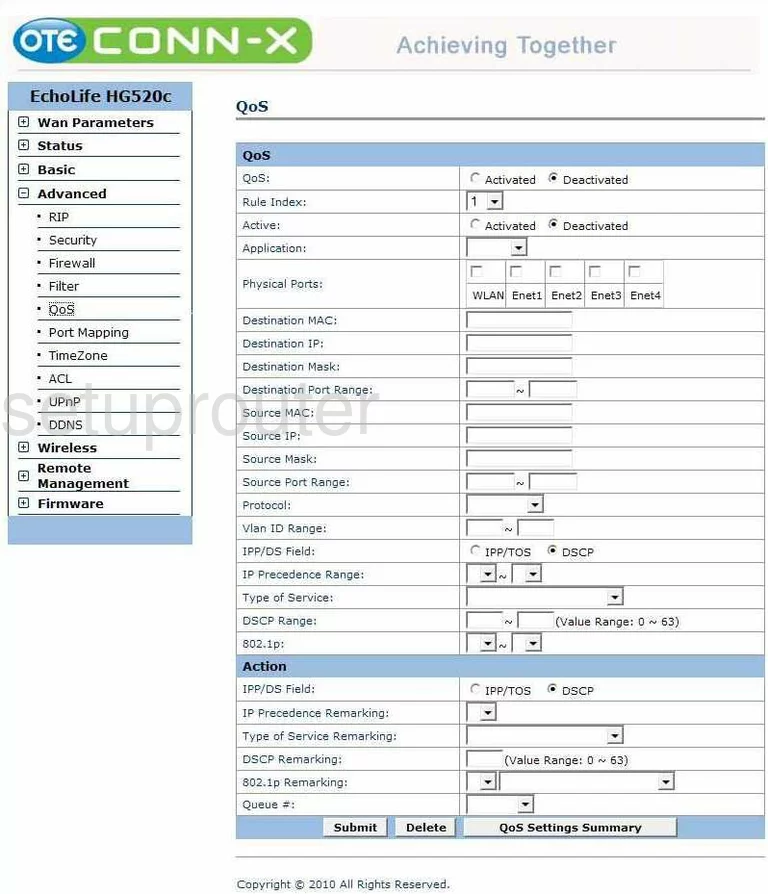
Huawei EchoLife HG520c Remote Management Screenshot
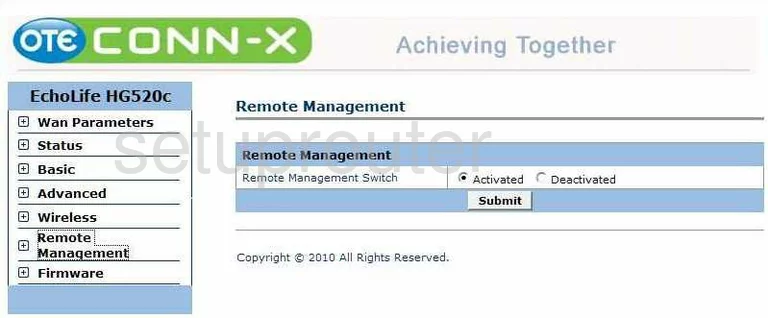
Huawei EchoLife HG520c Rip Screenshot
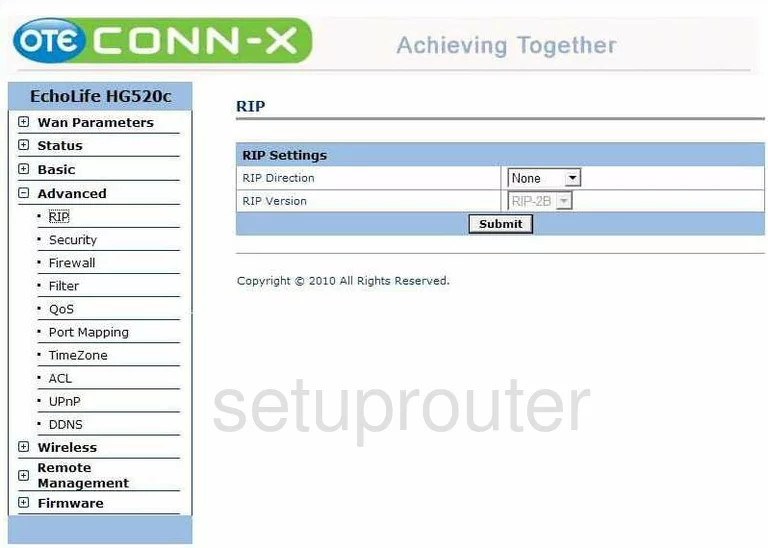
Huawei EchoLife HG520c Security Screenshot
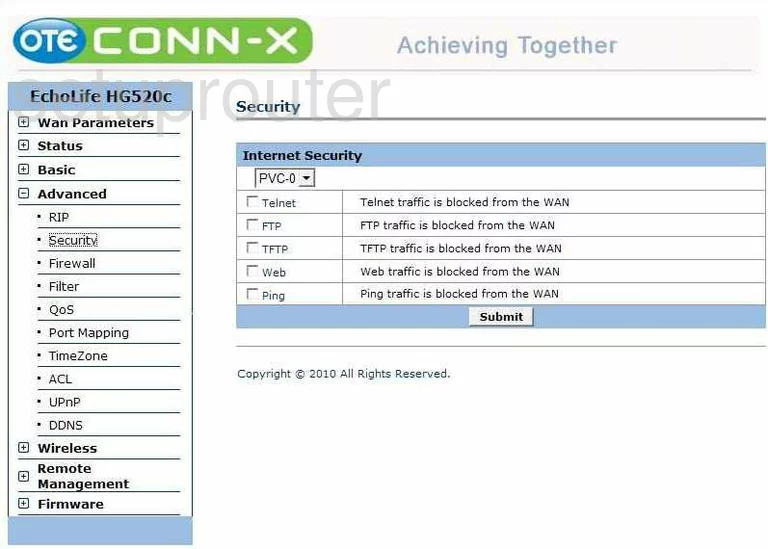
Huawei EchoLife HG520c Status Screenshot
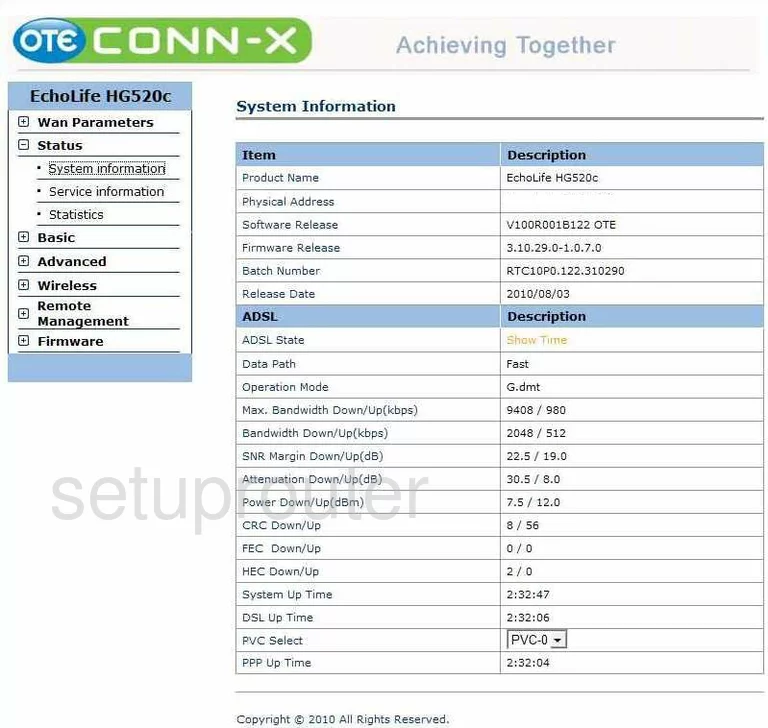
Huawei EchoLife HG520c Time Setup Screenshot
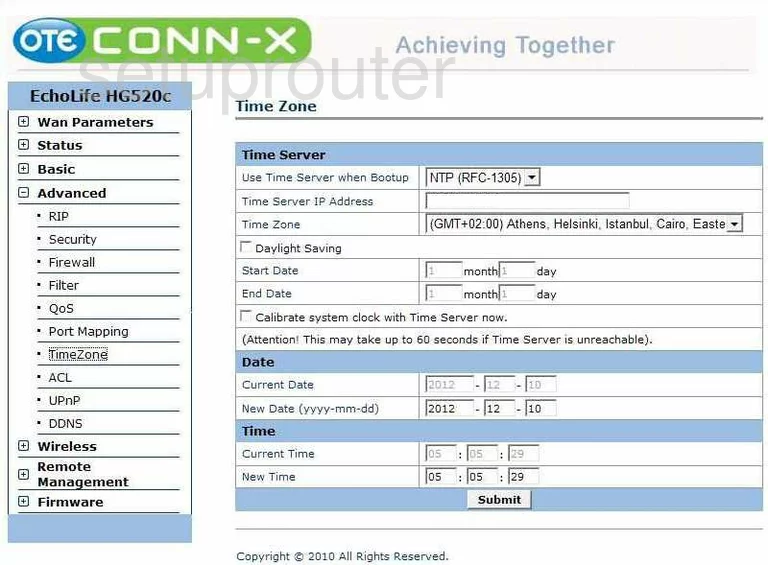
Huawei EchoLife HG520c Traffic Statistics Screenshot
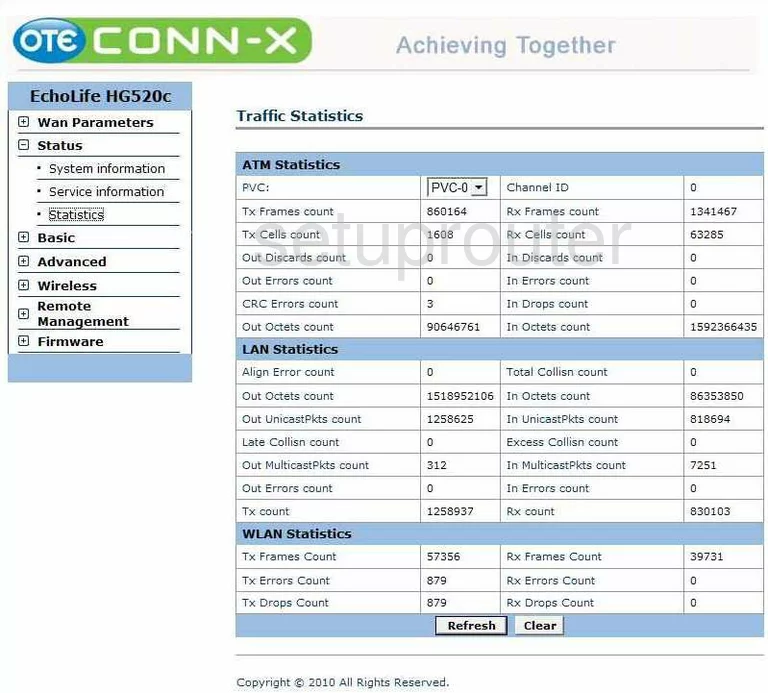
Huawei EchoLife HG520c Upnp Screenshot
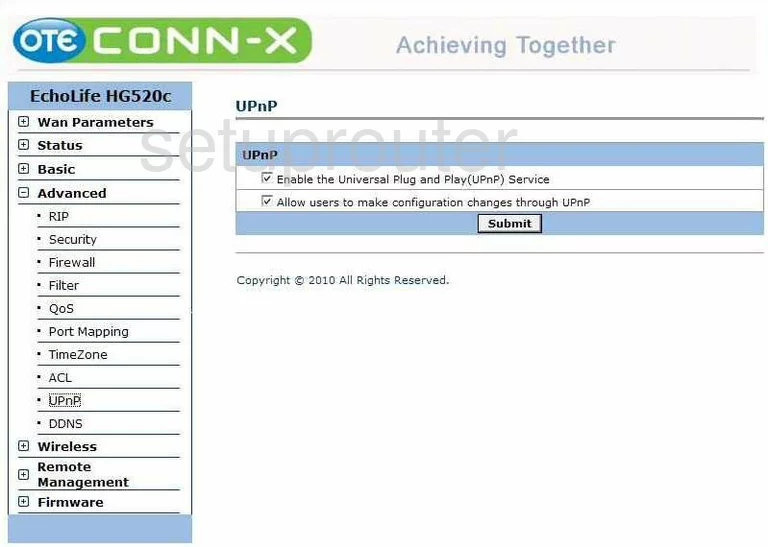
Huawei EchoLife HG520c Wan Screenshot
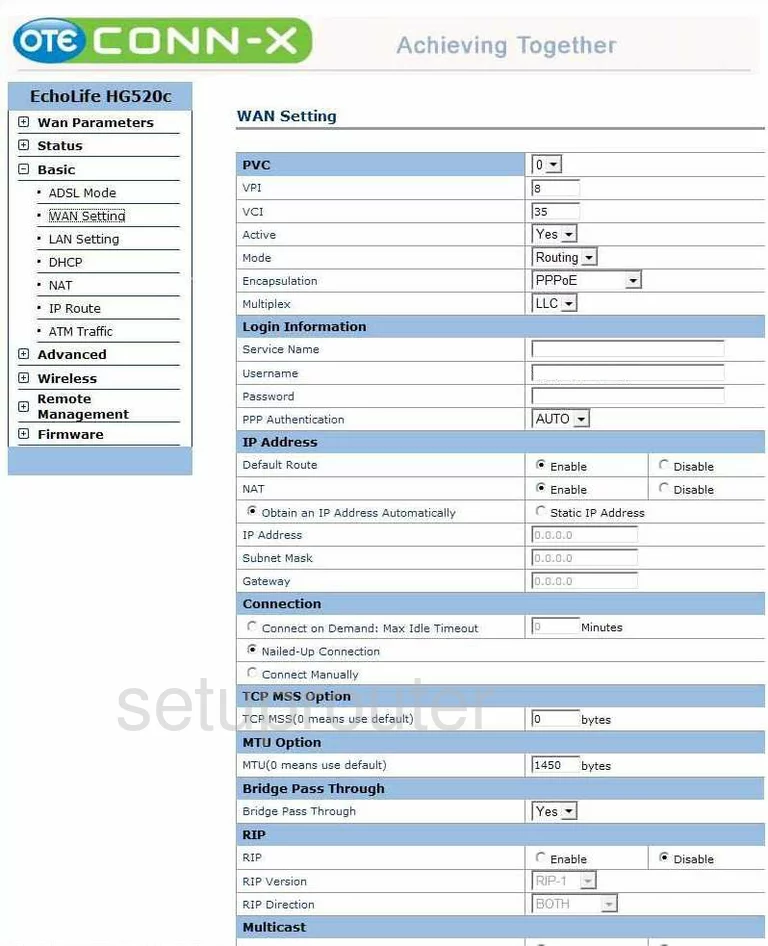
Huawei EchoLife HG520c Wifi Status Screenshot
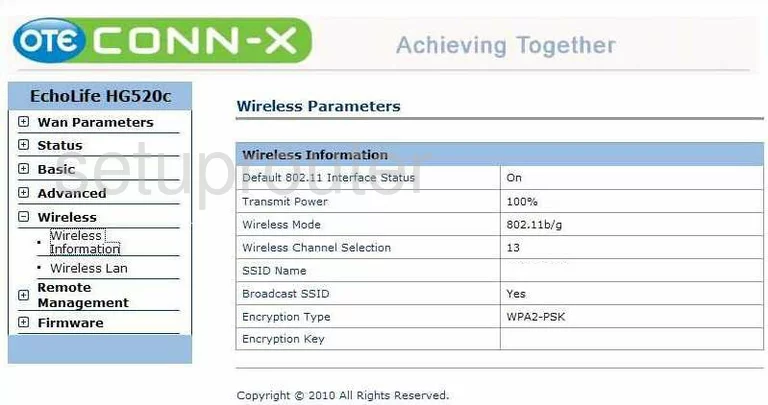
Huawei EchoLife HG520c Device Image Screenshot

Huawei EchoLife HG520c Reset Screenshot
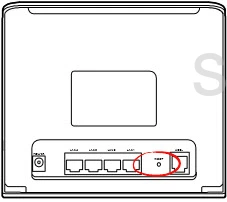
This is the screenshots guide for the Huawei EchoLife HG520c. We also have the following guides for the same router:
- Huawei EchoLife HG520c - How to change the IP Address on a Huawei EchoLife HG520c router
- Huawei EchoLife HG520c - Huawei EchoLife HG520c User Manual
- Huawei EchoLife HG520c - Huawei EchoLife HG520c Login Instructions
- Huawei EchoLife HG520c - How to change the DNS settings on a Huawei EchoLife HG520c router
- Huawei EchoLife HG520c - Setup WiFi on the Huawei EchoLife HG520c
- Huawei EchoLife HG520c - How to Reset the Huawei EchoLife HG520c
- Huawei EchoLife HG520c - Information About the Huawei EchoLife HG520c Router