Have you tried to login to the Huawei EchoLife-HG521 router and been unsuccessful? It might be time for a reset. A reset is not the same thing as a reboot. When you reboot a router you cycle the power to the unit. When you reset a router you take all the settings and return them all to how they were from the factory.
Warning: This means every setting you have ever changed is erased and reverted back to factory defaults. Take caution when resetting the Huawei EchoLife-HG521 router. Some of the settings that are changed are:
- The router's main username and password are erased.
- The WiFi username and password are erased.
- If this is a DSL router you need to re-enter the Internet Service Provider (ISP) username and password. Call your local ISP for the details.
- If you have made any other changes such as port forwards or IP address changes these need to be re-entered after the reset is over.
Other Huawei EchoLife HG521 Guides
This is the reset router guide for the Huawei EchoLife HG521. We also have the following guides for the same router:
- Huawei EchoLife HG521 - How to change the IP Address on a Huawei EchoLife HG521 router
- Huawei EchoLife HG521 - Huawei EchoLife HG521 User Manual
- Huawei EchoLife HG521 - Huawei EchoLife HG521 Login Instructions
- Huawei EchoLife HG521 - How to change the DNS settings on a Huawei EchoLife HG521 router
- Huawei EchoLife HG521 - Setup WiFi on the Huawei EchoLife HG521
- Huawei EchoLife HG521 - Information About the Huawei EchoLife HG521 Router
- Huawei EchoLife HG521 - Huawei EchoLife HG521 Screenshots
Reset the Huawei EchoLife HG521
The image below shows the side panel of the Huawei EchoLife-HG521 router. I have circled the reset button for you in red.
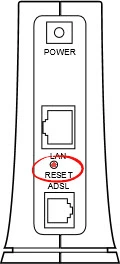
While the router is on, take a straightened paperclip and press down on the reset button for about 10 seconds. This begins the reset process. If you don't hold the reset button down long enough you might end up only rebooting the device instead of resetting it like you wanted.
Remember a reset like the one you see here is erasing every single setting you have ever changed. We highly recommend trying other troubleshooting methods before you decide to reset the Huawei EchoLife-HG521 router.
Login to the Huawei EchoLife HG521
Once you've reset the Huawei EchoLife-HG521 router you'll want to log into it. This is done by using the factory default username and password. Not sure where you can find these? We have them listed for your use in our Login Guide.
Tip: If the defaults aren't logging you in it could be because the reset button wasn't held down for long enough.
Change Your Password
Now that you've logged into your router we suggest setting a new password for it. This can be whatever you like, however keep in mind that a strong password is 14-20 characters in length and includes no personal information. For more help be sure to take a look through our Choosing a Strong Password Guide.
Tip: Avoid losing your new password by writing it on a slip of paper and attaching it to the underside of your router.
Setup WiFi on the Huawei EchoLife-HG521
You can now reconfigure the WiFi settings. For an easy to follow guide on the subject check out our Huawei EchoLife-HG521 WiFi Instructions.
Huawei EchoLife HG521 Help
Be sure to check out our other Huawei EchoLife HG521 info that you might be interested in.
This is the reset router guide for the Huawei EchoLife HG521. We also have the following guides for the same router:
- Huawei EchoLife HG521 - How to change the IP Address on a Huawei EchoLife HG521 router
- Huawei EchoLife HG521 - Huawei EchoLife HG521 User Manual
- Huawei EchoLife HG521 - Huawei EchoLife HG521 Login Instructions
- Huawei EchoLife HG521 - How to change the DNS settings on a Huawei EchoLife HG521 router
- Huawei EchoLife HG521 - Setup WiFi on the Huawei EchoLife HG521
- Huawei EchoLife HG521 - Information About the Huawei EchoLife HG521 Router
- Huawei EchoLife HG521 - Huawei EchoLife HG521 Screenshots