Here are instructions for logging in to the Huawei EchoLife HG8244H router.
Other Huawei EchoLife HG8244H Guides
This is the login guide for the Huawei EchoLife HG8244H V3R017C00S100 Singtel. We also have the following guides for the same router:
- Huawei EchoLife HG8244H V3R015C10S103 Ooredoo - How to change the IP Address on a Huawei EchoLife HG8244H router
- Huawei EchoLife HG8244H V3R015C10S103 Ooredoo - Huawei EchoLife HG8244H Login Instructions
- Huawei EchoLife HG8244H V3R015C10S103 Ooredoo - How to change the DNS settings on a Huawei EchoLife HG8244H router
- Huawei EchoLife HG8244H V3R015C10S103 Ooredoo - Huawei EchoLife HG8244H Screenshots
- Huawei EchoLife HG8244H V3R015C10S103 Ooredoo - Information About the Huawei EchoLife HG8244H Router
- Huawei EchoLife HG8244H V3R015C10S103 Ooredoo - Reset the Huawei EchoLife HG8244H
Find Your Huawei EchoLife HG8244H Router IP Address
In order to login to the Huawei EchoLife HG8244H router, we need to know it's internal IP address.
| Known EchoLife HG8244H IP Addresses |
|---|
| 192.168.1.254 |
Start with the first IP address in the list and then follow the rest of this guide.
If the IP address you picked does not seem to work, then simply try a different one. I will not hurt anything to try different IP addresses.
If, after trying all of the above IP addresses, you still cannot find your router, then try the following:
- Follow our Find Your Router's Internal IP Address guide.
- Download and install our free Router Detector software.
Now that you have your router's internal IP Address, we are ready to login to it.
Login to the Huawei EchoLife HG8244H Router
Your Huawei EchoLife HG8244H is managed through a web-based interface. The way you manage it is by using a web browser like Firefox, Edge, or Chrome.
Enter Huawei EchoLife HG8244H Internal IP Address
Either copy/paste or type the internal IP address of your Huawei EchoLife HG8244H router into the address bar of your web browser. The address bar will look like this:

Press the Enter key on your keyboard. You will see a window asking for your Huawei EchoLife HG8244H password.
Huawei EchoLife HG8244H Default Username and Password
You need to know your username and password to login to your Huawei EchoLife HG8244H. Just in case the router's username and password have never been changed, you may want to try the factory defaults. All of the default usernames and passwords for the Huawei EchoLife HG8244H are listed below.
| Huawei EchoLife HG8244H Default Usernames and Passwords | |
|---|---|
| Username | Password |
| root | admin |
In the window that pops up, enter your username and password. Put your username and password in the appropriate boxes.
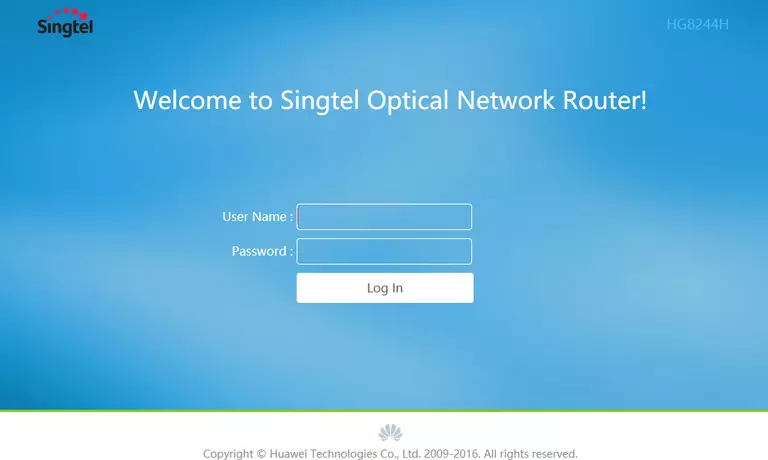
Huawei EchoLife HG8244H Home Screen
If your password is correct then you will be logged in and see the Huawei EchoLife HG8244H home screen, which looks like this:
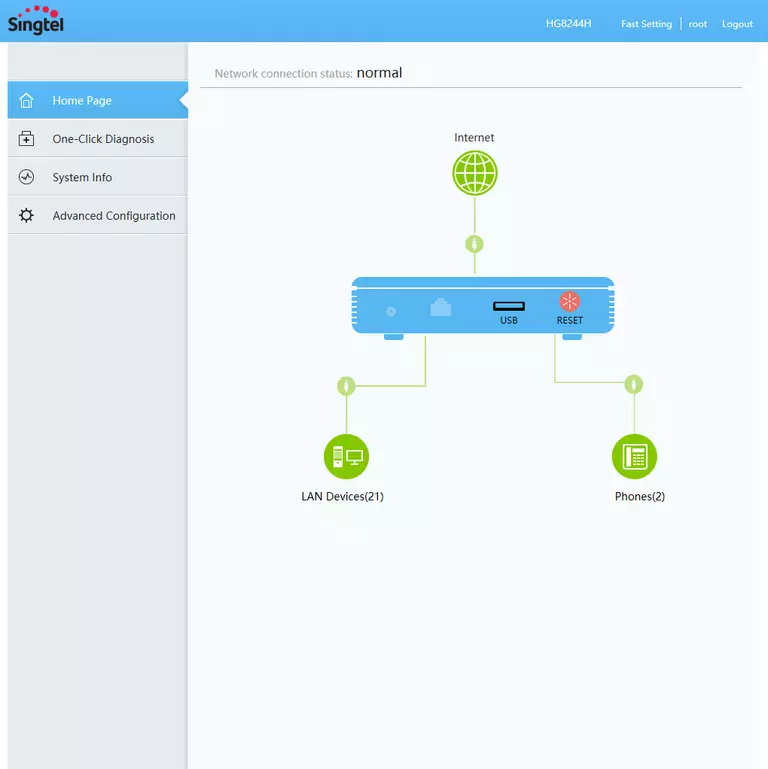
If you see this screen, then good job, you are now logged in to your Huawei EchoLife HG8244H router. At this point, you can follow any of our other guides for this router.
Solutions To Huawei EchoLife HG8244H Login Problems
If things are not going right and you are unable to login to your router, then here are some other things that you can try.
Huawei EchoLife HG8244H Password Doesn't Work
Your router's factory default password might be different than what we have listed here. Start by trying all of the other known Huawei passwords. We have an extensive list of all Huawei Passwords that you can try.
Forgot Password to Huawei EchoLife HG8244H Router
If your ISP provided your router, then you may have to call them to get your login information. They will most likely have it on file.
How to Reset the Huawei EchoLife HG8244H Router To Default Settings
If all else fails and you are unable to login to your router, then you may have to reset it to its factory default settings. You can follow our How To Reset your Router guide for help.
Other Huawei EchoLife HG8244H Guides
Here are some of our other Huawei EchoLife HG8244H info that you might be interested in.
This is the login guide for the Huawei EchoLife HG8244H V3R017C00S100 Singtel. We also have the following guides for the same router:
- Huawei EchoLife HG8244H V3R015C10S103 Ooredoo - How to change the IP Address on a Huawei EchoLife HG8244H router
- Huawei EchoLife HG8244H V3R015C10S103 Ooredoo - Huawei EchoLife HG8244H Login Instructions
- Huawei EchoLife HG8244H V3R015C10S103 Ooredoo - How to change the DNS settings on a Huawei EchoLife HG8244H router
- Huawei EchoLife HG8244H V3R015C10S103 Ooredoo - Huawei EchoLife HG8244H Screenshots
- Huawei EchoLife HG8244H V3R015C10S103 Ooredoo - Information About the Huawei EchoLife HG8244H Router
- Huawei EchoLife HG8244H V3R015C10S103 Ooredoo - Reset the Huawei EchoLife HG8244H