Here are instructions for logging in to the Huawei EchoLife HG8244H router.
Other Huawei EchoLife HG8244H Guides
This is the login guide for the Huawei EchoLife HG8244H V3R017C10S105 Ooredoo. We also have the following guides for the same router:
- Huawei EchoLife HG8244H V3R015C10S103 Ooredoo - How to change the IP Address on a Huawei EchoLife HG8244H router
- Huawei EchoLife HG8244H V3R015C10S103 Ooredoo - Huawei EchoLife HG8244H Login Instructions
- Huawei EchoLife HG8244H V3R015C10S103 Ooredoo - How to change the DNS settings on a Huawei EchoLife HG8244H router
- Huawei EchoLife HG8244H V3R015C10S103 Ooredoo - Huawei EchoLife HG8244H Screenshots
- Huawei EchoLife HG8244H V3R015C10S103 Ooredoo - Information About the Huawei EchoLife HG8244H Router
- Huawei EchoLife HG8244H V3R015C10S103 Ooredoo - Reset the Huawei EchoLife HG8244H
Find Your Huawei EchoLife HG8244H Router IP Address
Before you can log in to your Huawei EchoLife HG8244H router, you need to figure out it's internal IP address.
| Known EchoLife HG8244H IP Addresses |
|---|
| 192.168.100.1 |
Pick one of these IP addresses and then follow the rest of this guide.
If the IP address you picked does not seem to work, then simply try a different one. It should be completely harmless to try different IP addresses.
If you try all of the above IP addresses and still cannot find your router, then you have the following options:
- Check our out Find Your Router's Internal IP Address guide.
- Use our free software called Router Detector.
Choose an internal IP Address using one of the above methods and then try to login to your router.
Login to the Huawei EchoLife HG8244H Router
Your Huawei EchoLife HG8244H router has a web interface. In order to log in to it, you need to use a web browser, such as Chrome, Firefox, or Edge.
Enter Huawei EchoLife HG8244H Internal IP Address
Type the internal IP address that you picked above in the address bar of your web browser. Your address bar should look something like this:

Press the Enter key on your keyboard. You should see a window asking for your Huawei EchoLife HG8244H password.
Huawei EchoLife HG8244H Default Username and Password
You must know your Huawei EchoLife HG8244H username and password in order to log in. If you are not sure what the username and password are, then perhaps they are still set to the factory defaults. Below is a list of all known Huawei EchoLife HG8244H default usernames and passwords.
| Huawei EchoLife HG8244H Default Usernames and Passwords | |
|---|---|
| Username | Password |
| admin | admin |
Enter your username and password in the window that pops up. Keep trying them all until you get logged in.

Huawei EchoLife HG8244H Home Screen
After you get logged in you should see the Huawei EchoLife HG8244H home screen, which looks like this:
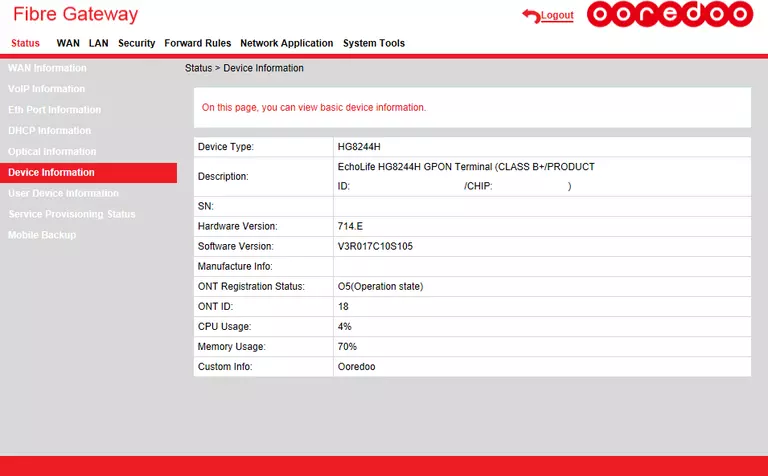
If you see this screen, then congratulations, you are now logged in to your Huawei EchoLife HG8244H. At this point, you can follow any of our other guides for this router.
Solutions To Huawei EchoLife HG8244H Login Problems
Here are some ideas to help if you are having problems getting logged in to your router.
Huawei EchoLife HG8244H Password Doesn't Work
Perhaps your router's default password is different than what we have listed here. You should try other Huawei passwords. Head over to our list of all Huawei Passwords.
Forgot Password to Huawei EchoLife HG8244H Router
If your ISP provided your router, then you may have to call them and ask them if they know how to login to your router. Sometimes they will have your password on file.
How to Reset the Huawei EchoLife HG8244H Router To Default Settings
If you still cannot get logged in, then you are probably going to have to reset your router to its default settings. The last option when you are unable to get logged in to your router is to reset it to the factory defaults.
Other Huawei EchoLife HG8244H Guides
Here are some of our other Huawei EchoLife HG8244H info that you might be interested in.
This is the login guide for the Huawei EchoLife HG8244H V3R017C10S105 Ooredoo. We also have the following guides for the same router:
- Huawei EchoLife HG8244H V3R015C10S103 Ooredoo - How to change the IP Address on a Huawei EchoLife HG8244H router
- Huawei EchoLife HG8244H V3R015C10S103 Ooredoo - Huawei EchoLife HG8244H Login Instructions
- Huawei EchoLife HG8244H V3R015C10S103 Ooredoo - How to change the DNS settings on a Huawei EchoLife HG8244H router
- Huawei EchoLife HG8244H V3R015C10S103 Ooredoo - Huawei EchoLife HG8244H Screenshots
- Huawei EchoLife HG8244H V3R015C10S103 Ooredoo - Information About the Huawei EchoLife HG8244H Router
- Huawei EchoLife HG8244H V3R015C10S103 Ooredoo - Reset the Huawei EchoLife HG8244H