Here are instructions for logging in to the Huawei EchoLife HG8245U router.
Other Huawei EchoLife HG8245U Guides
This is the login guide for the Huawei EchoLife HG8245U V3R017C10S125. We also have the following guides for the same router:
Find Your Huawei EchoLife HG8245U Router IP Address
In order to login to the Huawei EchoLife HG8245U router, we need to know it's internal IP address.
| Known EchoLife HG8245U IP Addresses |
|---|
| 192.168.100.1 |
You may have to try using a few different IP addresses from the list above. Just pick one and then follow the rest of this guide.
If the IP address you picked does not seem to work, then simply try a different one. It is harmless to try different IP addresses.
If you try all of the above IP addresses and still cannot find your router, then you can try one of the following steps:
- Use our Find Your Router's Internal IP Address guide.
- Download and install our free Router Detector software.
The next step is to try logging in to your router.
Login to the Huawei EchoLife HG8245U Router
The Huawei EchoLife HG8245U is managed through a web-based interface. You need to use a web browser to manage it, such as Chrome, Edge, or Firefox.
Enter Huawei EchoLife HG8245U Internal IP Address
Type the internal IP address that you picked above in the address bar of your web browser. The address bar will look like this:

Press the Enter key on your keyboard. A window will show asking for your Huawei EchoLife HG8245U password.
Huawei EchoLife HG8245U Default Username and Password
You need to know your username and password to login to your Huawei EchoLife HG8245U. If you are not sure what the username and password are, then perhaps they are still set to the factory defaults. Here is a list of all known factory default usernames and passwords for the Huawei EchoLife HG8245U router.
| Huawei EchoLife HG8245U Default Usernames and Passwords | |
|---|---|
| Username | Password |
| root | adminHW |
In the window that pops up, enter your username and password. You can try them all.
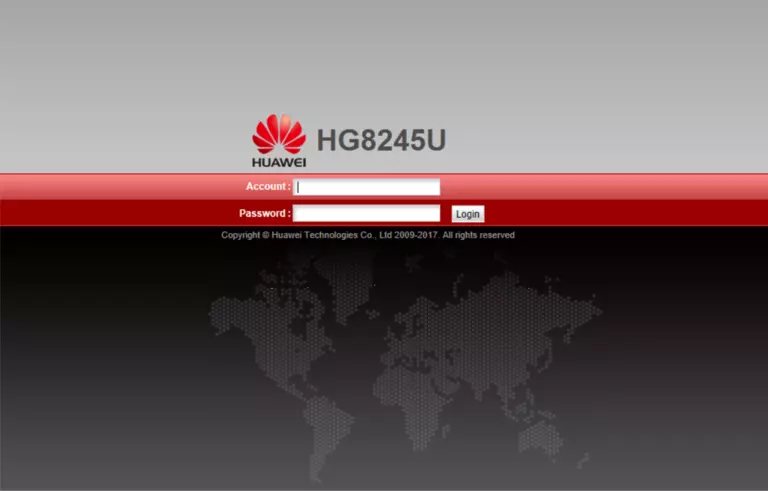
Huawei EchoLife HG8245U Home Screen
After you get logged in you should see the Huawei EchoLife HG8245U home screen, which looks like this:
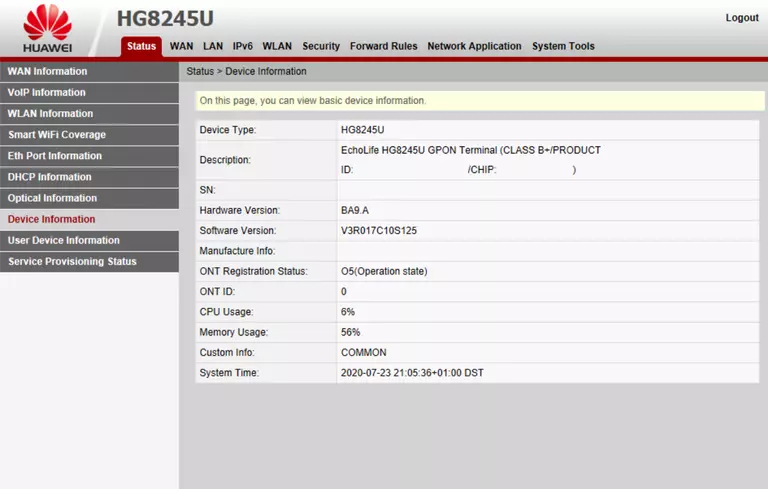
When you see this screen, then you are logged in to your Huawei EchoLife HG8245U router. At this point, you can follow any of our other guides for this router.
Solutions To Huawei EchoLife HG8245U Login Problems
Here are some things that you can try if you are having problems getting logged in to your router.
Huawei EchoLife HG8245U Password Doesn't Work
Your router's factory default password might be different than what we have listed here. You should try other Huawei passwords. Here is our list of all Huawei Passwords.
Forgot Password to Huawei EchoLife HG8245U Router
If your ISP provided your router, then you may have to call them to get your login information. They will most likely have it on file.
How to Reset the Huawei EchoLife HG8245U Router To Default Settings
If all else fails and you are unable to login to your router, then you may have to reset it to its factory default settings. Our How To Reset your Router guide can help you reset your router to factory defaults.
Other Huawei EchoLife HG8245U Guides
Here are some of our other Huawei EchoLife HG8245U info that you might be interested in.
This is the login guide for the Huawei EchoLife HG8245U V3R017C10S125. We also have the following guides for the same router: