These screenshots were submitted by our users.
If you would like to share screenshots for us to use, please use our Router Screenshot Grabber, which is a free tool in Network Utilities. It makes the capture process easy and sends the screenshots to us automatically.
This is the screenshots guide for the Huawei EchoLife-HG8247. We also have the following guides for the same router:
- Huawei EchoLife-HG8247 - How to change the IP Address on a Huawei EchoLife-HG8247 router
- Huawei EchoLife-HG8247 - Huawei EchoLife-HG8247 User Manual
- Huawei EchoLife-HG8247 - Huawei EchoLife-HG8247 Login Instructions
- Huawei EchoLife-HG8247 - Setup WiFi on the Huawei EchoLife-HG8247
- Huawei EchoLife-HG8247 - How to Reset the Huawei EchoLife-HG8247
- Huawei EchoLife-HG8247 - Information About the Huawei EchoLife-HG8247 Router
All Huawei EchoLife-HG8247 Screenshots
All screenshots below were captured from a Huawei EchoLife-HG8247 router.
Huawei EchoLife-HG8247 Qos Screenshot
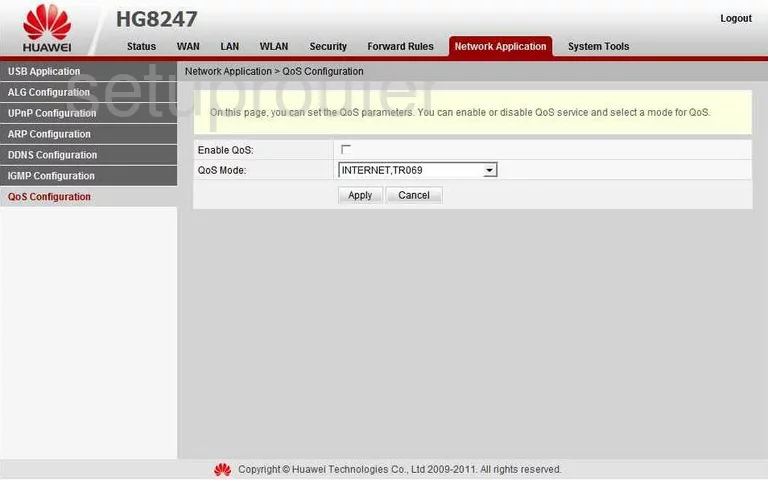
Huawei EchoLife-HG8247 Password Screenshot
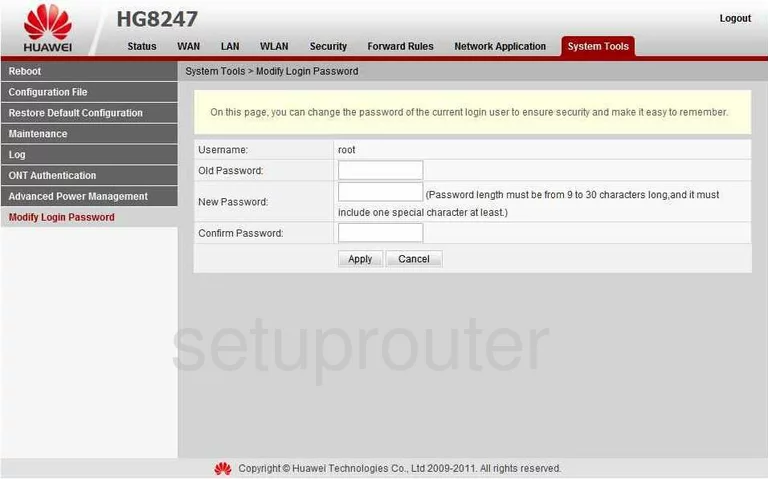
Huawei EchoLife-HG8247 Voip Screenshot
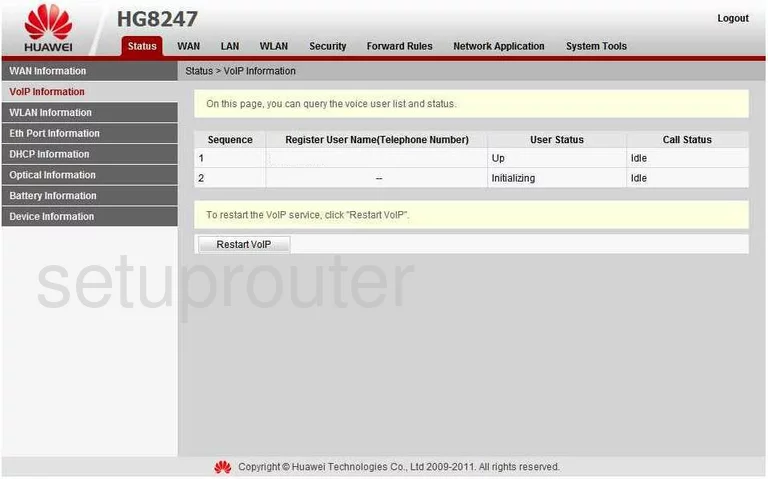
Huawei EchoLife-HG8247 Dmz Screenshot
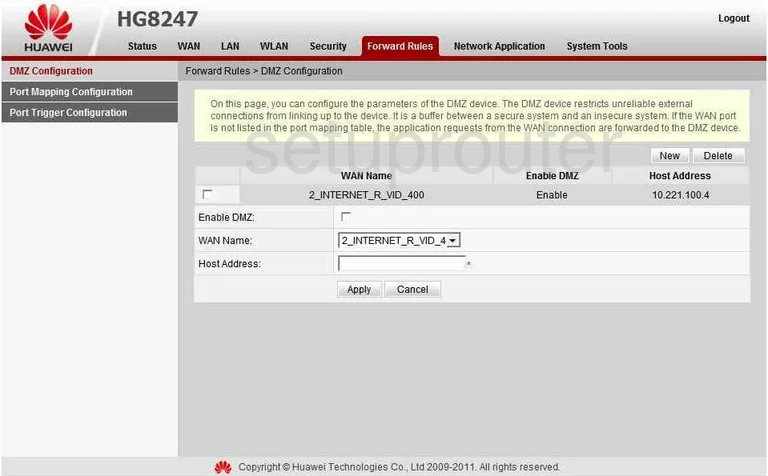
Huawei EchoLife-HG8247 Port Triggering Screenshot
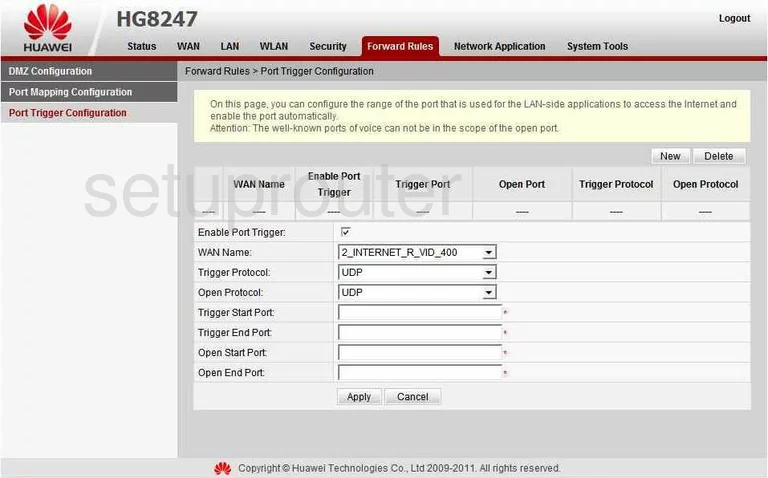
Huawei EchoLife-HG8247 Usb Screenshot
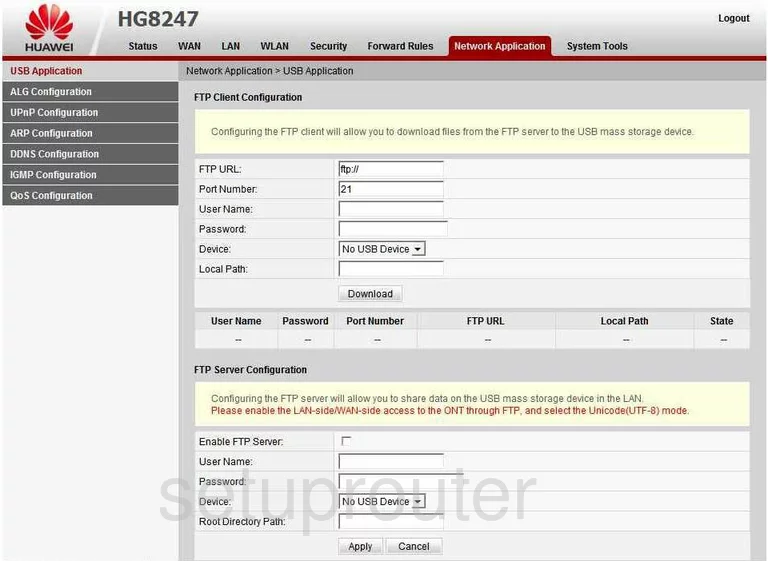
Huawei EchoLife-HG8247 Dynamic Dns Screenshot
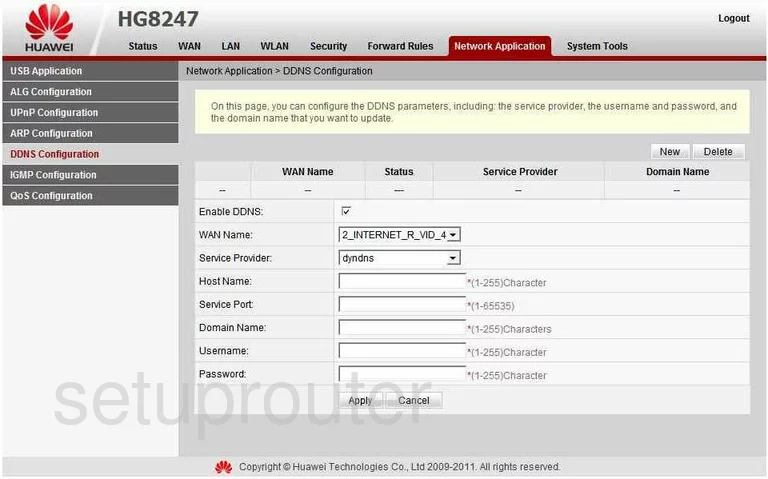
Huawei EchoLife-HG8247 Dhcp Screenshot
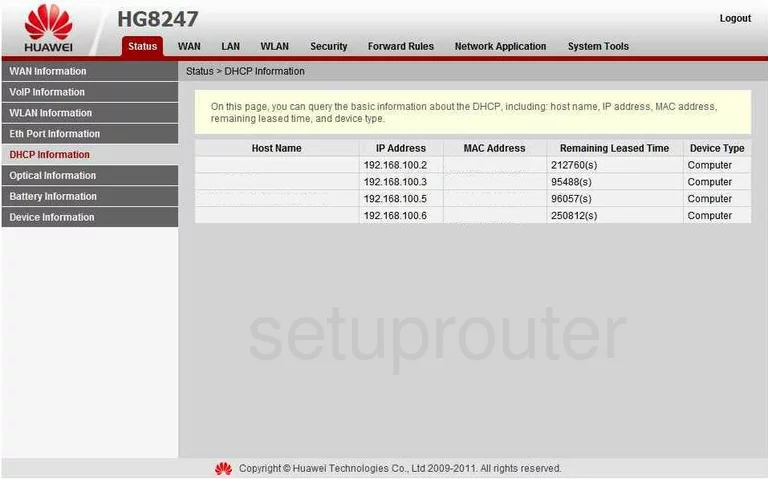
Huawei EchoLife-HG8247 Ip Filter Screenshot
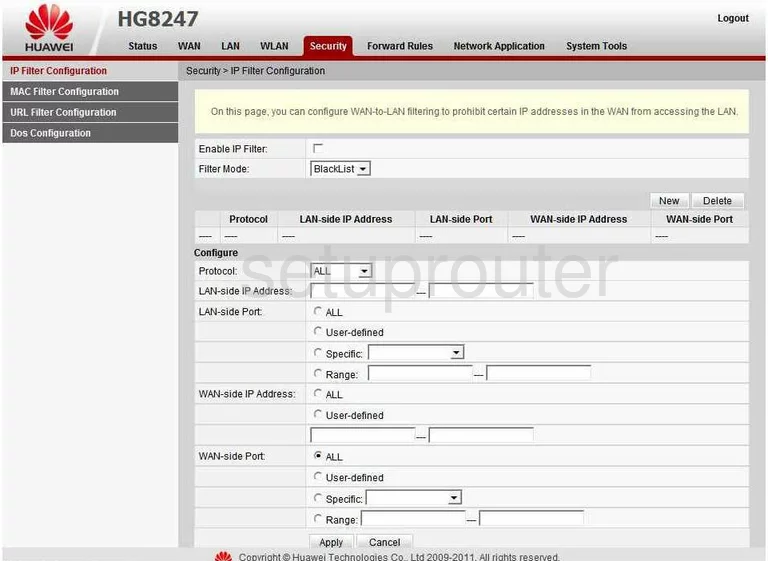
Huawei EchoLife-HG8247 Mac Filter Screenshot
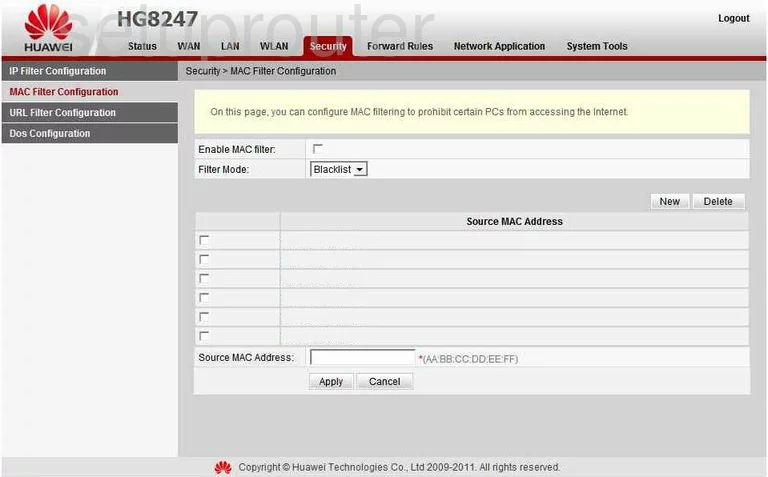
Huawei EchoLife-HG8247 Wifi Setup Screenshot
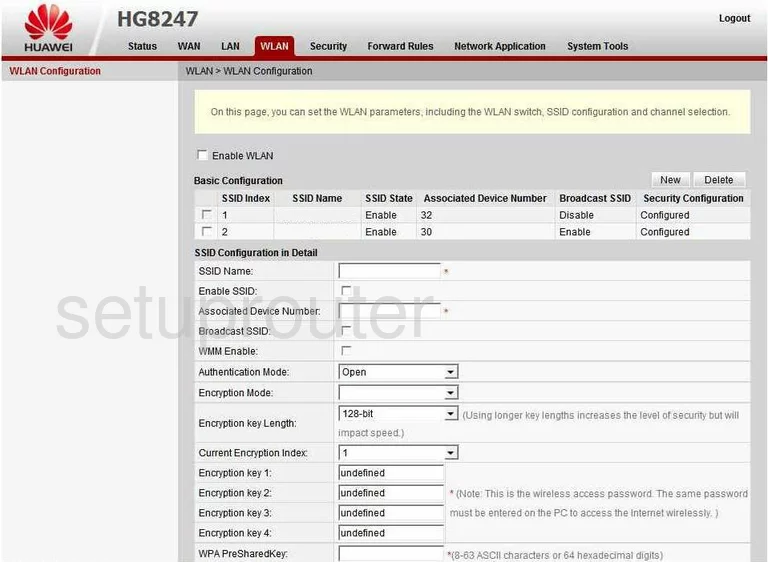
Huawei EchoLife-HG8247 Wifi Setup Screenshot
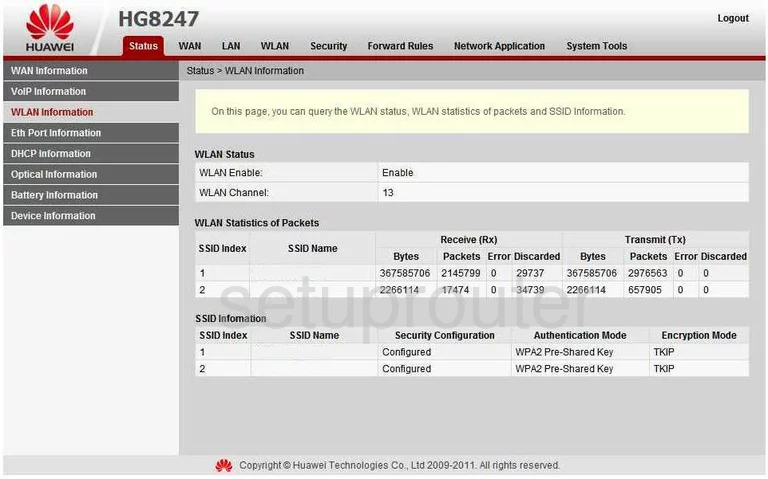
Huawei EchoLife-HG8247 Setup Screenshot
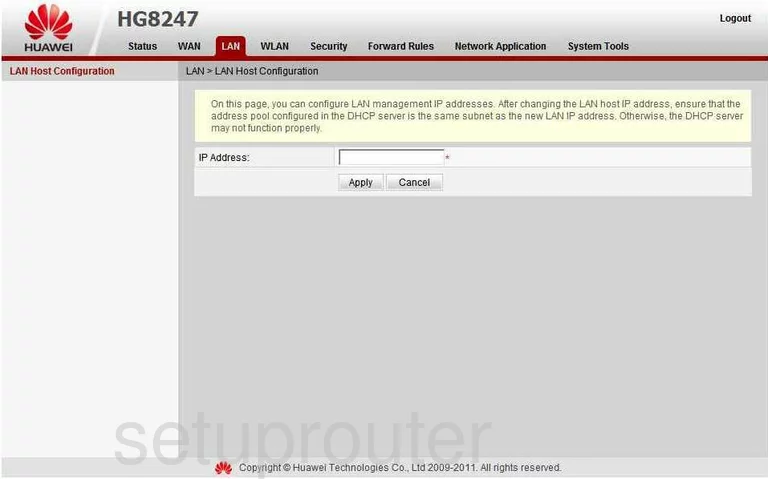
Huawei EchoLife-HG8247 Url Filter Screenshot
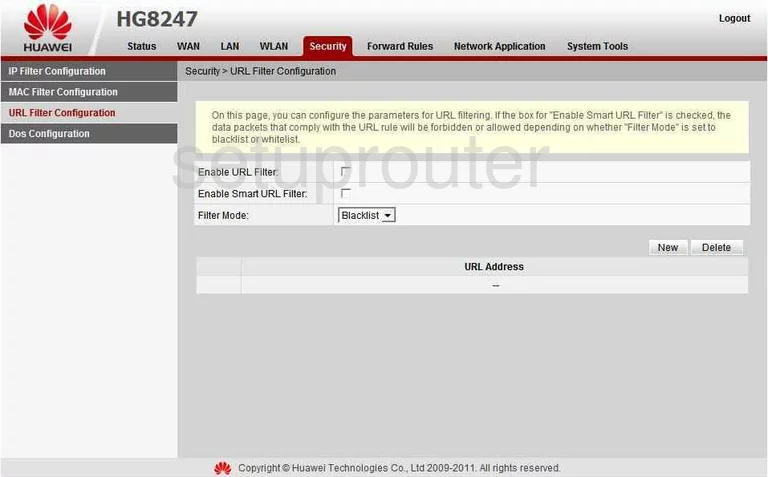
Huawei EchoLife-HG8247 General Screenshot
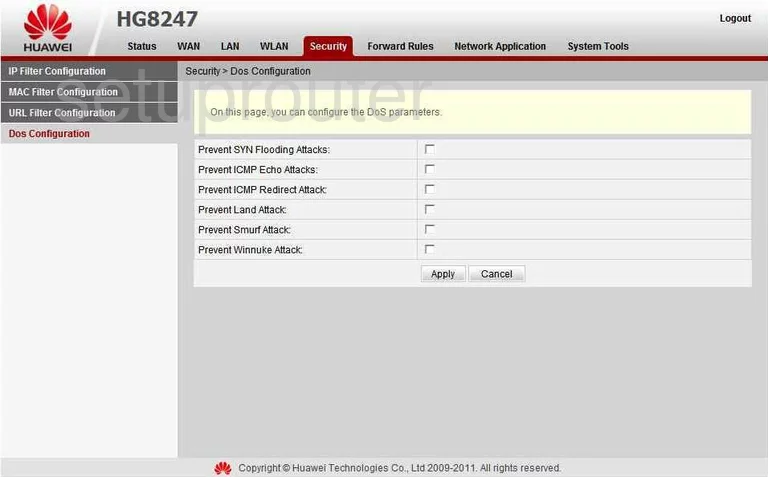
Huawei EchoLife-HG8247 General Screenshot
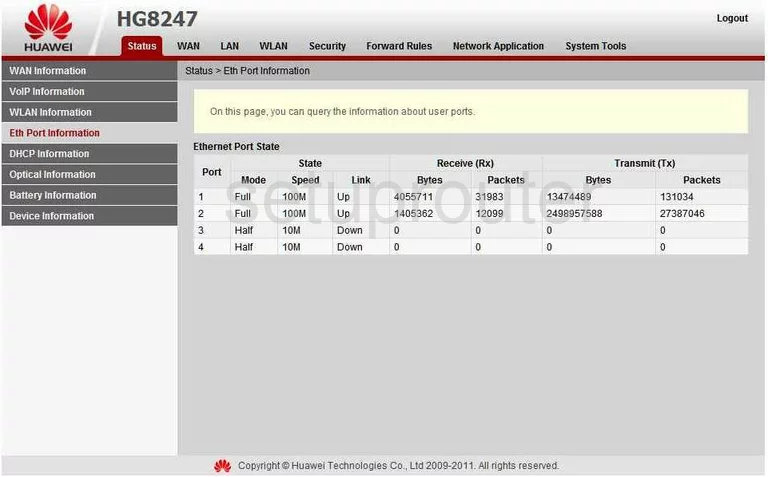
Huawei EchoLife-HG8247 General Screenshot
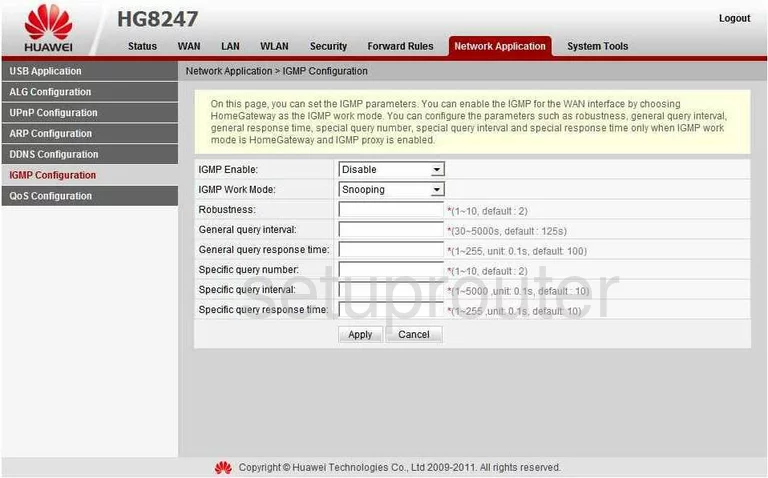
Huawei EchoLife-HG8247 General Screenshot
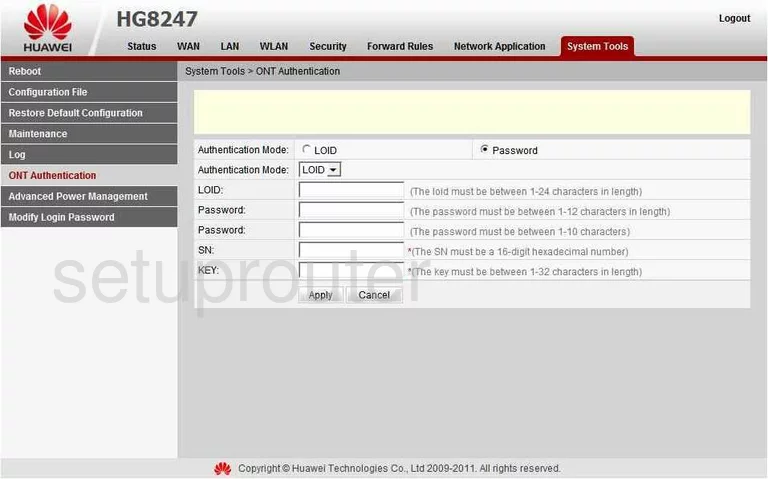
Huawei EchoLife-HG8247 General Screenshot
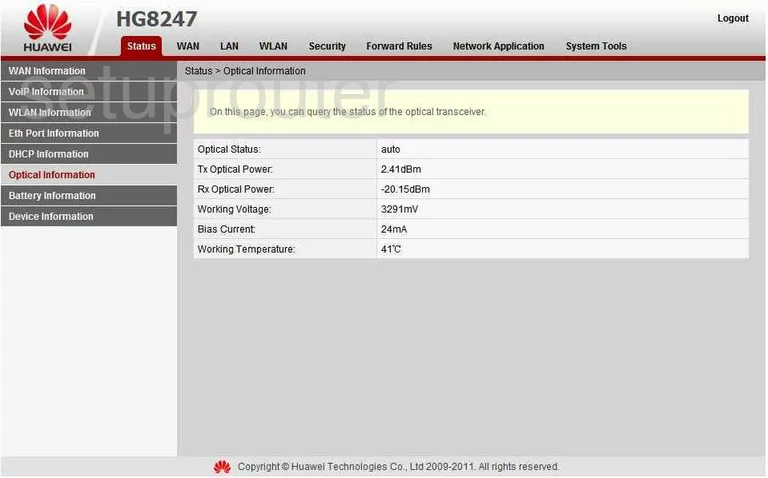
Huawei EchoLife-HG8247 General Screenshot
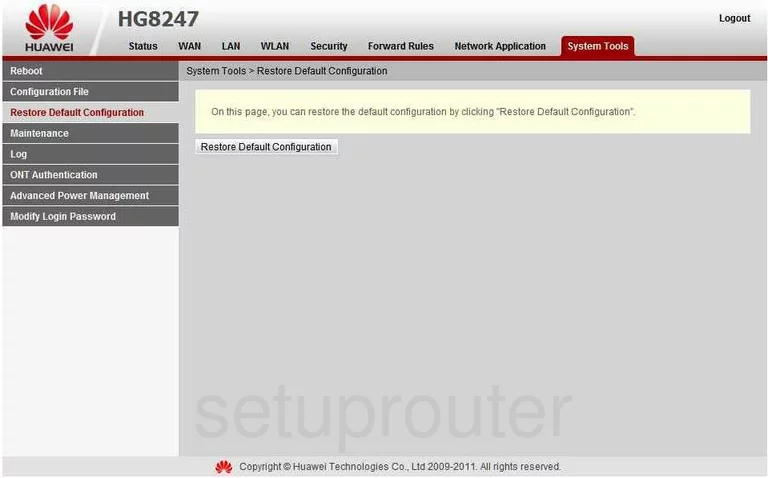
Huawei EchoLife-HG8247 Status Screenshot
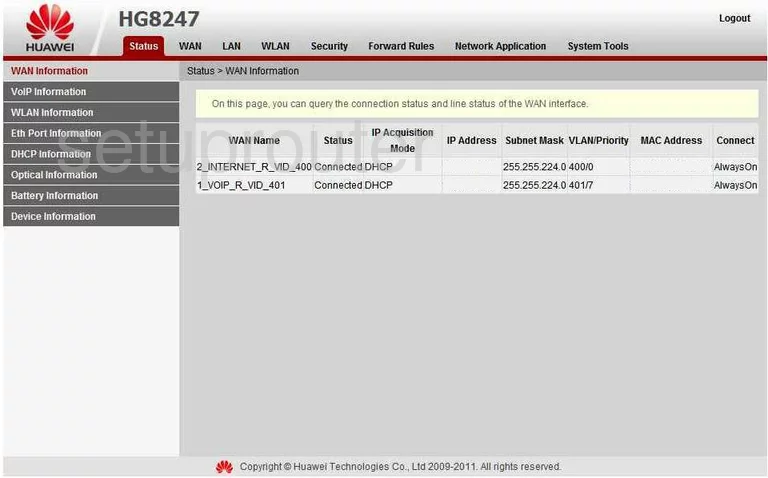
Huawei EchoLife-HG8247 General Screenshot
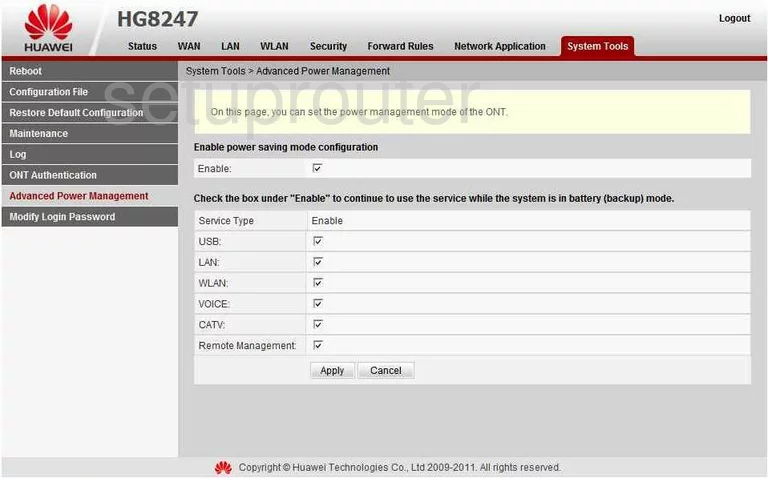
Huawei EchoLife-HG8247 General Screenshot
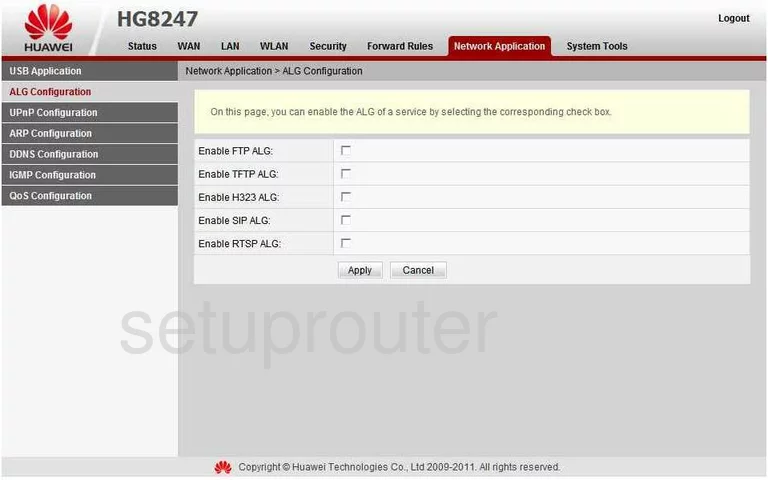
Huawei EchoLife-HG8247 General Screenshot
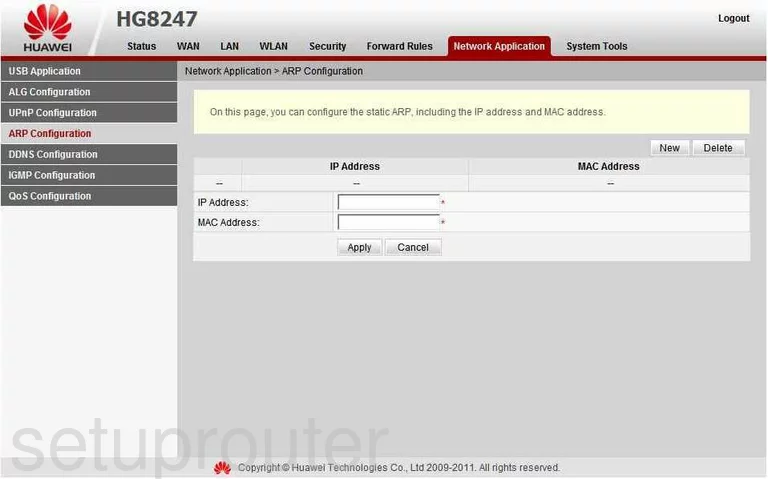
Huawei EchoLife-HG8247 General Screenshot
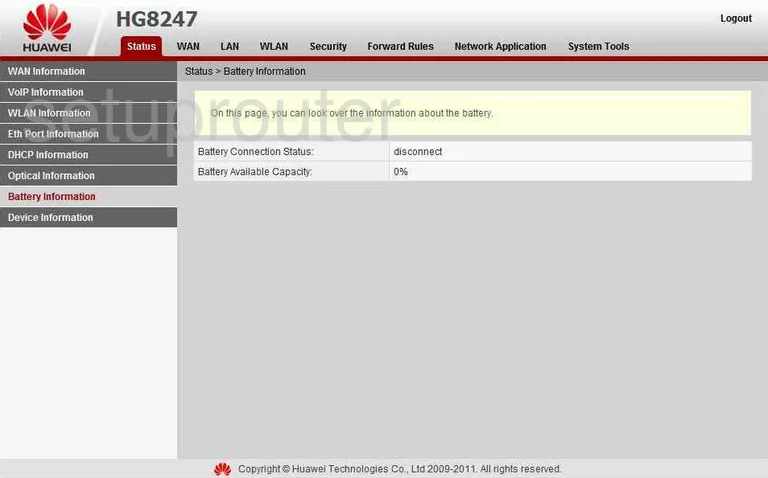
Huawei EchoLife-HG8247 Reset Screenshot
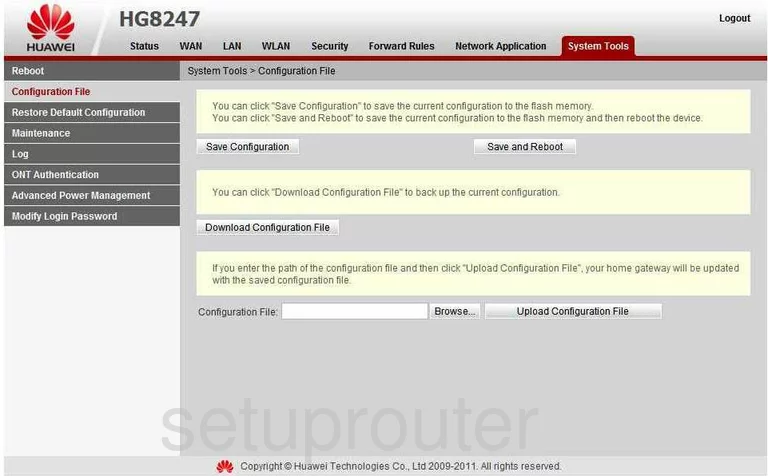
Huawei EchoLife-HG8247 Log Screenshot
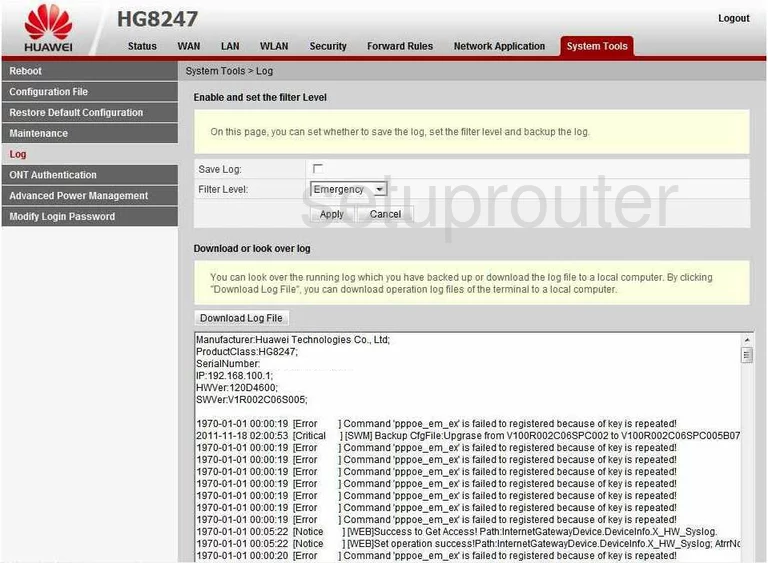
Huawei EchoLife-HG8247 Reset Screenshot
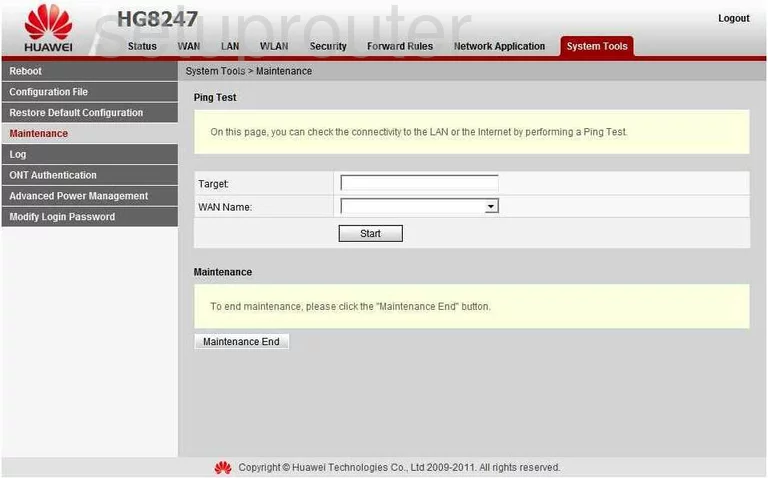
Huawei EchoLife-HG8247 Port Forwarding Screenshot
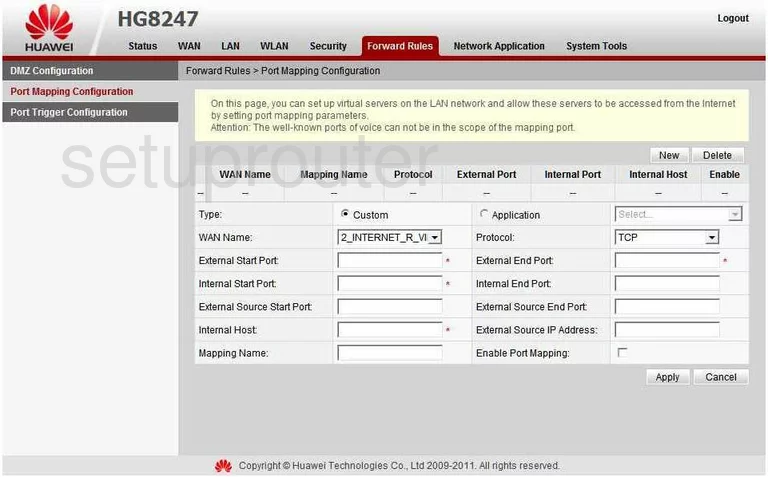
Huawei EchoLife-HG8247 Reboot Screenshot
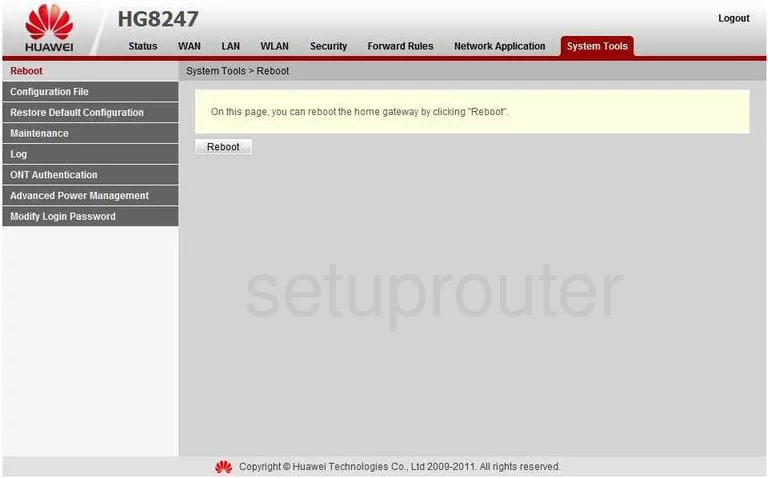
Huawei EchoLife-HG8247 Upnp Screenshot
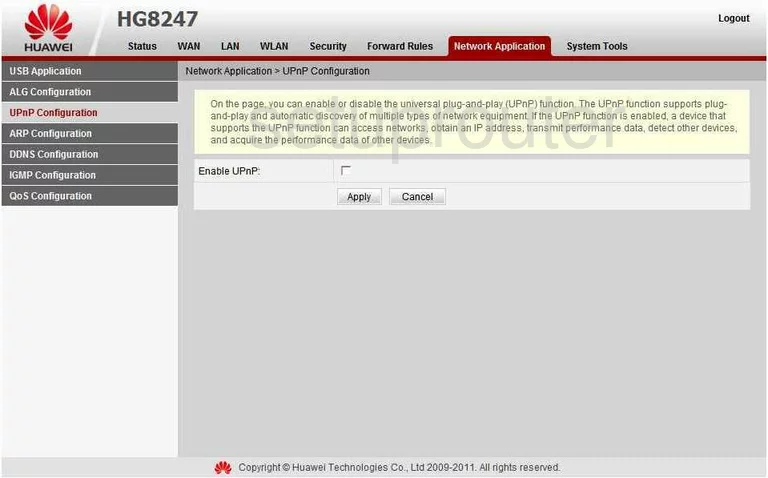
Huawei EchoLife-HG8247 Wan Screenshot
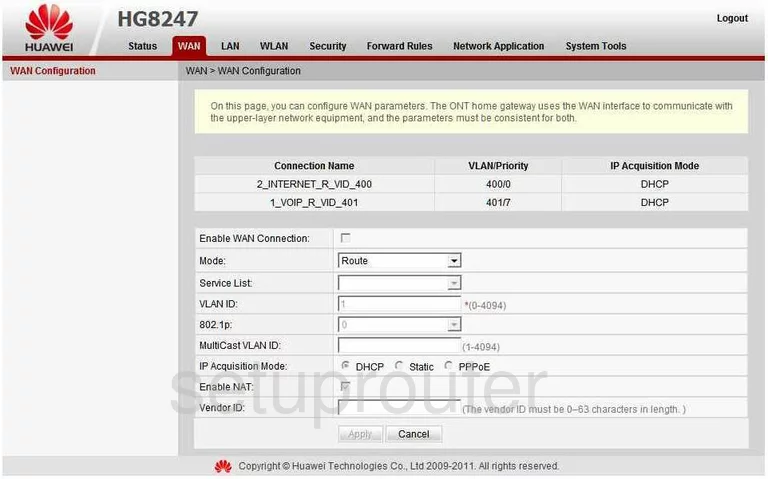
Huawei EchoLife-HG8247 Device Image Screenshot

Huawei EchoLife-HG8247 Reset Screenshot

This is the screenshots guide for the Huawei EchoLife-HG8247. We also have the following guides for the same router:
- Huawei EchoLife-HG8247 - How to change the IP Address on a Huawei EchoLife-HG8247 router
- Huawei EchoLife-HG8247 - Huawei EchoLife-HG8247 User Manual
- Huawei EchoLife-HG8247 - Huawei EchoLife-HG8247 Login Instructions
- Huawei EchoLife-HG8247 - Setup WiFi on the Huawei EchoLife-HG8247
- Huawei EchoLife-HG8247 - How to Reset the Huawei EchoLife-HG8247
- Huawei EchoLife-HG8247 - Information About the Huawei EchoLife-HG8247 Router