This page shows you how to login to the Huawei EchoLife HG8247Q router.
Other Huawei EchoLife HG8247Q Guides
This is the login guide for the Huawei EchoLife HG8247Q V3R019C00S113 Vodafone. We also have the following guides for the same router:
Find Your Huawei EchoLife HG8247Q Router IP Address
Before you can log in to your Huawei EchoLife HG8247Q router, you need to figure out it's internal IP address.
| Known EchoLife HG8247Q IP Addresses |
|---|
| 192.168.1.1 |
You may have to try using a few different IP addresses from the list above. Just pick one and then follow the rest of this guide.
If you do not find your router's interface later in this guide, then try a different IP address. Keep trying different IP addresses until you find your router. It is harmless to try different IP addresses.
If you try all of the above IP addresses and still cannot find your router, then do one of the following:
- Follow our Find Your Router's Internal IP Address guide.
- Use our free Router Detector software.
Now that you have your router's internal IP Address, we are ready to login to it.
Login to the Huawei EchoLife HG8247Q Router
The Huawei EchoLife HG8247Q router has a web-based interface. In order to log in to it, you need to use a web browser, such as Chrome, Firefox, or Edge.
Enter Huawei EchoLife HG8247Q Internal IP Address
Either copy/paste or type the internal IP address of your Huawei EchoLife HG8247Q router into the address bar of your web browser. Your address bar should look something like this:

Press the Enter key on your keyboard. A window will show asking for your Huawei EchoLife HG8247Q password.
Huawei EchoLife HG8247Q Default Username and Password
You must know your Huawei EchoLife HG8247Q username and password in order to log in. It's possible that the router's password is still set to the factory default. Here is a list of all known factory default usernames and passwords for the Huawei EchoLife HG8247Q router.
| Huawei EchoLife HG8247Q Default Usernames and Passwords | |
|---|---|
| Username | Password |
| vodafone | vodafone |
In the window that pops up, enter your username and password. Put your username and password in the appropriate boxes.

Huawei EchoLife HG8247Q Home Screen
You should now see the Huawei EchoLife HG8247Q home Screen, which looks similar to this:
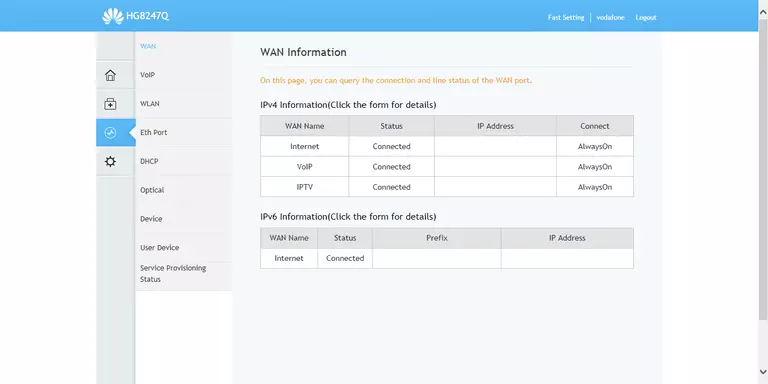
If you see this screen, then you know that you are logged in to your Huawei EchoLife HG8247Q router. You are now ready to follow one of our other guides.
Solutions To Huawei EchoLife HG8247Q Login Problems
Here are some things that you can try if you are having problems getting logged in to your router.
Huawei EchoLife HG8247Q Password Doesn't Work
Your router's factory default password might be different than what we have listed here. You can try other Huawei passwords. Head over to our list of all Huawei Passwords.
Forgot Password to Huawei EchoLife HG8247Q Router
If your ISP provided your router, then you may have to call them to get your login information. They will most likely have it on file.
How to Reset the Huawei EchoLife HG8247Q Router To Default Settings
As a last resort, you can reset your router to factory defaults. If you decide to reset your router to factory defaults, then you can follow our How To Reset your Router guide.f you still cannot get logged in, then you are probably going to have to reset your router to its default settings.
Other Huawei EchoLife HG8247Q Guides
Here are some of our other Huawei EchoLife HG8247Q info that you might be interested in.
This is the login guide for the Huawei EchoLife HG8247Q V3R019C00S113 Vodafone. We also have the following guides for the same router: