This page shows you how to login to the Huawei EchoLife HG8247Q router.
Other Huawei EchoLife HG8247Q Guides
This is the login guide for the Huawei EchoLife HG8247Q V3R019C00S155 (PT) Vodafone. We also have the following guides for the same router:
Find Your Huawei EchoLife HG8247Q Router IP Address
The first thing that we need to know in order to login to the Huawei EchoLife HG8247Q router is it's internal IP address.
| Known EchoLife HG8247Q IP Addresses |
|---|
| 192.168.1.1 |
Start with the first IP address in the list and then follow the rest of this guide.
If you do not find your router's interface later in this guide, then try a different IP address. Keep trying different IP addresses until you find your router. It is harmless to try different IP addresses.
If, after trying all of the above IP addresses, you still cannot find your router, then do one of the following:
- Check our out Find Your Router's Internal IP Address guide.
- Use our free software called Router Detector.
Now that you have your router's internal IP Address, we are ready to login to it.
Login to the Huawei EchoLife HG8247Q Router
Your Huawei EchoLife HG8247Q is managed through a web-based interface. You need to use a web browser to manage it, such as Chrome, Edge, or Firefox.
Enter Huawei EchoLife HG8247Q Internal IP Address
Type the internal IP address that you picked above in the address bar of your web browser. The address bar will look like this:

Press the Enter key on your keyboard. You will be prompted for your Huawei EchoLife HG8247Q password.
Huawei EchoLife HG8247Q Default Username and Password
In order to login to your Huawei EchoLife HG8247Q you are going to need to know your username and password. If you are not sure what the username and password are, then perhaps they are still set to the factory defaults. Try all of the Huawei EchoLife HG8247Q factory default usernames and passwords below.
| Huawei EchoLife HG8247Q Default Usernames and Passwords | |
|---|---|
| Username | Password |
| vodafone | vodafone |
In the window that pops up, enter your username and password. Keep trying them all until you get logged in.
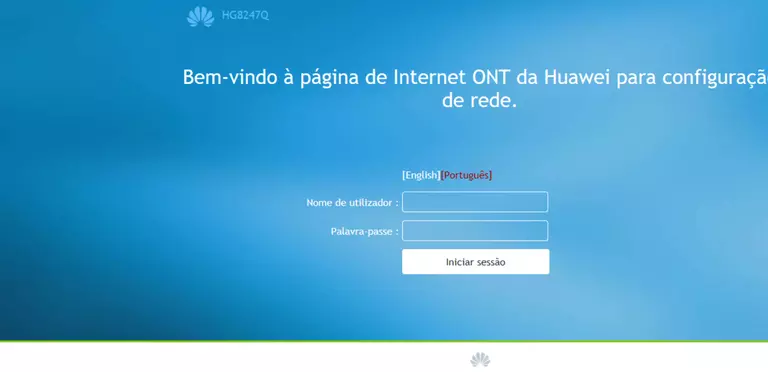
Huawei EchoLife HG8247Q Home Screen
If your password is correct then you will be logged in and see the Huawei EchoLife HG8247Q home screen, which looks like this:
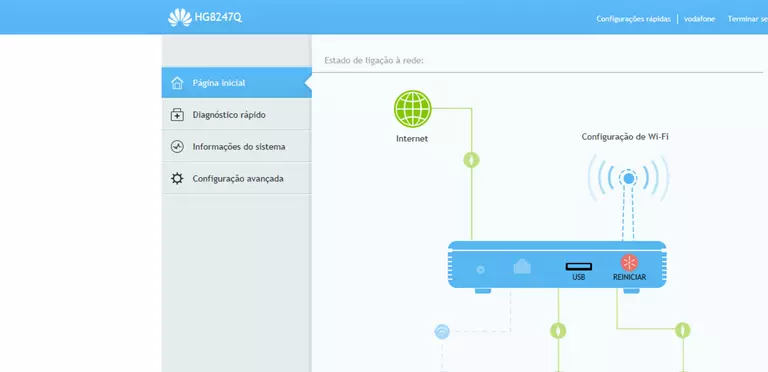
If you see this screen, then you know that you are logged in to your Huawei EchoLife HG8247Q router. Now you can follow any of our other guides for this router.
Solutions To Huawei EchoLife HG8247Q Login Problems
If you cannot get logged in to your router, here a few possible solutions you can try.
Huawei EchoLife HG8247Q Password Doesn't Work
Your router's factory default password might be different than what we have listed here. It doesn't hurt to try all of the other known Huawei passwords. We have an extensive list of all Huawei Passwords that you can try.
Forgot Password to Huawei EchoLife HG8247Q Router
If you are using an ISP provided router, then you may need to call their support desk and ask for your login information. Most of the time they will have it on file for you.
How to Reset the Huawei EchoLife HG8247Q Router To Default Settings
Your last option when you are unable to get logged in is to reset your router to factory default settings. You can follow our How To Reset your Router guide for help.
Other Huawei EchoLife HG8247Q Guides
Here are some of our other Huawei EchoLife HG8247Q info that you might be interested in.
This is the login guide for the Huawei EchoLife HG8247Q V3R019C00S155 (PT) Vodafone. We also have the following guides for the same router: