These screenshots were submitted by our users.
If you would like to upload screenshots for us to use, please use our Router Screenshot Grabber, which is a free tool in Network Utilities. It makes the capture process easy and sends the screenshots to us automatically.
This is the screenshots guide for the Huawei EchoLife HG866. We also have the following guides for the same router:
- Huawei EchoLife HG866 - How to change the IP Address on a Huawei EchoLife HG866 router
- Huawei EchoLife HG866 - Huawei EchoLife HG866 Login Instructions
- Huawei EchoLife HG866 - Huawei EchoLife HG866 User Manual
- Huawei EchoLife HG866 - Setup WiFi on the Huawei EchoLife HG866
- Huawei EchoLife HG866 - How to Reset the Huawei EchoLife HG866
- Huawei EchoLife HG866 - Information About the Huawei EchoLife HG866 Router
All Huawei EchoLife HG866 Screenshots
All screenshots below were captured from a Huawei EchoLife HG866 router.
Huawei EchoLife HG866 Traffic Statistics Screenshot
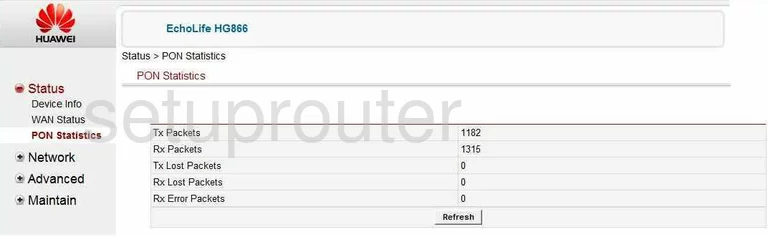
Huawei EchoLife HG866 Reboot Screenshot
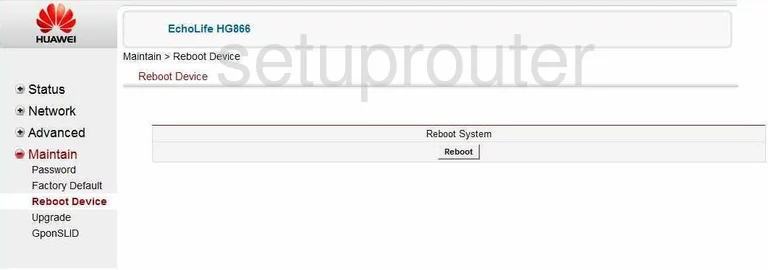
Huawei EchoLife HG866 General Screenshot
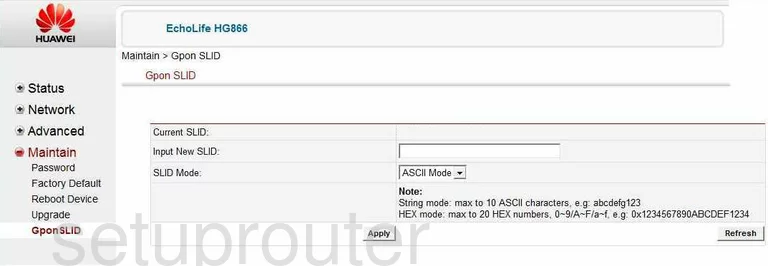
Huawei EchoLife HG866 General Screenshot
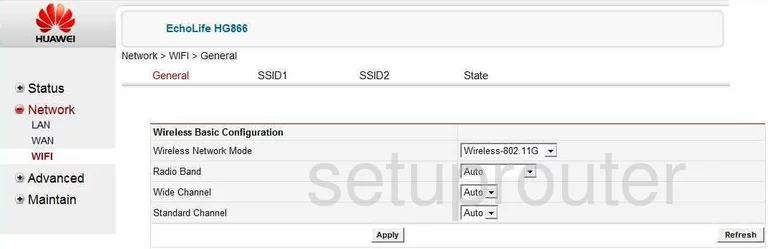
Huawei EchoLife HG866 General Screenshot
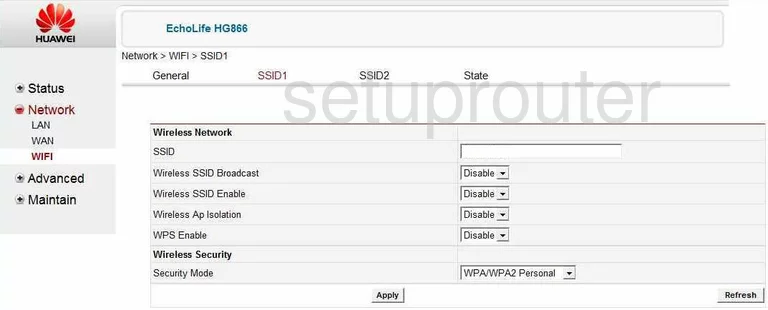
Huawei EchoLife HG866 General Screenshot
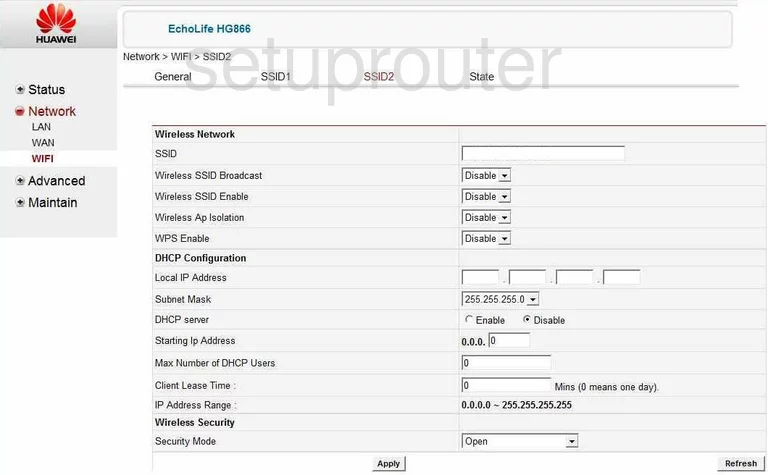
Huawei EchoLife HG866 General Screenshot
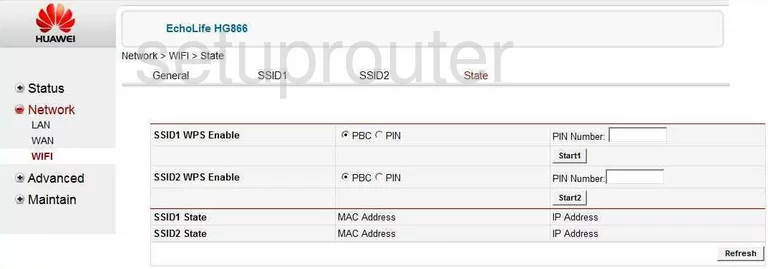
Huawei EchoLife HG866 Dynamic Dns Screenshot
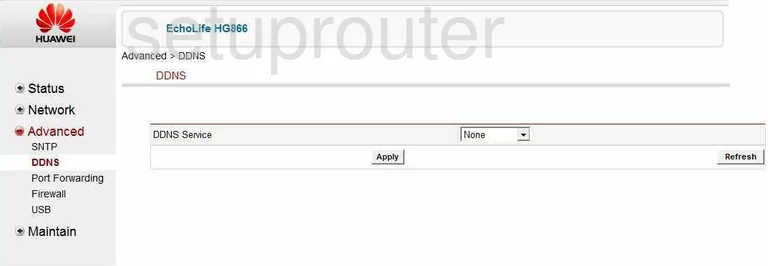
Huawei EchoLife HG866 Status Screenshot
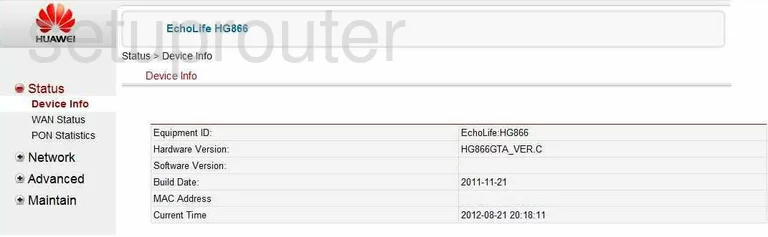
Huawei EchoLife HG866 Reset Screenshot
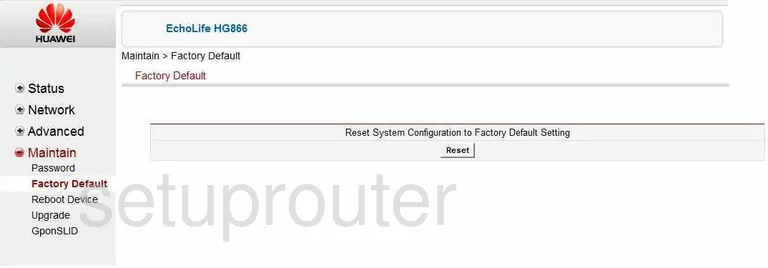
Huawei EchoLife HG866 Firewall Screenshot
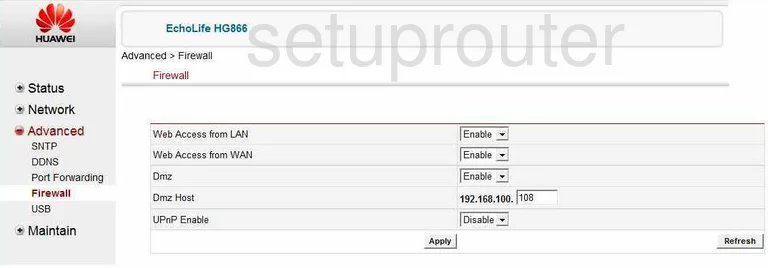
Huawei EchoLife HG866 Setup Screenshot
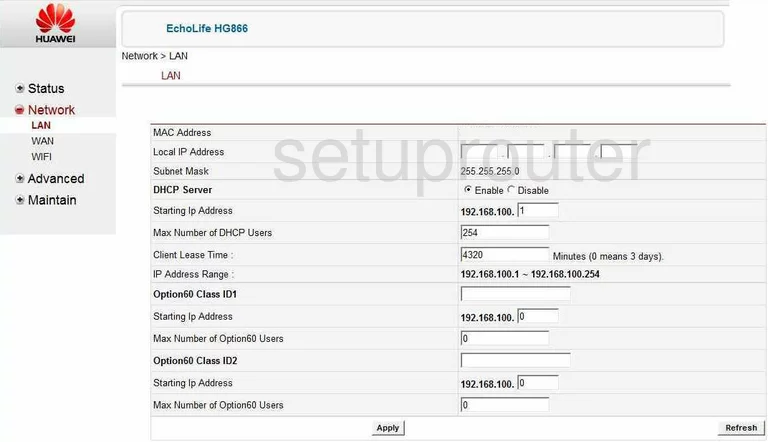
Huawei EchoLife HG866 Password Screenshot
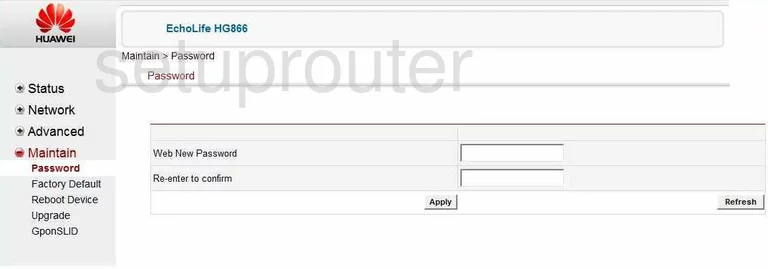
Huawei EchoLife HG866 Port Forwarding Screenshot
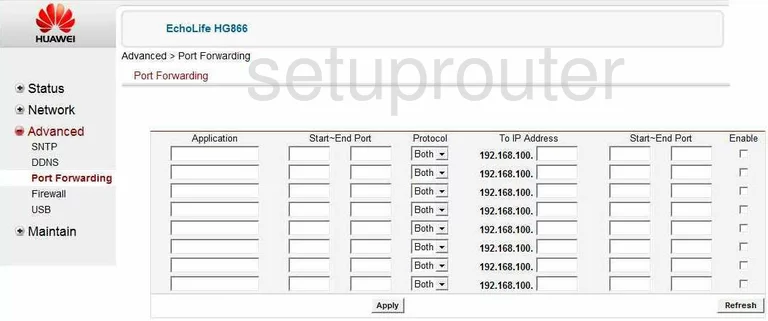
Huawei EchoLife HG866 Time Setup Screenshot
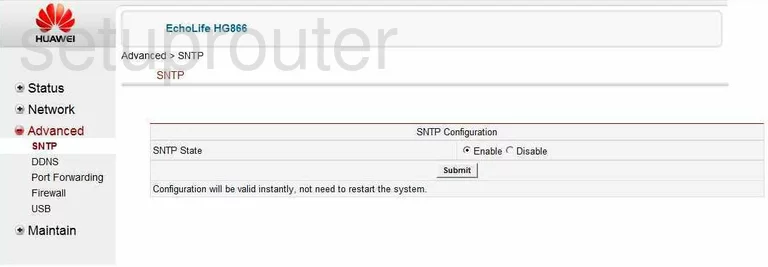
Huawei EchoLife HG866 Firmware Screenshot
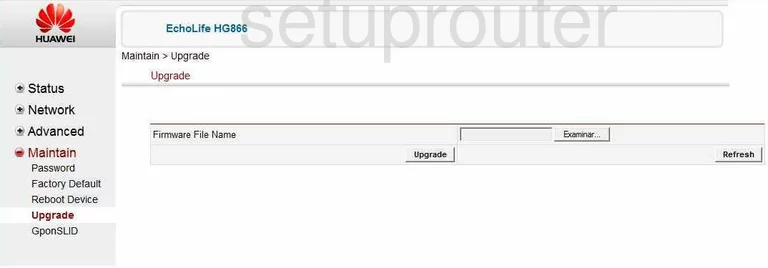
Huawei EchoLife HG866 Usb Screenshot
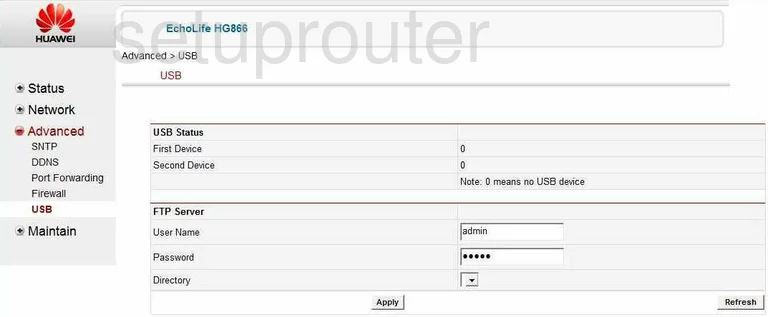
Huawei EchoLife HG866 Wan Screenshot
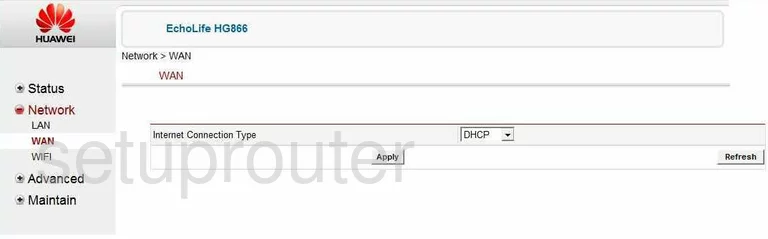
Huawei EchoLife HG866 Status Screenshot
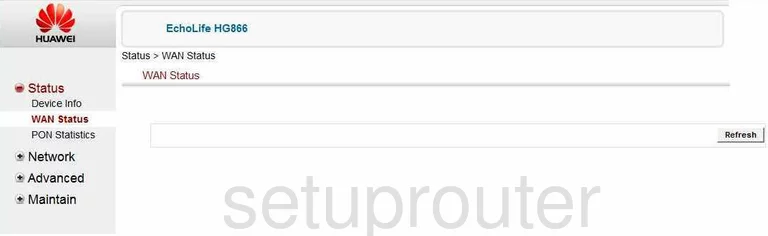
Huawei EchoLife HG866 Device Image Screenshot

Huawei EchoLife HG866 Reset Screenshot

This is the screenshots guide for the Huawei EchoLife HG866. We also have the following guides for the same router:
- Huawei EchoLife HG866 - How to change the IP Address on a Huawei EchoLife HG866 router
- Huawei EchoLife HG866 - Huawei EchoLife HG866 Login Instructions
- Huawei EchoLife HG866 - Huawei EchoLife HG866 User Manual
- Huawei EchoLife HG866 - Setup WiFi on the Huawei EchoLife HG866
- Huawei EchoLife HG866 - How to Reset the Huawei EchoLife HG866
- Huawei EchoLife HG866 - Information About the Huawei EchoLife HG866 Router