Here are instructions for logging in to the Huawei EchoLife HS8247W router.
Other Huawei EchoLife HS8247W Guides
This is the login guide for the Huawei EchoLife HS8247W V3R019C00S200 (PT) Vodafone. We also have the following guides for the same router:
- Huawei EchoLife HS8247W V3R018C00S122 Vodafone - Login to the Huawei EchoLife HS8247W
- Huawei EchoLife HS8247W V3R018C00S122 Vodafone - Huawei EchoLife HS8247W Screenshots
- Huawei EchoLife HS8247W V3R018C00S122 Vodafone - Information About the Huawei EchoLife HS8247W Router
- Huawei EchoLife HS8247W V3R018C00S122 Vodafone - Reset the Huawei EchoLife HS8247W
Find Your Huawei EchoLife HS8247W Router IP Address
We need to find your Huawei EchoLife HS8247W router's internal IP address before we can log in to it.
| Known EchoLife HS8247W IP Addresses |
|---|
| 192.168.1.1 |
You may have to try using a few different IP addresses from the list above. Just pick one and then follow the rest of this guide.
If the IP address you picked does not seem to work, then simply try a different one. I will not hurt anything to try different IP addresses.
If, after trying all of the above IP addresses, you still cannot find your router, then you have the following options:
- Check our out Find Your Router's Internal IP Address guide.
- Use our free software called Router Detector.
Choose an internal IP Address using one of the above methods and then try to login to your router.
Login to the Huawei EchoLife HS8247W Router
Your Huawei EchoLife HS8247W router has a web interface. You need to use a web browser to manage it, such as Chrome, Edge, or Firefox.
Enter Huawei EchoLife HS8247W Internal IP Address
Put the internal IP Address of your Huawei EchoLife HS8247W in the address bar of your web browser. The address bar looks like this:

Press the Enter key on your keyboard. You should see a window pop up asking you for your Huawei EchoLife HS8247W password.
Huawei EchoLife HS8247W Default Username and Password
You must know your Huawei EchoLife HS8247W username and password in order to log in. If you are not sure what the username and password are, then perhaps they are still set to the factory defaults. Here is a list of all known factory default usernames and passwords for the Huawei EchoLife HS8247W router.
| Huawei EchoLife HS8247W Default Usernames and Passwords | |
|---|---|
| Username | Password |
| vodafone | printed on router |
Put your username and password in the appropriate boxes. Keep trying them all until you get logged in.
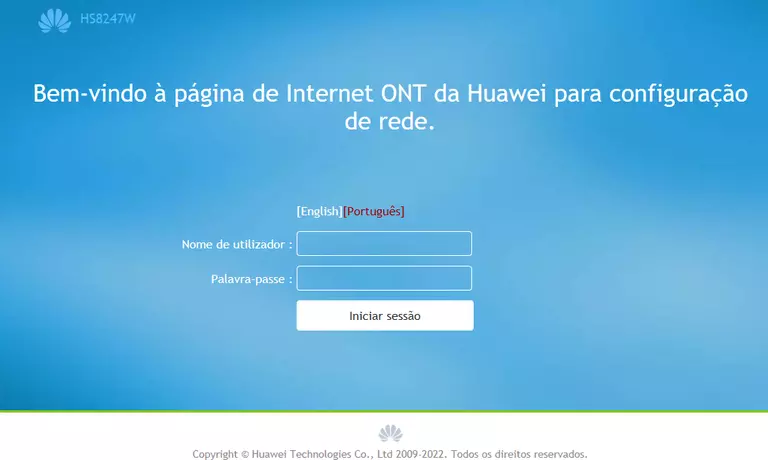
Huawei EchoLife HS8247W Home Screen
Once you are logged in you will see the Huawei EchoLife HS8247W home screen, like this:
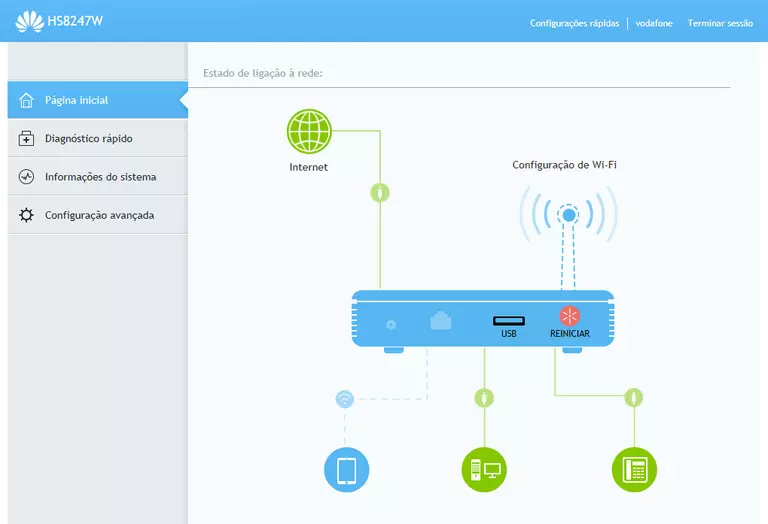
If you see this screen, then good job, you are now logged in to your Huawei EchoLife HS8247W router. You are now ready to follow one of our other guides.
Solutions To Huawei EchoLife HS8247W Login Problems
If you are having problems getting logged in to your router, here are a few ideas for you to try.
Huawei EchoLife HS8247W Password Doesn't Work
It's possible that your router's factory default password is different than what we have listed. Start by trying all of the other known Huawei passwords. Here is our list of all Huawei Passwords.
Forgot Password to Huawei EchoLife HS8247W Router
If your ISP provided your router, then you may have to call them and ask them if they know how to login to your router. Sometimes they will have your password on file.
How to Reset the Huawei EchoLife HS8247W Router To Default Settings
The last option when you are unable to get logged in to your router is to reset it to the factory defaults. Our How To Reset your Router guide can help you reset your router to factory defaults.
Other Huawei EchoLife HS8247W Guides
Here are some of our other Huawei EchoLife HS8247W info that you might be interested in.
This is the login guide for the Huawei EchoLife HS8247W V3R019C00S200 (PT) Vodafone. We also have the following guides for the same router:
- Huawei EchoLife HS8247W V3R018C00S122 Vodafone - Login to the Huawei EchoLife HS8247W
- Huawei EchoLife HS8247W V3R018C00S122 Vodafone - Huawei EchoLife HS8247W Screenshots
- Huawei EchoLife HS8247W V3R018C00S122 Vodafone - Information About the Huawei EchoLife HS8247W Router
- Huawei EchoLife HS8247W V3R018C00S122 Vodafone - Reset the Huawei EchoLife HS8247W