Here are instructions for logging in to the Huawei EchoLife HS8247W router.
Other Huawei EchoLife HS8247W Guides
This is the login guide for the Huawei EchoLife HS8247W V3R019C00S155 (PT) Vodafone. We also have the following guides for the same router:
- Huawei EchoLife HS8247W V3R018C00S122 Vodafone - Login to the Huawei EchoLife HS8247W
- Huawei EchoLife HS8247W V3R018C00S122 Vodafone - Huawei EchoLife HS8247W Screenshots
- Huawei EchoLife HS8247W V3R018C00S122 Vodafone - Information About the Huawei EchoLife HS8247W Router
- Huawei EchoLife HS8247W V3R018C00S122 Vodafone - Reset the Huawei EchoLife HS8247W
Find Your Huawei EchoLife HS8247W Router IP Address
Before you can log in to your Huawei EchoLife HS8247W router, you need to figure out it's internal IP address.
| Known EchoLife HS8247W IP Addresses |
|---|
| 192.168.1.1 |
Start with the first IP address in the list and then follow the rest of this guide.
If you do not find your router's interface later in this guide, then try a different IP address. Keep trying different IP addresses until you find your router. It should be completely harmless to try different IP addresses.
If you try all of the above IP addresses and still cannot find your router, then try the following:
- Follow our Find Your Router's Internal IP Address guide.
- Use our free software called Router Detector.
Now that you have your router's internal IP Address, we are ready to login to it.
Login to the Huawei EchoLife HS8247W Router
The Huawei EchoLife HS8247W router has a web-based interface. You can manage it by using a web browser such as Chrome, Firefox, or Edge.
Enter Huawei EchoLife HS8247W Internal IP Address
Put the internal IP Address of your Huawei EchoLife HS8247W in the address bar of your web browser. The address bar will look like this:

Press the Enter key on your keyboard. You will see a window asking for your Huawei EchoLife HS8247W password.
Huawei EchoLife HS8247W Default Username and Password
You must know your Huawei EchoLife HS8247W username and password in order to log in. If you are not sure what the username and password are, then perhaps they are still set to the factory defaults. Below is a list of all known Huawei EchoLife HS8247W default usernames and passwords.
| Huawei EchoLife HS8247W Default Usernames and Passwords | |
|---|---|
| Username | Password |
| vodafone | printed on router |
Put your username and password in the appropriate boxes. You can try them all.
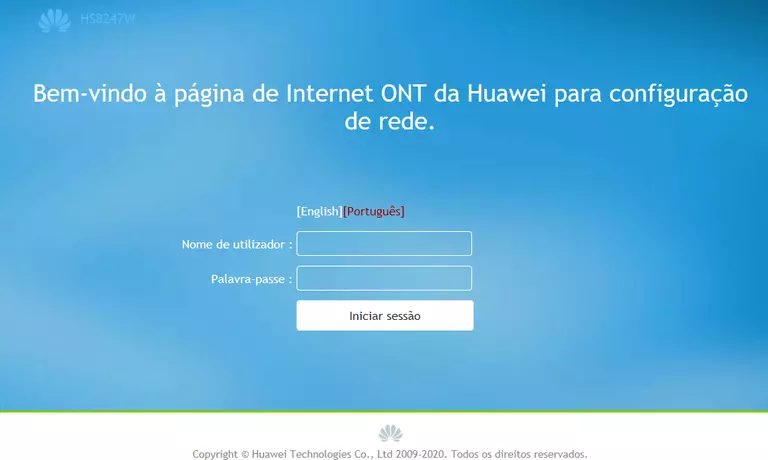
Huawei EchoLife HS8247W Home Screen
After you get logged in you should see the Huawei EchoLife HS8247W home screen, which looks like this:
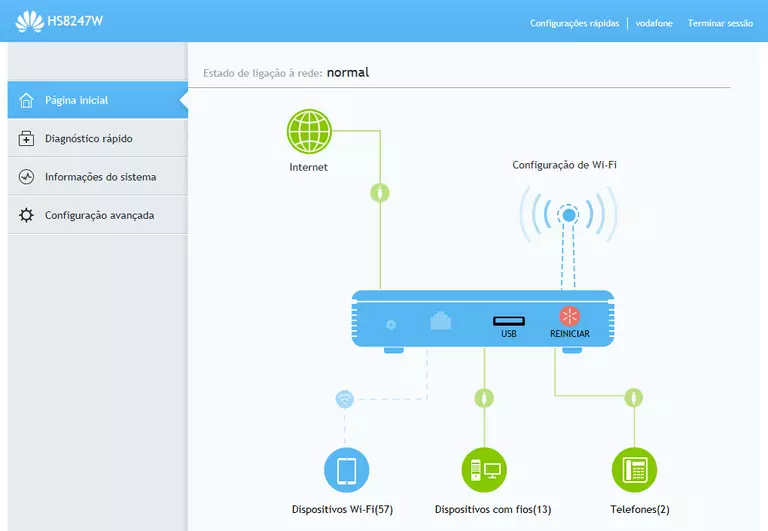
If you see this screen, then congratulations, you are now logged in to your Huawei EchoLife HS8247W. You are ready to follow any of our other guides for this router.
Solutions To Huawei EchoLife HS8247W Login Problems
Here are some other ideas that might help you get logged in to your router.
Huawei EchoLife HS8247W Password Doesn't Work
Your router's factory default password might be different than what we have listed here. Be sure to try other Huawei passwords. We have an extensive list of all Huawei Passwords that you can try.
Forgot Password to Huawei EchoLife HS8247W Router
If you are using an ISP provided router, then you may need to call their support desk and ask for your login information. Most of the time they will have it on file for you.
How to Reset the Huawei EchoLife HS8247W Router To Default Settings
As a last resort, you can reset your router to factory defaults. If you decide to reset your router to factory defaults, then you can follow our How To Reset your Router guide.f you still cannot get logged in, then you are probably going to have to reset your router to its default settings.
Other Huawei EchoLife HS8247W Guides
Here are some of our other Huawei EchoLife HS8247W info that you might be interested in.
This is the login guide for the Huawei EchoLife HS8247W V3R019C00S155 (PT) Vodafone. We also have the following guides for the same router:
- Huawei EchoLife HS8247W V3R018C00S122 Vodafone - Login to the Huawei EchoLife HS8247W
- Huawei EchoLife HS8247W V3R018C00S122 Vodafone - Huawei EchoLife HS8247W Screenshots
- Huawei EchoLife HS8247W V3R018C00S122 Vodafone - Information About the Huawei EchoLife HS8247W Router
- Huawei EchoLife HS8247W V3R018C00S122 Vodafone - Reset the Huawei EchoLife HS8247W