Here are instructions for logging in to the Huawei EchoLife HS8545M router.
Other Huawei EchoLife HS8545M Guides
This is the login guide for the Huawei EchoLife HS8545M V3R017C10S125. We also have the following guides for the same router:
Find Your Huawei EchoLife HS8545M Router IP Address
In order to login to the Huawei EchoLife HS8545M router, we need to know it's internal IP address.
| Known EchoLife HS8545M IP Addresses |
|---|
| 192.168.100.1 |
Pick one of these IP addresses and then follow the rest of this guide.
If you do not find your router's interface later in this guide, then try a different IP address. Keep trying different IP addresses until you find your router. It should be completely harmless to try different IP addresses.
If, after trying all of the above IP addresses, you still cannot find your router, then do one of the following:
- Follow our guide called Find Your Router's Internal IP Address.
- Download and install our free Router Detector software.
Now that you have your router's internal IP Address, we are ready to login to it.
Login to the Huawei EchoLife HS8545M Router
Your Huawei EchoLife HS8545M router has a web interface. You can manage it by using a web browser such as Chrome, Firefox, or Edge.
Enter Huawei EchoLife HS8545M Internal IP Address
Put the internal IP Address of your Huawei EchoLife HS8545M in the address bar of your web browser. Your address bar should look something like this:

Press the Enter key on your keyboard. You should see a window pop up asking you for your Huawei EchoLife HS8545M password.
Huawei EchoLife HS8545M Default Username and Password
In order to login to your Huawei EchoLife HS8545M you are going to need to know your username and password. It's possible that the router's password is still set to the factory default. All of the default usernames and passwords for the Huawei EchoLife HS8545M are listed below.
| Huawei EchoLife HS8545M Default Usernames and Passwords | |
|---|---|
| Username | Password |
| user | user |
Enter your username and password in the window that pops up. You can try them all.
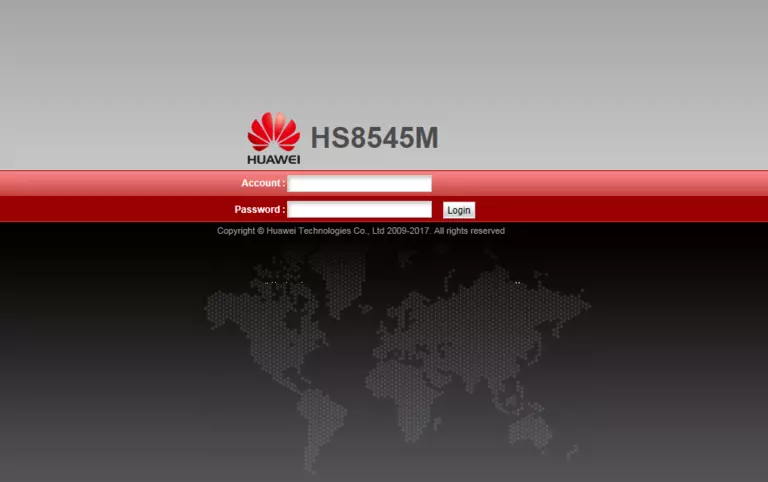
Huawei EchoLife HS8545M Home Screen
After you get logged in you should see the Huawei EchoLife HS8545M home screen, which looks like this:
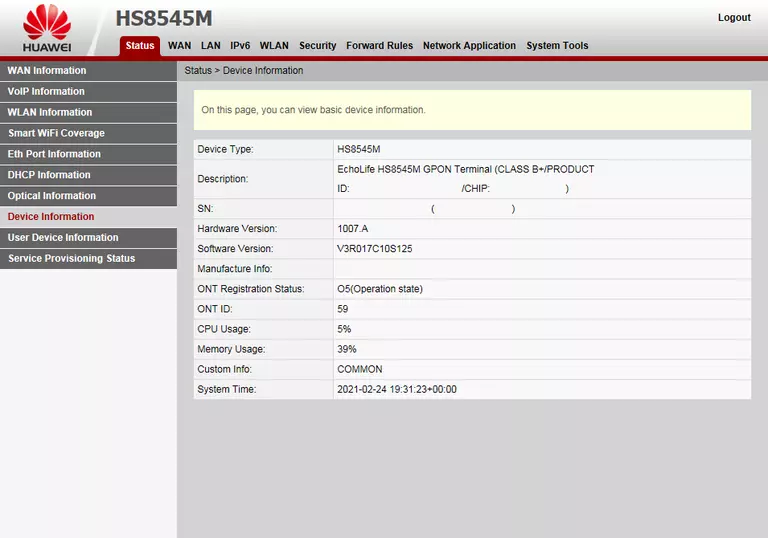
When you see this screen, then you are logged in to your Huawei EchoLife HS8545M router. You are ready to follow any of our other guides for this router.
Solutions To Huawei EchoLife HS8545M Login Problems
If you cannot get logged in to your router, here a few possible solutions you can try.
Huawei EchoLife HS8545M Password Doesn't Work
It's possible that your router's factory default password is different than what we have listed. Start by trying all of the other known Huawei passwords. We have a large list of all Huawei Passwords that you can try.
Forgot Password to Huawei EchoLife HS8545M Router
If your Internet Service Provider supplied you with your router, then you might want to try giving them a call and see if they either know what your router's username and password are, or maybe they can reset it for you.
How to Reset the Huawei EchoLife HS8545M Router To Default Settings
As a last resort, you can reset your router to factory defaults. If you decide to reset your router to factory defaults, then you can follow our How To Reset your Router guide.f you still cannot get logged in, then you are probably going to have to reset your router to its default settings.
Other Huawei EchoLife HS8545M Guides
Here are some of our other Huawei EchoLife HS8545M info that you might be interested in.
This is the login guide for the Huawei EchoLife HS8545M V3R017C10S125. We also have the following guides for the same router: