Have you been trying to login to the Huawei HG232f router and been unable to do so? It might be time to consider resetting the Huawei HG232f router.
A reset like this one si not the same thing as a reboot. When you reboot a router you cycle the power to the unit. When you reset a router you erase every setting that has been changed and return it to factory defaults.
Warning: Be careful a reset like this is a big step and should not be taken lightly. We recommend creating a list of all the settings that will be changed as a result of this reset such as:
- The router's main username and password.
- The WiFi information such as SSID and Internet password.
- Is this a DSL router? If so you need to re-enter the Internet Service Provider (ISP) username and password. Call your ISP for the details.
- Have you made any other changes? If so you need to write these down as well.
Other Huawei HG232f Guides
This is the reset router guide for the Huawei HG232f. We also have the following guides for the same router:
- Huawei HG232f - How to change the IP Address on a Huawei HG232f router
- Huawei HG232f - Huawei HG232f User Manual
- Huawei HG232f - Huawei HG232f Login Instructions
- Huawei HG232f - How to change the DNS settings on a Huawei HG232f router
- Huawei HG232f - Setup WiFi on the Huawei HG232f
- Huawei HG232f - Information About the Huawei HG232f Router
- Huawei HG232f - Huawei HG232f Screenshots
Reset the Huawei HG232f
Below is an image of the back panel of the Huawei HG232f router. I have circled the reset button for you in red.
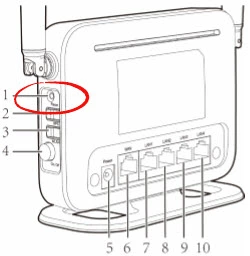
With the router on, take a straightened paperclip or other sharp object and press down on the reset button for about 10 seconds. If you don't hold this reset button down for long enough you end up only rebooting the router instead of resetting it like you wanted.
Remember a reset like this is going to erase every single setting you have ever changed in the history of the router. We strongly recommend trying other troubleshooting methods first.
Login to the Huawei HG232f
Once you've reset the Huawei HG232f router you'll want to log into it. This is accomplished by using the factory default username and password. Not sure where you can find these? We have them listed for your use in our Login Guide.
Tip: If the defaults aren't working for you it might be because the reset button wasn't held down for long enough.
Change Your Password
Now that you've successfully reset and logged into your router we recommend setting a new password for it. This can be anything you like, however keep in mind that a strong password is 14-20 characters in length and includes no personal information. For more help be sure to take a look through our Choosing a Strong Password Guide.
Tip: Prevent yourself from losing your new password by writing it on a slip of paper and attaching it to the bottom of your router.
Setup WiFi on the Huawei HG232f
You should now reconfigure the WiFi settings. Use our Huawei HG232f WiFi Instructions for an easy to follow guide.
Huawei HG232f Help
Be sure to check out our other Huawei HG232f info that you might be interested in.
This is the reset router guide for the Huawei HG232f. We also have the following guides for the same router:
- Huawei HG232f - How to change the IP Address on a Huawei HG232f router
- Huawei HG232f - Huawei HG232f User Manual
- Huawei HG232f - Huawei HG232f Login Instructions
- Huawei HG232f - How to change the DNS settings on a Huawei HG232f router
- Huawei HG232f - Setup WiFi on the Huawei HG232f
- Huawei HG232f - Information About the Huawei HG232f Router
- Huawei HG232f - Huawei HG232f Screenshots