These are user-submitted screenshots.
Please feel free to share screenshots with us using our Router Screenshot Grabber, which is a free tool in Network Utilities. It makes the capture process easy and sends the screenshots to us automatically.
This is the screenshots guide for the Huawei HG232f. We also have the following guides for the same router:
- Huawei HG232f - How to change the IP Address on a Huawei HG232f router
- Huawei HG232f - Huawei HG232f User Manual
- Huawei HG232f - Huawei HG232f Login Instructions
- Huawei HG232f - How to change the DNS settings on a Huawei HG232f router
- Huawei HG232f - Setup WiFi on the Huawei HG232f
- Huawei HG232f - How to Reset the Huawei HG232f
- Huawei HG232f - Information About the Huawei HG232f Router
All Huawei HG232f Screenshots
All screenshots below were captured from a Huawei HG232f router.
Huawei HG232f Firmware Screenshot

Huawei HG232f Dmz Screenshot
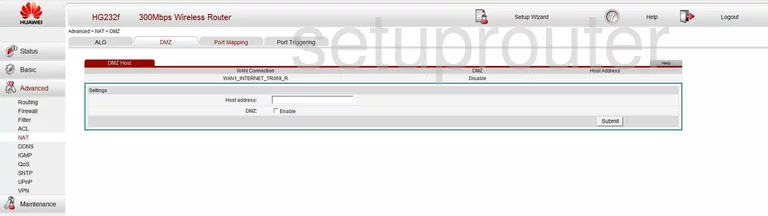
Huawei HG232f Dynamic Dns Screenshot
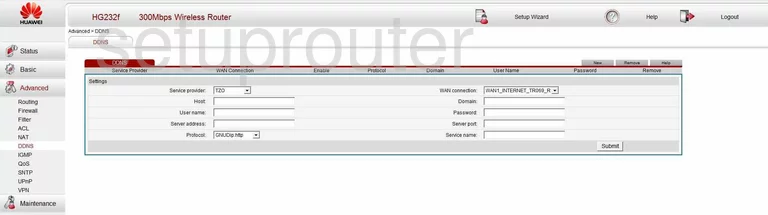
Huawei HG232f Upnp Screenshot
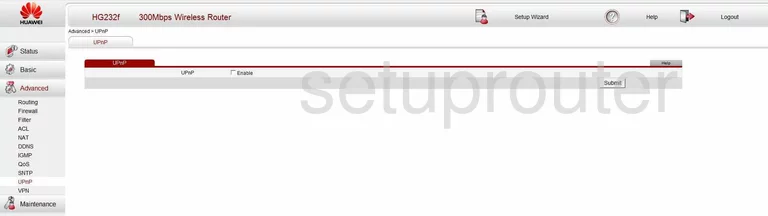
Huawei HG232f Log Screenshot
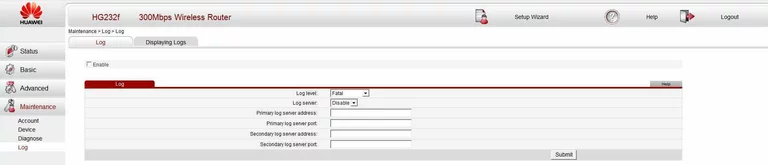
Huawei HG232f Port Triggering Screenshot
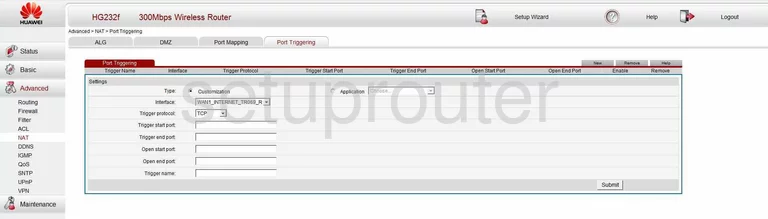
Huawei HG232f Status Screenshot
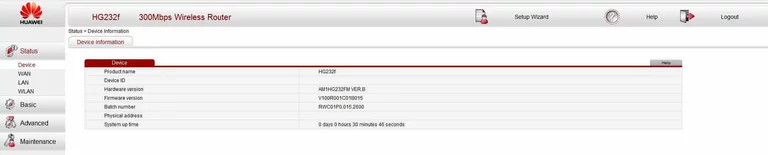
Huawei HG232f Routing Screenshot
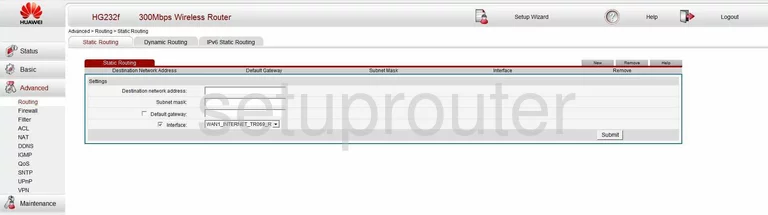
Huawei HG232f Url Filter Screenshot
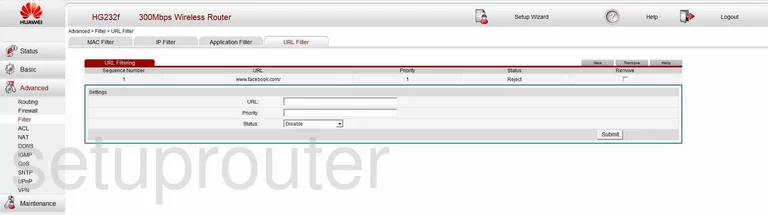
Huawei HG232f Port Mapping Screenshot
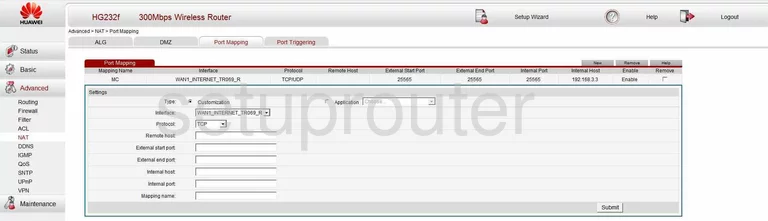
Huawei HG232f Setup Screenshot
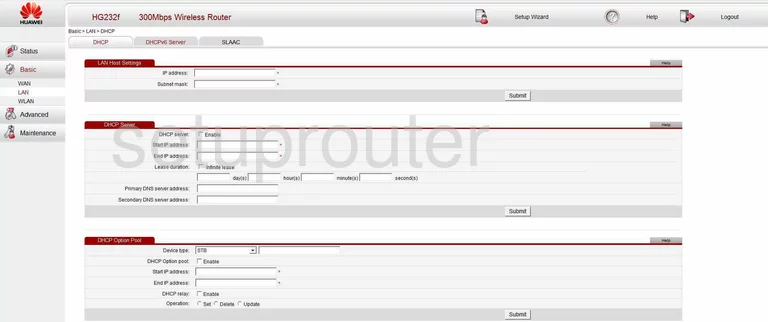
Huawei HG232f Reset Screenshot
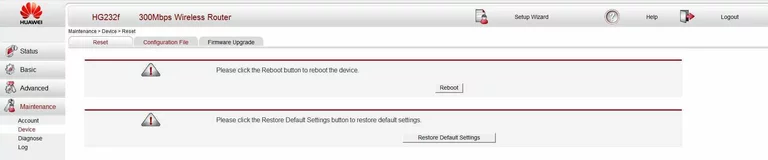
Huawei HG232f Routing Screenshot
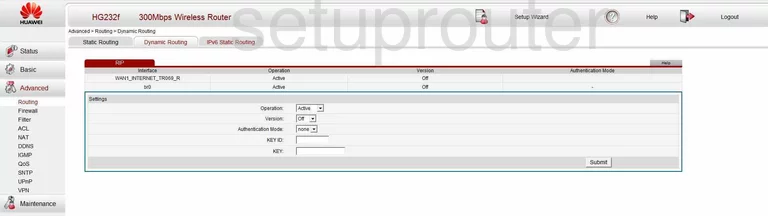
Huawei HG232f Mac Filter Screenshot
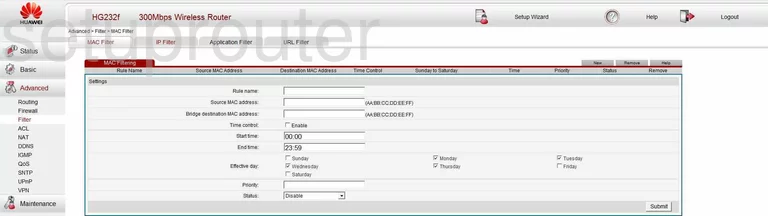
Huawei HG232f Alg Screenshot
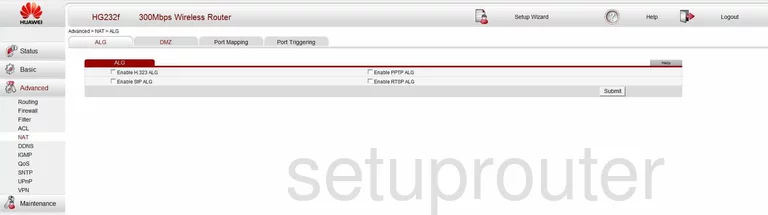
Huawei HG232f Igmp Screenshot
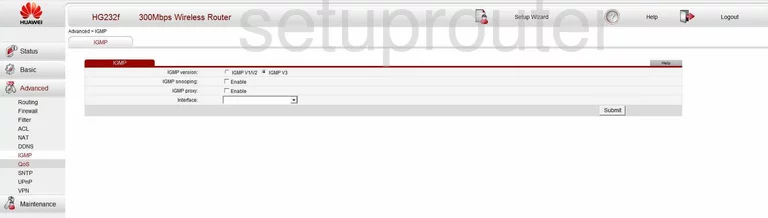
Huawei HG232f Access Control Screenshot
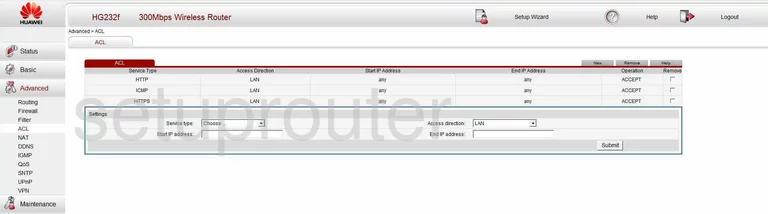
Huawei HG232f Ip Filter Screenshot
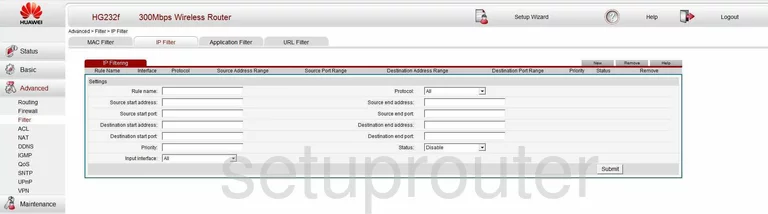
Huawei HG232f Qos Screenshot
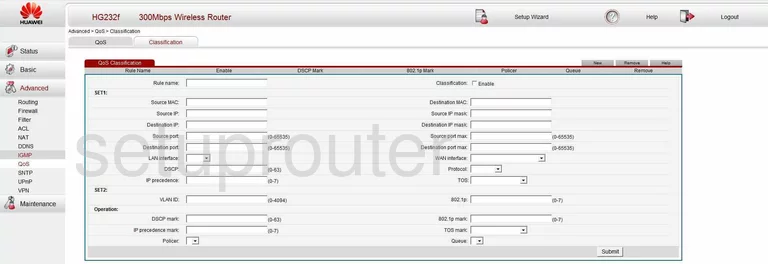
Huawei HG232f Time Setup Screenshot
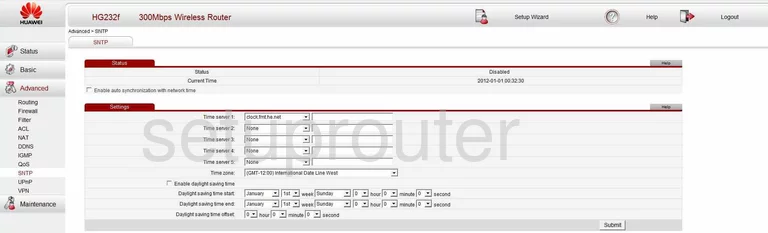
Huawei HG232f Reset Screenshot
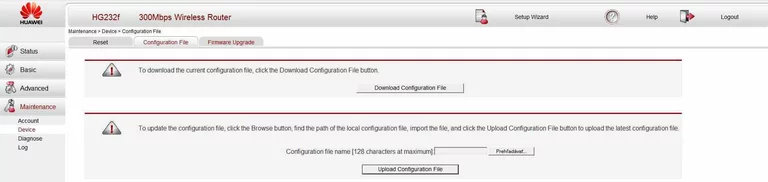
Huawei HG232f Password Screenshot

Huawei HG232f Dhcp Screenshot

Huawei HG232f Wifi Setup Screenshot

Huawei HG232f Wifi Setup Screenshot

Huawei HG232f Wifi Setup Screenshot
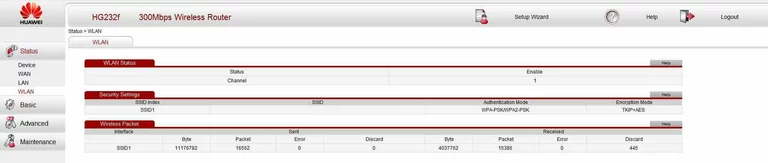
Huawei HG232f Ipv6 Screenshot
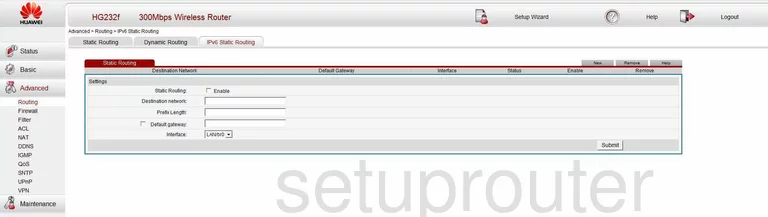
Huawei HG232f Firewall Screenshot
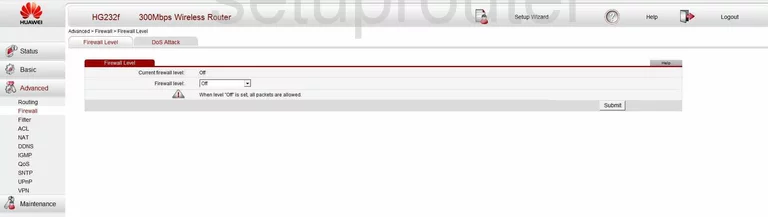
Huawei HG232f Url Filter Screenshot
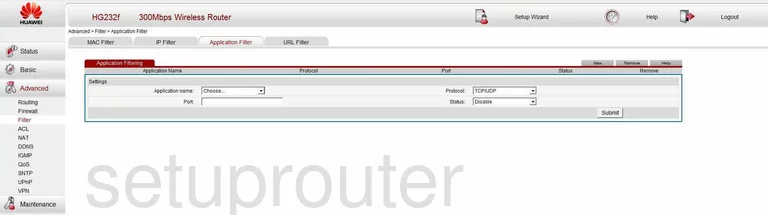
Huawei HG232f Log Screenshot
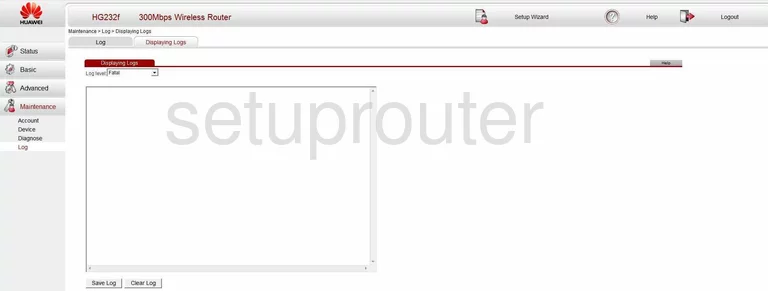
Huawei HG232f General Screenshot
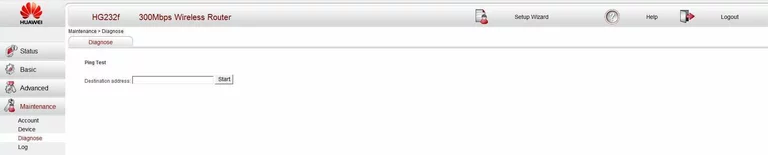
Huawei HG232f General Screenshot
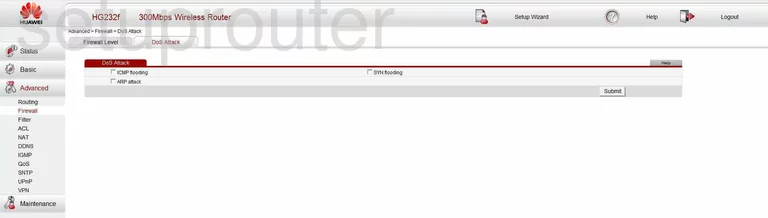
Huawei HG232f General Screenshot

Huawei HG232f General Screenshot
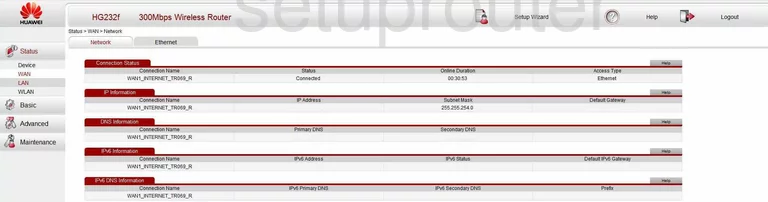
Huawei HG232f Wan Screenshot
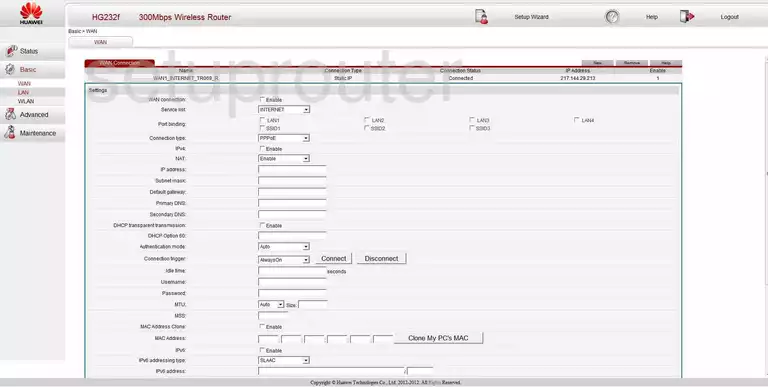
Huawei HG232f General Screenshot

Huawei HG232f Device Image Screenshot

Huawei HG232f Wifi Security Screenshot
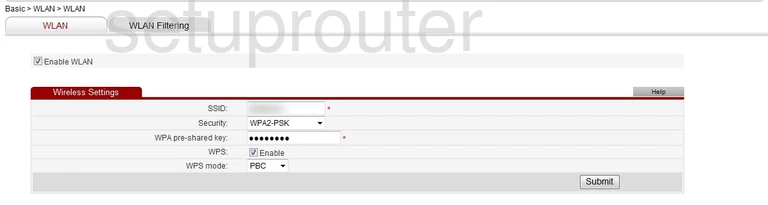
Huawei HG232f Reset Screenshot
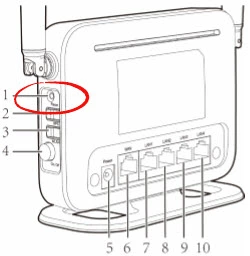
This is the screenshots guide for the Huawei HG232f. We also have the following guides for the same router:
- Huawei HG232f - How to change the IP Address on a Huawei HG232f router
- Huawei HG232f - Huawei HG232f User Manual
- Huawei HG232f - Huawei HG232f Login Instructions
- Huawei HG232f - How to change the DNS settings on a Huawei HG232f router
- Huawei HG232f - Setup WiFi on the Huawei HG232f
- Huawei HG232f - How to Reset the Huawei HG232f
- Huawei HG232f - Information About the Huawei HG232f Router