If you have been trying to login to the Huawei HG256s router without success you might need to reset it back to factory defaults.
A reset like this one is not the same thing as a reboot. When you reboot a router you are only cycling the power to the unit. This can be done easily enough by unplugging the power, waiting 10 to 30 seconds, and plugging it back in. If your Internet is acting up or refusing to work this will probably help. When you reset a router you take all the settings you have ever changed in the lifetime of this router and erase them. It then returns every one of them back to default settings. A reset is a much bigger deal than a reboot. Make sure you know this guide is showing you how to reset not reboot a router.
Warning: A reset is a big step and should not be taken lightly. Be sure you know what you are getting into. Some of the settings that are changed are:
The router's main username and password.
If this is a DSL router you will need to re-enter the Internet Service Provider (ISP) username and password. Call your ISP for these details.
The wireless information such as SSID and Internet password.
Any additional settings such as port forwards or IP address changes are also going to be erased.
Other Huawei HG256s Guides
This is the reset router guide for the Huawei HG256s. We also have the following guides for the same router:
- Huawei HG256s - How to change the IP Address on a Huawei HG256s router
- Huawei HG256s - Huawei HG256s User Manual
- Huawei HG256s - Huawei HG256s Login Instructions
- Huawei HG256s - How to change the DNS settings on a Huawei HG256s router
- Huawei HG256s - Setup WiFi on the Huawei HG256s
- Huawei HG256s - Information About the Huawei HG256s Router
- Huawei HG256s - Huawei HG256s Screenshots
Reset the Huawei HG256s
The image below is what the back panel of the Huawei HG256s router looks like. I have circled the reset button for you.
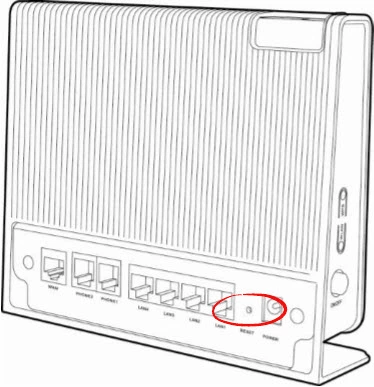
While the router is on, take a pin or bent paperclip and press down on the reset button for about 10 seconds to begin the reset process. If you simply press and release this reset button you might only be rebooting it instead of resetting it like you wanted.
Please keep in mind that this reset is not a reboot. This reset erases every single setting you have ever changed. It is highly recommended that you exhaust your other troubleshooting methods before you continue.
Login to the Huawei HG256s
After you've reset the Huawei HG256s router you'll want to log into it. Do this by using the factory default username and password. Not sure where you can get these? Not to worry. We have them listed for your use in our Login Guide.
Tip: If the defaults aren't logging you in it might be because the reset button wasn't held down for long enough.
Change Your Password
Now that you've successfully logged into your router we suggest setting a new password for it. This can be anything you like, however keep in mind that a strong password contains no personal information and is 14-20 characters in length. For more help be sure to visit our Choosing a Strong Password Guide.
Tip: Keep from losing your new password by writing it on a sticky note and attaching it to the underside of your router.
Setup WiFi on the Huawei HG256s
It is time to begin the reconfiguration of the Huawei HG256s router. This must include the WiFi settings if you plan on using it as a wireless connection point. For a easy to follow guide on that check out our Huawei HG256s WiFi Instructions.
Huawei HG256s Help
Be sure to check out our other Huawei HG256s info that you might be interested in.
This is the reset router guide for the Huawei HG256s. We also have the following guides for the same router:
- Huawei HG256s - How to change the IP Address on a Huawei HG256s router
- Huawei HG256s - Huawei HG256s User Manual
- Huawei HG256s - Huawei HG256s Login Instructions
- Huawei HG256s - How to change the DNS settings on a Huawei HG256s router
- Huawei HG256s - Setup WiFi on the Huawei HG256s
- Huawei HG256s - Information About the Huawei HG256s Router
- Huawei HG256s - Huawei HG256s Screenshots