The Huawei HG256s router is considered a wireless router because it offers WiFi connectivity. WiFi, or simply wireless, allows you to connect various devices to your router, such as wireless printers, smart televisions, and WiFi enabled smartphones.
Other Huawei HG256s Guides
This is the wifi guide for the Huawei HG256s. We also have the following guides for the same router:
- Huawei HG256s - How to change the IP Address on a Huawei HG256s router
- Huawei HG256s - Huawei HG256s User Manual
- Huawei HG256s - Huawei HG256s Login Instructions
- Huawei HG256s - How to change the DNS settings on a Huawei HG256s router
- Huawei HG256s - How to Reset the Huawei HG256s
- Huawei HG256s - Information About the Huawei HG256s Router
- Huawei HG256s - Huawei HG256s Screenshots
WiFi Terms
Before we get started there is a little bit of background info that you should be familiar with.
Wireless Name
Your wireless network needs to have a name to uniquely identify it from other wireless networks. If you are not sure what this means we have a guide explaining what a wireless name is that you can read for more information.
Wireless Password
An important part of securing your wireless network is choosing a strong password.
Wireless Channel
Picking a WiFi channel is not always a simple task. Be sure to read about WiFi channels before making the choice.
Encryption
You should almost definitely pick WPA2 for your networks encryption. If you are unsure, be sure to read our WEP vs WPA guide first.
Login To The Huawei HG256s
To get started configuring the Huawei HG256s WiFi settings you need to login to your router. If you are already logged in you can skip this step.
To login to the Huawei HG256s, follow our Huawei HG256s Login Guide.
Find the WiFi Settings on the Huawei HG256s
If you followed our login guide above then you should see this screen.
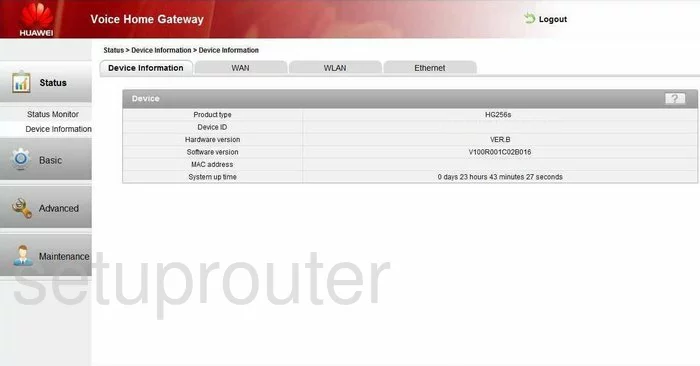
Now that you have logged into the Huawei HG256s router you should see the home page. Look in the left sidebar of the screen. Click the link titled Basic.
Then click the WLAN option and make sure the tab at the top of the page has WLAN selected as well.
Change the WiFi Settings on the Huawei HG256s
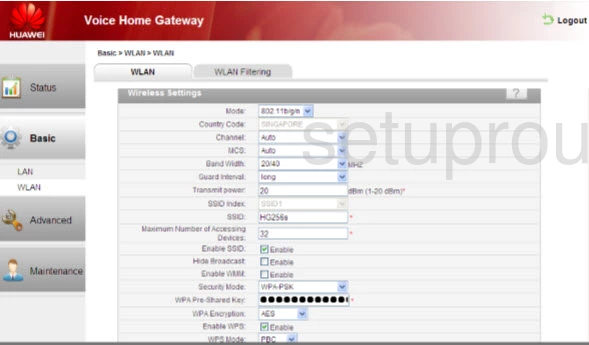
You should now see the page pictured above.
Not every setting needs to be changed. I will only be mentioning the settings that need to be changed in order to fully secure your wireless connection.
- SSID - This is the wireless name and is how you identify your local network. Create a unique name that you won't forget. Don't use personal information or router specific information in this name. Learn more in our wireless names guide.
- Security Mode - This is the security of the network. For the strongest form available right now use WPA2-PSK. If you find this router doesn't offer WPA2 we recommend updating your firmware so that it does. The difference between WPA and WPA2 is a big one. Check it out here in our WEP vs. WPA guide.
- WPA Pre-Shared Key - This is the password for the Internet. It is important for security purposes that this password be strong. We recommend using no less than 14 characters in this password. There are a lot of ways to make this password strong. Check it out in our Choosing a Strong Password guide.
- WPA Encryption - There are three options in this drop down menu. The best and most secure option is AES.
That's it, the only other setting I want to mention is the WPS Mode. This is not a secure way of connecting to a network. If you need to use WPS make sure to use the PBC method or Push Button Connection method. Learn more in our What is WPS guide.
When you are finished click the Submit button to save your changes.
Possible Problems when Changing your WiFi Settings
After making these changes to your router you will almost definitely have to reconnect any previously connected devices. This is usually done at the device itself and not at your computer.
Other Huawei HG256s Info
Don't forget about our other Huawei HG256s info that you might be interested in.
This is the wifi guide for the Huawei HG256s. We also have the following guides for the same router:
- Huawei HG256s - How to change the IP Address on a Huawei HG256s router
- Huawei HG256s - Huawei HG256s User Manual
- Huawei HG256s - Huawei HG256s Login Instructions
- Huawei HG256s - How to change the DNS settings on a Huawei HG256s router
- Huawei HG256s - How to Reset the Huawei HG256s
- Huawei HG256s - Information About the Huawei HG256s Router
- Huawei HG256s - Huawei HG256s Screenshots