On this page I will show you how to properly reset the Huawei HG532e router back to the original factory defaults. This is not the same thing as a reboot. When you reboot a router you cycle the power to the unit. When you reset a router you take all the settings and return them all to factory defaults.
Warning: Take caution, this reset can cause a lot of changes you might not be aware of. We recommend creating a list of the possible changes. I have started that list for you.
- Is this a DSL router? If so you need to re-enter the Internet Service Provider (ISP) username and password to continue using the Internet. Call your local ISP for the details.
- The router's main username and password are erased and returned to factory defaults.
- The WiFi information such as SSID and Internet password are also erased.
- Have you ever made ANY other changes? Those will also be erased and need to be written down.
Other Huawei HG532e Guides
This is the reset router guide for the Huawei HG532e. We also have the following guides for the same router:
- Huawei HG532e - Huawei HG532e User Manual
- Huawei HG532e - Huawei HG532e Login Instructions
- Huawei HG532e - How to change the IP Address on a Huawei HG532e router
- Huawei HG532e - How to change the DNS settings on a Huawei HG532e router
- Huawei HG532e - Setup WiFi on the Huawei HG532e
- Huawei HG532e - Information About the Huawei HG532e Router
- Huawei HG532e - Huawei HG532e Screenshots
Reset the Huawei HG532e
As you can tell from the image below I have found the reset button and circled it for you in red.
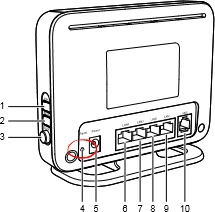
First, the router needs to be on.
Take a small sharp object such as a straightened paperclip and press down on the reset button for about 10 seconds to begin the reset process. If you don't hold the reset button down for the entire amount of time you might end up only rebooting the router instead of resetting it like you intended.
Please remember this reset is going to erase every setting you have ever changed on this device. We highly recommend trying other ways of accessing your router interface before you reset this router.
Login to the Huawei HG532e
After you have finished resetting the Huawei HG532e router you need to login. When you do this you have to now use the default values. We have included these in our Huawei HG532e Login Guide.
Remember if the defaults didn't work you might not of reset it. You should try resetting it again but hold the reset button down for longer.
Change Your Password
Once you login you should change the default password you just used. This password protects your router settings and shouldn't be left as it is. Use our Choosing a Strong Password guide for helpful tips.
Tip: One way to avoid losing this new password is to write it down on a piece of paper and stick it to the bottom of the router for next time you need it.
Setup WiFi on the Huawei HG532e
You can now reconfigure the reset of your router. This needs to include the WiFi settings. To help you out check out our Huawei HG532e WiFi Instructions.
Huawei HG532e Help
Be sure to check out our other Huawei HG532e info that you might be interested in.
This is the reset router guide for the Huawei HG532e. We also have the following guides for the same router:
- Huawei HG532e - Huawei HG532e User Manual
- Huawei HG532e - Huawei HG532e Login Instructions
- Huawei HG532e - How to change the IP Address on a Huawei HG532e router
- Huawei HG532e - How to change the DNS settings on a Huawei HG532e router
- Huawei HG532e - Setup WiFi on the Huawei HG532e
- Huawei HG532e - Information About the Huawei HG532e Router
- Huawei HG532e - Huawei HG532e Screenshots