Each of these screenshots was captured and submitted to us by users of this site.
If you would like to submit screenshots for us to use, please use our Router Screenshot Grabber, which is a free tool in Network Utilities. It makes the capture process easy and sends the screenshots to us automatically.
This is the screenshots guide for the Huawei HG532f. We also have the following guides for the same router:
All Huawei HG532f Screenshots
All screenshots below were captured from a Huawei HG532f router.
Huawei HG532f Wifi Wds Screenshot
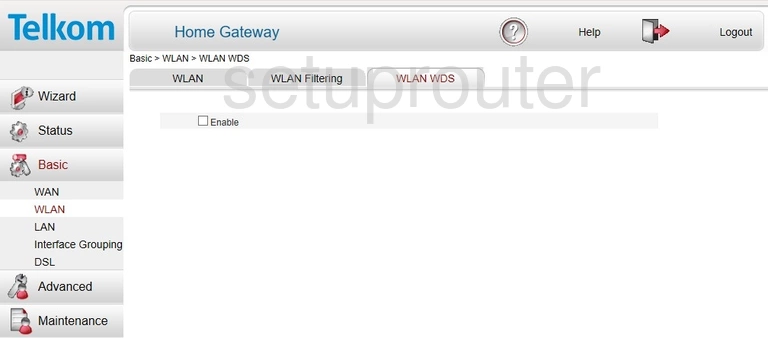
Huawei HG532f Wifi Security Screenshot
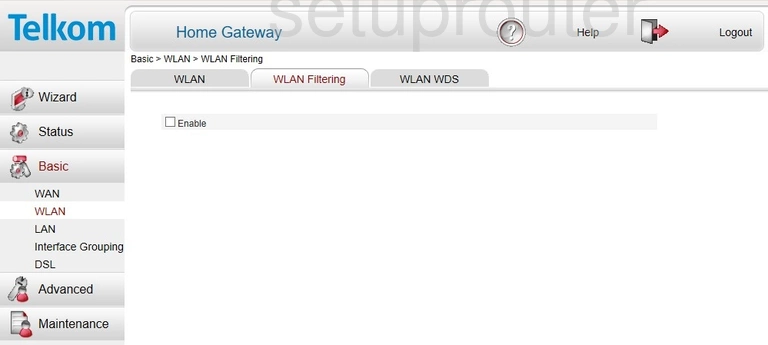
Huawei HG532f Wifi Setup Screenshot
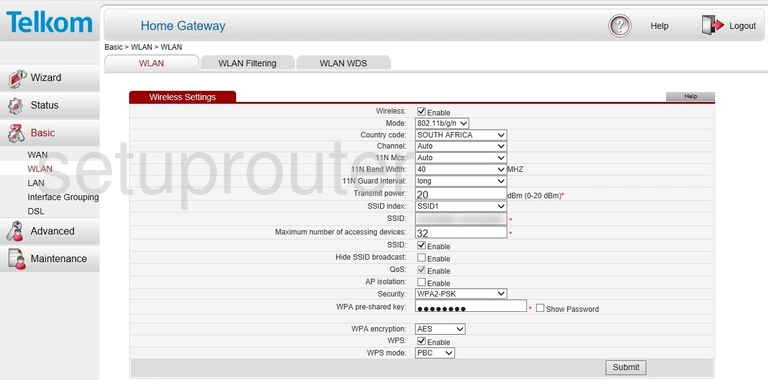
Huawei HG532f Wan Screenshot
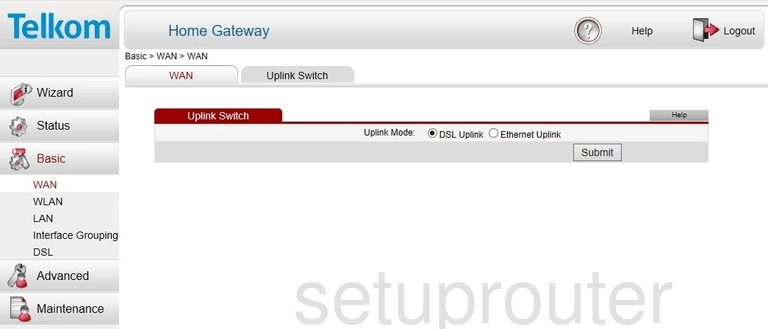
Huawei HG532f Wan Screenshot
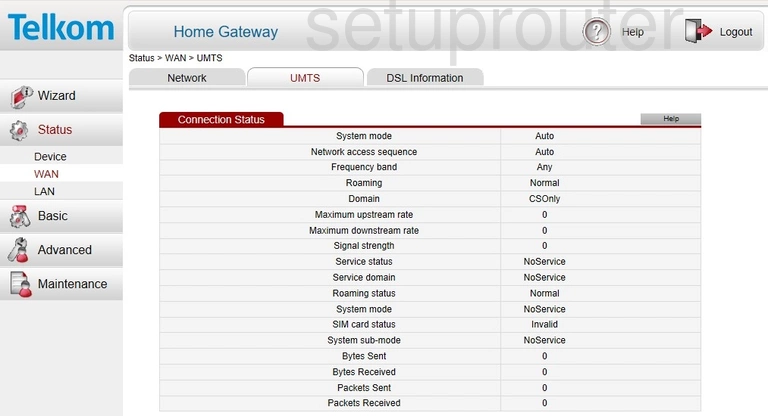
Huawei HG532f Wan Screenshot
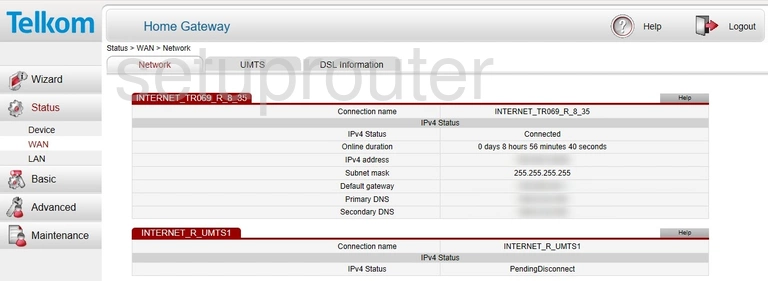
Huawei HG532f Dsl Screenshot
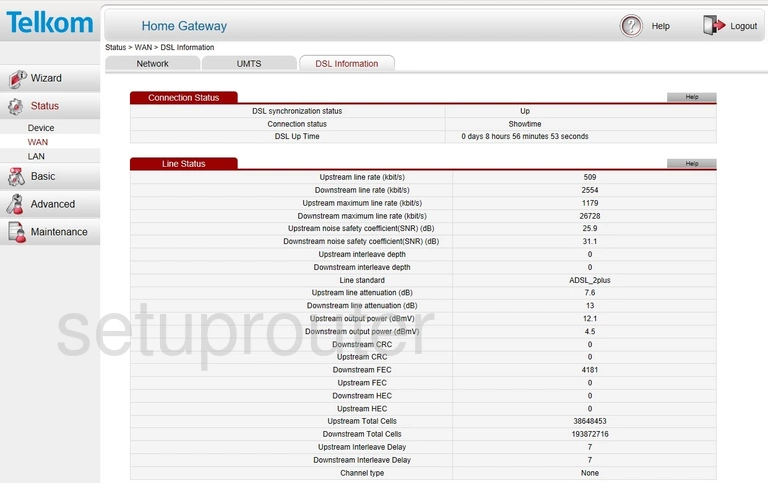
Huawei HG532f Wan Screenshot
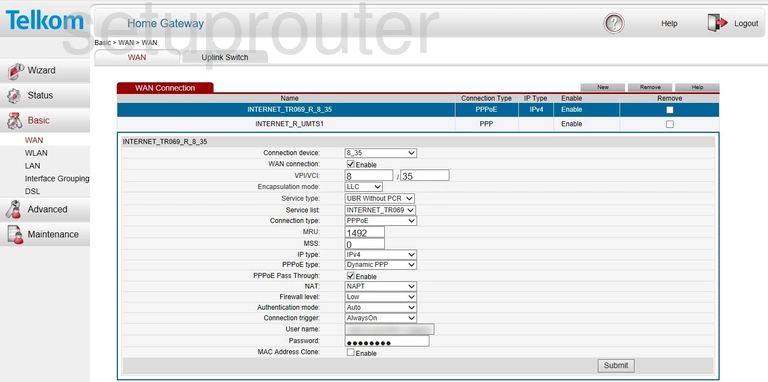
Huawei HG532f Setup Screenshot

Huawei HG532f Usb Screenshot
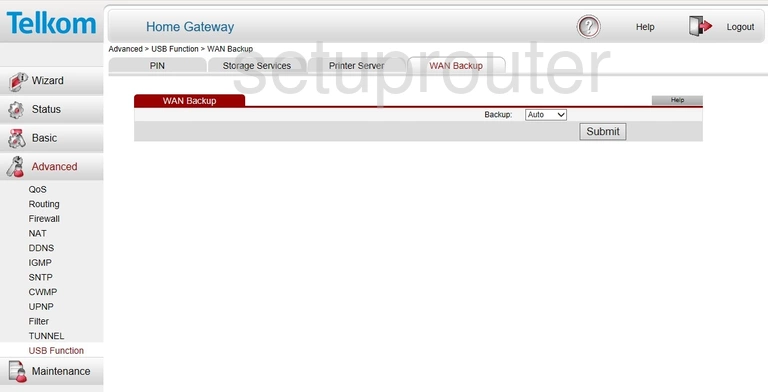
Huawei HG532f Usb Screenshot
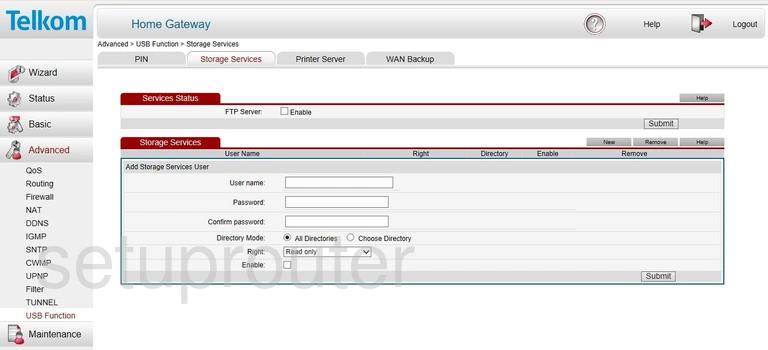
Huawei HG532f Usb Screenshot
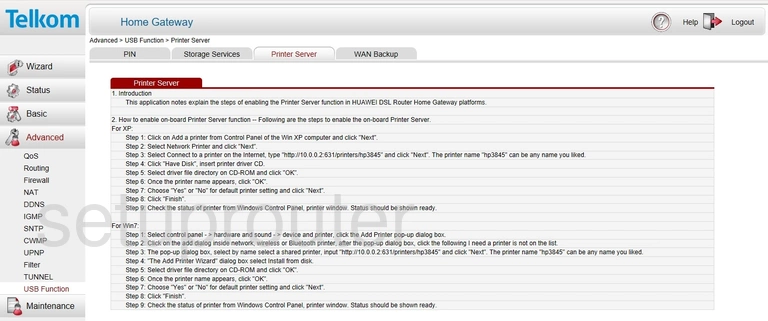
Huawei HG532f Usb Screenshot
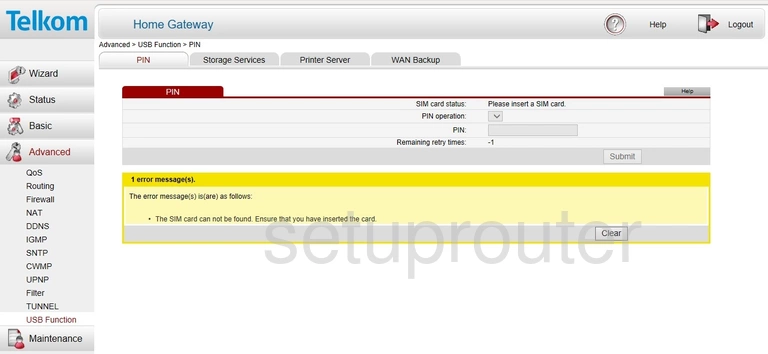
Huawei HG532f Url Filter Screenshot
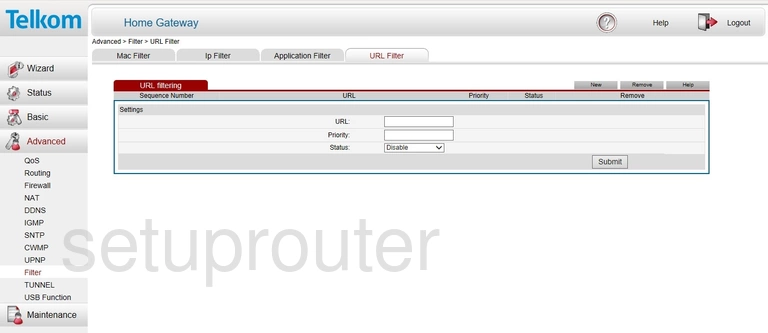
Huawei HG532f Upnp Screenshot
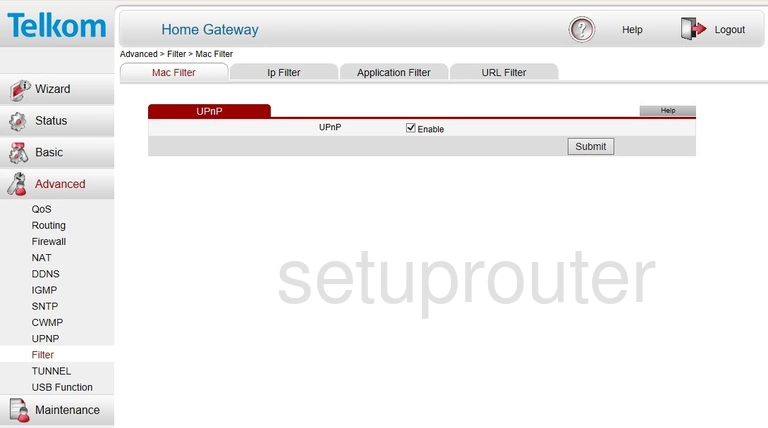
Huawei HG532f Setup Screenshot
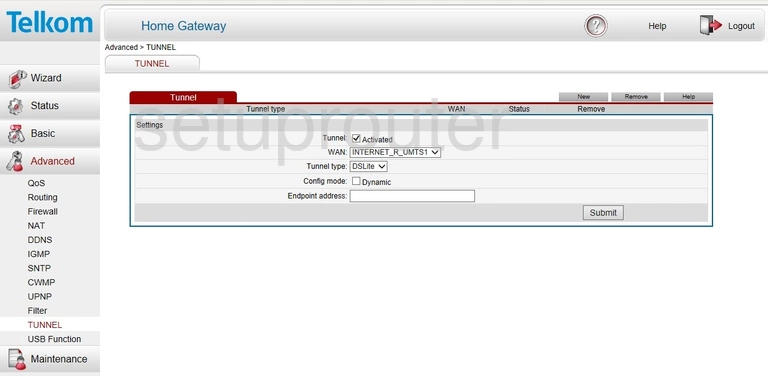
Huawei HG532f Time Setup Screenshot
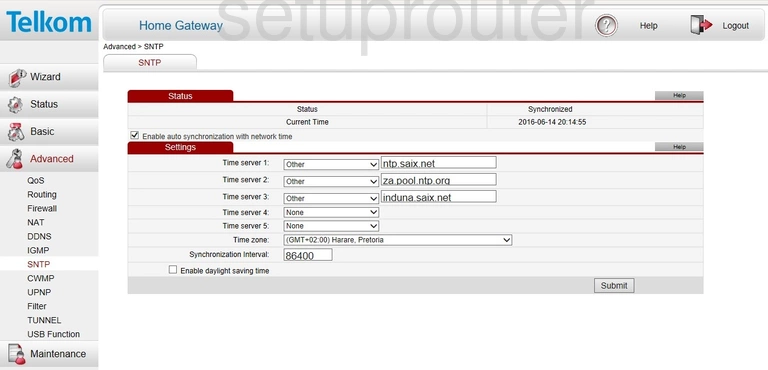
Huawei HG532f Qos Screenshot
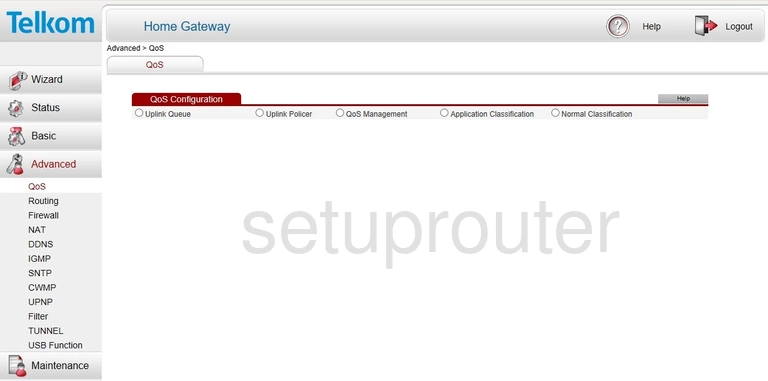
Huawei HG532f Port Triggering Screenshot
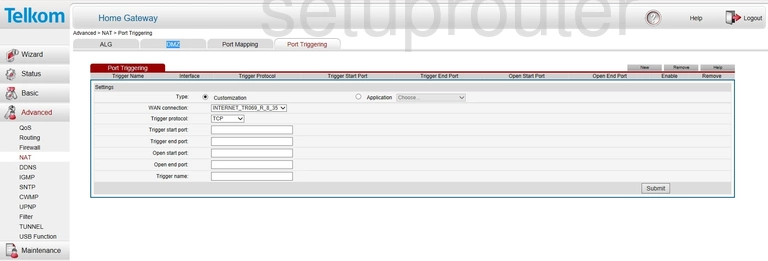
Huawei HG532f Port Mapping Screenshot
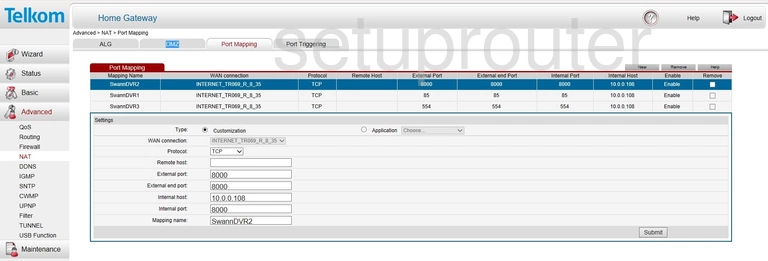
Huawei HG532f Alg Screenshot
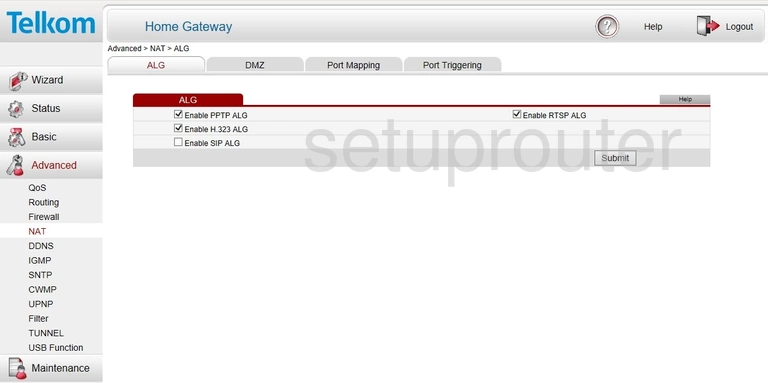
Huawei HG532f Mac Filter Screenshot
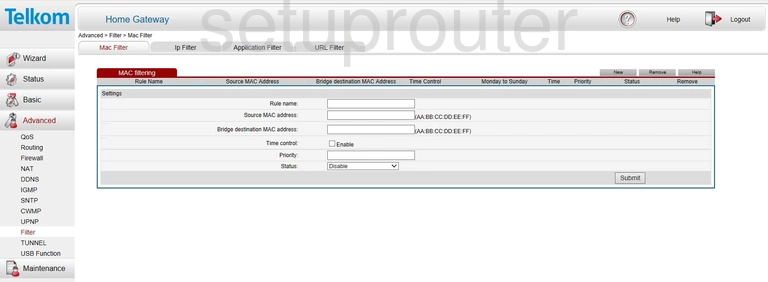
Huawei HG532f Login Screenshot
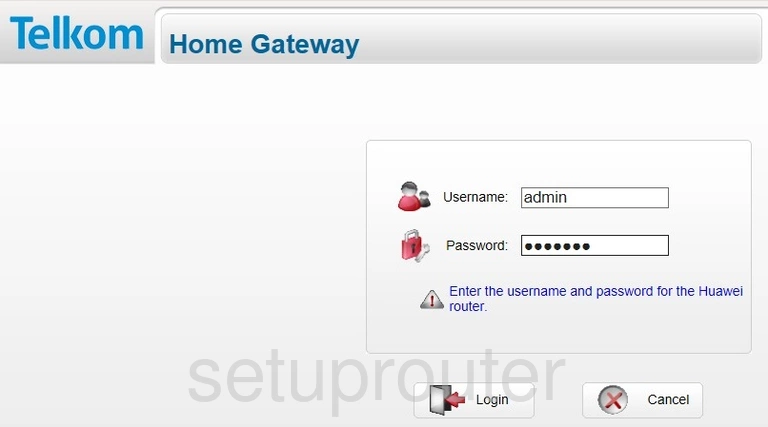
Huawei HG532f Log Screenshot
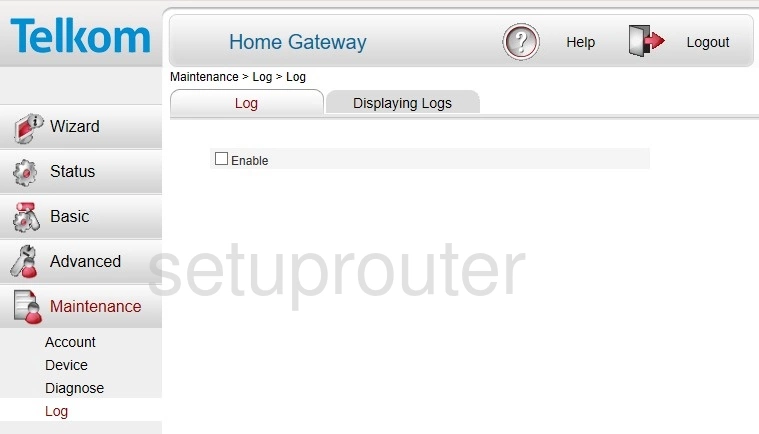
Huawei HG532f Status Screenshot
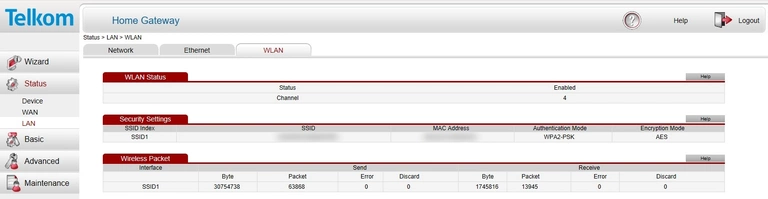
Huawei HG532f Setup Screenshot
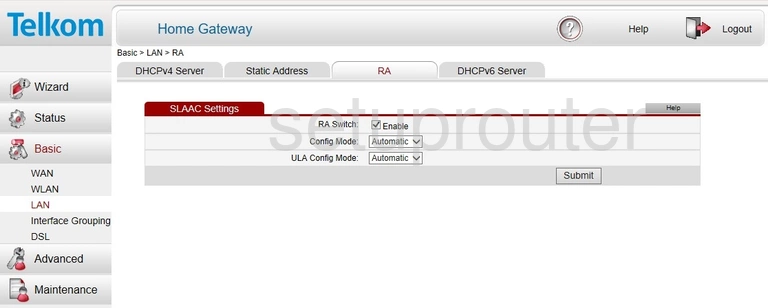
Huawei HG532f Status Screenshot
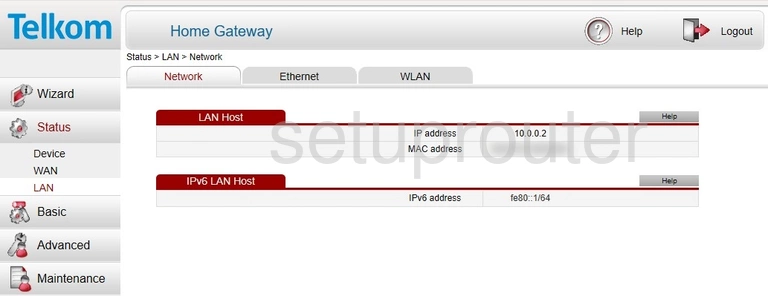
Huawei HG532f Status Screenshot
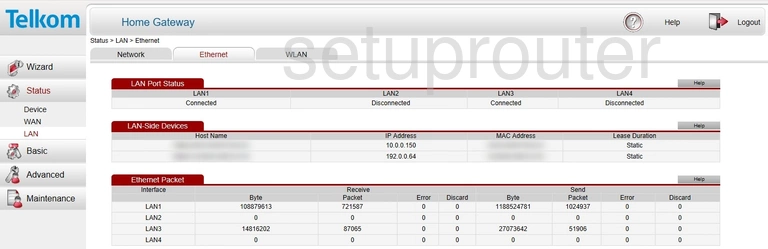
Huawei HG532f Ipv6 Screenshot
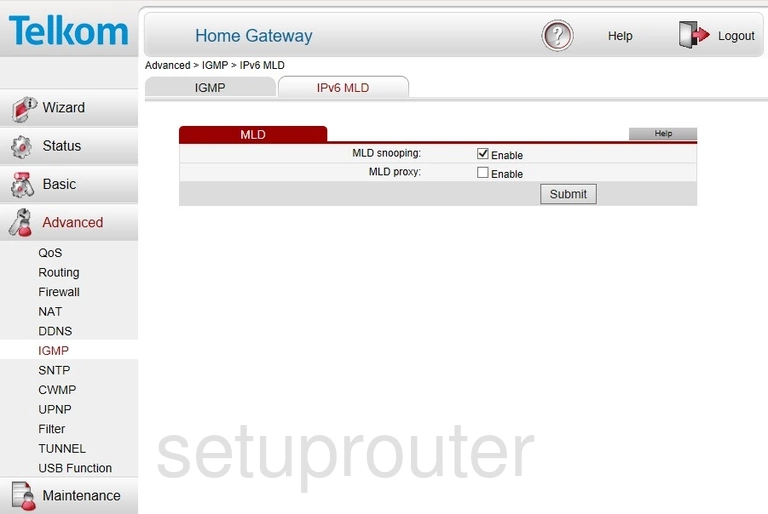
Huawei HG532f Routing Screenshot
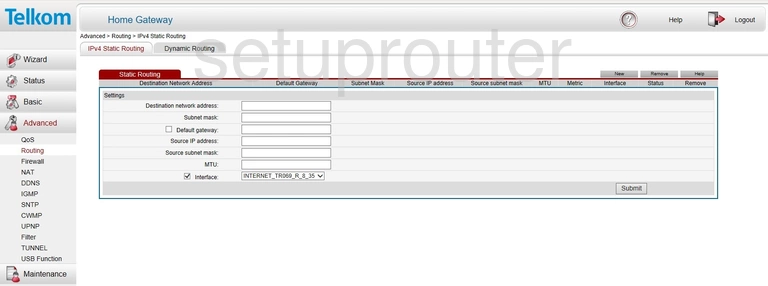
Huawei HG532f Ip Filter Screenshot
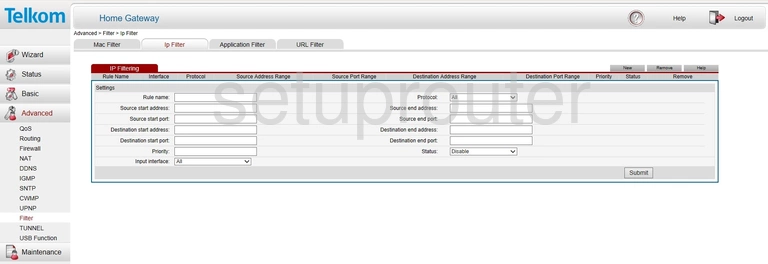
Huawei HG532f Port Setting Screenshot
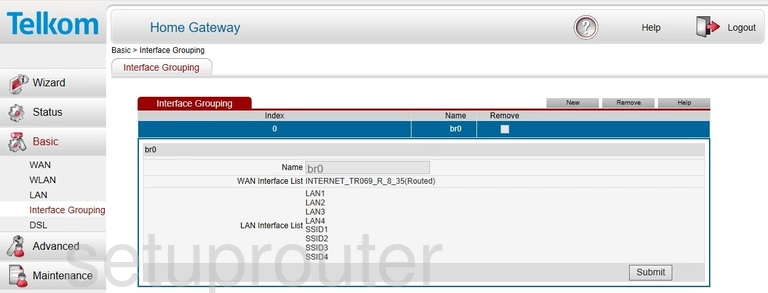
Huawei HG532f Igmp Screenshot
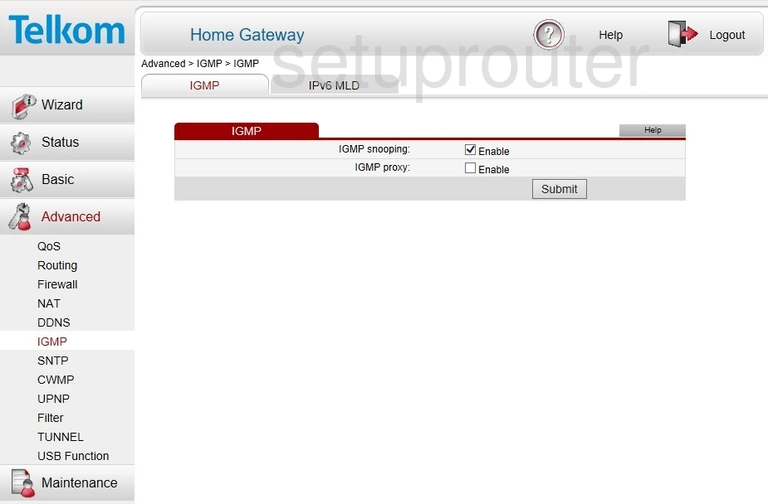
Huawei HG532f Dos Screenshot
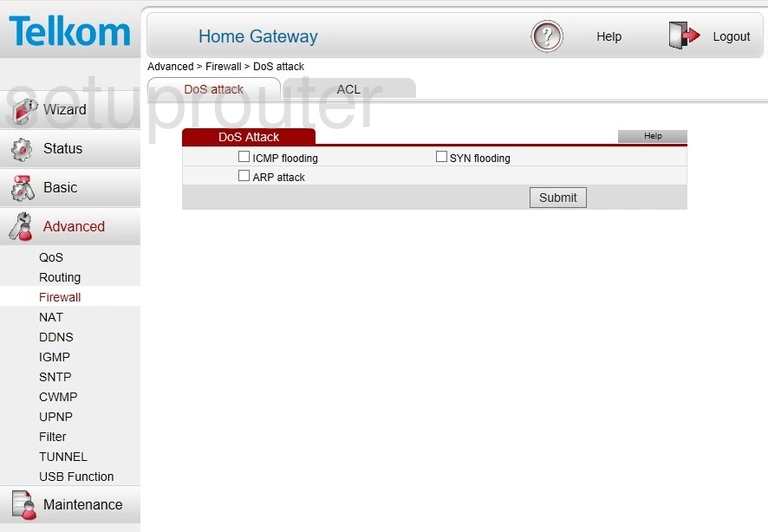
Huawei HG532f Firewall Screenshot
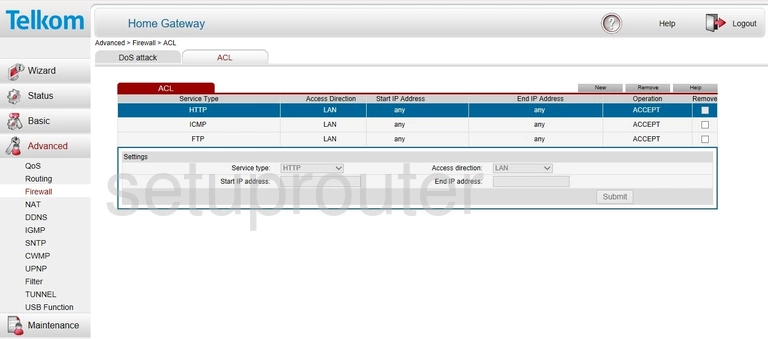
Huawei HG532f Routing Screenshot
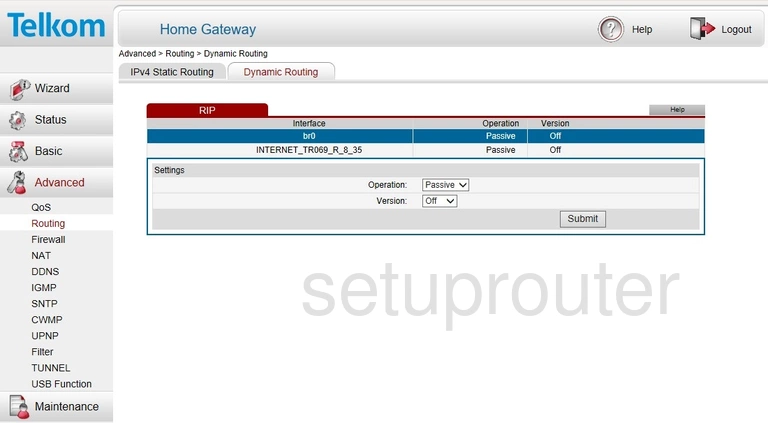
Huawei HG532f Dsl Screenshot
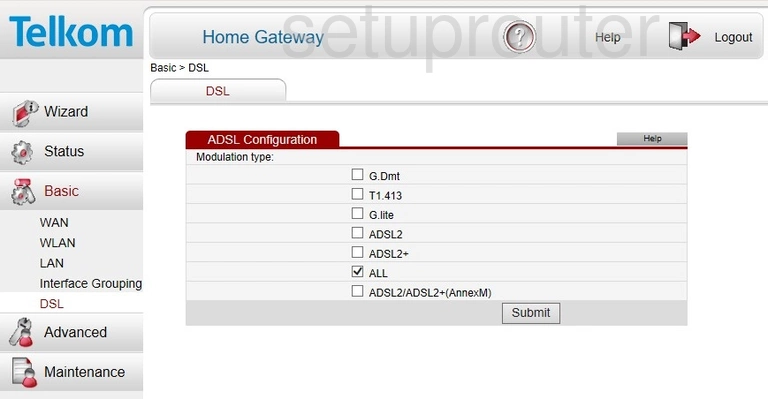
Huawei HG532f Dmz Screenshot
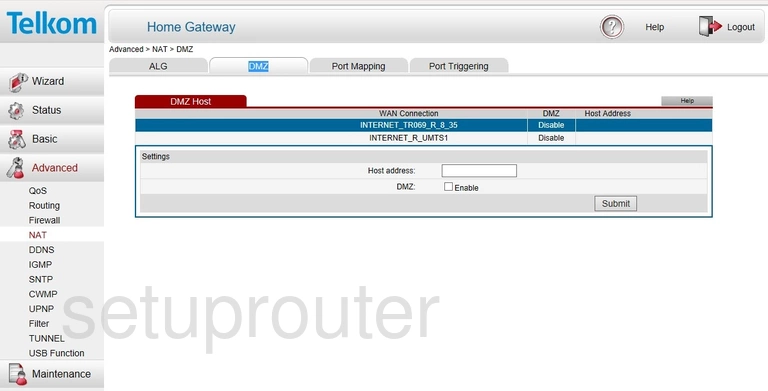
Huawei HG532f Log Screenshot
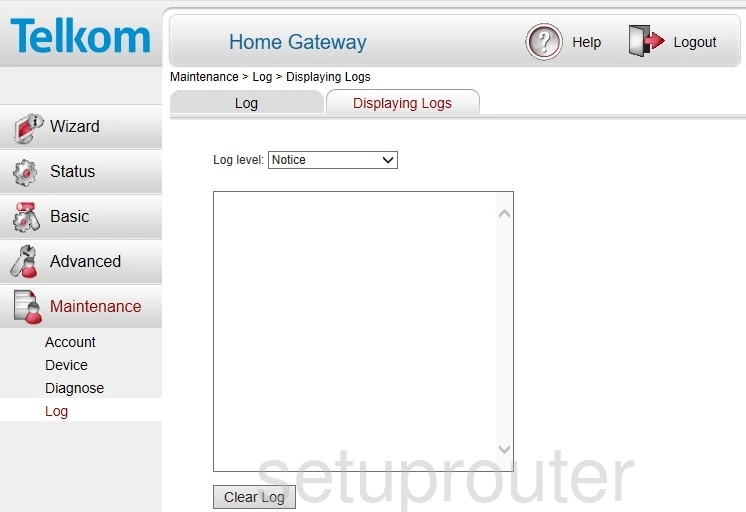
Huawei HG532f Diagnostics Screenshot
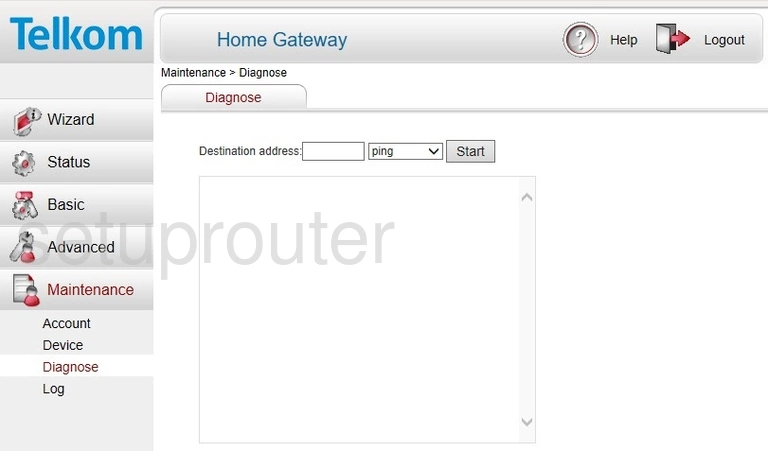
Huawei HG532f Ipv6 Screenshot
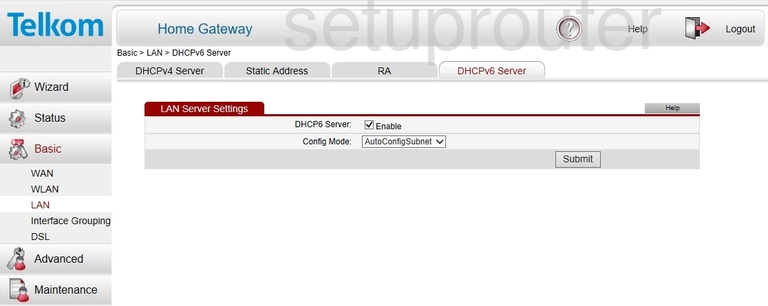
Huawei HG532f Dhcp Screenshot
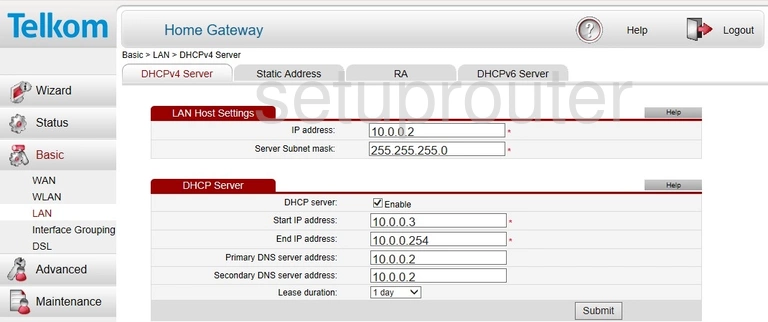
Huawei HG532f Address Reservation Screenshot
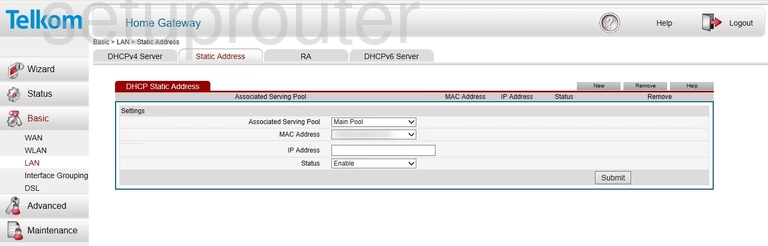
Huawei HG532f Reboot Screenshot
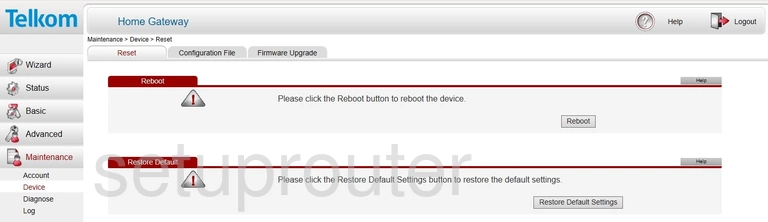
Huawei HG532f Status Screenshot
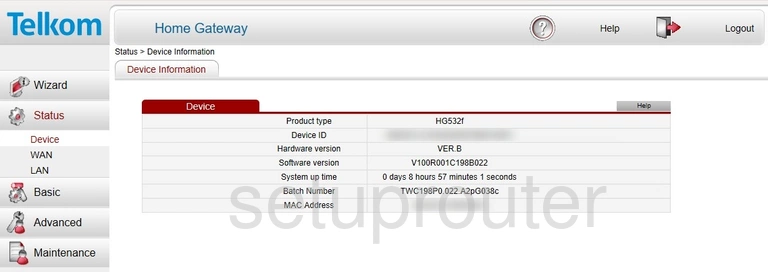
Huawei HG532f Dynamic Dns Screenshot
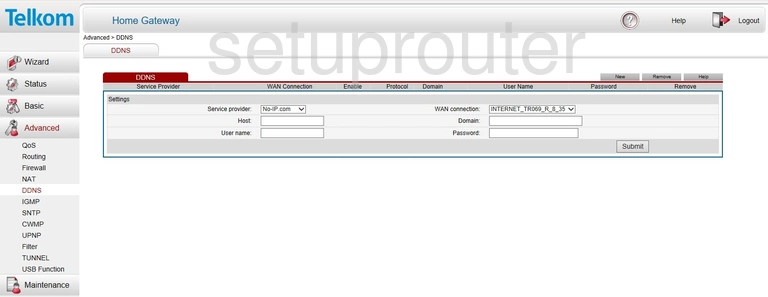
Huawei HG532f Tr-069 Screenshot
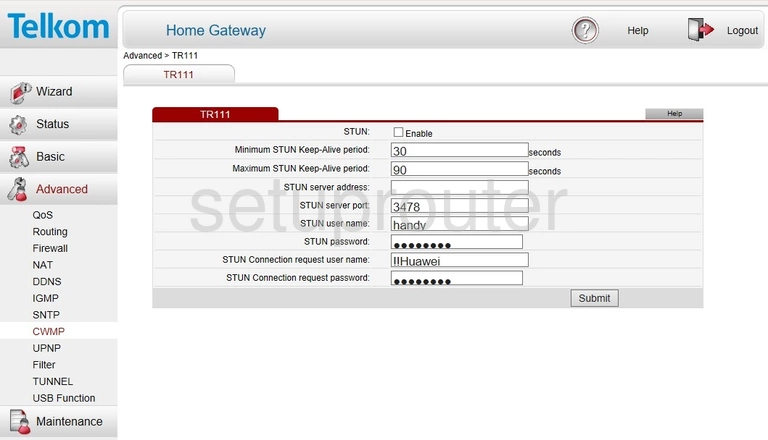
Huawei HG532f Port Filter Screenshot
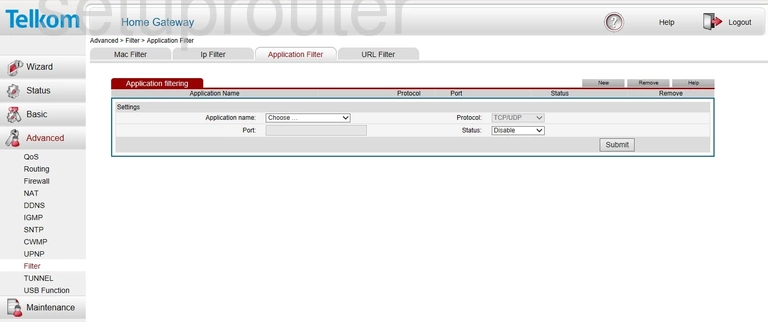
Huawei HG532f Password Screenshot
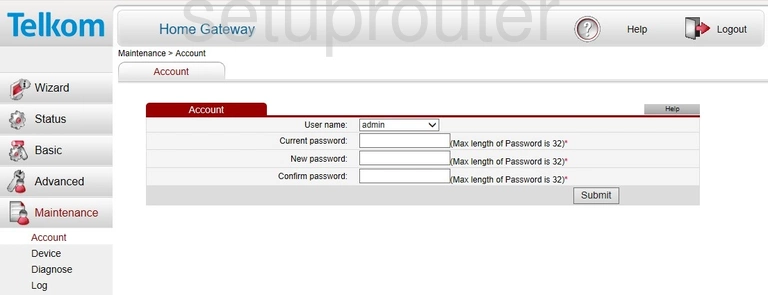
Huawei HG532f Device Image Screenshot

Huawei HG532f Reset Screenshot

This is the screenshots guide for the Huawei HG532f. We also have the following guides for the same router: