Thank you to the users of this site who have submitted the screenshots below.
Please feel free to share screenshots with us using our Router Screenshot Grabber, which is a free tool in Network Utilities. It makes the capture process easy and sends the screenshots to us automatically.
This is the screenshots guide for the Huawei HG532n TE Data. We also have the following guides for the same router:
All Huawei HG532n Screenshots
All screenshots below were captured from a Huawei HG532n router.
Huawei HG532n Setup Screenshot
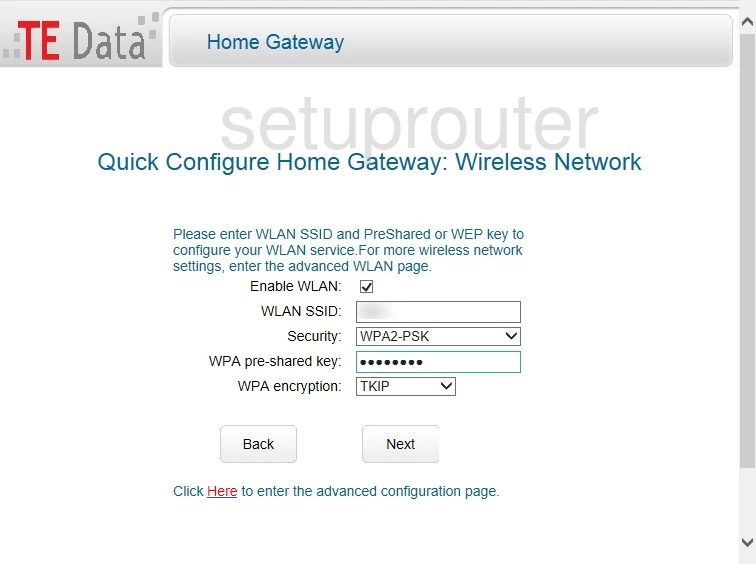
Huawei HG532n Setup Screenshot
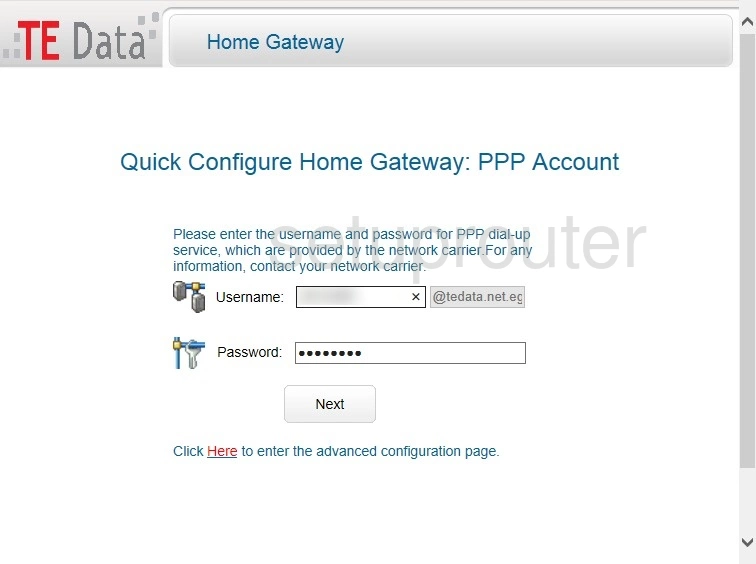
Huawei HG532n Login Screenshot
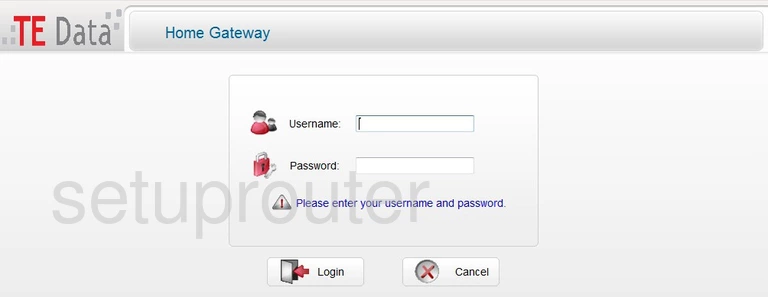
Huawei HG532n Status Screenshot
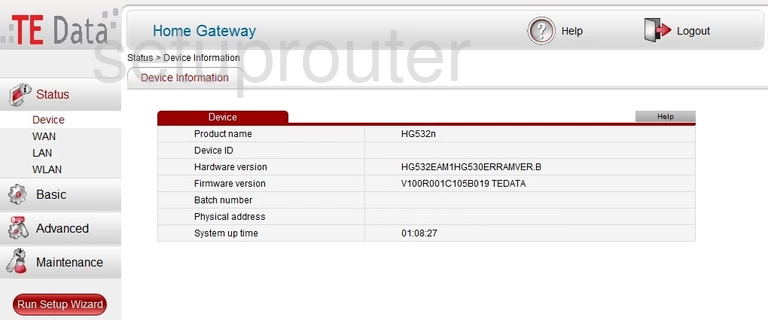
Huawei HG532n Device Image Screenshot

Huawei HG532n Wifi Setup Screenshot
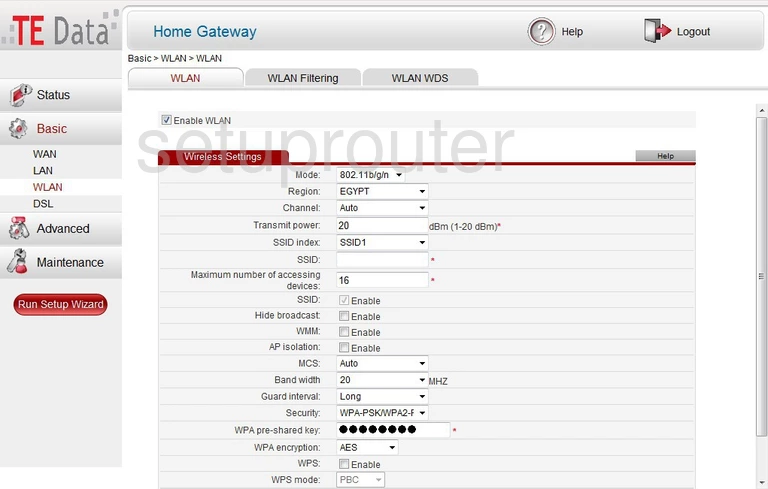
Huawei HG532n Wan Screenshot
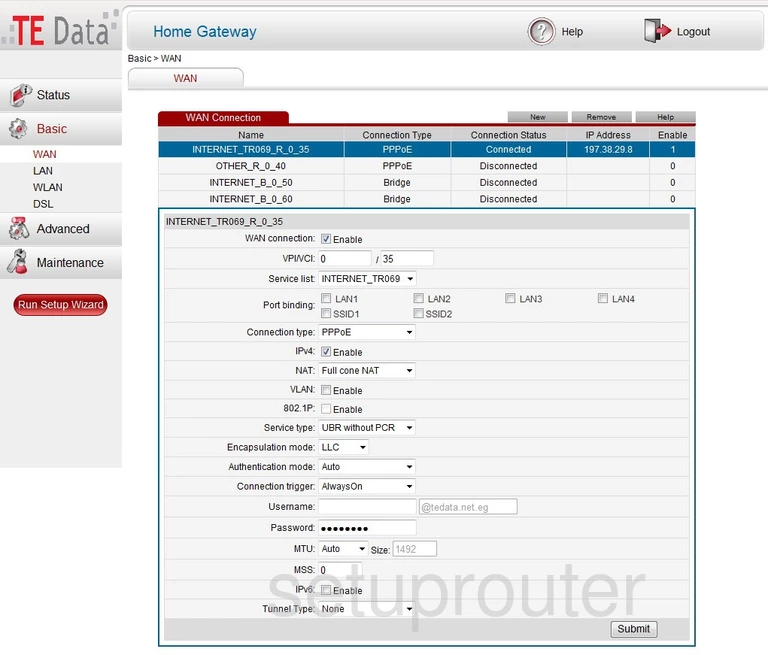
Huawei HG532n Status Screenshot
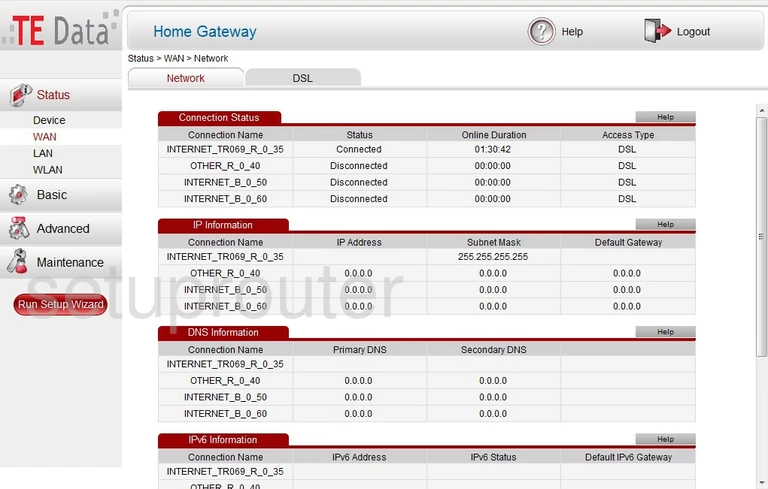
Huawei HG532n Upnp Screenshot
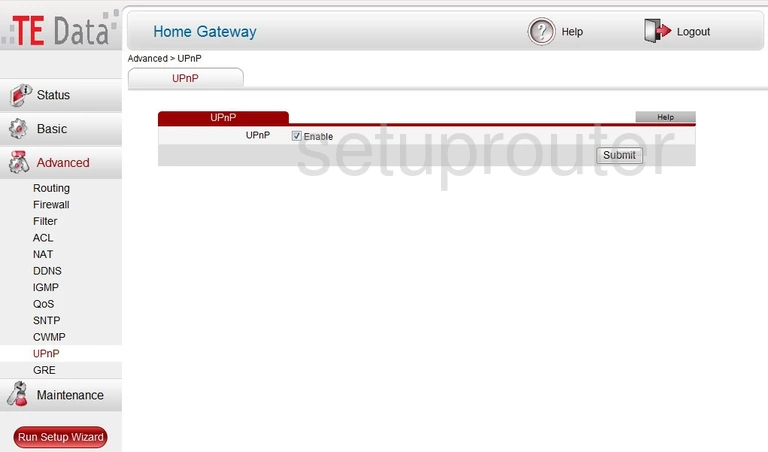
Huawei HG532n Tr-069 Screenshot
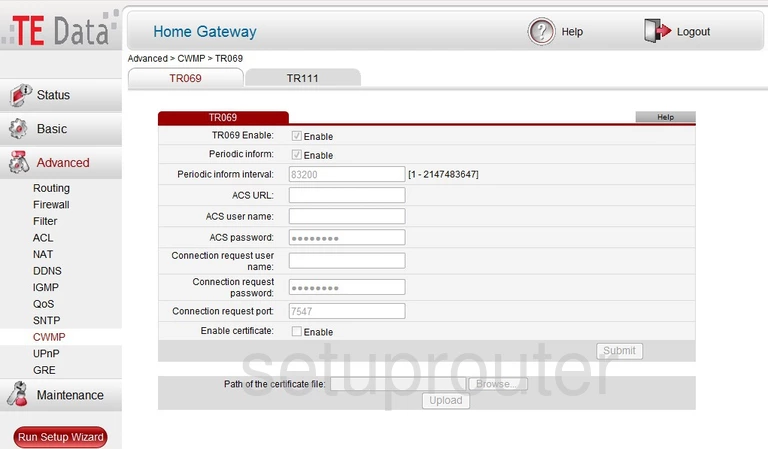
Huawei HG532n Routing Screenshot
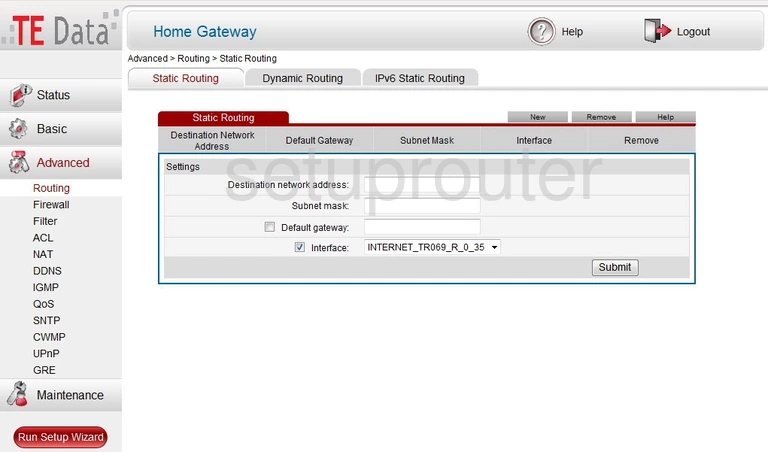
Huawei HG532n Time Setup Screenshot
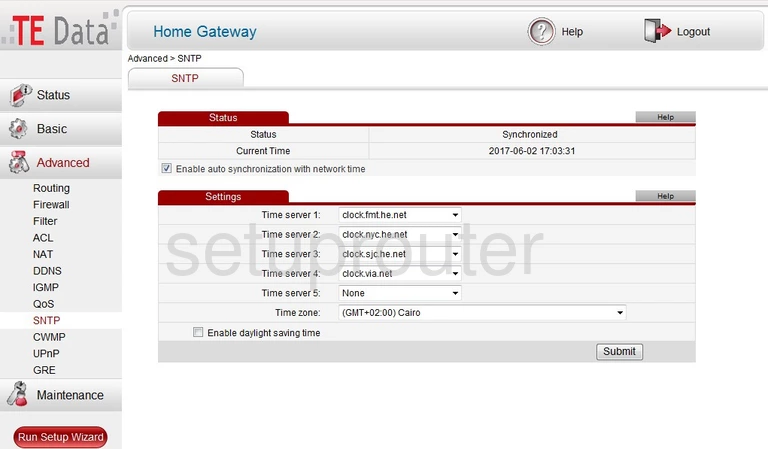
Huawei HG532n Qos Screenshot
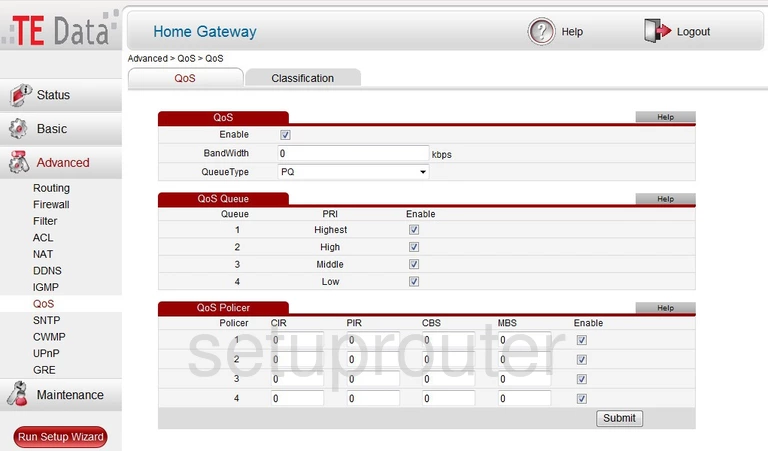
Huawei HG532n Mac Filter Screenshot
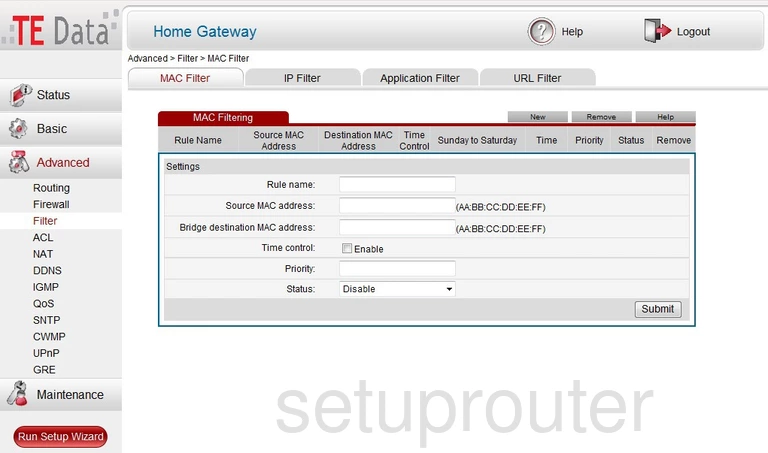
Huawei HG532n Lan Status Screenshot
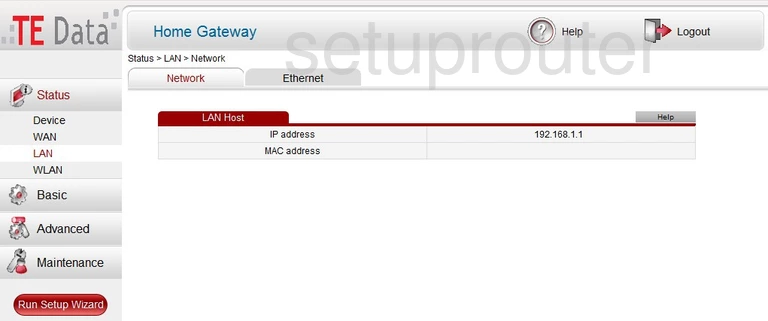
Huawei HG532n Status Screenshot
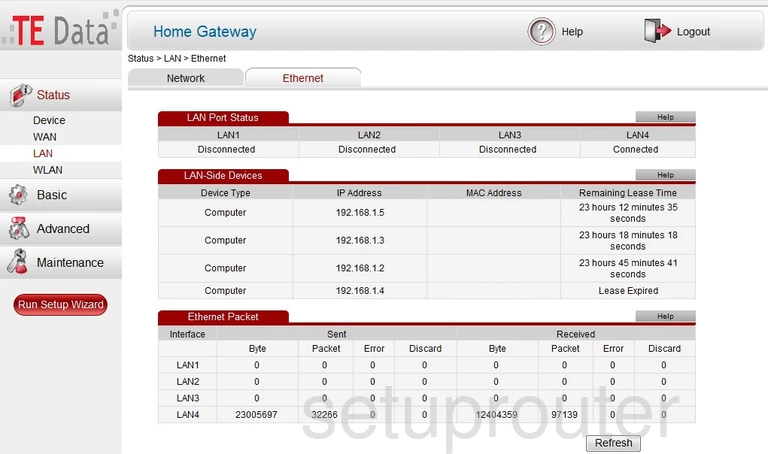
Huawei HG532n Igmp Screenshot
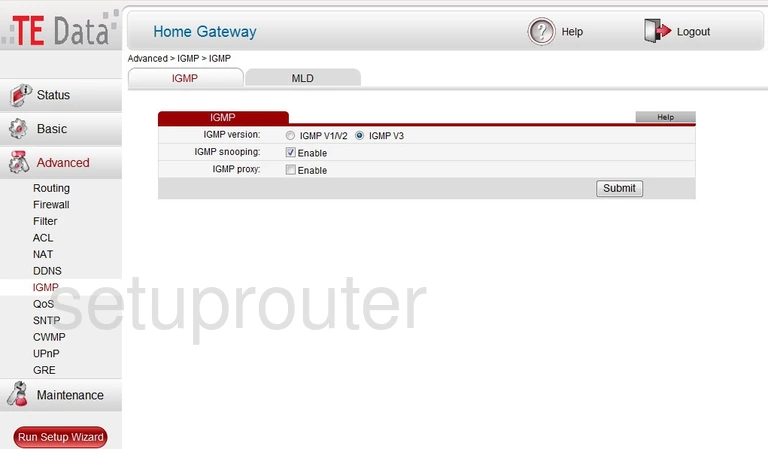
Huawei HG532n Setup Screenshot
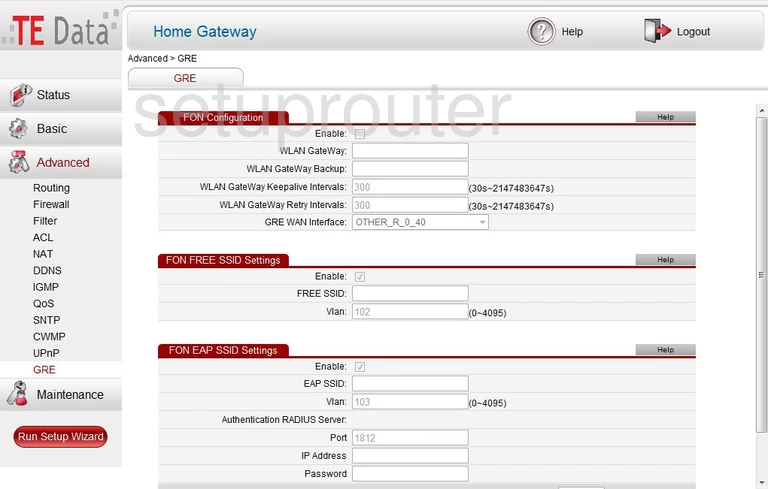
Huawei HG532n Firewall Screenshot
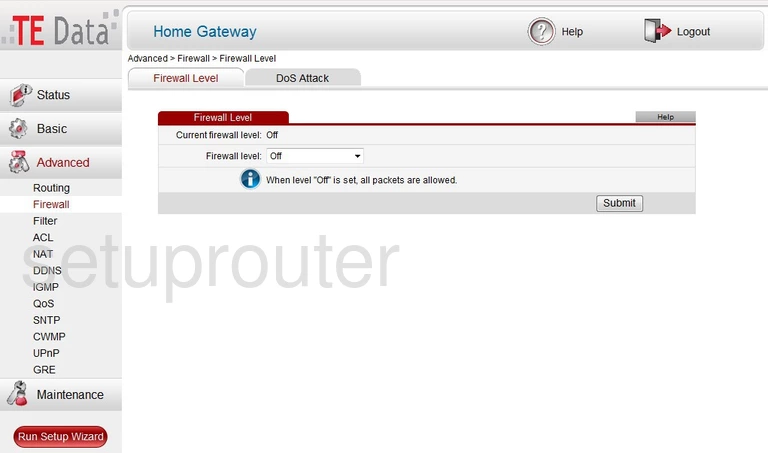
Huawei HG532n Dsl Screenshot
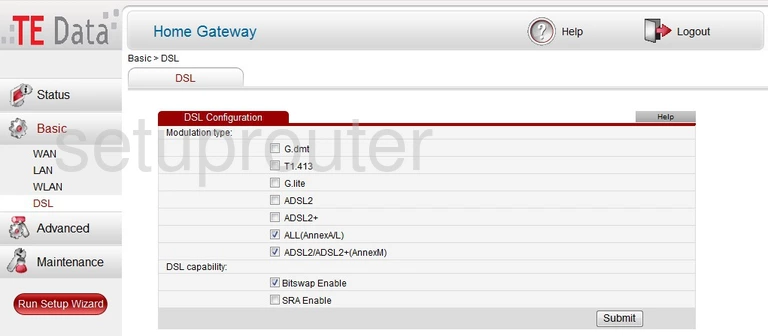
Huawei HG532n Dynamic Dns Screenshot
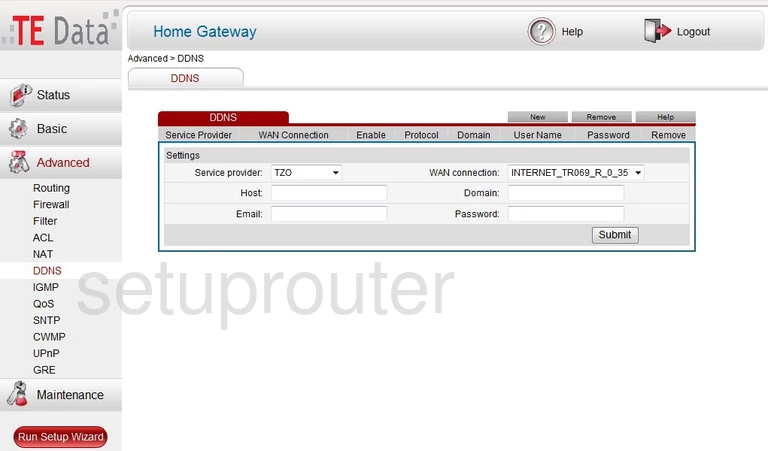
Huawei HG532n Alg Screenshot
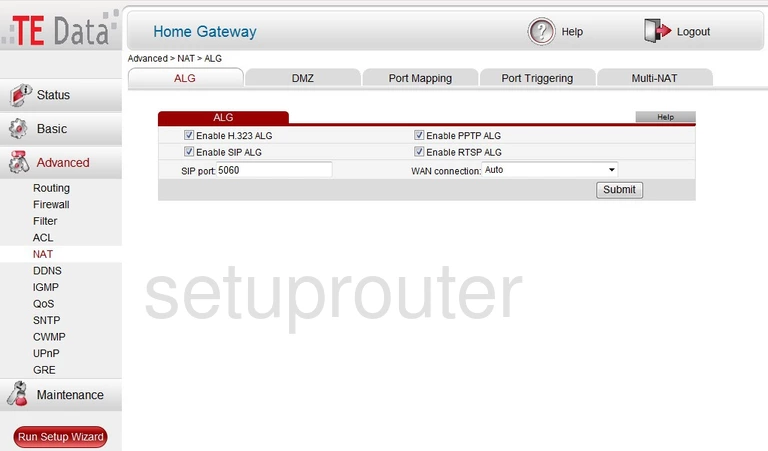
Huawei HG532n Access Control Screenshot
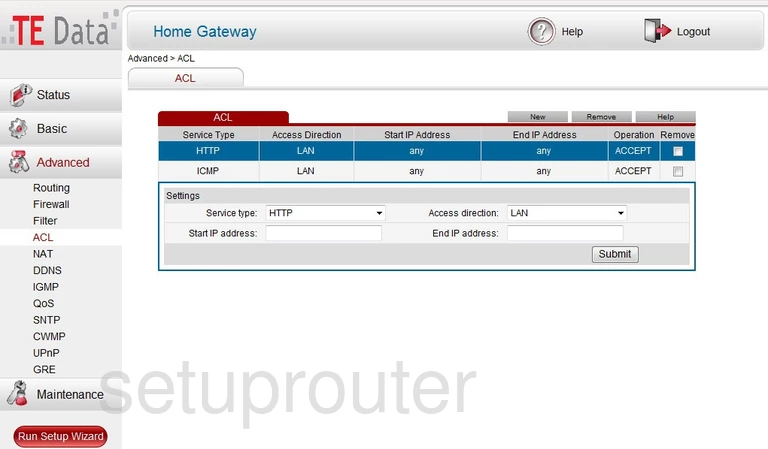
Huawei HG532n Password Screenshot
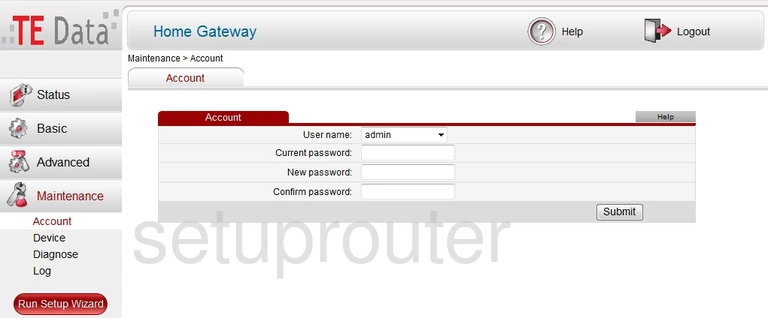
Huawei HG532n Wifi Wds Screenshot
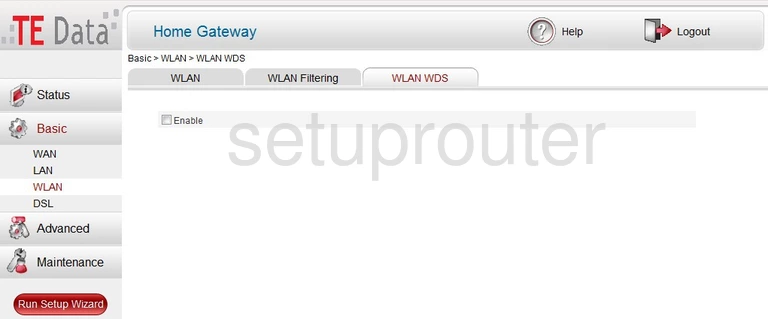
Huawei HG532n Wifi Status Screenshot
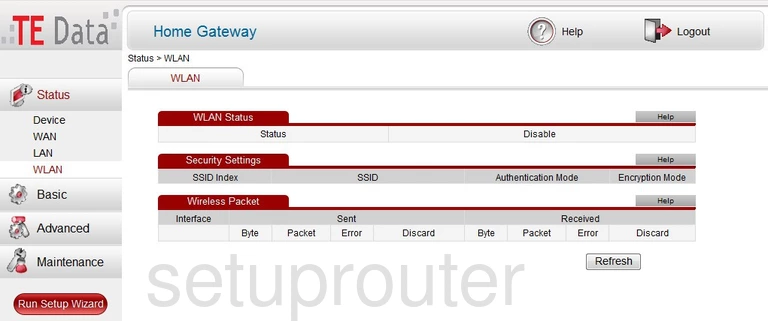
Huawei HG532n Wifi Security Screenshot
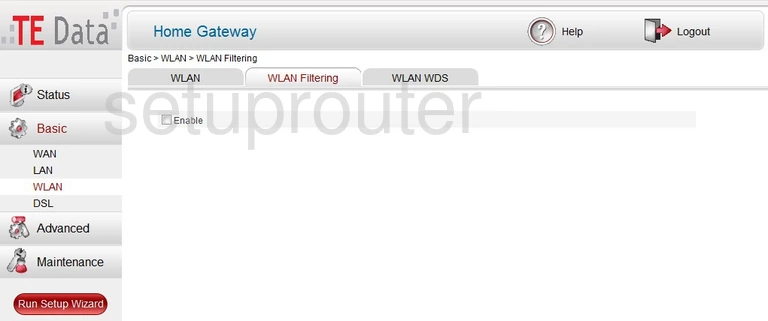
Huawei HG532n Status Screenshot
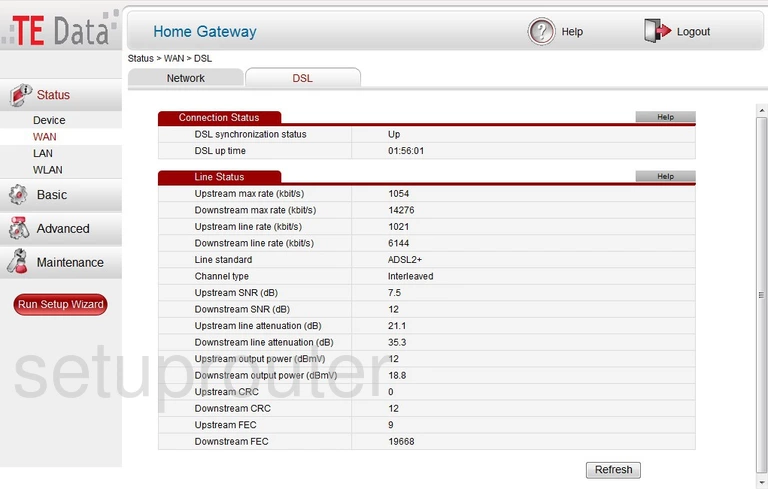
Huawei HG532n Url Filter Screenshot
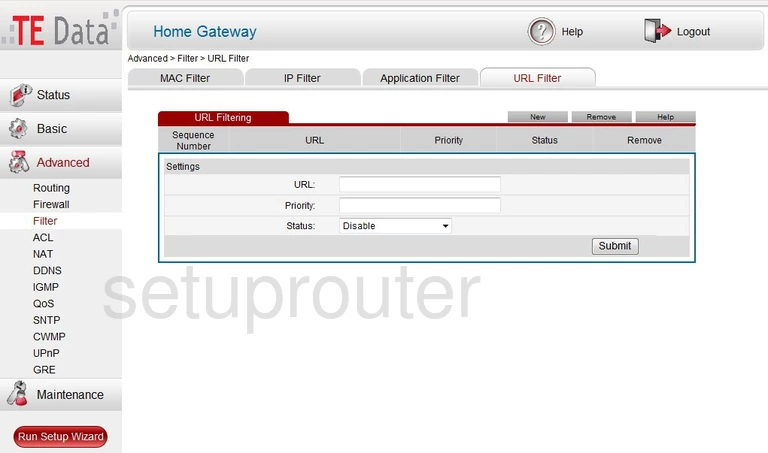
Huawei HG532n Tr-069 Screenshot
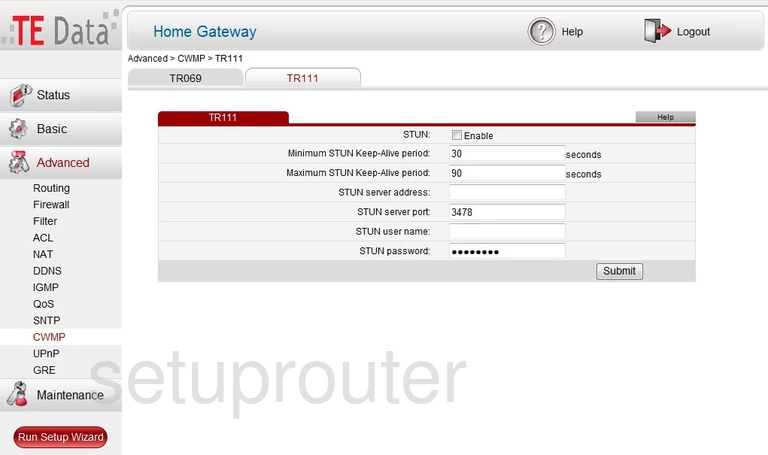
Huawei HG532n Setup Screenshot
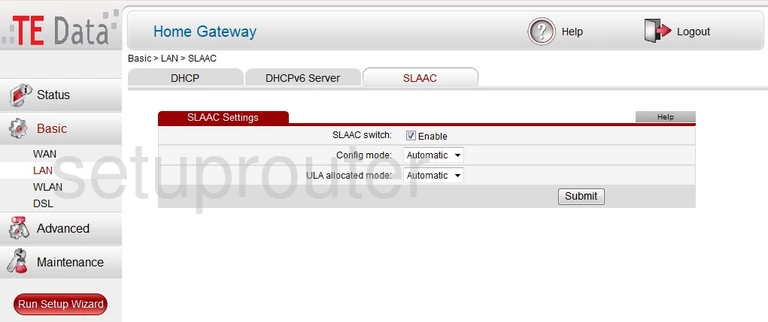
Huawei HG532n Reset Screenshot
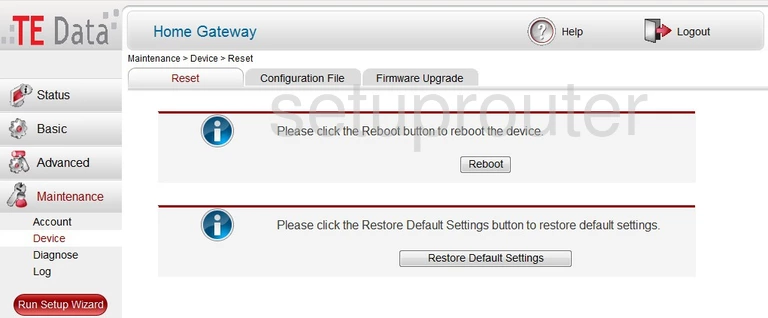
Huawei HG532n Qos Screenshot
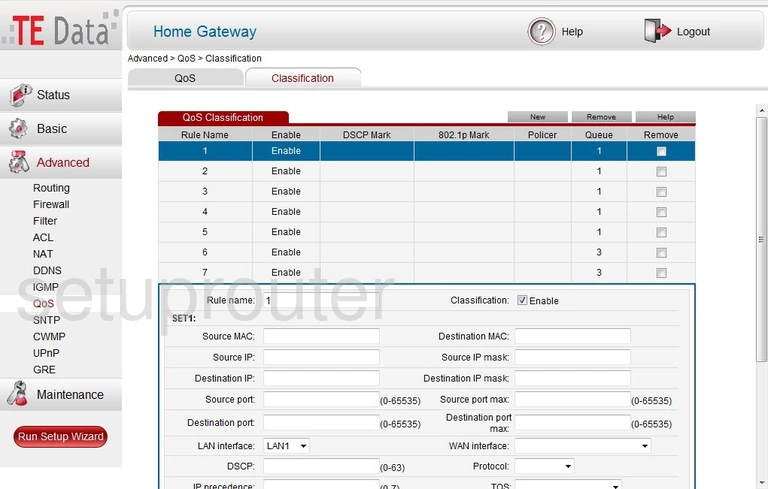
Huawei HG532n Port Triggering Screenshot
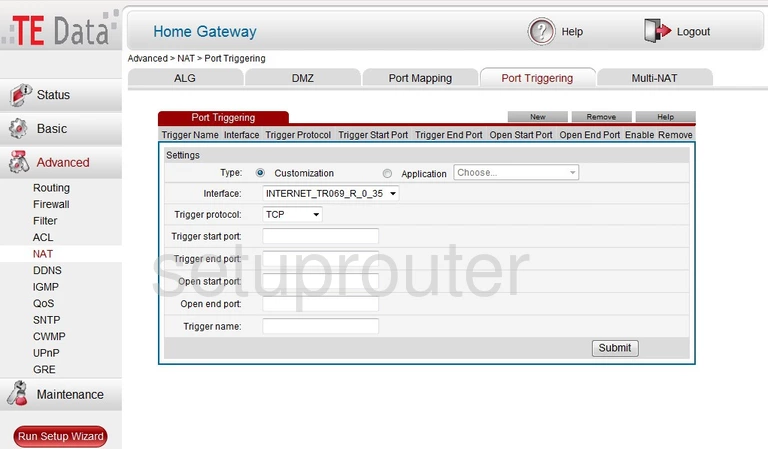
Huawei HG532n Port Mapping Screenshot
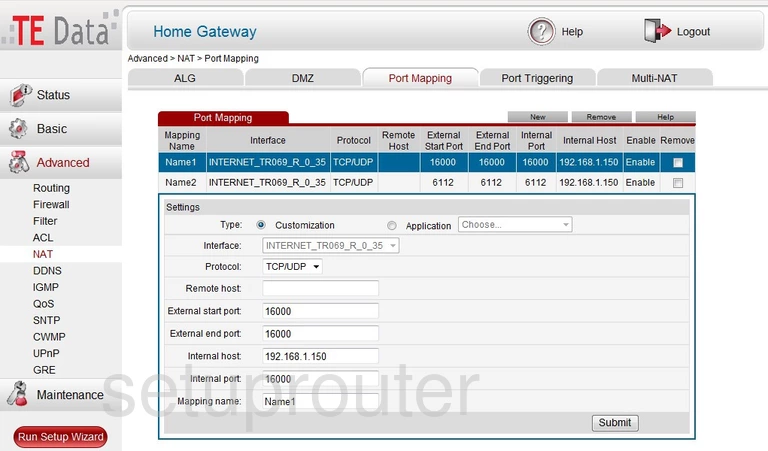
Huawei HG532n Nat Screenshot
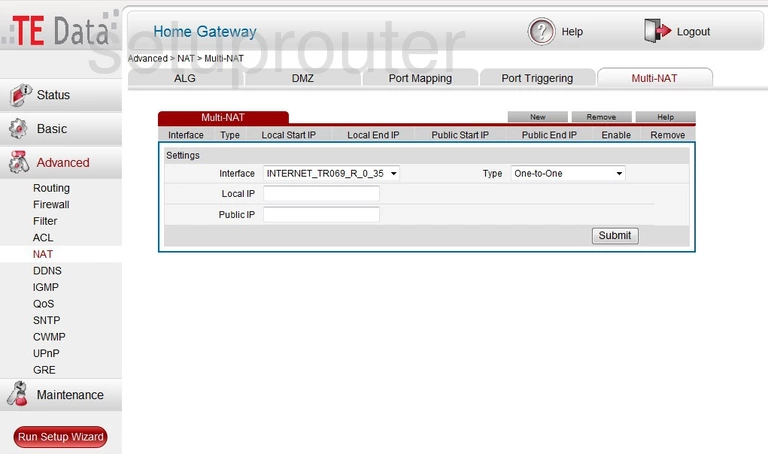
Huawei HG532n Igmp Screenshot
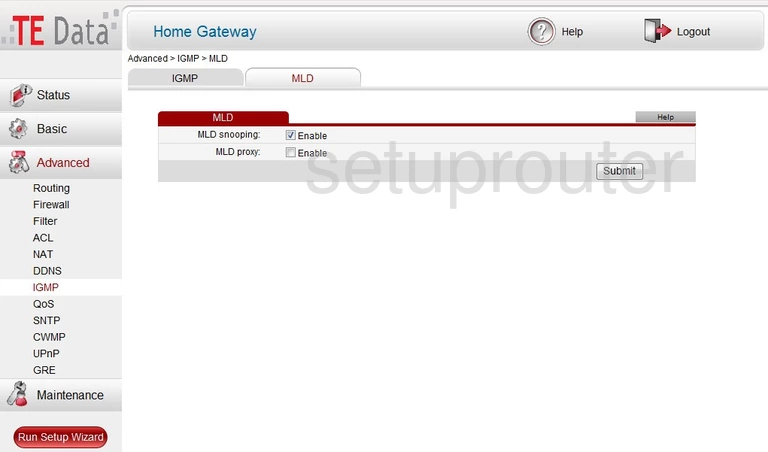
Huawei HG532n Log Screenshot
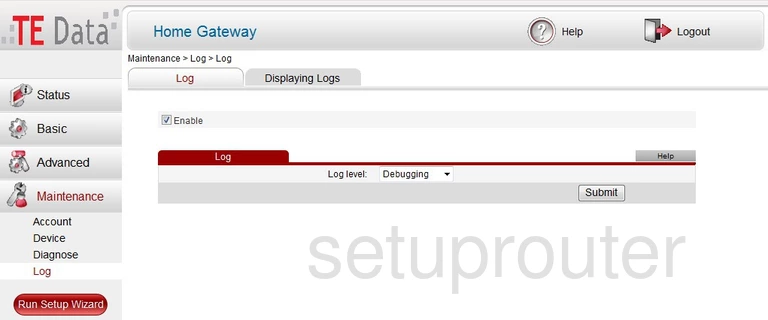
Huawei HG532n Ipv6 Screenshot
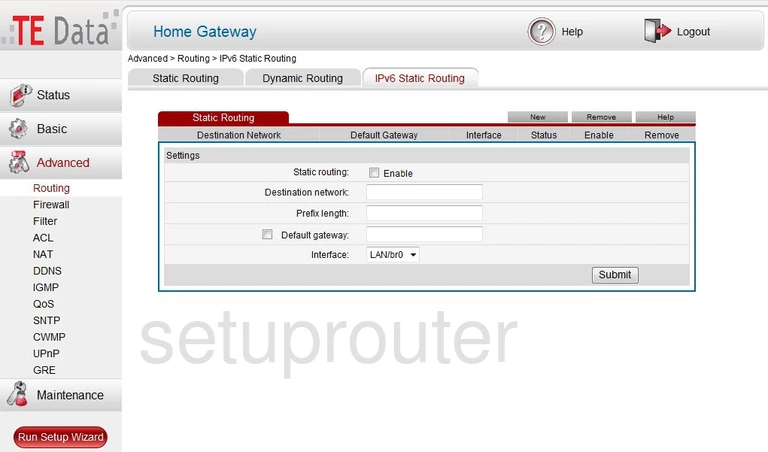
Huawei HG532n Ip Filter Screenshot
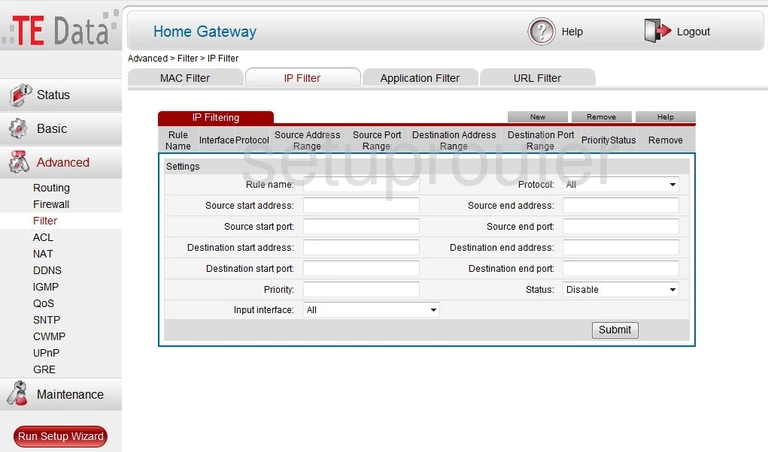
Huawei HG532n Firmware Screenshot
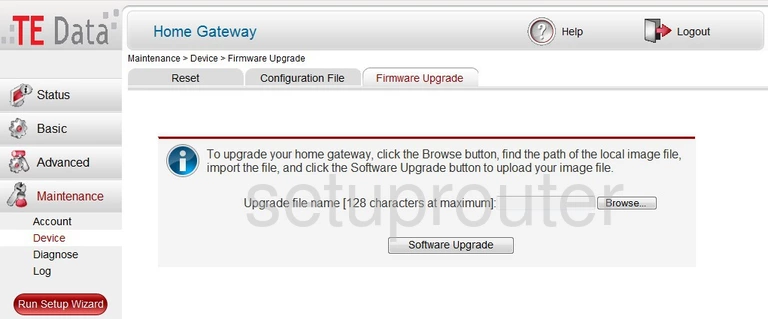
Huawei HG532n Routing Screenshot
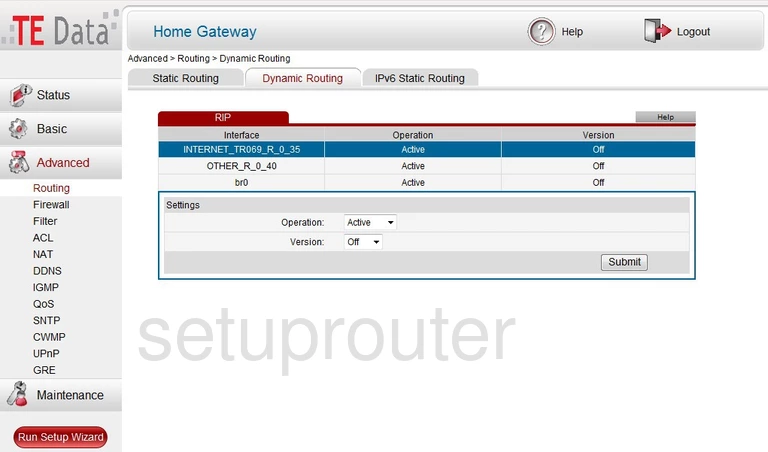
Huawei HG532n Dos Screenshot
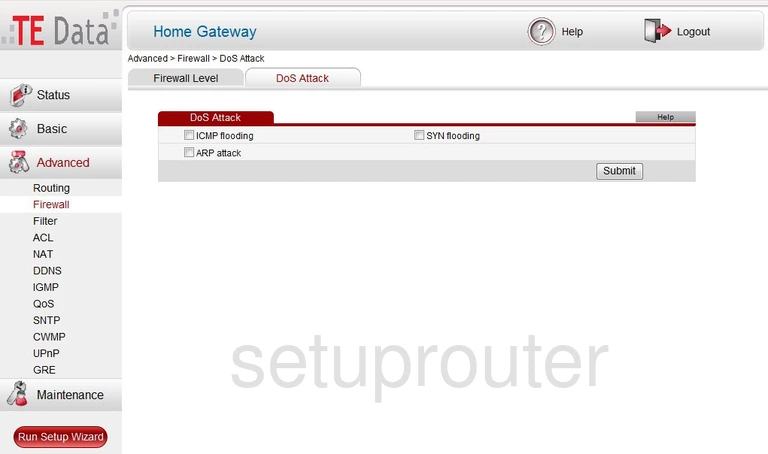
Huawei HG532n Dmz Screenshot
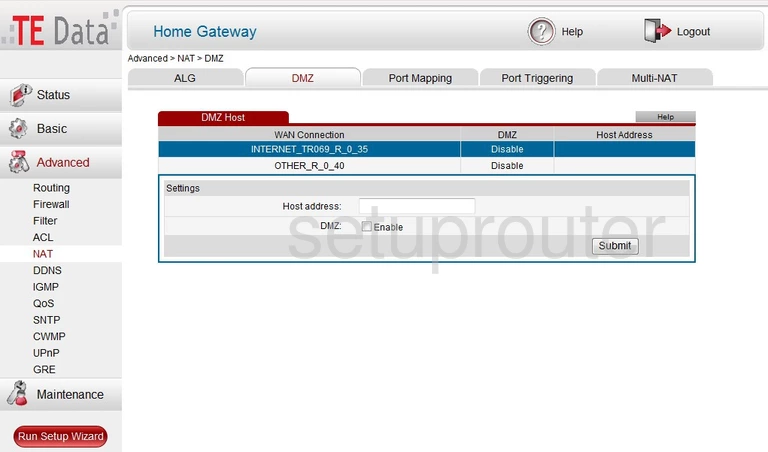
Huawei HG532n Log Screenshot
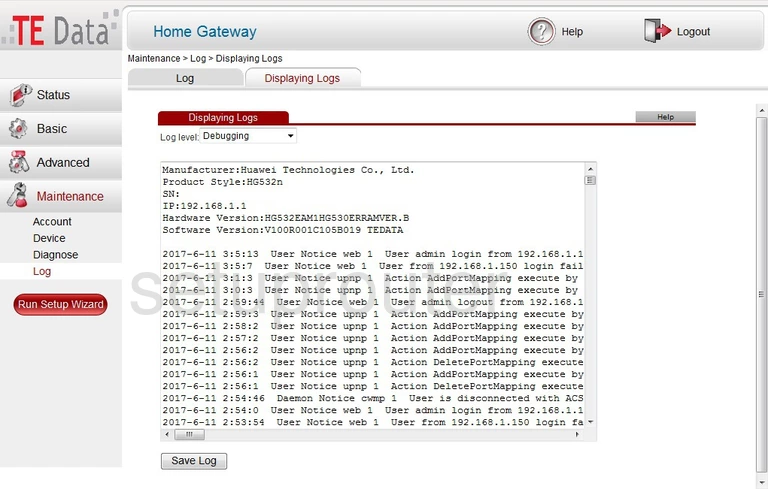
Huawei HG532n Diagnostics Screenshot
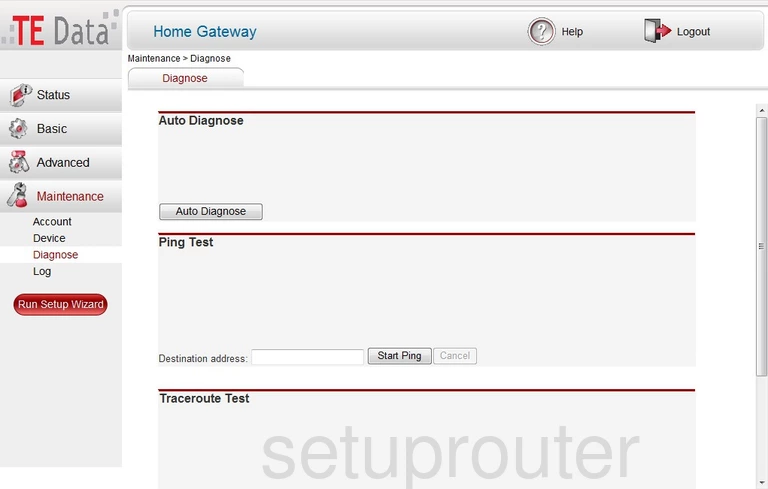
Huawei HG532n Dhcp Screenshot
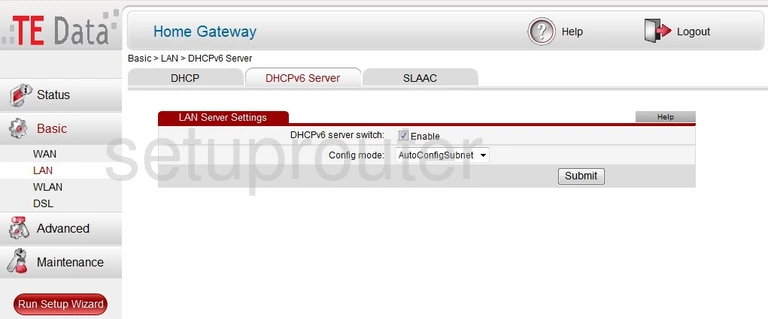
Huawei HG532n Dhcp Screenshot
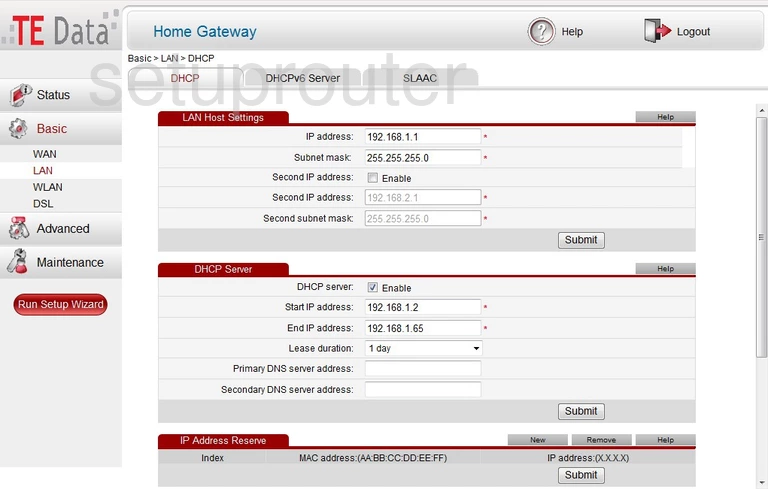
Huawei HG532n Backup Screenshot
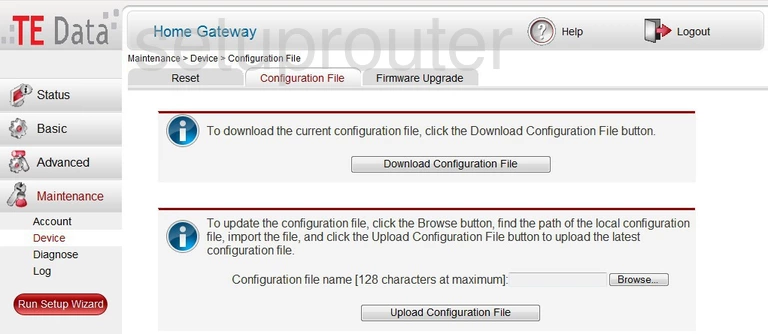
Huawei HG532n Access Control Screenshot
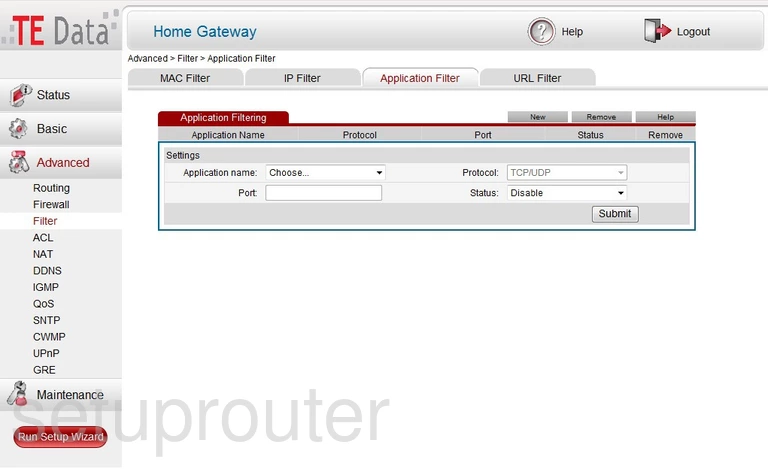
This is the screenshots guide for the Huawei HG532n TE Data. We also have the following guides for the same router: