The Huawei HG556a router is considered a wireless router because it offers WiFi connectivity. WiFi, or simply wireless, allows you to connect various devices to your router, such as wireless printers, smart televisions, and WiFi enabled smartphones.
Other Huawei HG556a Guides
This is the wifi guide for the Huawei HG556a. We also have the following guides for the same router:
- Huawei HG556a - How to change the IP Address on a Huawei HG556a router
- Huawei HG556a - Huawei HG556a User Manual
- Huawei HG556a - Huawei HG556a Login Instructions
- Huawei HG556a - How to change the DNS settings on a Huawei HG556a router
- Huawei HG556a - How to Reset the Huawei HG556a
- Huawei HG556a - Information About the Huawei HG556a Router
- Huawei HG556a - Huawei HG556a Screenshots
WiFi Terms
Before we get started there is a little bit of background info that you should be familiar with.
Wireless Name
Your wireless network needs to have a name to uniquely identify it from other wireless networks. If you are not sure what this means we have a guide explaining what a wireless name is that you can read for more information.
Wireless Password
An important part of securing your wireless network is choosing a strong password.
Wireless Channel
Picking a WiFi channel is not always a simple task. Be sure to read about WiFi channels before making the choice.
Encryption
You should almost definitely pick WPA2 for your networks encryption. If you are unsure, be sure to read our WEP vs WPA guide first.
Login To The Huawei HG556a
To get started configuring the Huawei HG556a WiFi settings you need to login to your router. If you are already logged in you can skip this step.
To login to the Huawei HG556a, follow our Huawei HG556a Login Guide.
Find the WiFi Settings on the Huawei HG556a
If you followed our login guide above then you should see this screen.
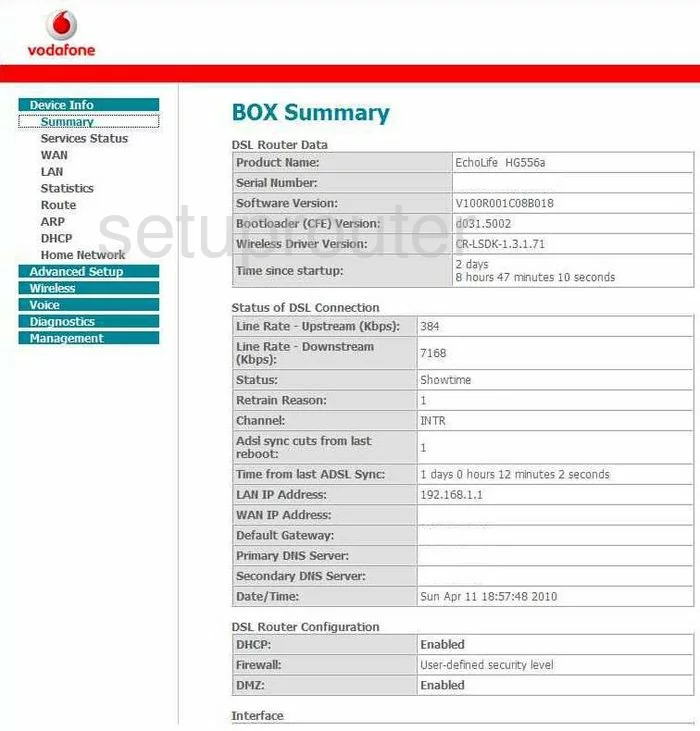
This guide begins on the BOX Summary page of the Huawei HG556a router. To configure the WiFi settings click the link on the left side of the page labeled Wireless. Then beneath that tick Basic.
Change the WiFi Settings on the Huawei HG556a
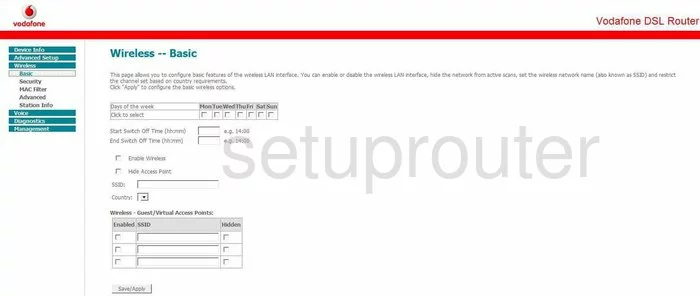
On this new page, find the box labeled SSID and enter a new name for your wireless network. This name is for identification purposes. It doesn't matter what you enter here but we recommend avoiding personal information. For more information read our guide titled How to Change your Wireless Name.
Click the Save/Apply button at the bottom of the page.
Then tick the option on the left labeled Security.
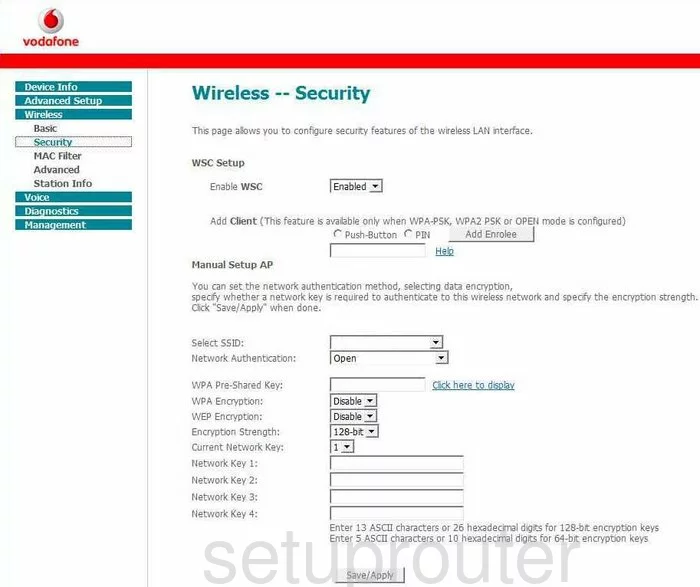
You should now be on the page you see above. Find the section titled Manual Setup AP. In this section use the Select SSID list to choose the SSID you just created.
Set the Network Authentication to WPA2-PSK. To find out why this is the best option, read our guide titled WEP vs. WPA.
Below that is the WPA Pre-Shared Key. This is the password you use to gain access to your internet. We strongly recommend using at least 14-20 characters. Don't use any information that you think could easily be guessed. For more tips on creating a strong password, read our guide titled Choosing a Strong Password.
When you are finished, click the Save/Apply button.
Then tick the Advanced button on the left to change the Channel.
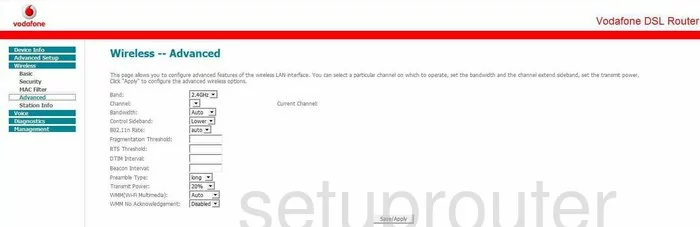
Find the Channel drop down list to choose the correct channel for your network. Make sure to use channels 1,6, or 11. To learn why you should only use these three channels, read our guide titled WiFi Channels.
You are finally done, just don't forget to click the Save/Apply button before you exit.
Possible Problems when Changing your WiFi Settings
After making these changes to your router you will almost definitely have to reconnect any previously connected devices. This is usually done at the device itself and not at your computer.
Other Huawei HG556a Info
Don't forget about our other Huawei HG556a info that you might be interested in.
This is the wifi guide for the Huawei HG556a. We also have the following guides for the same router:
- Huawei HG556a - How to change the IP Address on a Huawei HG556a router
- Huawei HG556a - Huawei HG556a User Manual
- Huawei HG556a - Huawei HG556a Login Instructions
- Huawei HG556a - How to change the DNS settings on a Huawei HG556a router
- Huawei HG556a - How to Reset the Huawei HG556a
- Huawei HG556a - Information About the Huawei HG556a Router
- Huawei HG556a - Huawei HG556a Screenshots