The Huawei HG635 TalkTalk router is considered a wireless router because it offers WiFi connectivity. WiFi, or simply wireless, allows you to connect various devices to your router, such as wireless printers, smart televisions, and WiFi enabled smartphones.
Other Huawei HG635 TalkTalk Guides
This is the wifi guide for the Huawei HG635 TalkTalk v1.06t. We also have the following guides for the same router:
WiFi Terms
Before we get started there is a little bit of background info that you should be familiar with.
Wireless Name
Your wireless network needs to have a name to uniquely identify it from other wireless networks. If you are not sure what this means we have a guide explaining what a wireless name is that you can read for more information.
Wireless Password
An important part of securing your wireless network is choosing a strong password.
Wireless Channel
Picking a WiFi channel is not always a simple task. Be sure to read about WiFi channels before making the choice.
Encryption
You should almost definitely pick WPA2 for your networks encryption. If you are unsure, be sure to read our WEP vs WPA guide first.
Login To The Huawei HG635 TalkTalk
To get started configuring the Huawei HG635 TalkTalk WiFi settings you need to login to your router. If you are already logged in you can skip this step.
To login to the Huawei HG635 TalkTalk, follow our Huawei HG635 TalkTalk Login Guide.
Find the WiFi Settings on the Huawei HG635 TalkTalk
If you followed our login guide above then you should see this screen.
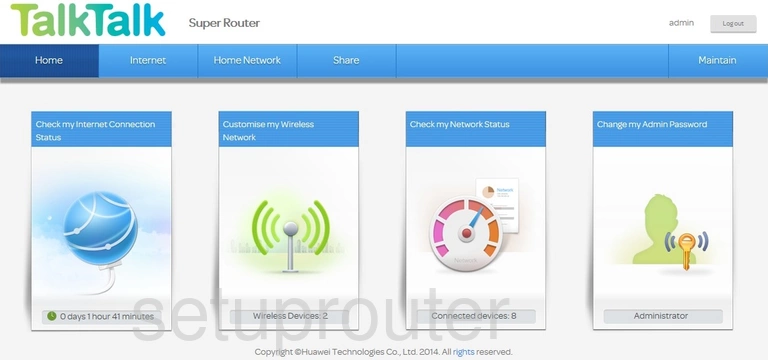
When you are finished logging into the Huawei HG635 TalkTalk router you should see the home page like the one above. To change the WiFi settings you need to click the option at the top of the page labeled Home Network.
Then in the left sidebar click the option of Wireless Settings.
Change the WiFi Settings on the Huawei HG635 TalkTalk
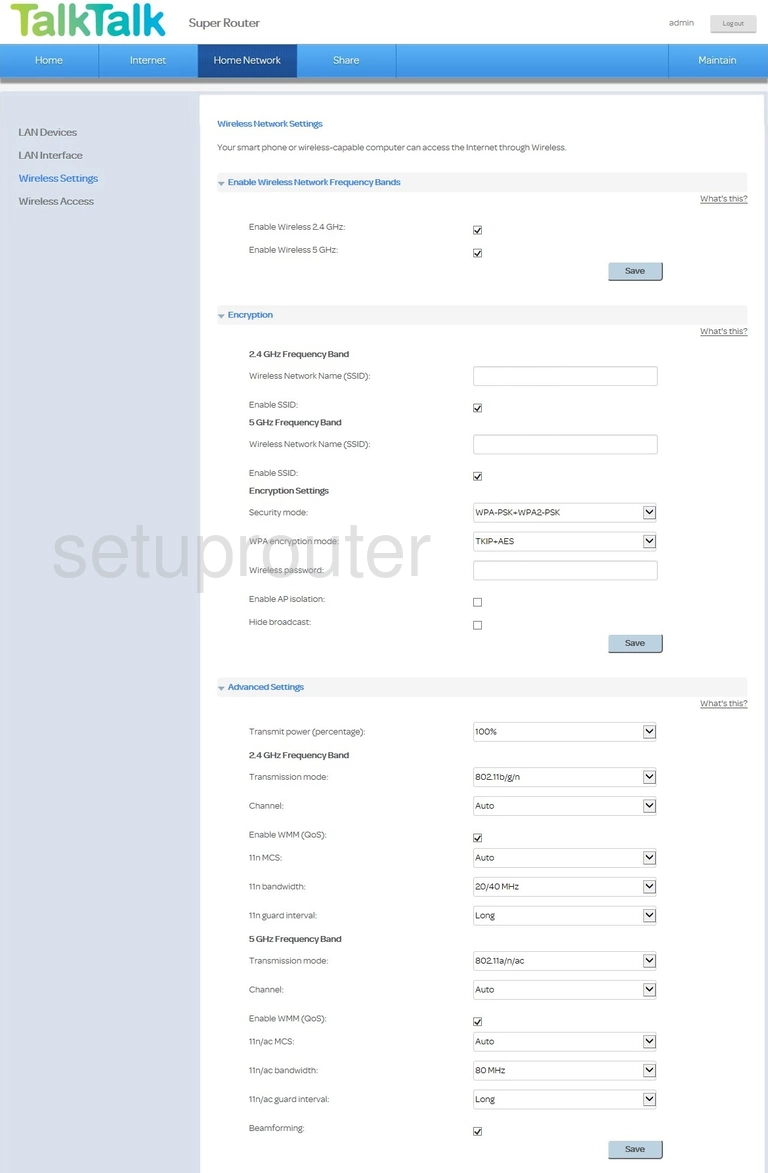
This takes you to a page like the one you see above. First click the bandwidth you want to transmit on. Most of you will choose Enable Wireless 2.4GHz. If you live in extremely close proximity to neighbors you may want to choose 5GHz.
Click Save.
Open up the Encryption menu.
Here you should see a box titled SSID. This is the wireless name for your network. Be unique when creating a new name. Don't use personal information or router specific information. Learn more in our wireless names guide.
Next look for a box labeled Security or maybe Encryption. There will be different options you can choose here. For the strongest encryption we recommend using WPA2-PSK. Find out what this is in our WEP vs. WPA guide.
Lastly you need to create a new password for your network. Do this in the box labeled WPA pre-shared key. Make sure this is strong. We strongly recommend using at least 14 characters here. Read our Choosing a Strong Password guide for help.
Don't forget to save your changes.
Possible Problems when Changing your WiFi Settings
After making these changes to your router you will almost definitely have to reconnect any previously connected devices. This is usually done at the device itself and not at your computer.
Other Huawei HG635 TalkTalk Info
Don't forget about our other Huawei HG635 TalkTalk info that you might be interested in.
This is the wifi guide for the Huawei HG635 TalkTalk v1.06t. We also have the following guides for the same router: