The Huawei HG655b router is considered a wireless router because it offers WiFi connectivity. WiFi, or simply wireless, allows you to connect various devices to your router, such as wireless printers, smart televisions, and WiFi enabled smartphones.
Other Huawei HG655b Guides
This is the wifi guide for the Huawei HG655b. We also have the following guides for the same router:
- Huawei HG655b - How to change the IP Address on a Huawei HG655b router
- Huawei HG655b - Huawei HG655b User Manual
- Huawei HG655b - Huawei HG655b Login Instructions
- Huawei HG655b - How to change the DNS settings on a Huawei HG655b router
- Huawei HG655b - How to Reset the Huawei HG655b
- Huawei HG655b - Information About the Huawei HG655b Router
- Huawei HG655b - Huawei HG655b Screenshots
WiFi Terms
Before we get started there is a little bit of background info that you should be familiar with.
Wireless Name
Your wireless network needs to have a name to uniquely identify it from other wireless networks. If you are not sure what this means we have a guide explaining what a wireless name is that you can read for more information.
Wireless Password
An important part of securing your wireless network is choosing a strong password.
Wireless Channel
Picking a WiFi channel is not always a simple task. Be sure to read about WiFi channels before making the choice.
Encryption
You should almost definitely pick WPA2 for your networks encryption. If you are unsure, be sure to read our WEP vs WPA guide first.
Login To The Huawei HG655b
To get started configuring the Huawei HG655b WiFi settings you need to login to your router. If you are already logged in you can skip this step.
To login to the Huawei HG655b, follow our Huawei HG655b Login Guide.
Find the WiFi Settings on the Huawei HG655b
If you followed our login guide above then you should see this screen.
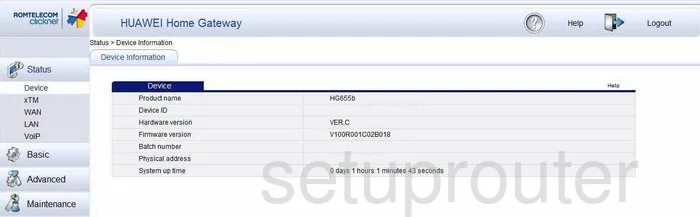
When you are finished logging into the Huawei HG655b router you should see a page like the one seen here. To change the WiFi settings on this router you first need to click the option in the left sidebar labeled Basic. Then under that choose the option of WLAN.
Change the WiFi Settings on the Huawei HG655b
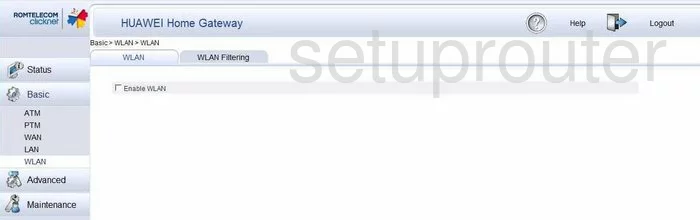
This should bring you to a page like the one you see above. Make sure the WLAN option is chosen. Then put a check-mark in the Enable WLAN box.
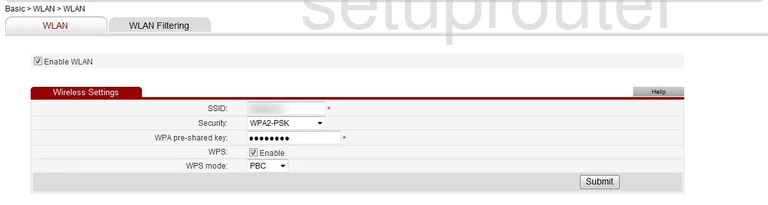
A new set of options will appear. It may not look exactly like the options shown above but it will be similar.
You need to first enter a new name in the SSID box. This is the wireless name and should be unique. The only thing I recommend is that you don't use personal information or router information in this name. Learn more in our wireless names guide.
The next step is to choose the type of Security you want to use. Our recommendation is to use WPA2-PSK. Learn more in our guide titled WEP vs. WPA.
After that you need to create an Internet password. This will be called the WPA pre-shared key. For helpful tips on creating a strong password check out our Choosing a Strong Password guide.
We strongly discourage the use of WPS. If you need to use WPS we recommend using the PBC method as it's more secure than the PIN method. Learn all about WPS in our guide titled What is WPS.
Finally click the Submit button.
Possible Problems when Changing your WiFi Settings
After making these changes to your router you will almost definitely have to reconnect any previously connected devices. This is usually done at the device itself and not at your computer.
Other Huawei HG655b Info
Don't forget about our other Huawei HG655b info that you might be interested in.
This is the wifi guide for the Huawei HG655b. We also have the following guides for the same router:
- Huawei HG655b - How to change the IP Address on a Huawei HG655b router
- Huawei HG655b - Huawei HG655b User Manual
- Huawei HG655b - Huawei HG655b Login Instructions
- Huawei HG655b - How to change the DNS settings on a Huawei HG655b router
- Huawei HG655b - How to Reset the Huawei HG655b
- Huawei HG655b - Information About the Huawei HG655b Router
- Huawei HG655b - Huawei HG655b Screenshots