The Huawei HG655d router is considered a wireless router because it offers WiFi connectivity. WiFi, or simply wireless, allows you to connect various devices to your router, such as wireless printers, smart televisions, and WiFi enabled smartphones.
Other Huawei HG655d Guides
This is the wifi guide for the Huawei HG655d. We also have the following guides for the same router:
- Huawei HG655d - How to change the IP Address on a Huawei HG655d router
- Huawei HG655d - Huawei HG655d User Manual
- Huawei HG655d - Huawei HG655d Login Instructions
- Huawei HG655d - How to change the DNS settings on a Huawei HG655d router
- Huawei HG655d - How to Reset the Huawei HG655d
- Huawei HG655d - Information About the Huawei HG655d Router
- Huawei HG655d - Huawei HG655d Screenshots
WiFi Terms
Before we get started there is a little bit of background info that you should be familiar with.
Wireless Name
Your wireless network needs to have a name to uniquely identify it from other wireless networks. If you are not sure what this means we have a guide explaining what a wireless name is that you can read for more information.
Wireless Password
An important part of securing your wireless network is choosing a strong password.
Wireless Channel
Picking a WiFi channel is not always a simple task. Be sure to read about WiFi channels before making the choice.
Encryption
You should almost definitely pick WPA2 for your networks encryption. If you are unsure, be sure to read our WEP vs WPA guide first.
Login To The Huawei HG655d
To get started configuring the Huawei HG655d WiFi settings you need to login to your router. If you are already logged in you can skip this step.
To login to the Huawei HG655d, follow our Huawei HG655d Login Guide.
Find the WiFi Settings on the Huawei HG655d
If you followed our login guide above then you should see this screen.
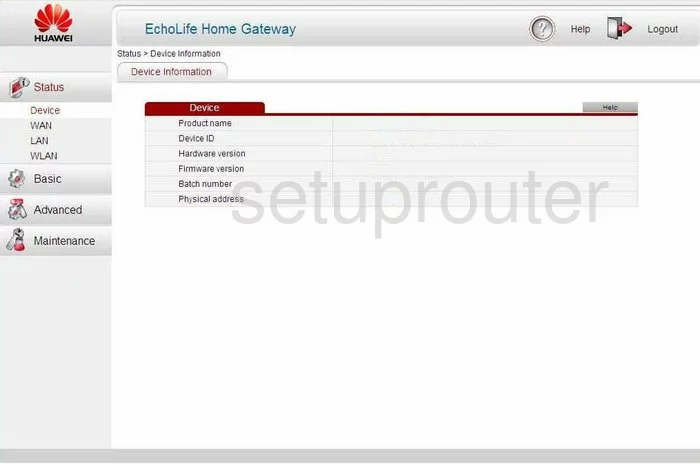
When you login to the Huawei HG655d router you should see the Device Information page like the one above. To change the WiFi settings on the router you need to first click the option in the left sidebar labeled Basic. Then click the option of WLAN.
Change the WiFi Settings on the Huawei HG655d
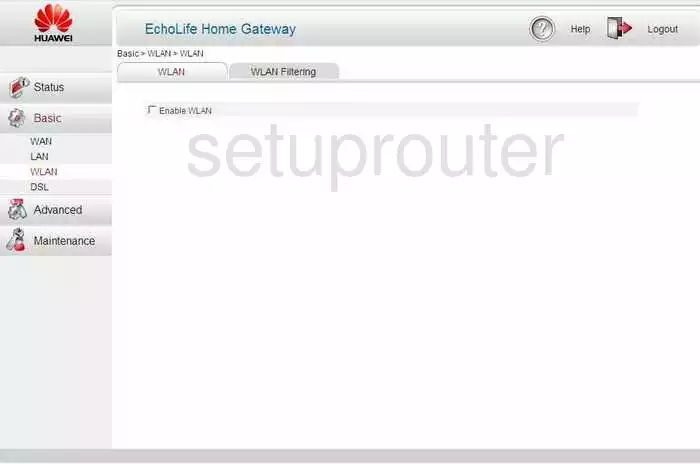
This brings you to a page like the one you see above. Make sure the WLAN tab is highlighted.
Now put a check-mark in the small box titled Enable WLAN.
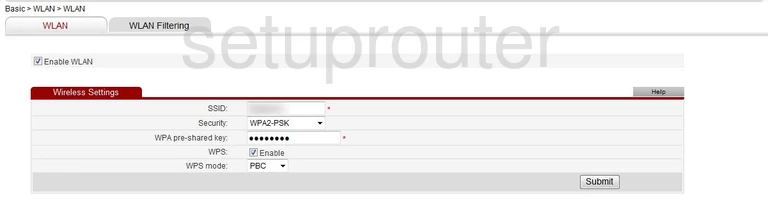
This should make a new box appear like the one you see above.
First, enter a unique name in the box labeled SSID. This is the network name used to identify your Internet connection. Learn more in our guide labeled wireless names.
Below that is the Security. The best security option available right now is WPA2-PSK. Find out what your other options are in our WEP vs. WPA guide.
Next is the WPA pre-shared key. This is the Internet password and should be complex. Do you need help? Check out the Choosing a Strong Password guide.
We highly recommend avoiding the WPS option if you can. If you need to use it the PBC method is more secure than the PIN method. Check out the What is WPS guide for more information.
That's it, just click the Submit button when you are done.
Possible Problems when Changing your WiFi Settings
After making these changes to your router you will almost definitely have to reconnect any previously connected devices. This is usually done at the device itself and not at your computer.
Other Huawei HG655d Info
Don't forget about our other Huawei HG655d info that you might be interested in.
This is the wifi guide for the Huawei HG655d. We also have the following guides for the same router:
- Huawei HG655d - How to change the IP Address on a Huawei HG655d router
- Huawei HG655d - Huawei HG655d User Manual
- Huawei HG655d - Huawei HG655d Login Instructions
- Huawei HG655d - How to change the DNS settings on a Huawei HG655d router
- Huawei HG655d - How to Reset the Huawei HG655d
- Huawei HG655d - Information About the Huawei HG655d Router
- Huawei HG655d - Huawei HG655d Screenshots