The Huawei HG658G router is considered a wireless router because it offers WiFi connectivity. WiFi, or simply wireless, allows you to connect various devices to your router, such as wireless printers, smart televisions, and WiFi enabled smartphones.
Other Huawei HG658G Guides
This is the wifi guide for the Huawei HG658G Vodafone. We also have the following guides for the same router:
WiFi Terms
Before we get started there is a little bit of background info that you should be familiar with.
Wireless Name
Your wireless network needs to have a name to uniquely identify it from other wireless networks. If you are not sure what this means we have a guide explaining what a wireless name is that you can read for more information.
Wireless Password
An important part of securing your wireless network is choosing a strong password.
Wireless Channel
Picking a WiFi channel is not always a simple task. Be sure to read about WiFi channels before making the choice.
Encryption
You should almost definitely pick WPA2 for your networks encryption. If you are unsure, be sure to read our WEP vs WPA guide first.
Login To The Huawei HG658G
To get started configuring the Huawei HG658G WiFi settings you need to login to your router. If you are already logged in you can skip this step.
To login to the Huawei HG658G, follow our Huawei HG658G Login Guide.
Find the WiFi Settings on the Huawei HG658G
If you followed our login guide above then you should see this screen.
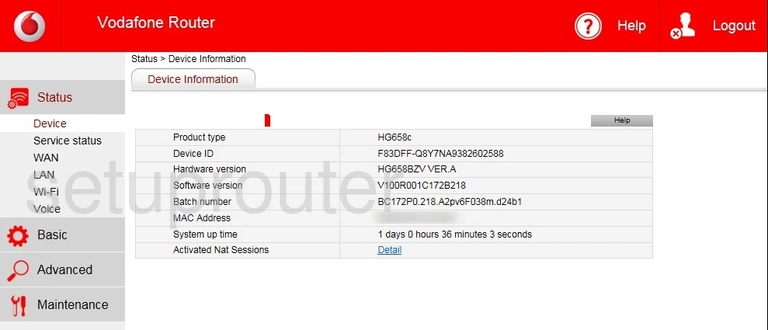
Now that you have finished logging into the Huawei HG658G Vodafone router you should see the Device Information page of the Huawei HG658G Vodafone router. When you need to change the wireless settings you need to open up the Basic menu in the left sidebar.
Once you have opened the Basic menu you need to click the option of Wi-Fi.
Change the WiFi Settings on the Huawei HG658G
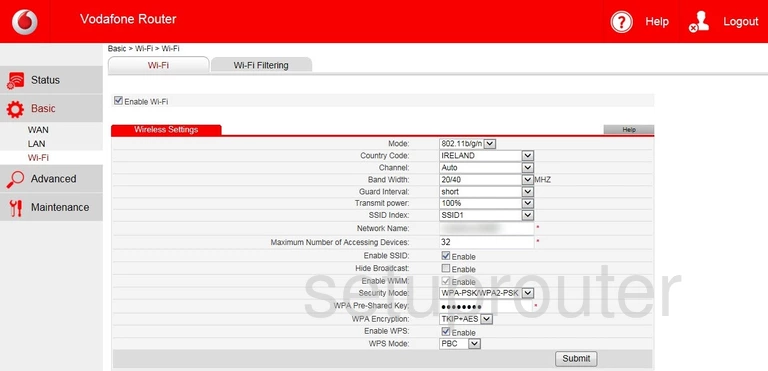
This takes you to a new page. Do the following in order to secure your network:
- Choose the Wi-Fi tab at the top of the page.
- Put a check mark in the box labeled Enable Wi-Fi.
- Find the space labeled Network Name. Enter an unique name for your network here. Don't use personal or router information in your name. This is to identify your network. Learn more in our wireless names guide.
- Next, locate the Security Mode. This is how you plan on encrypting your network. The strongest option is WPA2-PSK. Find out what your other options are in our guide labeled WEP vs. WPA.
- Directly under that is the WPA Pre-Shared Key. This is possibly the most important aspect to your security. Make a strong complex password for your network access. We have helpful tips in our Choosing a Strong Password guide.
That's it, just click the Submit button to save your changes.
Possible Problems when Changing your WiFi Settings
After making these changes to your router you will almost definitely have to reconnect any previously connected devices. This is usually done at the device itself and not at your computer.
Other Huawei HG658G Info
Don't forget about our other Huawei HG658G info that you might be interested in.
This is the wifi guide for the Huawei HG658G Vodafone. We also have the following guides for the same router: