This is our collection of screenshots that have been submitted to this site by our users.
If you would like to submit screenshots for us to use, please use our Router Screenshot Grabber, which is a free tool in Network Utilities. It makes the capture process easy and sends the screenshots to us automatically.
Use a VPN
Have you considered using a VPN when you connect to the internet? A VPN is a great way to increase your security and anonymity while surfing.
We use and recommend NordVPN because not only is it the fastest VPN, it includes a new feature called Meshnet that makes securely sharing your home network super simple. With NordVPN Meshnet, you can connect to your devices from anywhere in the world, completely secure, over a highly encrypted VPN tunnel.
When shopping for a VPN, make sure that they meet the following criteria:
- Your VPN provider should have a no-logs policy. This means that they do not keep any logs of any kind.
- Make sure that your VPN provider has lots of exit nodes all around the world.
- Check that your VPN will not affect your speed.
- Verify that your VPN provider uses WireGuard as the underlying protocol.
- Many people prefer a VPN provider that is not based in the United States.
This is the list of requirements that we used when we were shopping around for a VPN provider. There are lots of free, shady VPN providers out there that we looked at and dismissed.
Based in Panama, using diskless servers, and with over 6,100 servers in 61 countries, we can safely say that NordVPN satisfies all of these requirements.

Once you've set up your NordVPN account on multiple computers and enabled Meshnet, you can seamlessly access all of your devices as if they were on the same network. You don't even have to log in to your router. It's very simple.
Every time you click on one of our affiliate links, such as NordVPN, we get a little kickback for introducing you to the service. Think of us as your VPN wingman.
This is the screenshots guide for the Huawei HG659 Dodo. We also have the following guides for the same router:
All Huawei HG659 Dodo Screenshots
All screenshots below were captured from a Huawei HG659 Dodo router.
Huawei HG659 Dodo Wifi Setup Screenshot
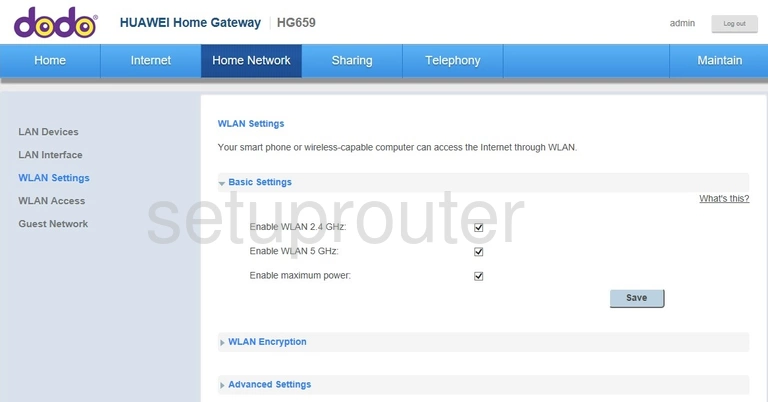
Huawei HG659 Dodo Wifi Security Screenshot
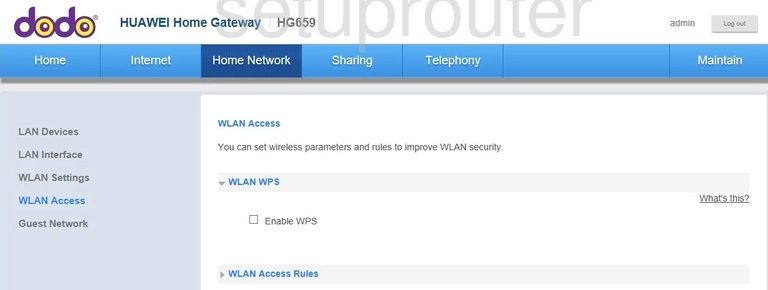
Huawei HG659 Dodo Vpn Screenshot
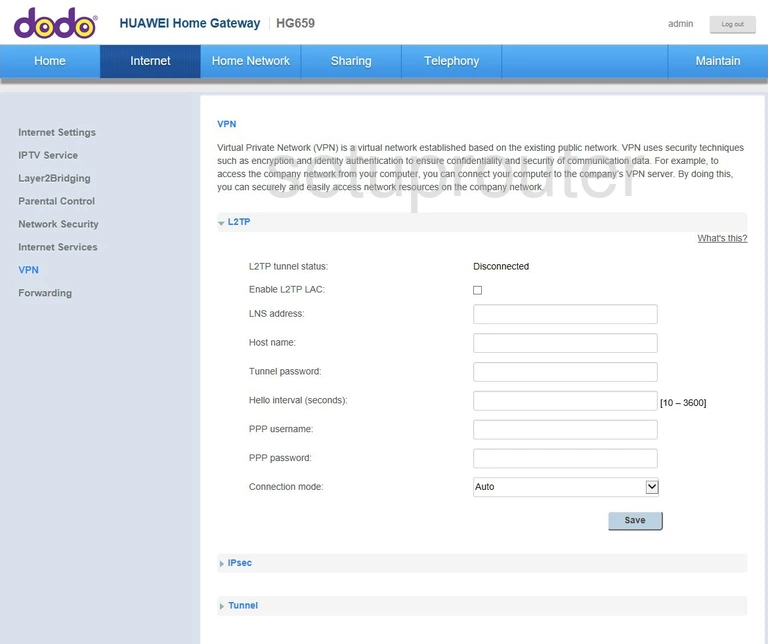
Huawei HG659 Dodo Diagnostics Screenshot
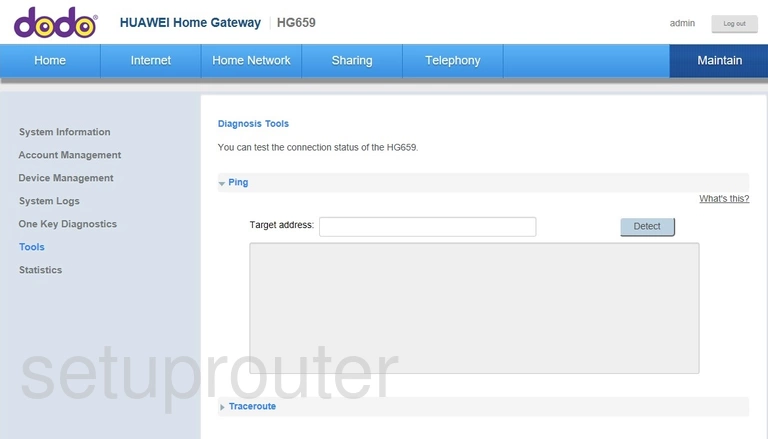
Huawei HG659 Dodo Log Screenshot
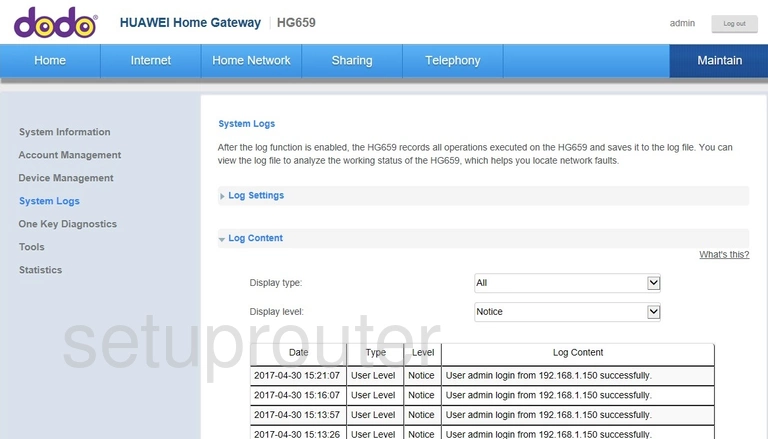
Huawei HG659 Dodo Status Screenshot
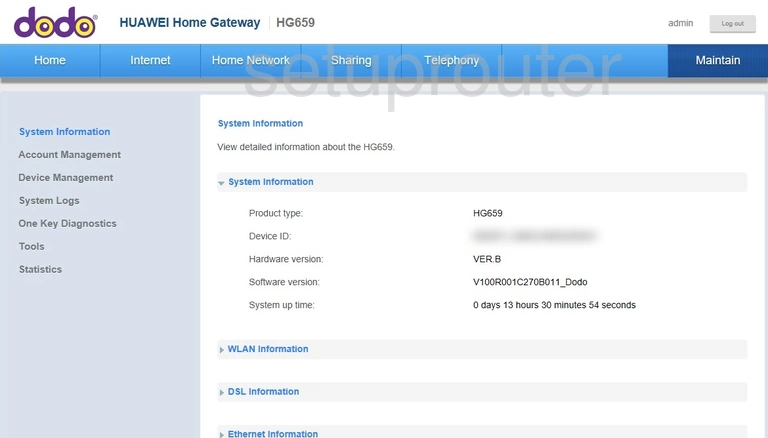
Huawei HG659 Dodo Usb Screenshot
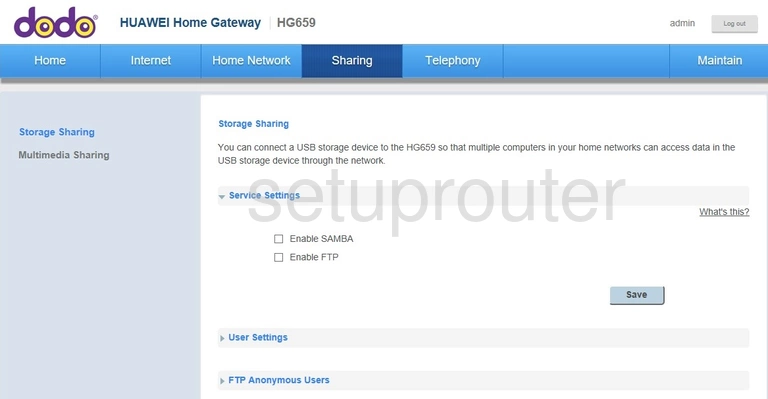
Huawei HG659 Dodo Traffic Statistics Screenshot
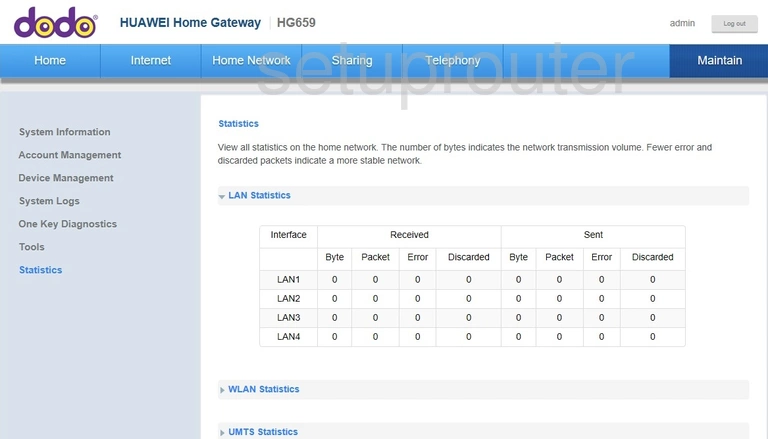
Huawei HG659 Dodo Access Control Screenshot
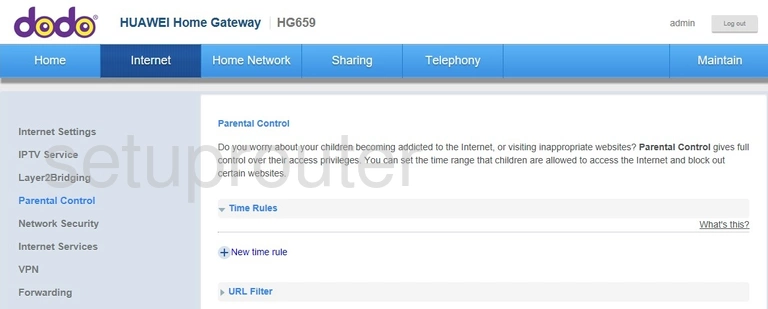
Huawei HG659 Dodo Diagnostics Screenshot
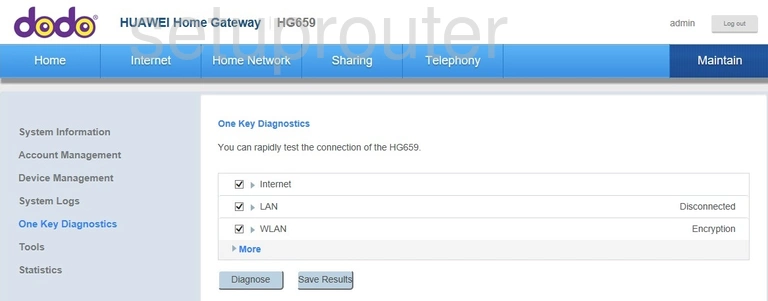
Huawei HG659 Dodo Firewall Screenshot
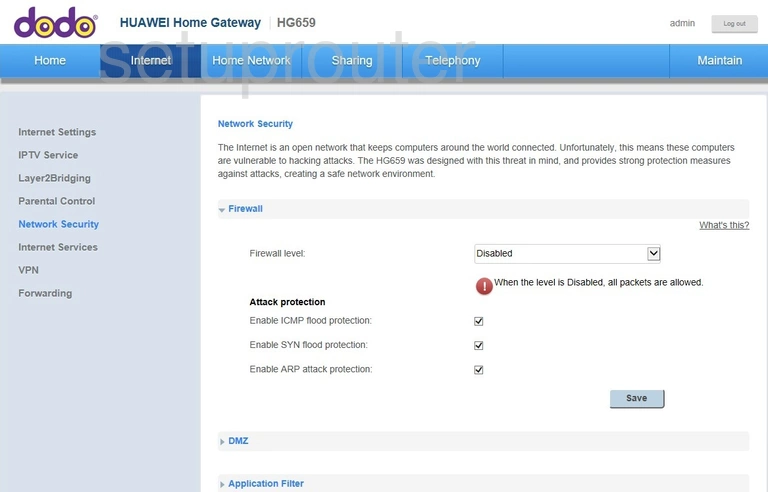
Huawei HG659 Dodo Usb Screenshot
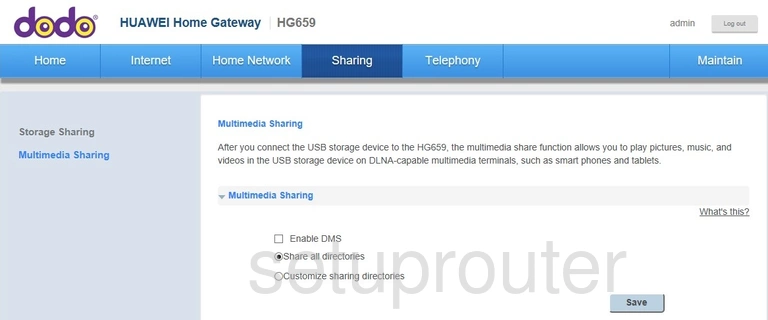
Huawei HG659 Dodo Login Screenshot
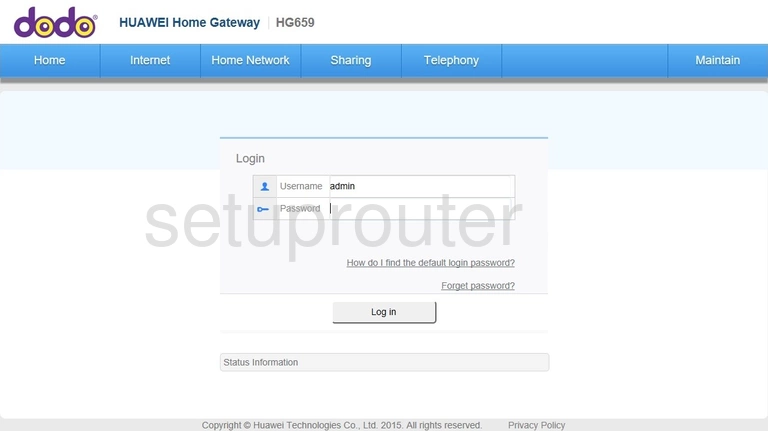
Huawei HG659 Dodo Status Screenshot
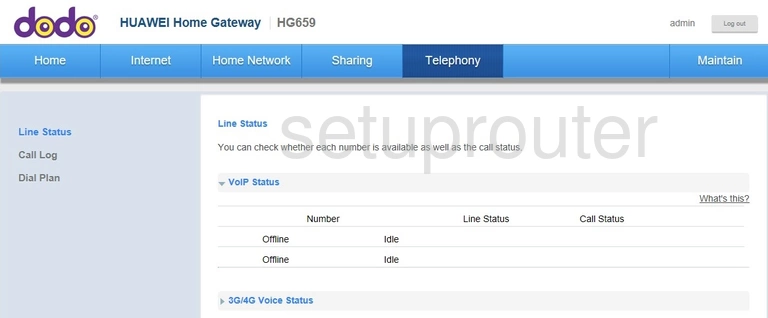
Huawei HG659 Dodo Wireless Bridge Screenshot
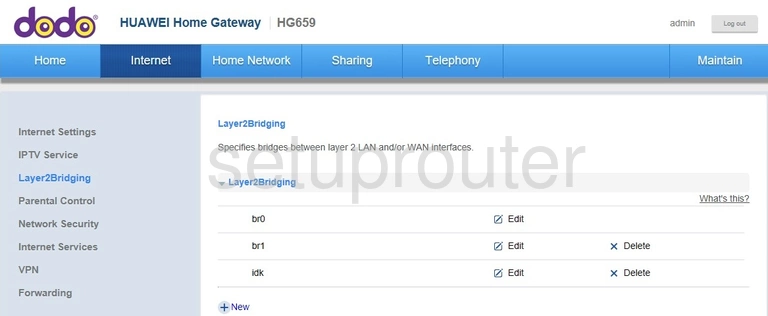
Huawei HG659 Dodo Lan Screenshot
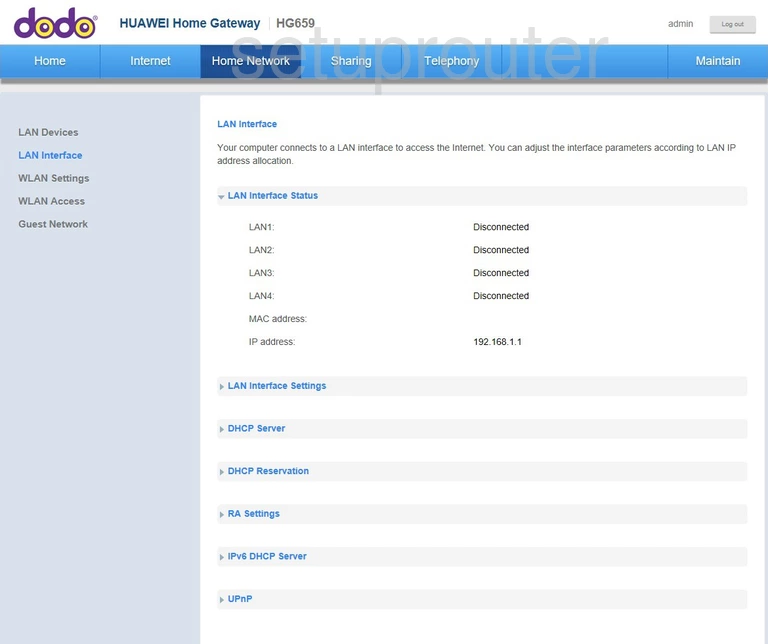
Huawei HG659 Dodo Attached Devices Screenshot
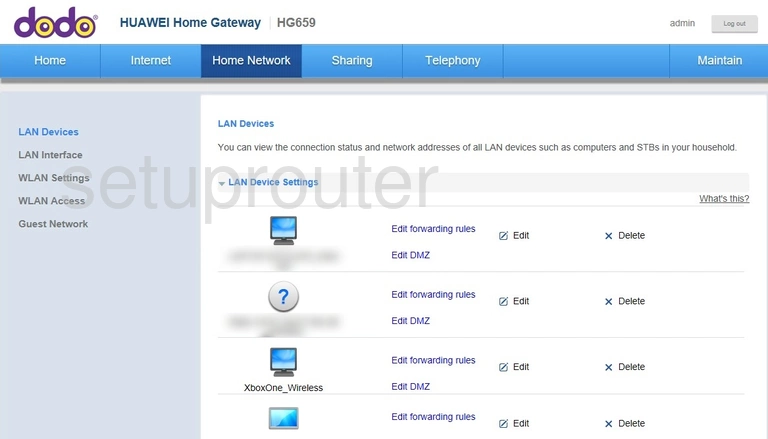
Huawei HG659 Dodo Setup Screenshot
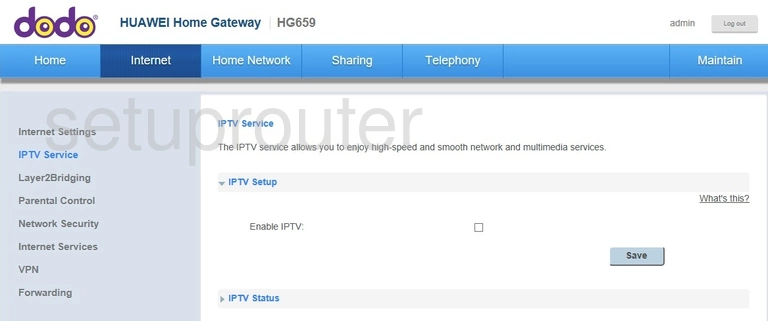
Huawei HG659 Dodo Wan Screenshot
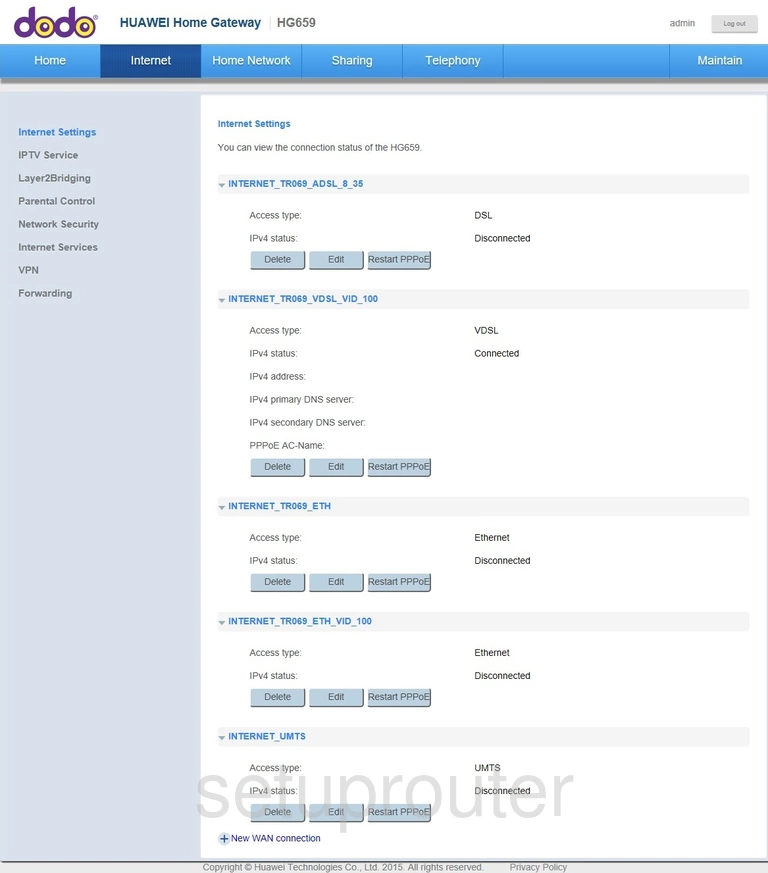
Huawei HG659 Dodo Dynamic Dns Screenshot
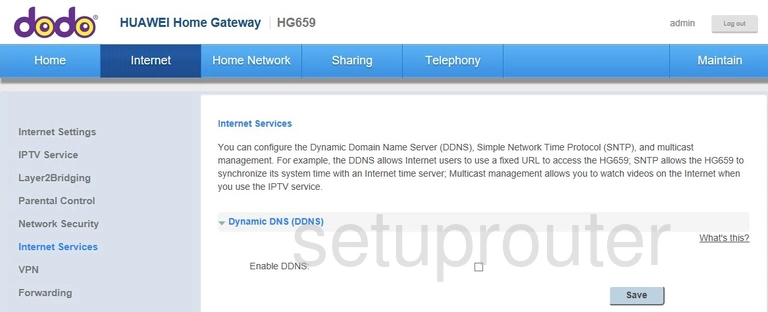
Huawei HG659 Dodo Setup Screenshot
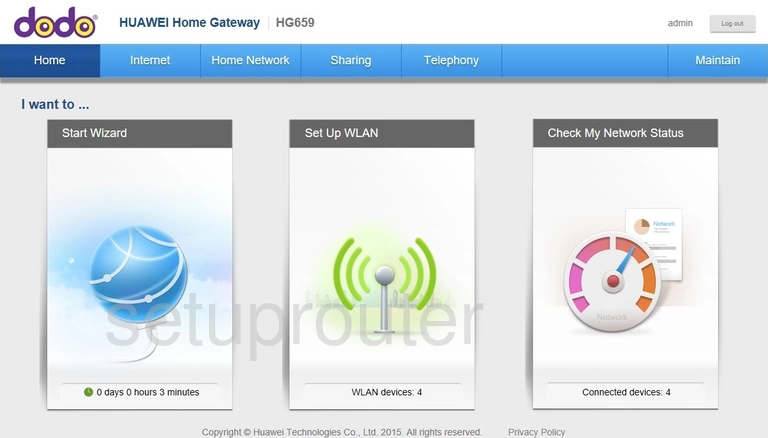
Huawei HG659 Dodo Wifi Guest Screenshot
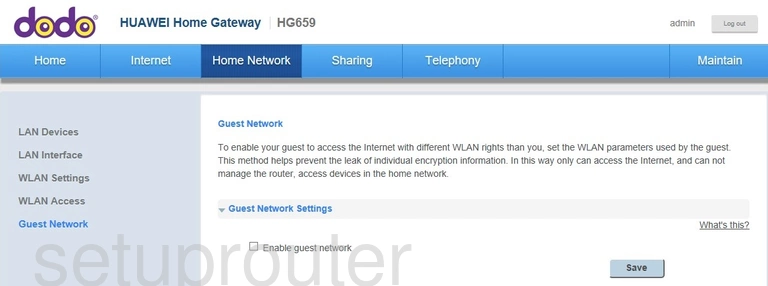
Huawei HG659 Dodo Nat Screenshot
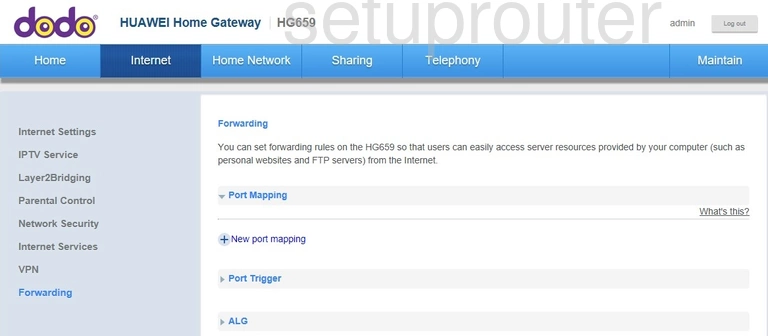
Huawei HG659 Dodo Voip Screenshot
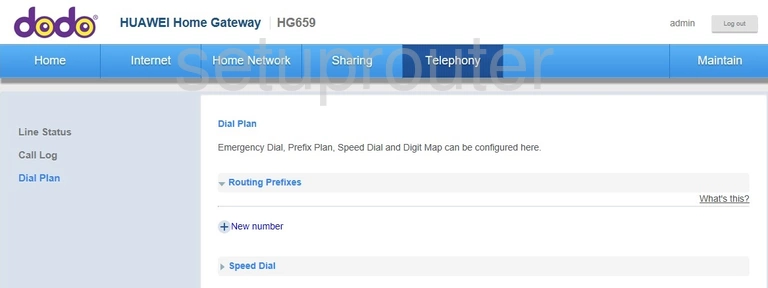
Huawei HG659 Dodo Reboot Screenshot
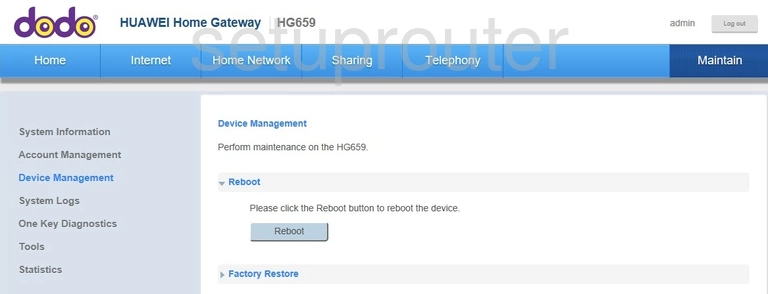
Huawei HG659 Dodo Log Screenshot
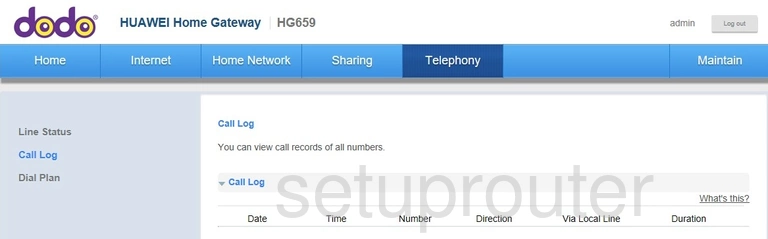
Huawei HG659 Dodo Access Control Screenshot
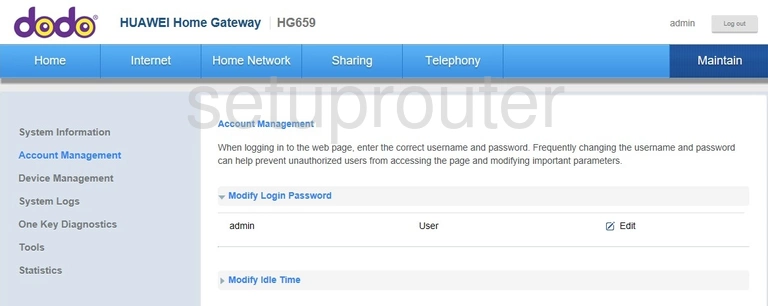
Huawei HG659 Dodo Wan Screenshot
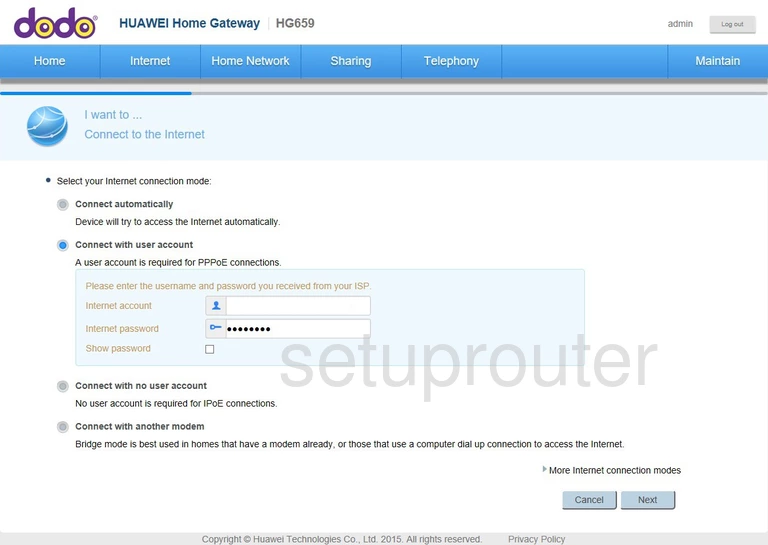
Huawei HG659 Dodo Wifi Setup Screenshot
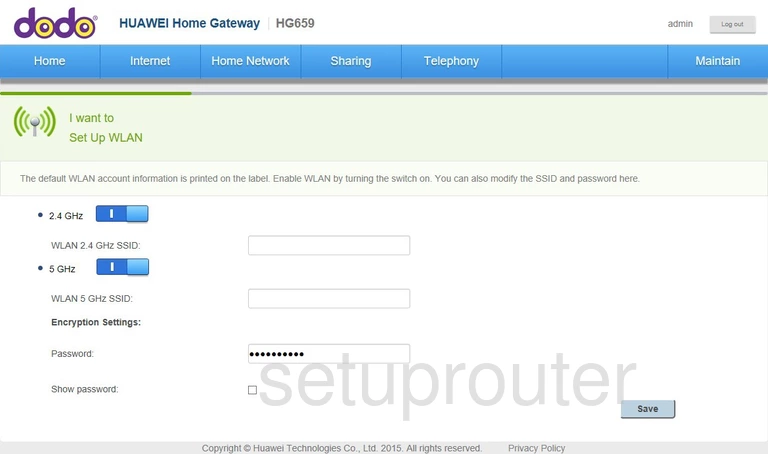
Huawei HG659 Dodo Attached Devices Screenshot
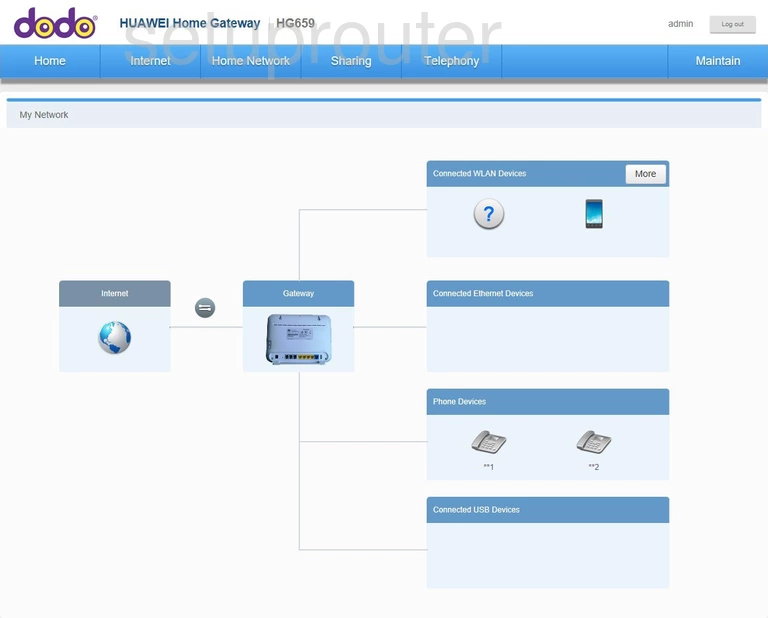
This is the screenshots guide for the Huawei HG659 Dodo. We also have the following guides for the same router: