All of the screenshots below were submitted to this site by our users.
We'd love to see your screenshots on our site. Simply use our Router Screenshot Grabber, which is a free tool in Network Utilities. It makes the capture process easy and sends the screenshots to us automatically.
This is the screenshots guide for the Huawei HG659b Spark. We also have the following guides for the same router:
- Huawei HG659b Spark - How to change the IP Address on a Huawei HG659b Spark router
- Huawei HG659b Spark - Huawei HG659b Spark Login Instructions
- Huawei HG659b Spark - Huawei HG659b Spark User Manual
- Huawei HG659b Spark - Setup WiFi on the Huawei HG659b Spark
- Huawei HG659b Spark - How to Reset the Huawei HG659b Spark
- Huawei HG659b Spark - Information About the Huawei HG659b Spark Router
All Huawei HG659b Spark Screenshots
All screenshots below were captured from a Huawei HG659b Spark router.
Huawei HG659b Spark Voip Screenshot
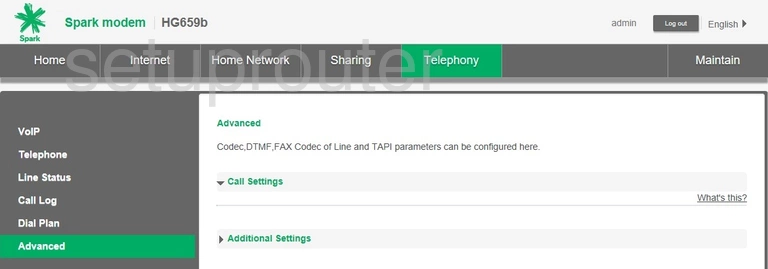
Huawei HG659b Spark Wifi Setup Screenshot
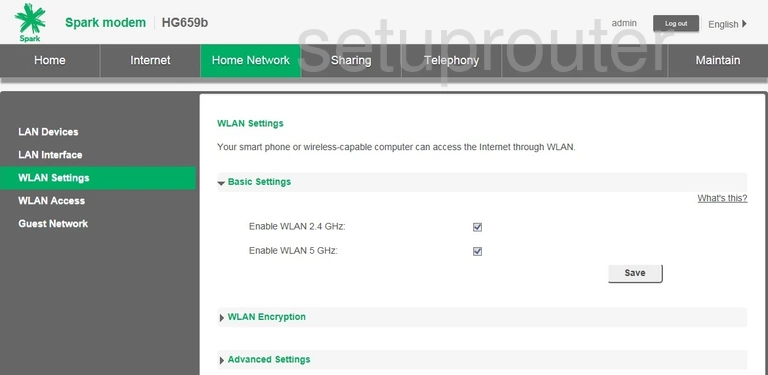
Huawei HG659b Spark Wifi Setup Screenshot
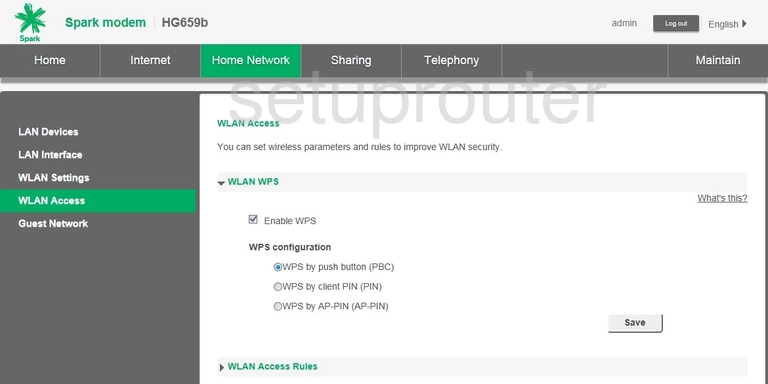
Huawei HG659b Spark Vpn Screenshot
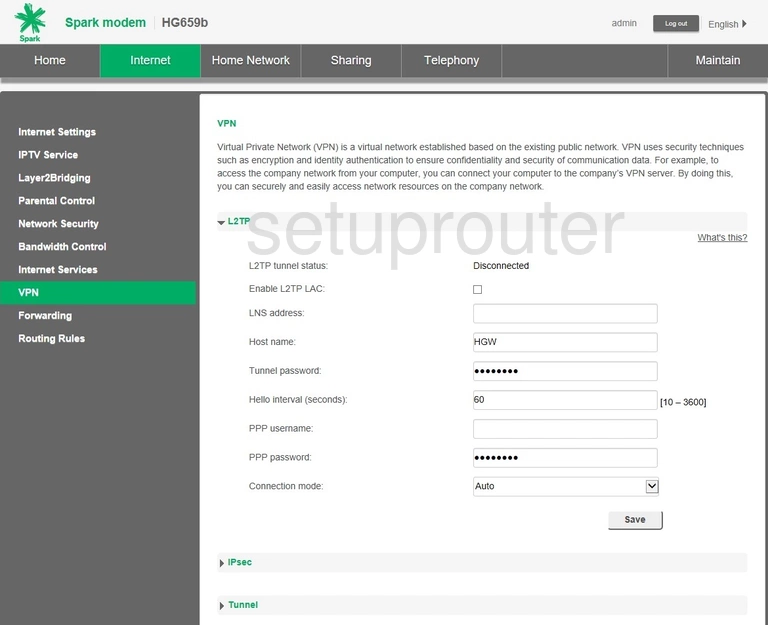
Huawei HG659b Spark Voip Screenshot
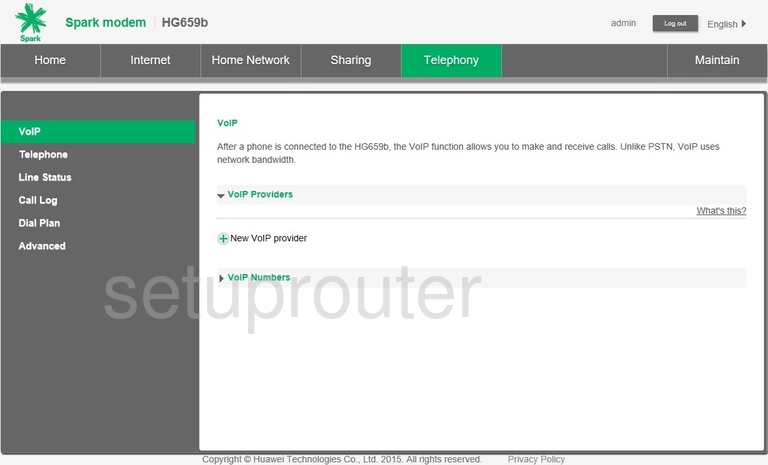
Huawei HG659b Spark Usb Screenshot
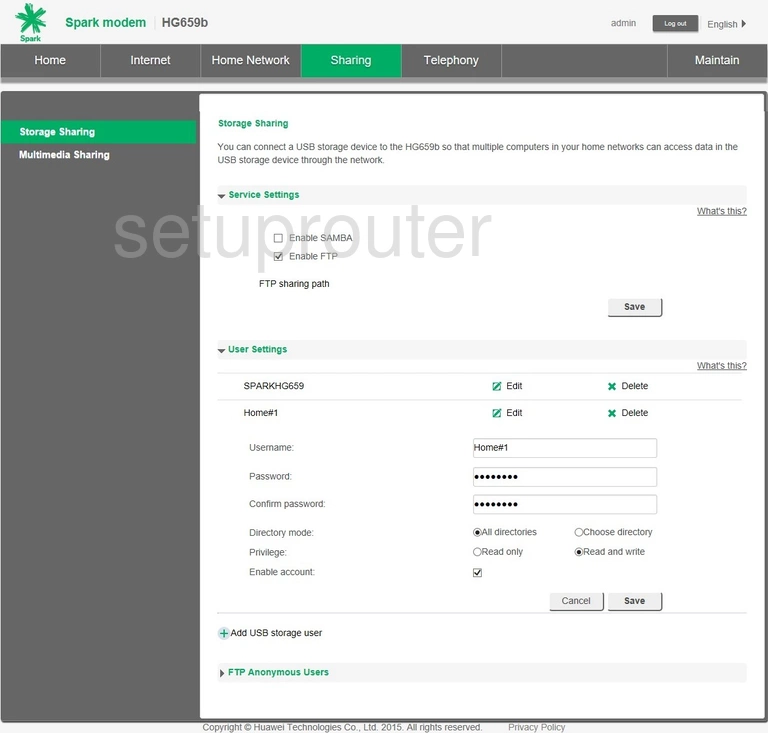
Huawei HG659b Spark Routing Screenshot
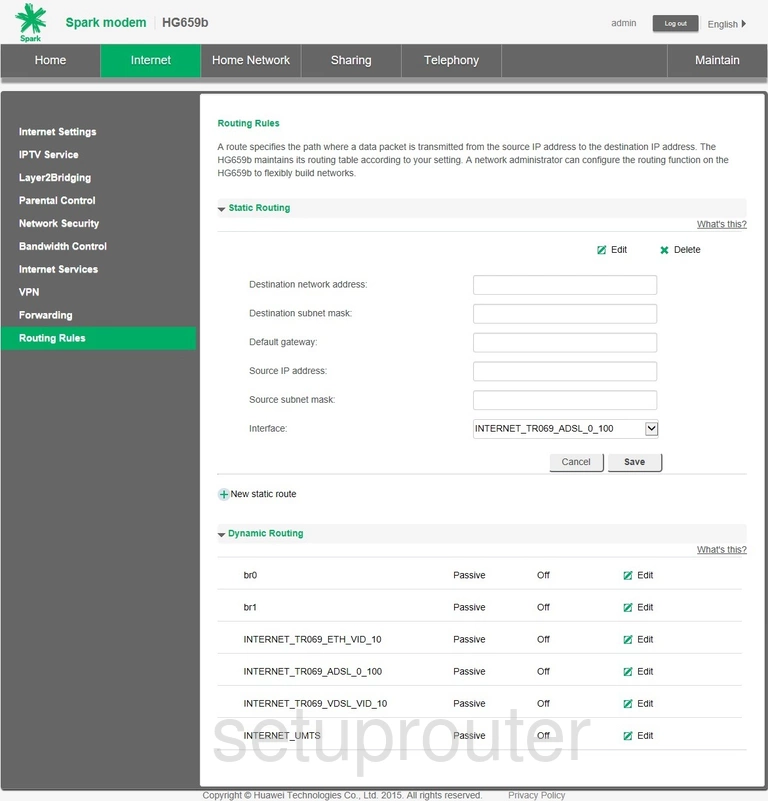
Huawei HG659b Spark Access Control Screenshot
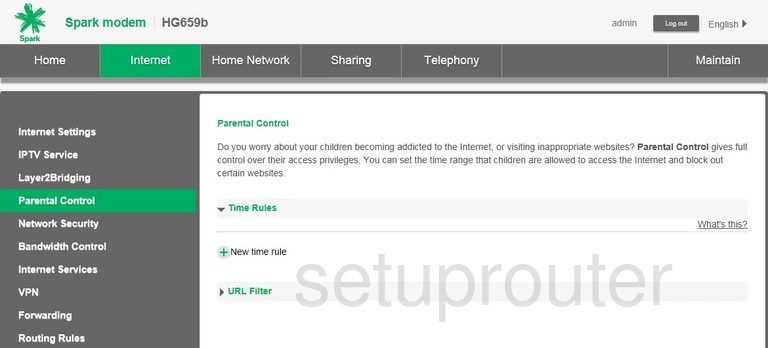
Huawei HG659b Spark Firewall Screenshot
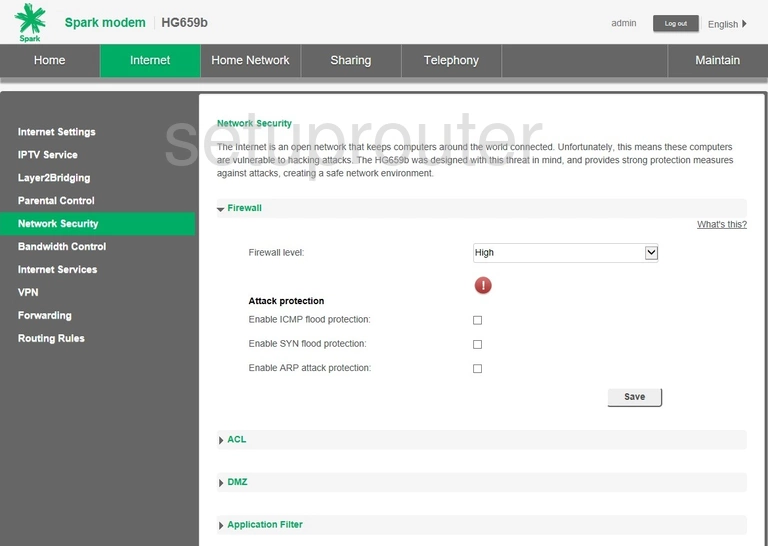
Huawei HG659b Spark Usb Screenshot
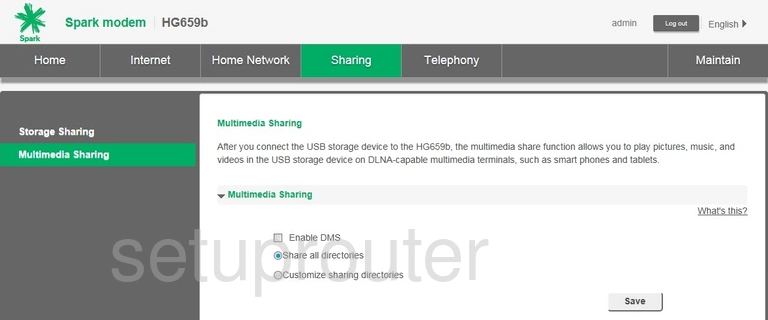
Huawei HG659b Spark Login Screenshot
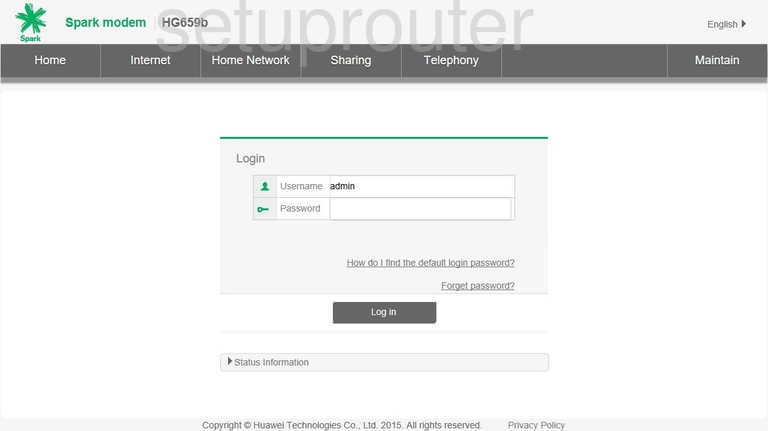
Huawei HG659b Spark Setup Screenshot
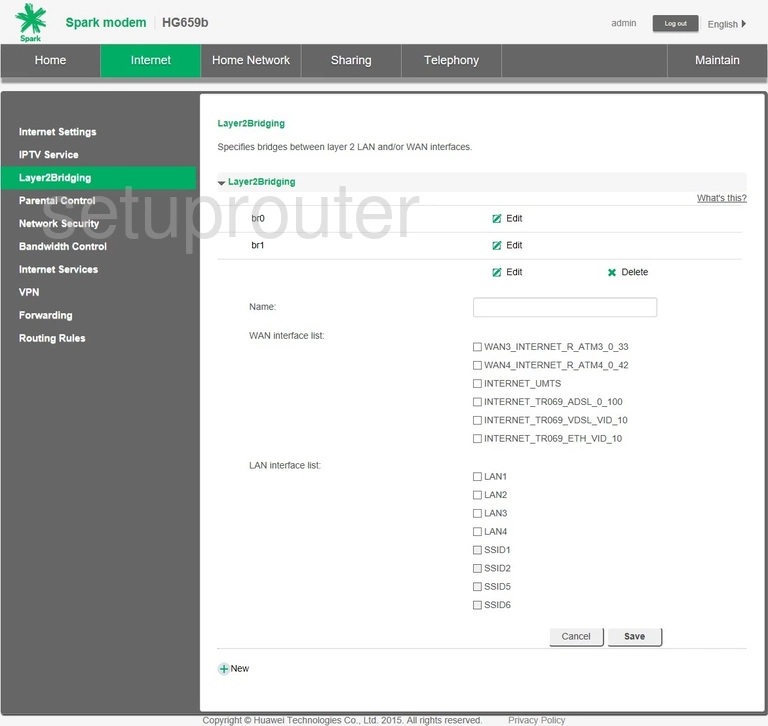
Huawei HG659b Spark Lan Screenshot
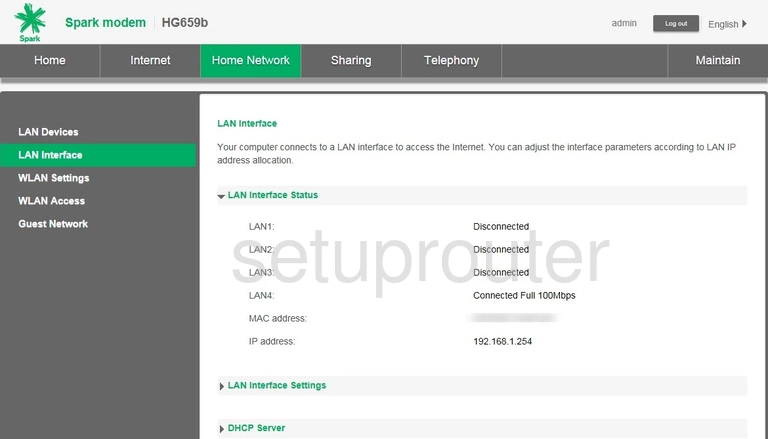
Huawei HG659b Spark Attached Devices Screenshot
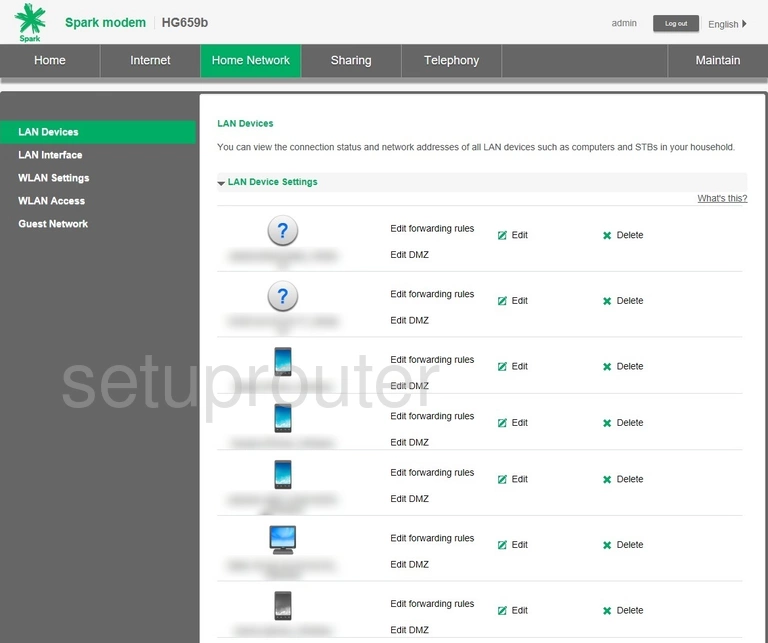
Huawei HG659b Spark Setup Screenshot
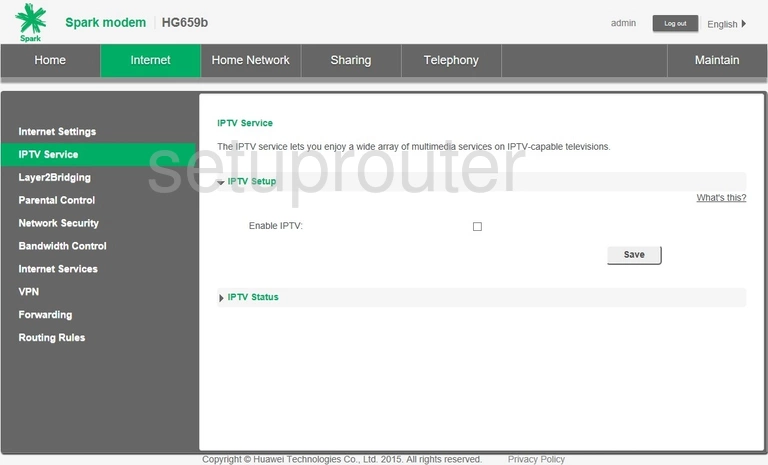
Huawei HG659b Spark Wan Screenshot
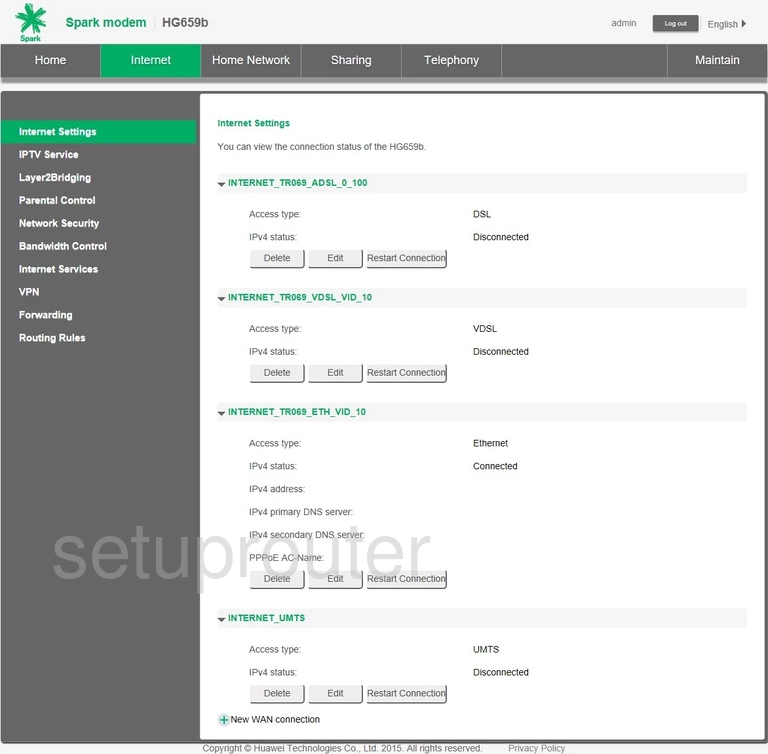
Huawei HG659b Spark Dynamic Dns Screenshot
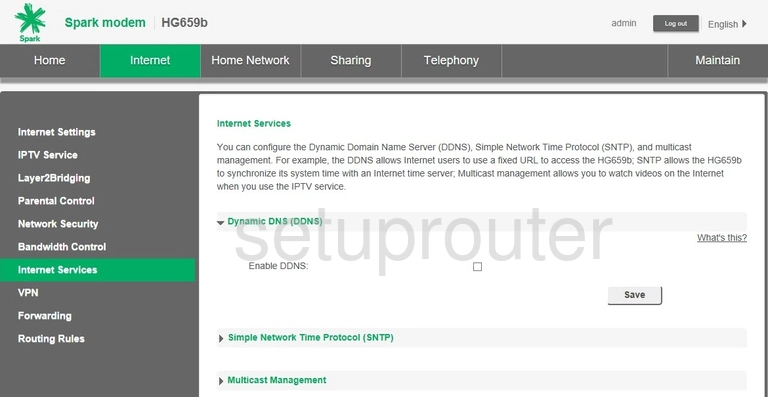
Huawei HG659b Spark Wifi Guest Screenshot
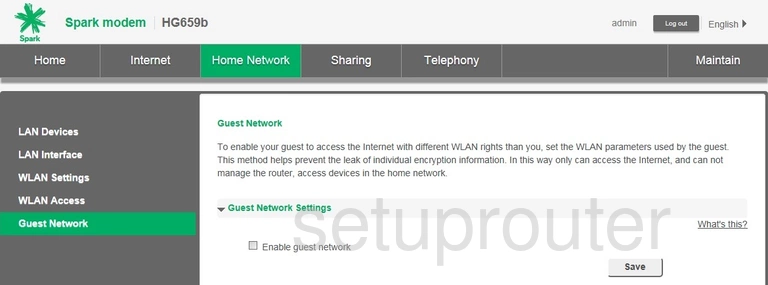
Huawei HG659b Spark Port Mapping Screenshot
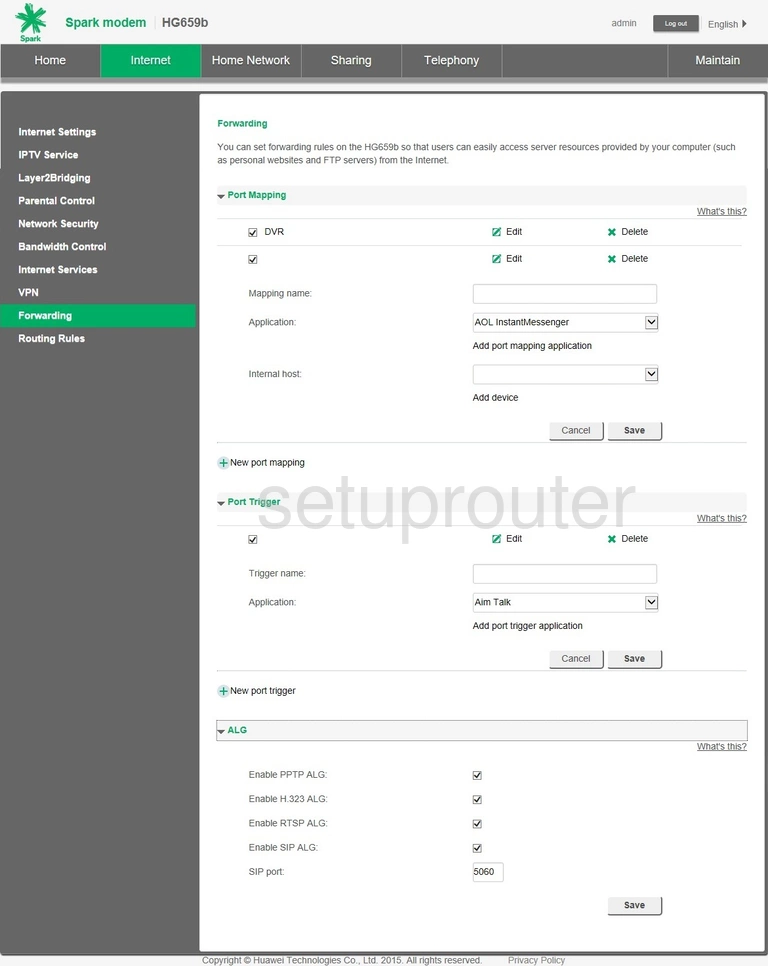
Huawei HG659b Spark Qos Screenshot
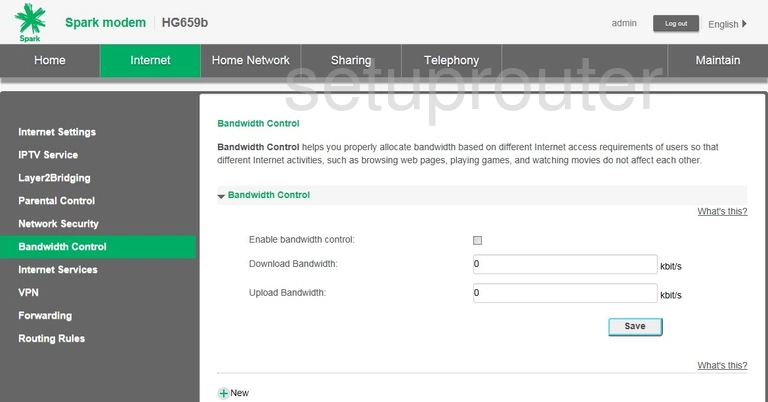
Huawei HG659b Spark Device Image Screenshot

Huawei HG659b Spark Reset Screenshot
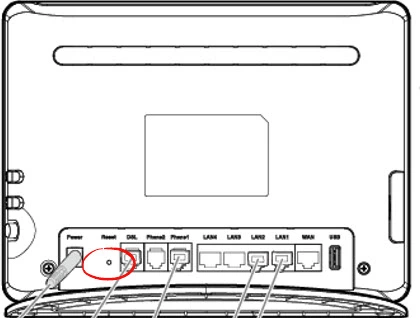
Huawei HG659b Spark Voip Screenshot
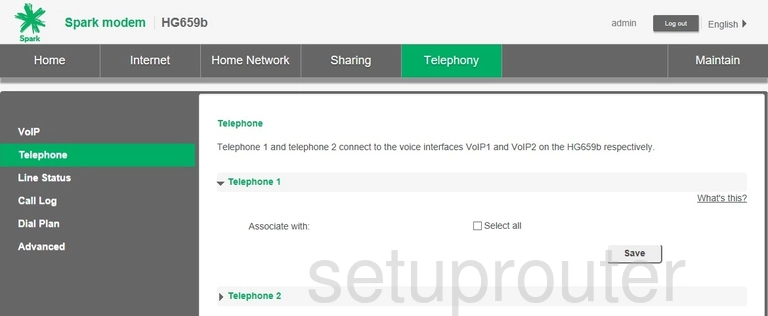
Huawei HG659b Spark Status Screenshot
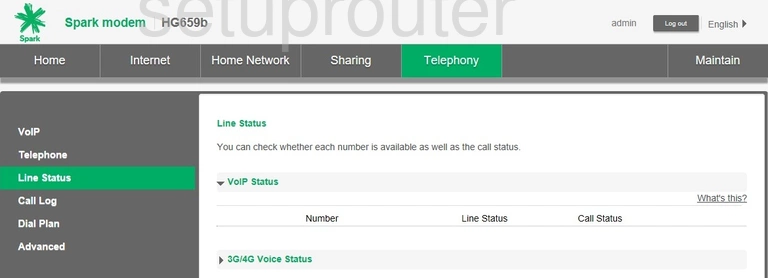
Huawei HG659b Spark Setup Screenshot
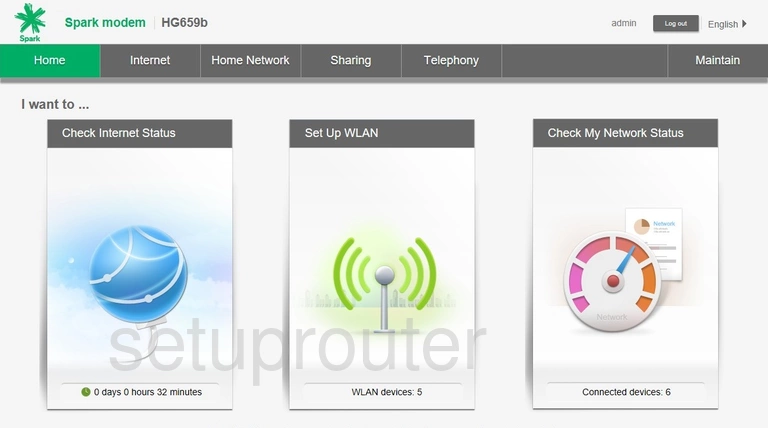
Huawei HG659b Spark Voip Screenshot
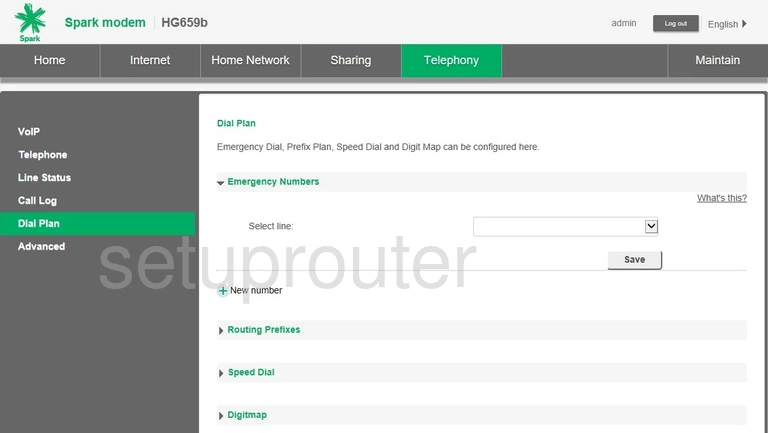
Huawei HG659b Spark Log Screenshot
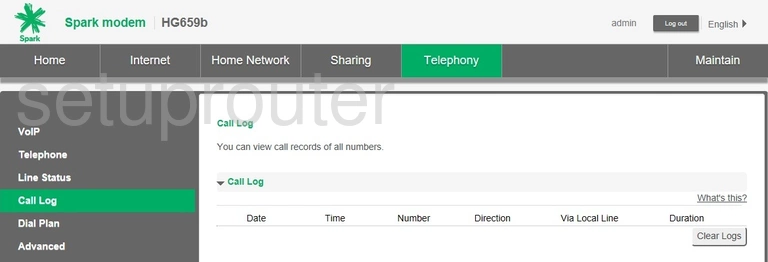
Huawei HG659b Spark Attached Devices Screenshot
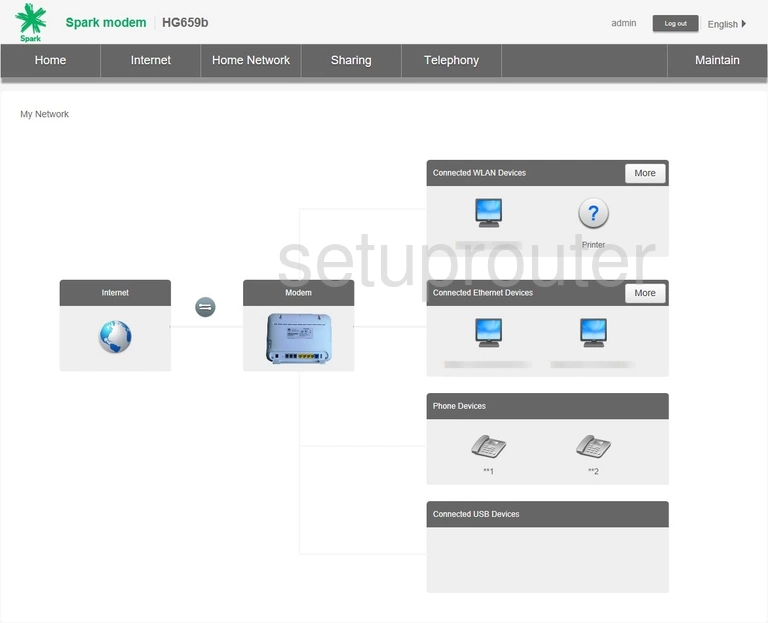
This is the screenshots guide for the Huawei HG659b Spark. We also have the following guides for the same router:
- Huawei HG659b Spark - How to change the IP Address on a Huawei HG659b Spark router
- Huawei HG659b Spark - Huawei HG659b Spark Login Instructions
- Huawei HG659b Spark - Huawei HG659b Spark User Manual
- Huawei HG659b Spark - Setup WiFi on the Huawei HG659b Spark
- Huawei HG659b Spark - How to Reset the Huawei HG659b Spark
- Huawei HG659b Spark - Information About the Huawei HG659b Spark Router